How to Hide Most Visited Pages on a New Tab on Chrome?
Google’s Chrome is one of the most popular web browsers out there due to its easy to use interface and fast speeds. It has numerous features that further enhance the experience of the users and help to cultivate a userbase of more than a billion people. One of the features of Chrome is that it displays the most visited pages by a user as thumbnails on the new tab page.

While this can be a useful feature for some people, it is frustrating to have a list of the most visited sites displayed on the new tabs page when you open Chrome. Therefore, in this article, we will inform you of the easiest methods to get rid of this feature without losing any other functionality of the browser. Make sure to follow the steps carefully and accurately.
How to Hide Most Visited Pages on a New Tab on Chrome?
It isn’t that convenient to hide the most visited pages on a new tab because certain settings have been disabled in the newer versions of Chrome which prevent the user from doing so. Therefore, there are two options for the user; you can either disable the algorithm through which these sites are located or use an extension. Both methods are listed as follows.
Method 1: Changing New Tab’s Settings
There is a setting that you can change from your New Tab which hides the most visited sites from the New Tab. Here is how you can do those settings:-
- Once you open the New Tab check on your lower-right corner there should be an option to edit the New Tab once you find it click on it.
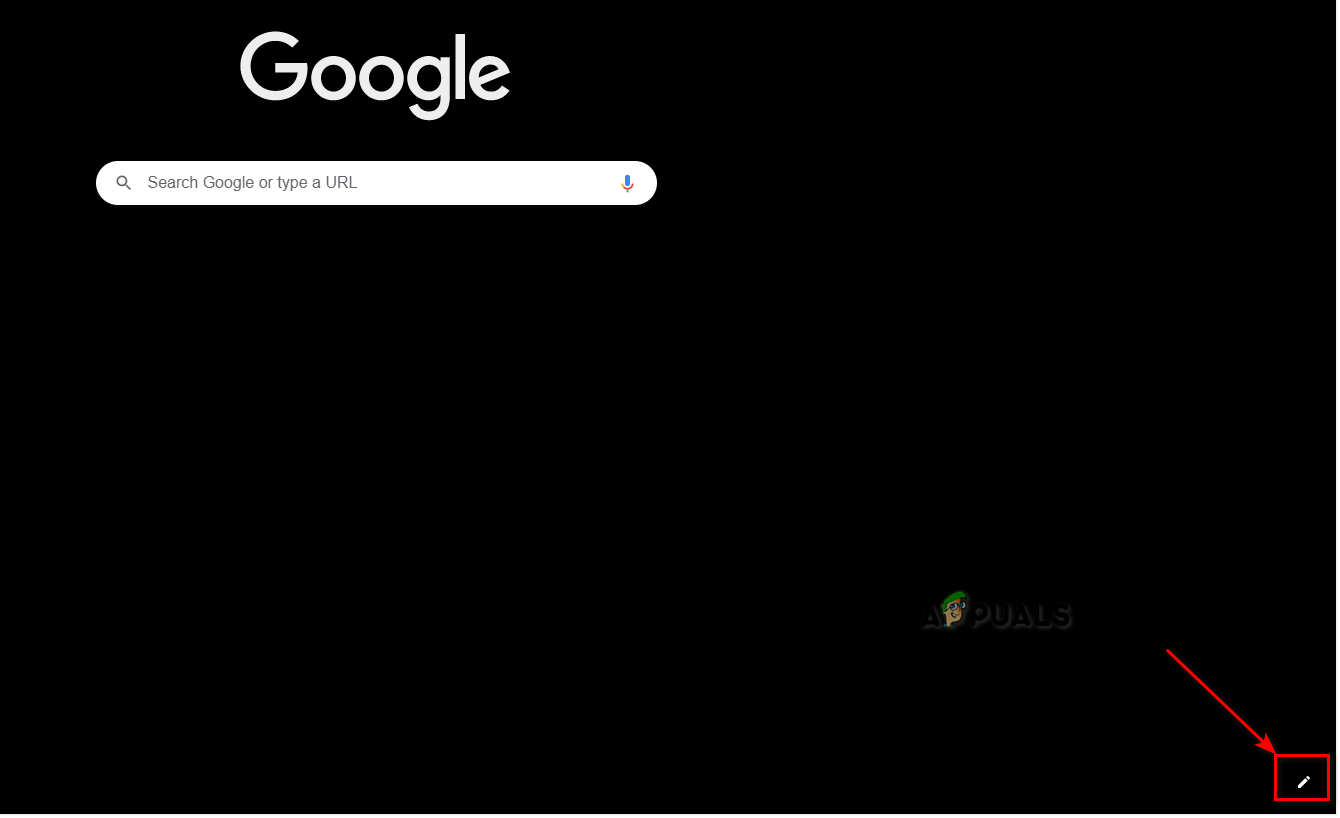
New Tab’s settings - Now head over to the “Shortcuts” tab and make sure to check the option named “Hide Shortcuts“.
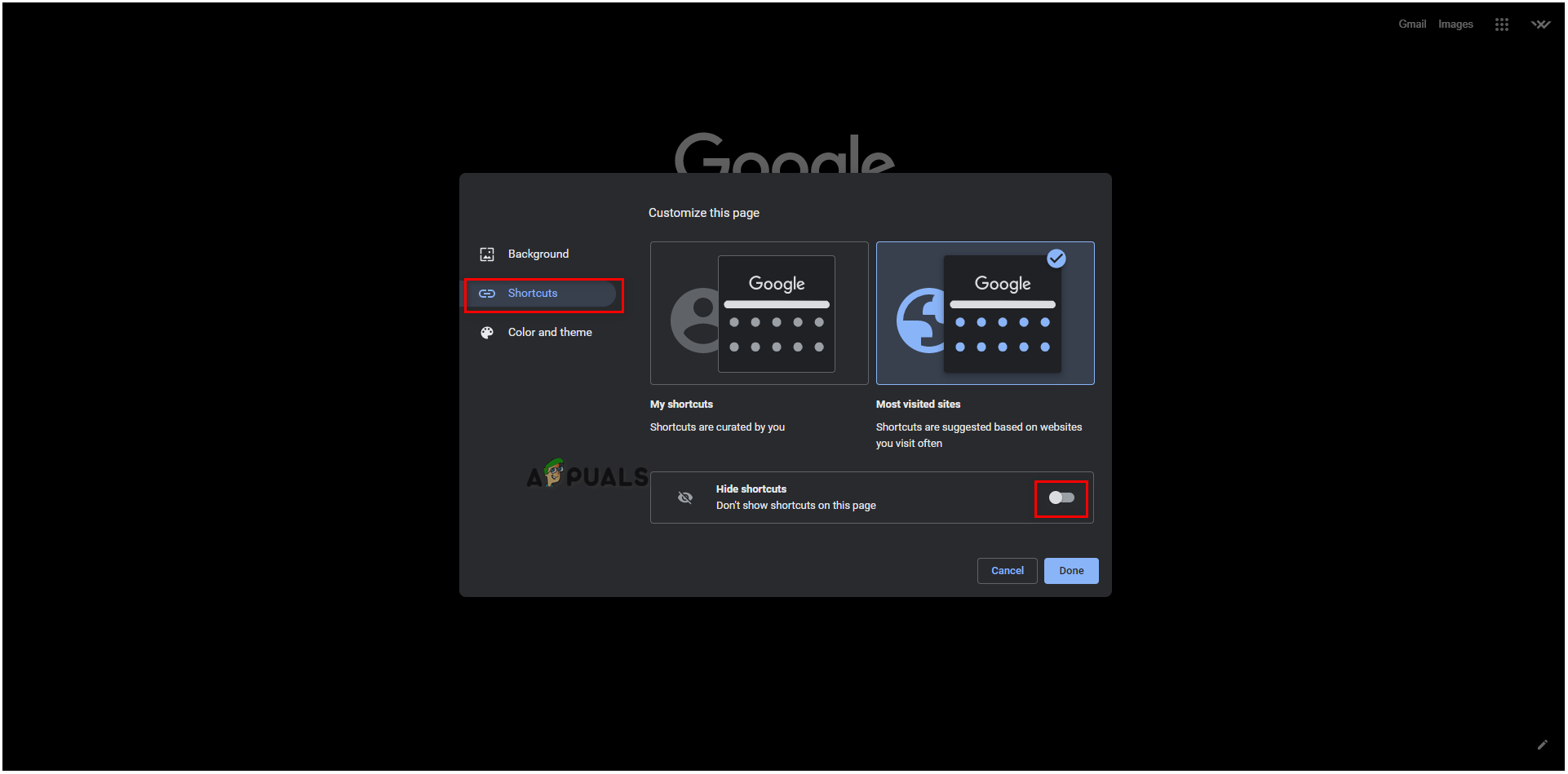
New Tab’s settings This should remove the most visited sites for you.
Method 2: Changing Flag Settings
Certain advanced settings are hidden from the normal settings menu. These advanced settings contain the option to disable the sorting of the top sites in the new tab page. In this step, we will be disabling that option. For that:
- Launch Chrome and open a new tab.
- Type in “Chrome://flags” in the address bar and press “Enter“.
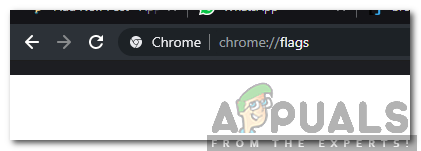
Typing in “Chrome://Flags” and pressing “Enter” - Search for “Top Sites from Site Engagement” option.
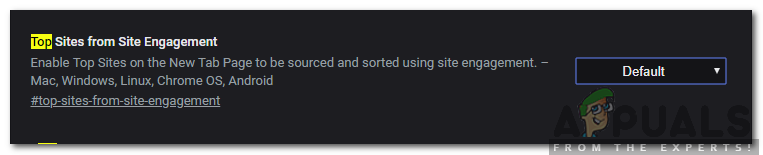
Searching for Top Sites from Site Engagement option - Click on the dropdown and select “Disabled“.
- Click on the “Relaunch Now” and check to see if the new tabs page has disappeared.
Method 3: Using an Extension
There are many third-party extensions that can be used to achieve this task but in this step, we will be using the “Humble New Tab Page” extension which is a trusted extension and can get the job done conveniently. For that:
- Click on this link to navigate to the homepage of the extension.
- Click on the “Add to Chrome” button to install it on your browser.
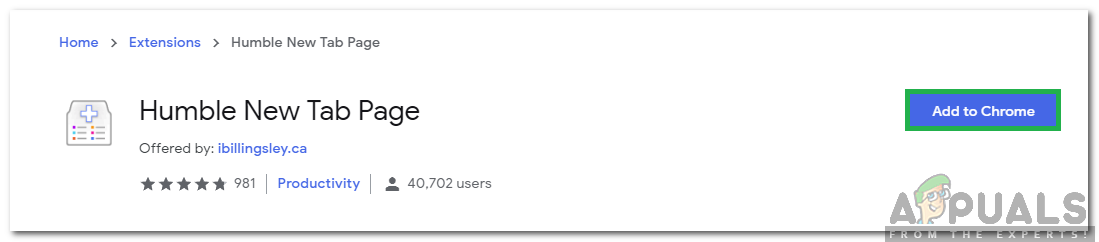
Clicking on the “Add to Chrome” button - Open a new tab and click on the “Wrench” in the top right corner.
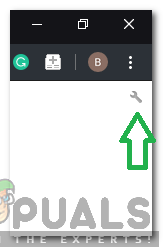
Clicking on the wrench - Uncheck the “Most Visited” option and the “Most Visited” pages will not be displayed on the new tab anymore.
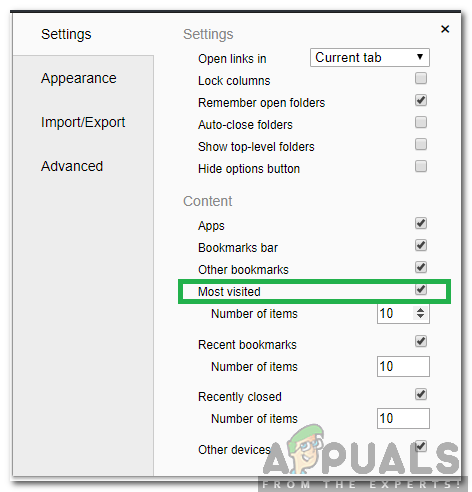
Un-checking the “Most Visited” option





