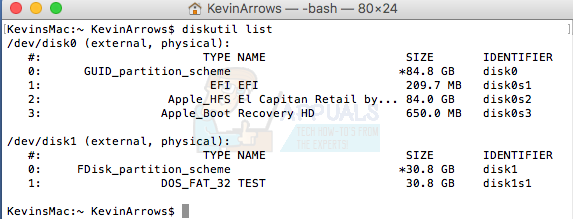How to Format microSD Card on MacOS
Using macOS, some users have experienced difficulty making microSD cards writable. Using a microSD card in an adapter slot, where the physical lock slider is placed in an unlocked position, some users have reported that the drive is formatted to FAT16, but that Disk Utility claims it is not writable (and vise-versa). This means that the user will be unable to transfer from their PC to the disk.
One online user explained:
‘Get Info’ tells me the drive is formatted to FAT16. The permissions panel tells me that I can only read.
Disk utility tells me it’s not writable. (It does this for the volume and also for the higher level Apple SD Card Reader Media)
It is possible to resolve this problem – so long as the adapter is not corrupt – using no third party software. The following method explains the simplest method to resolve the issue and use your microSD card as a rewritable disk.
Backup and Reformat
To start, backup any files you currently have on your microSD card to ensure that you lose no files. You can do this by going to Finder, locating your microSD card and highlighting the files within the disk. You can press cmd and X on your keyboard to cut the files, and then use the cmd and V combination to move the files to another area on your Mac. You can also highlight all these files, and drag them to your desktop.
- Click the magnifying glass on the top right-hand side of your screen and in the search bar that appears, type in Disk Utility. Select Disk Utility which will appear in the search results and wait for the window to open. This will show you all drives and volumes connected to your Mac.
- Locate your microSD card, highlight it and copy the drive’s ID. You can do this by pressing cmd and I on your keyboard, and locating the Disk Identifier Make note of the value for the next step or leave it as it has already been copied with the CMD I command.
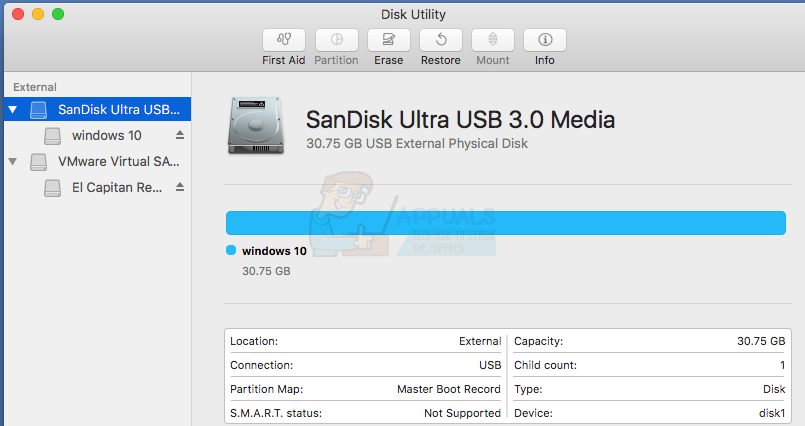
- In Search, type in Terminal and select the Terminal app that appears in the search results. In the window that appears, type in the code outlined in step 4 and press Enter on your keyboard. This will format your microSD card so that that it contains no data. It should now be writable.
- Assuming that your microSD card’s Disk Identifier value is disk1, you will use the following code in Terminal to format your disk to the FAT16 file format:
sudo newfs_msdos -F 16 /dev/disk1
- Replace disk1 with your Disk Identifier value.
You can also do the above from Terminal directly should you wish to and identify the disk using “diskutil list” command.