How to Fix Xbox Error Code 0x87dd0004?
Some Xbox One users have been reaching us with questions after seeing the 0x87dd0004 Error code after each console restart after the sign-in procedure fails. This wouldn’t be much of a problem if the issue was restricted to an annoying error code, but most affected users are reporting that they are effectively unable to play any game that requires an active sign-in with Xbox Live.
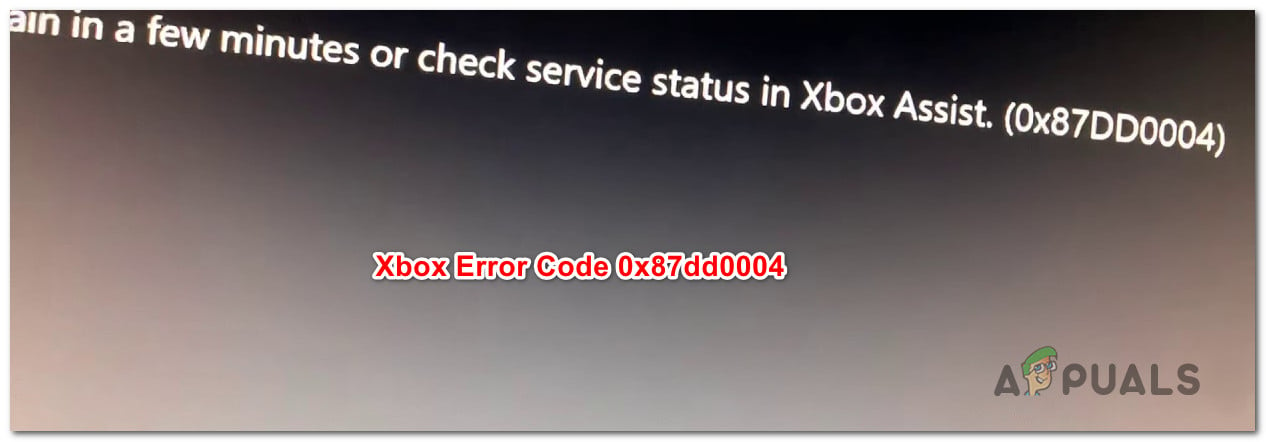
What’s causing the 0x87dd0004 Xbox One Error?
We investigated this particular issue by looking at various user reports and by trying out the different potential fixes that were successfully deployed by users in a similar situation. As it turns out, there are several different situations that might lead to the apparition of the 0x87dd0004. Here’s a shortlist of potential culprits that are might trigger this particular issue:
- Xbox Server issue – As it turns out, this particular behavior is often caused by a server issue that is beyond the end-user control. It’s possible that scheduled maintenance or a wide-scale DDoS attack is responsible for the apparition of this particular error code. If this scenario is applicable, the only viable fix is to switch your console into Offline mode and see if the startup error stops occurring. if that doesn’t work, you’ll have to wait for Microsoft engineers to resolve the server issue.
- Firmware-related glitch – According to several affected users, this issue can also occur due to some firmware-related glitch that is preventing the connection between your console and the Xbox servers. In this case, the only viable fix is to perform a power-cycling procedure which will end up draining the power capacitors and resolve the problem.
- Network problem – In some cases, this issue can occur due to some kind of network error that is sending incompatibility signals to the Xbox servers, so the validation on your account can’t be renewed. If this scenario is applicable, you should be able to resolve the issue either by clearing the alternate MAC address or by refreshing/resetting your router or modem.
Method 1: Verifying the status of Xbox Live Services
As it turns out, in some cases, this particular issue is actually caused by a server-side issue that is beyond your control. If this scenario is applicable, it’s very likely that you’re seeing the 0x87dd0004 error due to a temporary problem with one or more of Xbox Live core services.
It’s possible that one or more Xbox Live services are undergoing maintenance or are the target of a DDoS attack. This has happened a couple of times below, and whenever it’s occurring, the issue occurs because your account cannot be verified by Microsoft’s servers.
If you think this scenario is applicable, you should start by investigating the status of Xbox Live servers by accessing this link (here) to check if any core services that are currently not operational.

If the investigation you did didn’t reveal any kind of server issues that might contribute to the apparition of the 0x87dd0004 error and all Xbox-related services have a green check-mark, you can proceed directly to Method 3 to pursue other repair strategies that might be capable of allowing you to circumvent the error message.
In case you’ve discovered that there’s a problem with the suite of Xbox services, follow Method 2 below for instructions of using your console in Offline mode.
Method 2: Singing with your account in Offline Mode
As several different affected users have reported, you might be able to resolve the issue by changing your Network settings to Offline mode and retrying the sign-in procedure once again. Several affected users that have been encountering this issue have reported that they were able to circumvent the 0x87dd0004 issue completely by going offline and repeating the sign-in procedure.
Here’s a quick guide on making the switch to the Offline Mode of your Xbox One console and repeating the sign-in procedure:
- Press the Xbox button on your controller to open up the guide menu. Then, use the newly appeared menu to navigate to Settings > System > Settings > Network.
- Once you manage to get inside the Network menu, navigate to Network settings, then access the Go offline option.

Going Offline on Xbox One - Once you go this far, your console should already be operating in Offline mode. All you have to do now is return to the initial sign-in screen and log in with your Xbox account manually.
- Now that you are signed back in, restart your computer once again and see if the 0x87dd0004 error stops occurring at the next console startup.
- Check back the Microsoft server startup page (here) regularly to see if when the server issues are resolved.
If the same issue is still occurring even when you’re in offline mode, move down to the next method below.
Method 3: Performing a Power Cycle
If the investigations you previously performed have allowed you to confirm that you’re not dealing with a widespread issue, the most efficient procedure that will allow you to resolve the issue is to perform a power cycle.
Several affected users have reported that they were able to resolve the issue by performing a power cycling – a procedure that effectively drains the power capacitors of an Xbox console, which ends up eliminating the vast majority of firmware-related issues that might cause this particular behavior.
Here’s a quick guide on performing a power cycle on your Xbox console:
- Make sure your console is fully turned on.
- Press and hold the Xbox button (located on the front of your console). Keep that button pressed for about 10 seconds or until you see that the front LED stops flashing. Once you see this behavior occurring, you can let go of the button.

Perform a hard reset on Xbox One - After the shutdown procedure has been completed successfully, wait a full minute before turning the console back on. If you want to ensure that the process is successful, you can disconnect the power cable from the power outlet.
- Now, turn your console back on. To do this, press the power button once again, but only short press it this time. Once the startup sequence starts, pay attention to see if you spot the startup Xbox animation. If you see it, take it as a confirmation that the power-cycling procedure was a success.

Xbox One starting animation - Once the booting sequence is complete, see if you’re still encountering the 0x87dd0004 error.
If the same issue is still occurring, move down to the next method below.
Method 4: Clearing the alternate MAC address
As it turns out, this issue can also occur due to some type of network issue that is preventing your console from communicating properly with the Xbox One servers. One of the most common culprits that might be responsible for this problem is an Alternate MAC address.
Several Xbox One users that found themselves in a similar situation have confirmed that they were able to resolve the issue by accessing the Network menu and clearing out the alternate MAC address.
Here’s a quick guide on how to do this:
- With your console fully turned on, press the Xbox One button once to open up the guide menu. Then, make use of the newly opened menu to navigate to the Settings icon and access the All Settings menu.

Accessing the Settings menu on Xbox One - Once you’ve made your way to the Settings screen, go to the Settings tab and choose Network settings from the next menu.
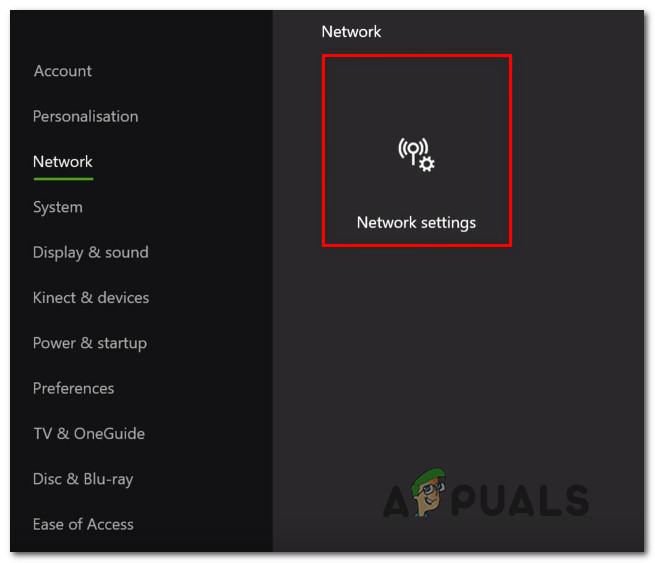
Accessing the Network Settings tab - Once you’re inside the Network menu, move to the Advanced Settings menu.
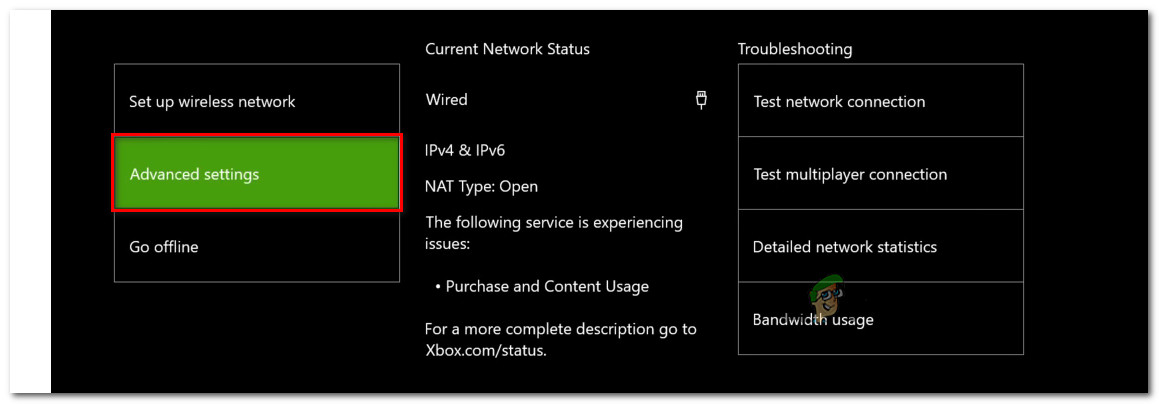
Accessing the Advanced settings menu of the Network tab - Once you manage to get inside the Advanced settings menu, select the Alternate MAC address option.
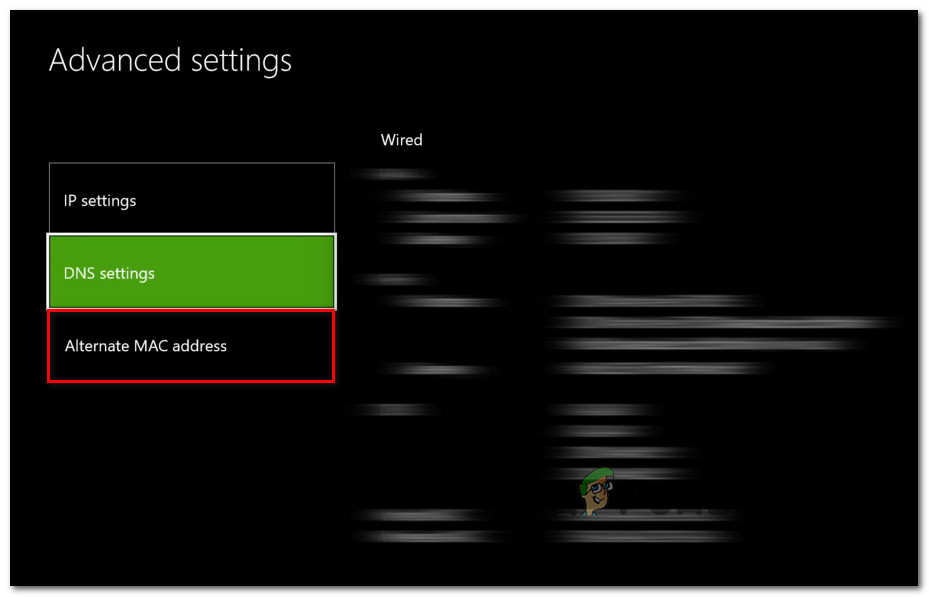
Accessing the Alternate MAC address menu - Next, once you see the Alternate Wired / Wireless MAC address menu, select Clear and then select the Restart button to apply the changes.
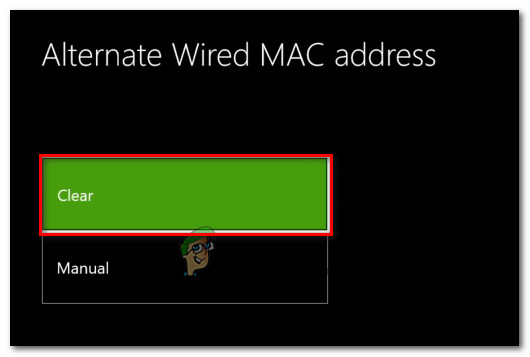
Clearing the Alternate Wired MAC address - Restart your console and see if the issue has been resolved at the next system startup.
If you’re still encountering the same 0x87dd0004 error, move down to the final method below.
Method 5: Resetting your router/modem
If none of the methods below have allowed you to resolve the 0x87e107e4 error, there’s a high chance that the issue you’re encountering is caused by a router/modem issue. Several affected users that were also struggling to resolve this issue have managed to restore the normal functionality of their console by forcing a network refresh.
The ideal way to start this procedure is to perform a simple network restart – this is less intrusive and it won’t produce any other effect on your network credential. To do this, all you have to do is press the On/Off button once, wait 20 seconds or more and then press the button again to restart.
Note: You can simply disconnect the power cable physically in order to force a network refresh.
If you did this already and it didn’t fix the issue for you, the next logical step would be to do a router/modem reset. But before you initiate this procedure, keep in mind that doing this means that you’ll also reset the custom credentials that you previously set for your login – There’s a high chance that they will be reverted to the default values.
With most router manufacturers, the login will be reverted back to admin (for both username and password).
If you want to perform a router/modem reset, simply press the Reset button once and keep it pressed for more than 10 seconds. With most manufacturers, you’ll notice all the LEDs flashing once to signal that the reset procedure was complete.
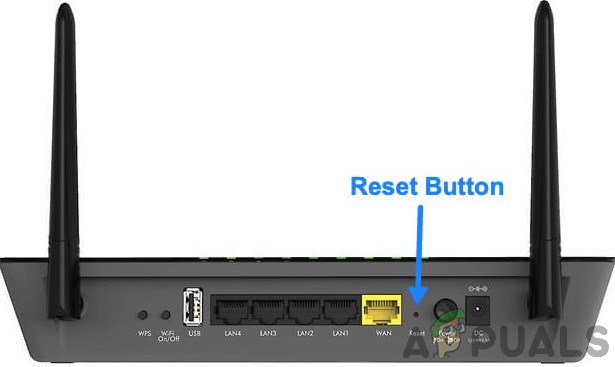
Note: Keep in mind that with most router/modem manufacturers, you’ll need a needle or a toothpick in order to reach the small reset button.





