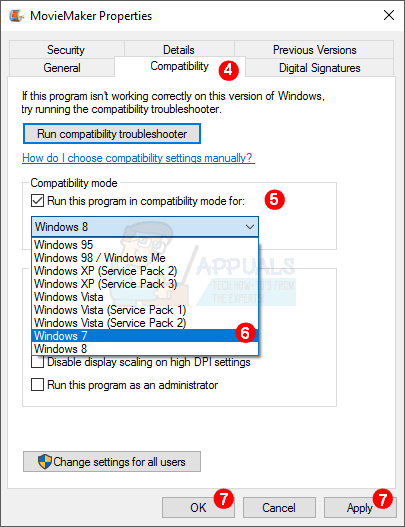How to Fix Windows Transcoder Has stopped working (Movie Maker)
Users of Windows 7/Vista repeatedly encounter this error. When attempting to launch Microsoft Windows Movie Maker on a Windows Vista or 7-based computer, the following error messages appear:
- Windows Movie Maker has stopped working.
- Windows Movie Maker won’t start.
- Windows Movie Maker Transcoder has stopped functioning.
- These problems will inhibit the import and creation of video files.
This issue can occur if an incompatible video filter is installed on your computer, or if there’s corrupted data within Windows Essentials/Movie Maker impairing the program’s function. The default Operating System set in the Properties may also be incompatible with Windows Movie Maker.
Reinstall Windows Essentials
- Hold Windows key and press R , type “appwiz.cpl“, then press Enter.
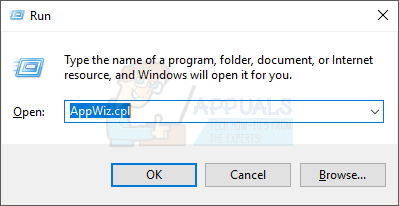
- Select Windows Essentials 2012, then click Uninstall or Uninstall/Change.

- Click Remove one or more Windows Essentials programs.
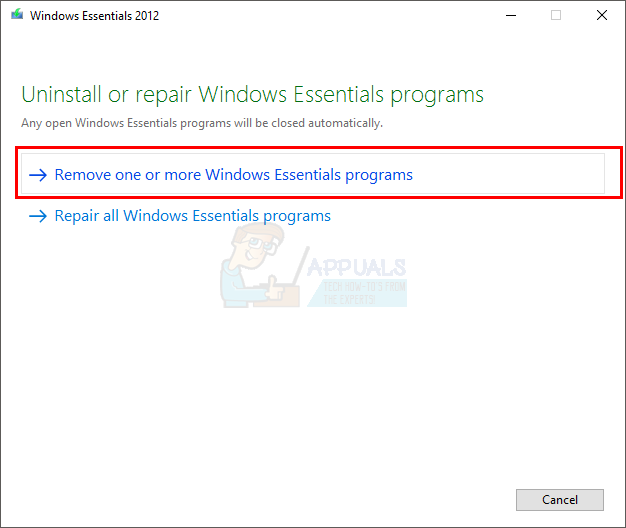
- Tick Movie Maker.
- Click Uninstall.
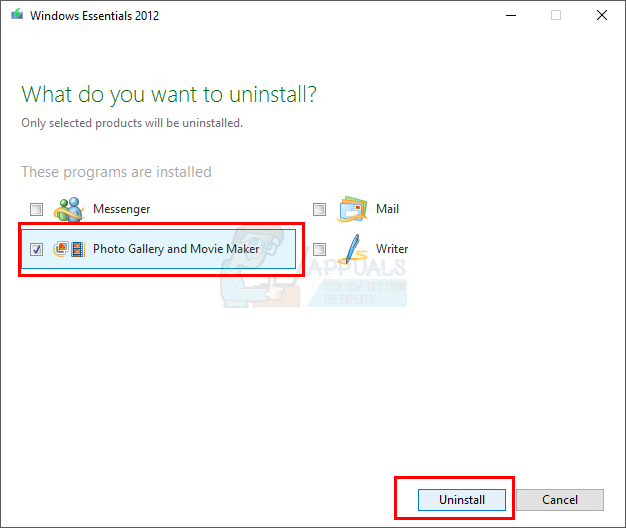
- Go here, download Movie Maker and install it again.
Method 2: Uninstall Citrix Receiver
Citrix Receiver can cause issues with Movie Maker. Uninstalling it may resolve the problem, if it is the cause.
- Hold Windows key and press R (release the Windows Key), type appwiz.cpl, and press Enter.
- Locate the Citrix Receiver program. If found, click uninstall and follow the instructions.
Method 3: Resolving Compatibility Issues
- Press the Windows key, then X, and select Command Prompt (Admin). For Windows 7, click Start, right-click cmd, and choose Run as Administrator.
- Type ‘CD \program files\movie maker‘ and press Enter.
- Type ‘moviemk.exe /safemode‘ and press Enter.
- When Movie Maker starts, select ‘Tools‘, then ‘Options‘.
- Click Compatibility.
- In the Filters section, uncheck any unnecessary third-party video filters.
Method 4: Alter Compatibility in Properties
- Click Start (bottom left corner) and select File Explorer. For Windows 7, click Start and select Computer or My Computer.
- Type “C:\Program Files (x86)\Windows Live\Photo Gallery” into the address bar at the top of the screen.
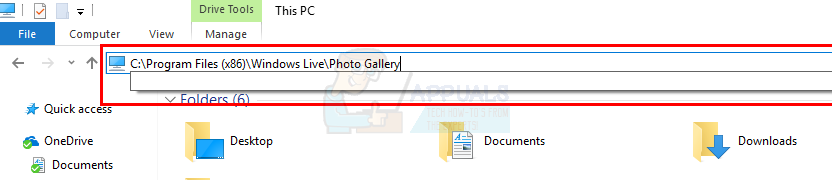
- Right-click on Movie Maker and select Properties.
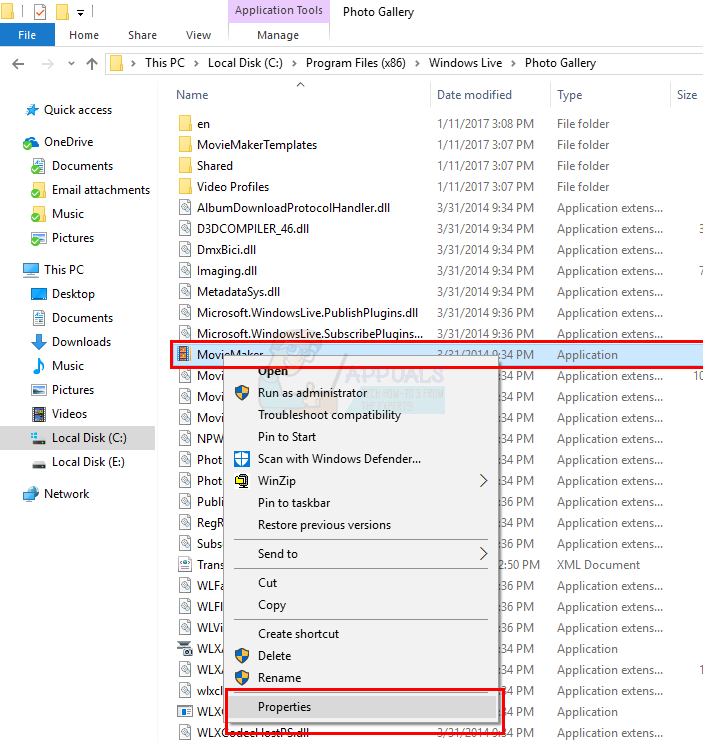
- Click the ‘Compatibility‘ tab.
- Check ‘Run this program in compatibility mode‘ under the Compatibility Mode section.
- Select Windows 7 or Windows Vista from the dropdown list.
- Click Apply, then OK.