How to Fix Windows Defender Firewall Error Code 0x6d9?
Accessing the internet has become a mandatory task in our daily lives. The Windows Firewall was introduced to control the incoming and outgoing requests of your computer system. The firewall receives its share of updates and Microsoft tends to improve drastically with every major update. Some of us like to keep the Windows Defender Firewall off as it can sometimes block certain requests that prevent us from doing what we aimed to. Sometimes, if you try to turn the Windows Defender Firewall back on, you will be given the error code 0x6d9 with a message stating ‘There was an error opening the Windows Firewall with Advanced Security snap-in’.
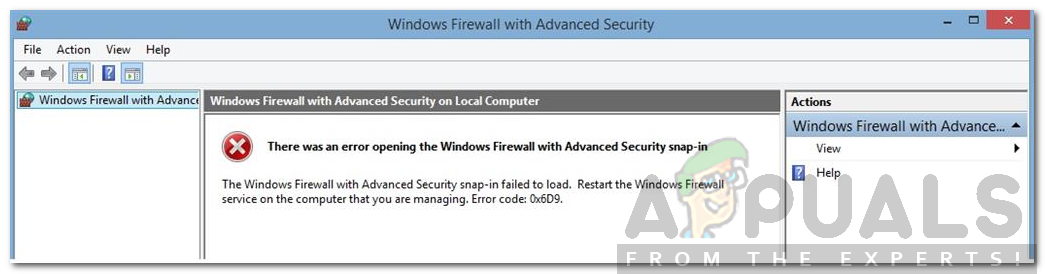
This error message often pops up if the Windows Firewall service is not running or if any of the services required for Windows Firewall are not running i.e BFE. Besides, it can be due to a few other reasons that we will discuss below. So let us get into it.
What causes the Windows Defender Firewall Error Code 0x6d9?
The error message suggests that the issue is due to the required services not running. However, that is not it. It can be, overall, due to the following reasons —
- Windows Firewall and Dependent Services not Running: This cause is quite obvious as it is mentioned in the error message itself. Windows Firewall requires a few services to be running to operate properly. If they are not running, the Firewall will not work.
- Windows Firewall Configuration: Sometimes, the issue can be due to the configuration of Windows Defender Firewall. In such a case, you will have to reset them.
- Malware on the System: In some scenarios, the issue can also be due to some malware on your system. To resolve the issue, you will have to run scans to remove the malware.
Now that you know of the causes of the issue, let us get into the solutions that you can implement to get the issue resolved. Please try to implement all of the solutions as some of the mentioned solutions might not work in your case.
Solution 1: Run the Windows Defender Troubleshooter
The first thing you need to do when you face this error is to run the Windows Defender troubleshooter. The troubleshooter will scan for any issues with the Firewall and try to resolve them. Here’s how to do it:
- First, grab the Windows Defender Firewall troubleshooter from here.
- Once it has finished downloading, run the downloaded file.
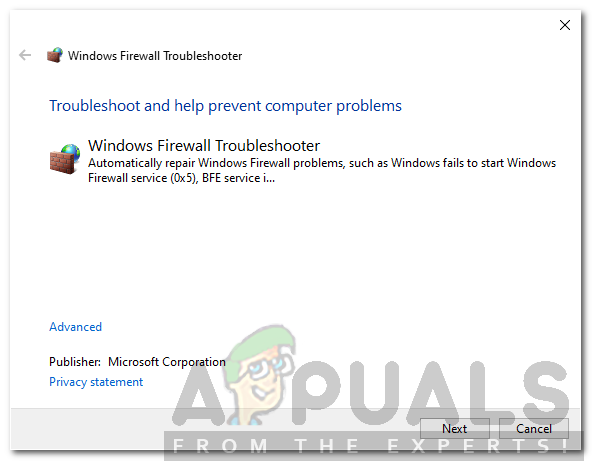
Windows Firewall Troubleshooter - Go through the prompts and let it finish.
- See if it resolves the issue.
Solution 2: Check the Required Services
Another reason that the Windows Defender Firewall might not be starting is that the services required to initiate the Firewall are not running. The primary service is Windows Firewall service along with a few dependent services that are also needed to be running. You will have to check whether these services are running or not. Here’s how to do it:
- Press Windows Key + R to open up the Run dialog box.
- Type in services.msc and hit Enter.
- This will open up the Services window.
- Now, search for Windows Defender Firewall and Base Filtering Engine one by one and make sure that they are running.
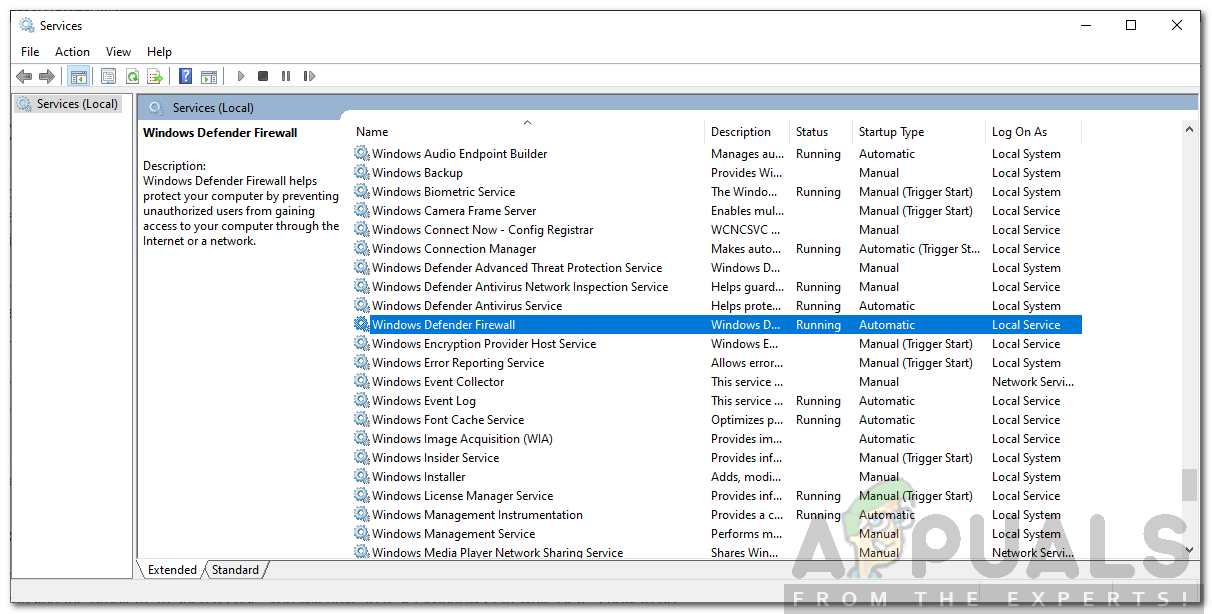
Windows Firewall Service Running - Also, make sure that their Startup type is set to Automatic. To do this, double-click on the service to open up the Properties window. There, in front of Startup type, choose Automatic.
- If the service is running, you will have to stop it to make this change.
- Once done, see if the issue persists.
Solution 3: Reset Windows Firewall
If the issue is still there even after checking the Windows Firewall services, this can mean that the configuration of the Firewall is causing the problem. In such a case, you will have to reset Windows Firewall. Here’s how to do it:
- Open up the Start Menu, type cmd, right-click on the first result and select Run as an Administrator.
- After, type in the following commands one by one:
netsh advfirewall reset net start mpsdrv net start mpssvc net start bfe regsvr32 firewallapi.dll
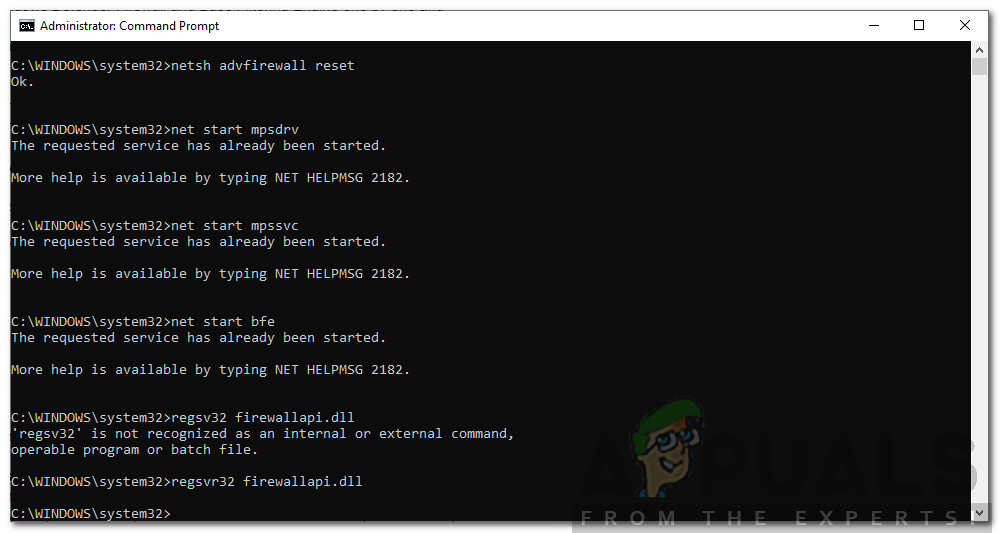
Resetting Windows Firewall - Once done, close the cmd window and see if the issue has been solved.
Solution 4: Perform a System Scan
In case the Windows Defender Firewall still does not start up, there might be chances of malware on your system that might be causing the issue. You can deal with this by downloading this safety scanner provided by Microsoft to scan your system. Just download it and then run it. It will scan your system for any malware and remove it if found.
In case you are using a 32-bit Windows, you will have to download the utility from here.
Solution 5: Perform a System Restore
Finally, if your issue has not been resolved after trying all the given solutions, then, you will have to perform a System Restore. A System Restore will restore your operating system to a point in the past. This can help solve many issues.
Please refer to this article on our site for a detailed guide on System Restore. If you are using Windows 8 or 7, go ahead to this article instead.




