How to Fix Windows Defender Error Code 0x8050800c on Windows 10
During the latter part of 2016, quite a few Windows 10 users began to experience an issue with Windows Defender in which they frequently saw error messages containing error code 0x8050800c. This occurred while they were using Windows 10’s built-in defense against viruses, malware, spyware, and other external threats. In most cases, the affected users encountered error messages containing error code 0x8050800c while using Windows Defender to scan their computers for harmful intruders. However, the error code was also known to pop up in other instances. When an affected user encountered an error message containing error code 0x8050800c while trying to scan their computer for security threats using Windows Defender, the scan failed.
Windows Defender’s inability to scan your computer for security threats and promptly eliminate any invaders that may have breached your computer’s firewalls and safety nets is a considerable issue. This is because, if your computer comes under attack while Windows Defender is incapacitated, you’ll be left defenseless. Fortunately, it is possible to resolve this issue and eliminate all those pesky error messages containing error code 0x8050800c. The following are the most effective solutions that you can employ to address this problem:
Solution 1: Install any and all available Windows updates for your computer
The root of this problem in your case may just be a bad patch or update deployed to your computer, and if that’s the case, a Windows update designed to rectify the issue should surely be inbound. Many Windows 10 users affected by this problem have managed to get rid of it by simply installing any and all available Windows updates for their computer. To use this solution, you need to:
- Open the Start Menu.
- Click on Settings.
- Click on Update & security.
- Click on Windows Update in the left pane.
- In the right pane, click on Check for updates.
- Wait for Windows Update to check for and retrieve any and all available updates for your computer.
- If there are any updates available for your computer, download and install them.
- Once all available updates for your computer have been installed, restart the computer and check to see whether or not the issue persists once it boots up.
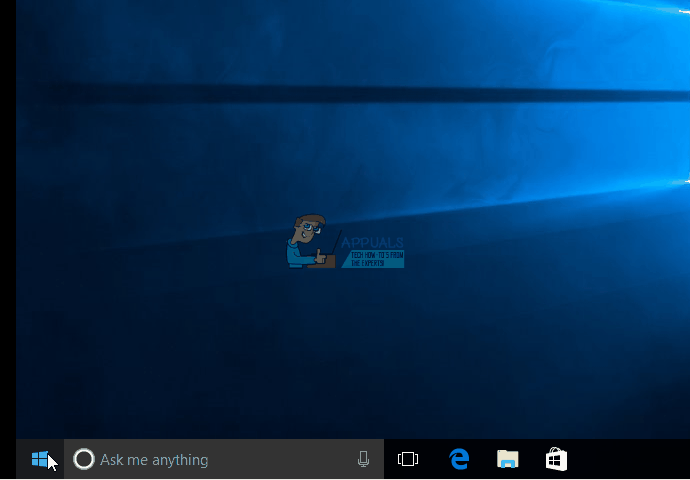
Solution 2: Use the Norton Removal Tool
As farfetched as it may sound, you might be suffering from this problem because you, once upon a time, installed a Norton application on your computer and then uninstalled it. However, the Norton application was not uninstalled completely and left some things behind, giving birth to this issue. If you even vaguely remember having a Norton application on your computer, you should use the Norton Removal Tool to get rid of any remnants left behind by the application as this could very well fix this issue for you. In order to apply this solution, you need to:
- Click here to download the Norton Removal Tool.
- Wait for the Norton Removal Tool to be downloaded.
- Once the utility has been downloaded, navigate to its download location.
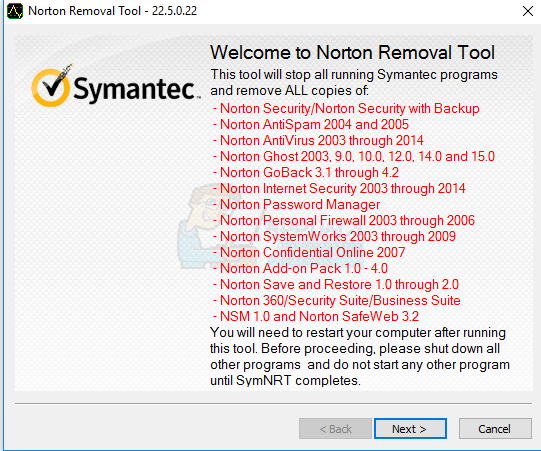
- Double-click on the downloaded file to launch it.
- Follow the onscreen instructions and go through the utility to get rid of any installed Norton applications and any remnants left behind by Norton applications that were once installed on your computer.
- Once you have gone through the Norton Removal Tool, restart your computer in order for the changes made to take effect. When your computer boots up, check to see whether or not the problem was resolved.
