How to Fix Windows 10 Anniversary Update Failing with Error 0x80070070
Microsoft Windows 10 Anniversary update is not straightforward for many of the users and several users reported that they are facing technical glitch while doing the update. Users are getting error 0x80070070 while doing the update and they are unable to complete it.
While doing Microsoft Windows 10 Anniversary update, error 0x80070070 could occur due to various reasons like Audio/Video drivers, Antivirus software and few other reasons as well. Here in this article, we will see few methods that can assist you to get rid of this problem. It is recommended to take a backup of your system before you try running the update.
Method 1: Running Windows 10 update with Media creation Tool
Some users who had issues installing windows 10 setup with Windows10Upgrade.28084 have used this link. This link has an option to download “Media Creation Tool” and there are links that help you to know, how to run this tool. Running “Update Now” with Media creation tool helped users run and complete the update successfully.
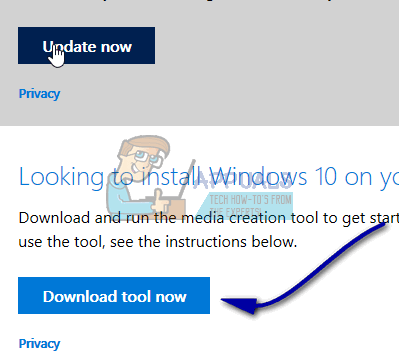
Method 2: Troubleshoot update with “Windows Update Troubleshooter
Windows Update Troubleshooter is an automatic troubleshooter that can find and fix problems on your computer. This troubleshooter may not necessarily fix every problem, however, they are often useful to solve the problem. You can download Windows Update Troubleshooter from here and run it
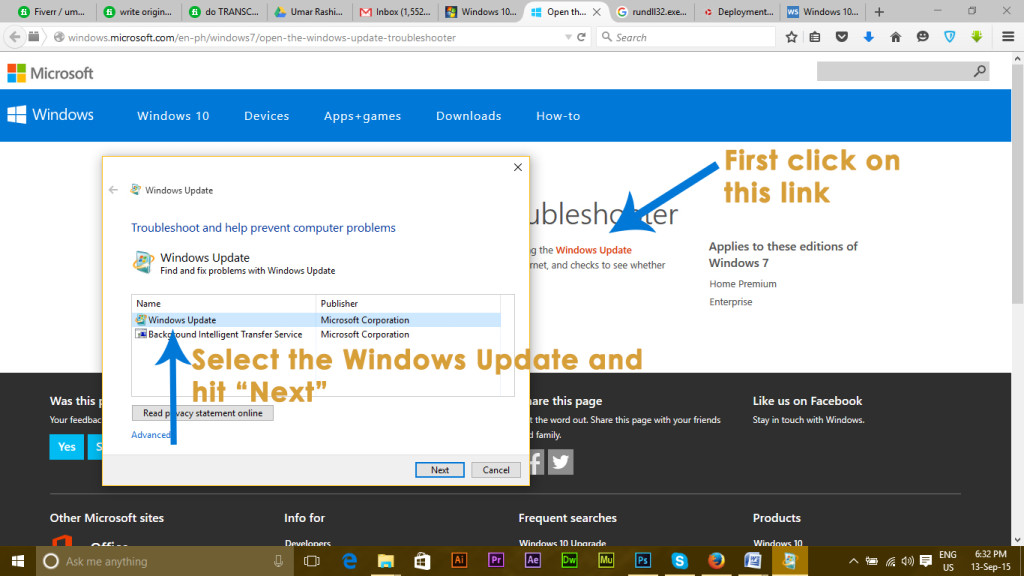
Method 3: Manually Resetting Windows Update Components
Sometimes manually resetting Windows Update Components can do the trick. Resetting Windows Update Components will fix the corrupt components of windows update and you will be able to run the update successfully when you reinitiate it. In order to reset Windows Update Components, you will need to follow below steps.
Open Command Prompt as administrator.
Once we have command prompt opened as administrator we need to stop BITS, Cryptographic, MSI Installer and Windows Update service. You can copy and paste below commands to command prompt and hit enter after every command. You should be able to stop these services.
net stop wuauserv
net stop cryptSvc
net stop bits
net stop msiserver
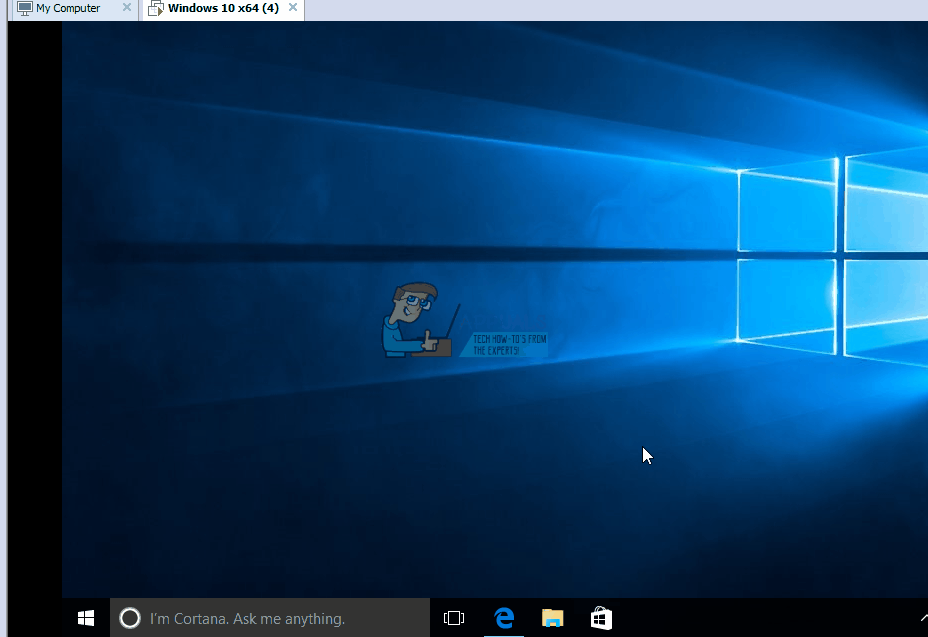
Rename SoftwareDistribution and Catroot2 folders. You can copy and paste below command to the the command prompt to rename the folders.
ren C:\Windows\SoftwareDistribution SoftwareDistribution.old
ren C:\Windows\System32\catroot2 Catroot2.old
Restart the services which we have stopped in step 2 above. To restart services, copy, and paste below commands to command prompt
net start wuauserv
net start cryptSvc
net start bits
net start msiserver
Close the command prompt
Reboot your computer and try running Windows Update again.
Check if Resetting “Windows Update Components” has solved your problem.
Method 4: Disable or uninstall Antivirus Software
Sometimes Antivirus software can cause conflicts while running the update and your update fails. Disabling or uninstalling antivirus software might help. Few users have reported that they had Norton Application and Uninstalling Norton Application has helped to fix the update issue.
Since Antivirus software helps protect your computer against viruses and other security threats, it is important that as soon as you complete the update, reinstall or re-enable your antivirus application. Follow below steps to try the upgrade
Disable or uninstall Antivirus application -Make sure to unplug all external devices and remove all security applications. Download and run update from here
After Update is complete, re-enable or reinstall Antivirus and all security applications.