How to Fix ‘US/DS Light Blinking’ on Xfinity Internet Connection
Xfinity is a trading name for the Comcast Cable communications which is one of the largest ISPs in the USA. The company has been around for more than 50 years and has the second-largest cable network in the world. However, quite recently, a lot of reports have been coming in where users are unable to connect to the internet and the “US/DS light” on their routers is blinking.
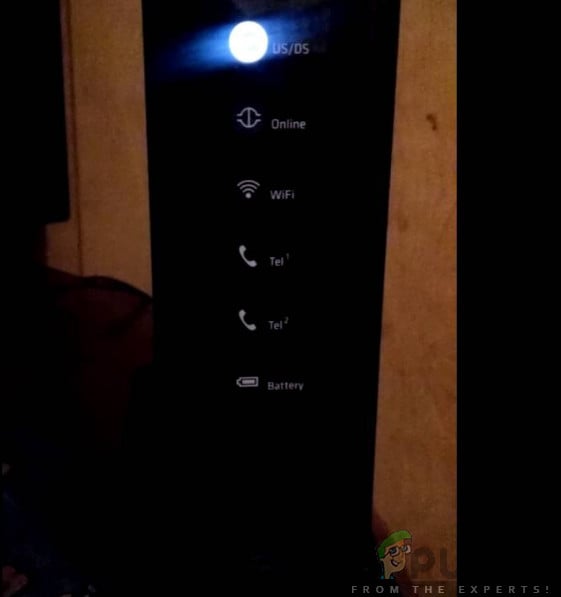
When the light is stable it means that the connection is established and the internet access is granted. However, when the light is blinking it means the connection isn’t being established properly. Also, keep in mind that the light flashes continuously during a firmware update. In this article, we will provide you viable solutions to fix this issue and also inform you of the reasons due to which this error is triggered.
What Causes the US/DS light to Blink on Xfinity Internet Connection?
After receiving numerous reports from multiple users, we decided to investigate the issue and devised a set of solutions that eradicated the issue for most of our users. Also, we looked into the reasons due to which it is triggered and listed them below:
- Splitter Issue: Most connections use a splitter that divides the incoming connection into 3. The splitter provides the connection to the TV, Phone and the Wifi Modem. If this splitter isn’t working properly or has been damaged it can end up preventing the connection.
- Service Outage: In some cases, there is a service outage on the ISP’s end due to which the lights on the US/DS indicator are blinking. You can always check for any pre-scheduled service outages or current service outages through the company’s website.
- Defective Modem: It is possible that the Xfinity modem you are using is defective and is causing this particular issue. Sometimes, due to power surges, the modem can lose some of its functionality and this can prevent the internet connection from being established.
- Loose Wires: Make sure that all the wires are connected to the modem properly in their appropriate slots. Sometimes, a loose cable can end up preventing the internet connection.
Now that you have a basic idea of the nature of the problem, we will move on towards the solutions. Make sure to implement these in the specific order in which they are presented.
Solution 1: Reinitializing Internet Modem
The most basic troubleshooting step that you can take while trying to fix this problem is to completely reinitialize the device by power cycling it. For that:
- Unplug the power from your Internet Router.

Unplugging from the socket - Press and hold the “Power” button on your Internet Router.
- Plug the power back in and wait for internet services to start.

Plugging the power back in - Check to see if the issue persists.
Solution 2: Plugging Directly
In some cases, the Splitter used to split the internet cable might be defective and it might be preventing the connection from being established. Therefore, it is recommended to connect the cable directly into the internet modem and check to see if the issue persists. If it goes away, it means that the splitter being used wasn’t working properly.
Solution 3: Contact Customer Support
If the issue still persists after trying the basic troubleshooting methods indicated above, it means that the problem is probably on the ISPs end. Therefore it is recommended to contact your ISP and have them send in a technician to find and rectify the problem.




