How to Fix Unknown Error on Avast when Updating
Avast antivirus is one of the best free antivirus choices for users who don’t want to spend money but want quality protection, the best they can get. It’s popular and it works very well but there are some errors which have troubled users for a while, such as the Avast update “Unknown error”.
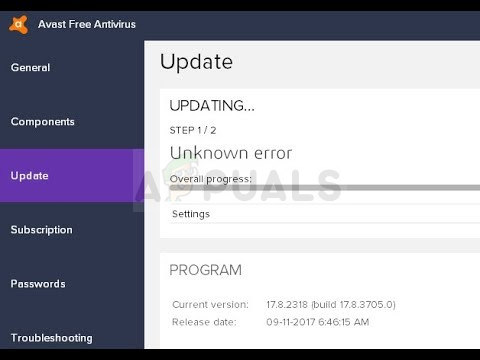
We have prepared several working methods for this problem so make sure you check them out and try them out one by one before giving up. The error appears when trying to update virus definitions or the tools itself.
What Causes the Avast Update Unknown Error?
The problem is usually caused by DNS settings which need to be changed. It’s quite possible that the DNS address which was acquired automatically is not good enough and we suggest you switch to a Google’s one.
It may also be your firewall blocking the updater from connecting to the Internet so make sure you allow it through no matter what antivirus you are using. Resetting Internet Explorer settings might also work out for you!
Solution 1: Change the DNS You are using to Google’s
DNS settings are one of the most important Internet connection settings you can tweak regarding your network connection. The DNS address is obtained automatically by default but you can always enter the address you want to use.
We recommend you use the Google DNS address which is available for free use and which has helped plenty of users solve the Avast update “Unknown error”.
- Use the Windows + R key combo which should immediately open the Run dialog box where you need to type ‘ncpa.cpl’ in the bar and tap OK in order to open the Internet Connection settings item in Control Panel.
- The same process can also be achieved by manually Control Panel. Switch the View by setting at the top right section of the window to Category and click on Network and Internet at the upper part of the window. Click the Network and Sharing center button in order to open it. Try to find the Change adapter settings button at the left menu and click on it.
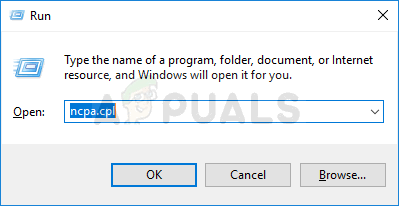
- Now that the Internet Connection window is open using any explained instruction above, double-click on your active Network Adapter and click on the Properties button below if you have admin permissions.
- Locate the Internet Protocol Version 4 (TCP/IPv4) item on the list. Tap on it in order to select it and click the Properties button below.
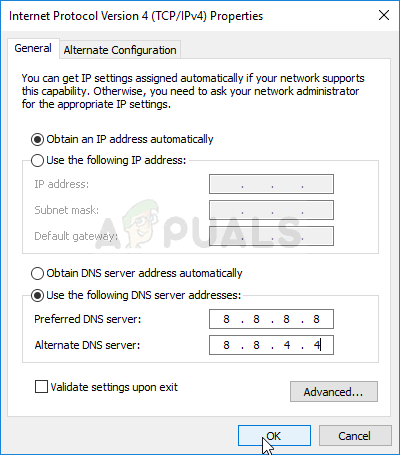
- Stay in the General tab and switch the radio button in the Properties window to “Use the following DNS server addresses” if it was set to something else.
- Set Preferred DNS server to be 8.8.8.8 and the Alternate DNS server to be 8.8.4.4 in order to use the Google DNS address.
- Keep the “Validate settings upon exit” option checked and click OK in order to apply the changes immediately. Check to see if the Avast update “Unknown error” still appears!
Solution 2: Reset Internet Explorer Settings
You might think that this method probably doesn’t apply to you but it does, no matter if you are using Internet Explorer or not. The Internet Explorer settings are related to all proxy, DNS, and connection settings which should be reset in order to prevent the Avast update “Unknown error” from appearing on your computer again.
- Open Internet Explorer on your computer by searching for it on the Desktop among the shortcuts or the Start menu by tying its name. Click on the Gear icon located in the top right corner. From the menu which opens, click on Internet options in order to open a list on related connection settings.
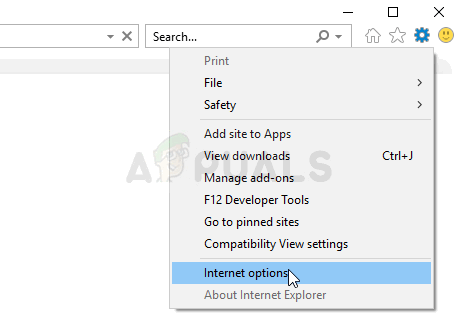
- If you don’t have access to Internet explorer for some reason, Open Control Panel by searching for it in the Start menu or by using the Windows Key + R key combination, typing “control.exe” in the Run bar, and clicking OK in order to run Control Panel.
- In Control Panel, select to View as: Category at the top right corner and click on the Network and Internet button to open this section. Inside the new window, click on Internet options in order to navigate to the same screen as you would if you opened Internet Explorer.

- Navigate to the Advanced tab and click on Reset under Reset Internet Explorer settings.
- Check the box next to Delete personal settings if you don’t care about the files left behind by Internet Explorer. It’s recommended to check this box only if you don’t use Internet Explorer at all.
- Make sure you click the Reset button again and wait for the process to finish completely. Check to see if the error still appears when updating Avast.
Solution 3: Add a Firewall Exception for the Updater
The updater for Avast has its own executable and it’s recommended to allow it through in your firewall. If you are using a third-party firewall, you can follow the steps needed to add a program through. They should be available on its website. Here is how to do the same for Windows Defender:
- Start up Control Panel by searching for this tool in the Start button or by clicking the Search button or the circular Cortana button at the left part of your taskbar.
- After Control Panel opens, change the view to Large or Small icons and navigate to the bottom in order to locate Windows Defender Firewall option.
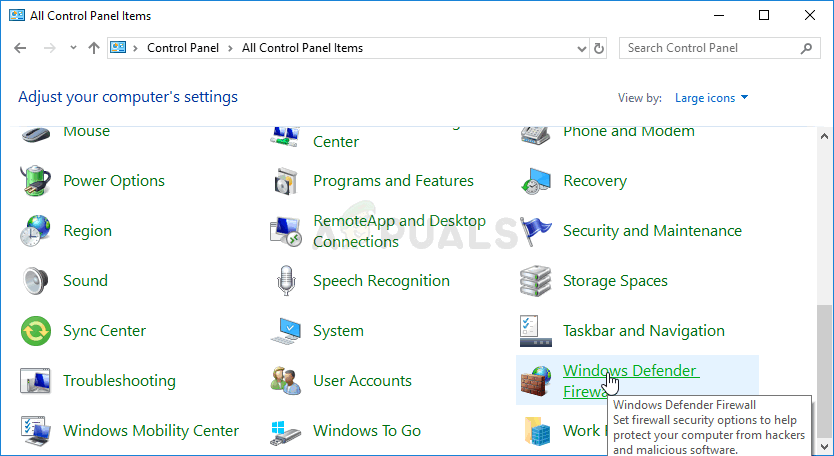
- Click on Windows Defender Firewall and click on the Allow and app or feature through Windows Firewall option from the left side list of options. A list of installed apps should open. Navigate to where you installed Avast >> setup >> instup.exe. Choose this executable file.
- Click OK and restart your computer before retrying the updating process to see if the Avast update “Unknown error” still appears!
Solution 4: Perform a Clean Install of Avast
There are almost no problems which can’t be solved with a simple clean install which will delete all files, registry entries, and any leftovers with a special utility made by Avast especially for such purposes. This method is highly useful and you should definitely use it as a last resorts when receiving this error.
- Download the latest version of the Avast installation suite by clicking and opening this link and clicking the Download Free Antivirus button at the middle of the website.
- Also, you will need to download the Avast Uninstall Utility from this link as you will need it immediately to get rid of leftover files.
- Disconnect from the Internet after you have downloaded these files and boot into Safe Mode by following the instructions we have prepared in this article. This step is not obligatory but it will provide better results.
- Run the Avast Uninstall Utility and browse for the folder where you have installed Avast. If you installed it in the default folder (Program Files), you can leave it. Navigate through File Explorer until you find the right folder.
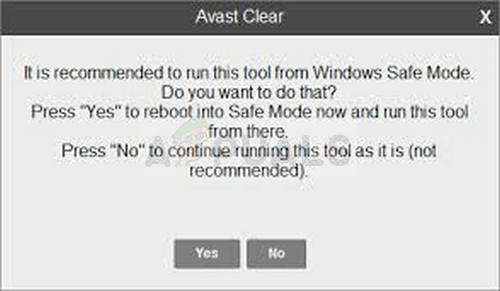
Avast Uninstall Utility - Click the remove option and restart your computer by booting into normal startup. Check to see if the updating has gone back to normal!





