How to Fix ‘Uninstall Error 1001’ with PlanetSide 2
Some Windows users are reportedly getting an uninstall error ‘There was a problem during the uninstall (1001)‘ when attempting to uninstall PlanetSide 2 from their computer. This issue is mostly encountered when PC gamers attempt to uninstall the beta version of PlanetSide 2.
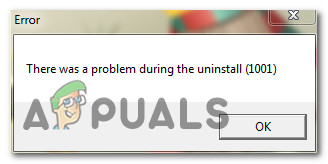
We’ve investigated this particular issue thoroughly and we found several different scenarios that might be triggering this error code upon uninstalling PlanetSide 2. Here’s a list of potential culprits:
- Remnant installation files – One of the most common instances that will spawn this issue is a scenario in which some remnant files from a previous installation of PlanetSide BETA are preventing the new installation from completing successfully. In this case, you’ll need to delete the remnant BETA folder first before repeating the operation to fix the issue.
- Remnant registry keys – As it turns out, remnant registry keys from the BETA installation can also be responsible for this particular issue. In this case, you might be able to fix the issue by removing the remnant Registry keys manually or by using a 3rd party registry cleaning utility like CCleaner.
- Incomplete previous installation – Under certain circumstances, you might see this error occurring due to an uninstallation process that was abruptly interrupted. Several users that found themselves in this scenario have managed to fix the issue by using the FIx It Uninstaller utility from Microsoft.
Now that you are aware of every potential culprit that might be responsible for this issue, here’s a list of verified methods that other affected users have successfully used to get to the bottom of this issue:
Method 1: Deleting the PlanetSide 2 BETA files first (if applicable)
If you’re encountering the 1001 error when attempting to uninstall the BETA version of PlanetSide 2 so you can install the final version, chances are you’re seeing this issue due to a few remnant files (from the initial BETA installation) that are affecting the installation.
Several affected users that were also dealing with this issue have reported that they managed to complete the installation by deleting the PlanetSide 2 BETA installation folder first, before triggering the installation from the Programs and Features screen.
If you haven’t tried this approach yet, follow the instruction below to delete the PlanetSide 2 Beta files first before uninstalling the remaining game dependencies conventionally:
- Open File Explorer and navigate to the location where PlanetSide 2 BETA is installed. If you didn’t install the game in a custom location, you should be able to find the game files in the following locations:
C:\Users\Public\Sony Online Entertainment\Installed Games
- Once you arrive at the correct location, go ahead and select everything inside the PlanetSide 2 BETA folder and delete every file by right-clicking on a selected item and clicking on Delete.
- After the deletion process is complete, close the File Explorer window and press Windows key + R to open up a Run dialog box.
- Inside the Run box, type ‘appwiz.cpl’ and press Enter to open up the Programs and Features menu. If you are prompted by the UAC (User Account Control), click Yes to grant admin access.
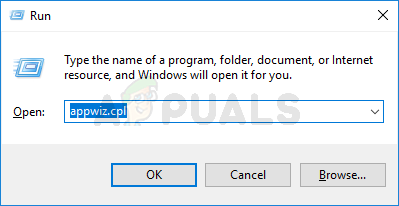
Opening the Programs and Features menu - Inside the Programs and Features menu, scroll down through the list of installed programs and locate the entry associated with PlanetSide 2 BETA. When you see the correct entry, right-click on it and choose Uninstall from the context menu that just appeared.
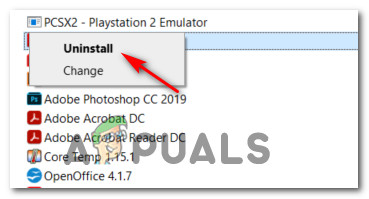
Uninstalling PlanetSide 2 BETA - If the uninstallation completes successfully, reboot your computer then attempt to install the final version conventionally.
In case this operation results in the same ‘There was a problem during the uninstall (1001)‘ error, move down to the next potential fix below.
Method 2: Using the Windows Fix-It Uninstaller
If your attempt at uninstalling the BETA version of PlanetSide 2 has failed, the next thing you should do is utilize the Microsoft Fix-It Uninstaller utility to remove any remnant files of the game installation.
This particular method was confirmed to work by a lot of affected users that were previously encountering the 1001 error code while attempting to get rid of the BETA version of the game.
This automated tool developed by Microsoft (Fix-It Uninstaller) is equipped to resolve this particular error by hard deleting files that are normally not delectable with conventional processes.
Here’s a quick guide on how to deploy this utility and remove the remnant files of PlanetSide2 before installing the full game:
- Start by accessing the download page of the Fix-It uninstaller and download the .diagcab file by clicking the Download button.
- After the tool has been downloaded, double-click on the .diagcab file to open it.
- Once you get to the first prompt, click on Advanced and make sure that the box associated with Apply repair automatically is checked.
- Next, click the Next button to initiate the investigation sequence.
- Wait until the initial detection phase is complete, then click on Installing at the first prompt.
- At the next screen, select PlanetSide 2 Beta from the list of installed programs and click Next once again.
- At the final confirmation prompt, click on Yes, try uninstall.
- Wait until the operation is complete, then restart your computer and attempt to install the final version of PlanetSide 2 normally.
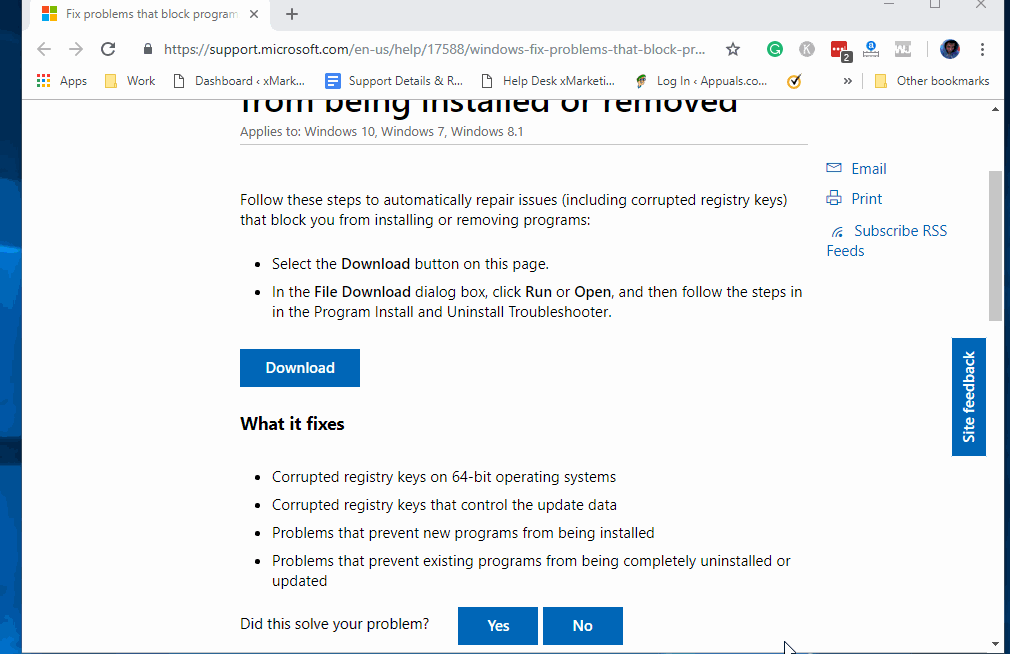
If you’re still encountering the error even after using the Fix-it tool, jump down to the next method below to attempt the same type of fix with a 3rd party tool.
Method 3: Using CCleaner
If the Microsoft Fix It tool didn’t allow you to resolve the issue, you should proceed by attempting to utilize the service of a 3rd party uninstaller that’s capable of removing the remnant files of PlanetSide 2 BETA along with any associated Registry keys.
Several affected users have reported that they managed to fix this issue by forcing the uninstallation of the problematic files using CCleaner.
If you want to go for this type of fix, follow the instructions below:
- Start by opening up your default browser and visit the official download page of CCleaner.
- After you do this, the download should start automatically after a couple of seconds.
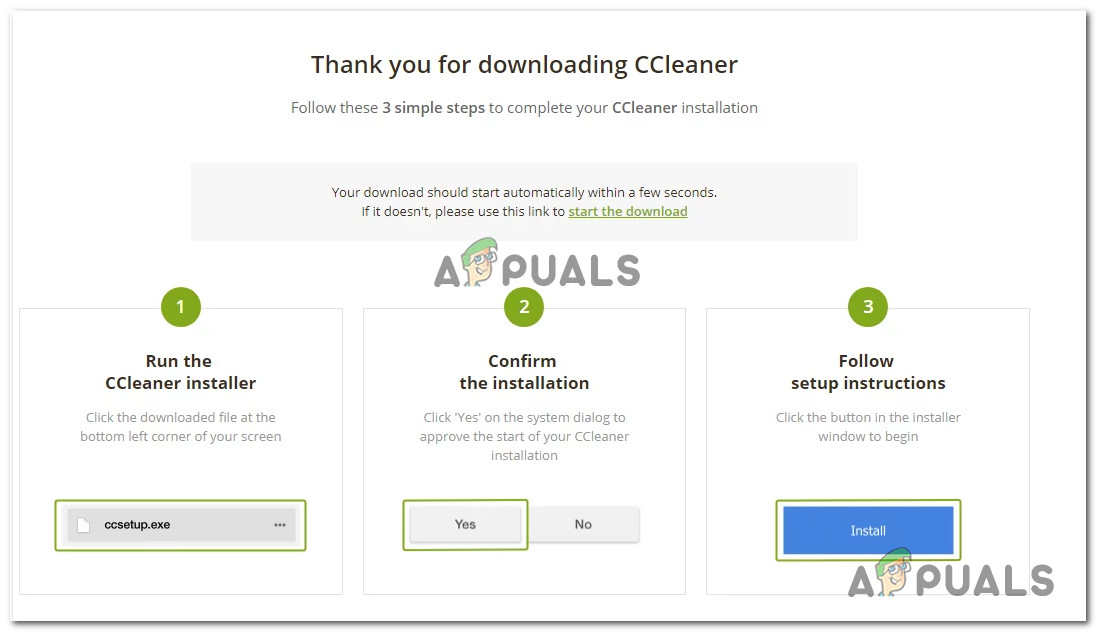
Downloading the latest version of CCleaner Note: If this doesn’t happen, click on the start the download hyperlink.
- After the Ccleaner installer is successfully downloaded, double-click on it, then click Yes at the User Account Control prompt, then follow the on-screen prompts to complete the uninstallation.
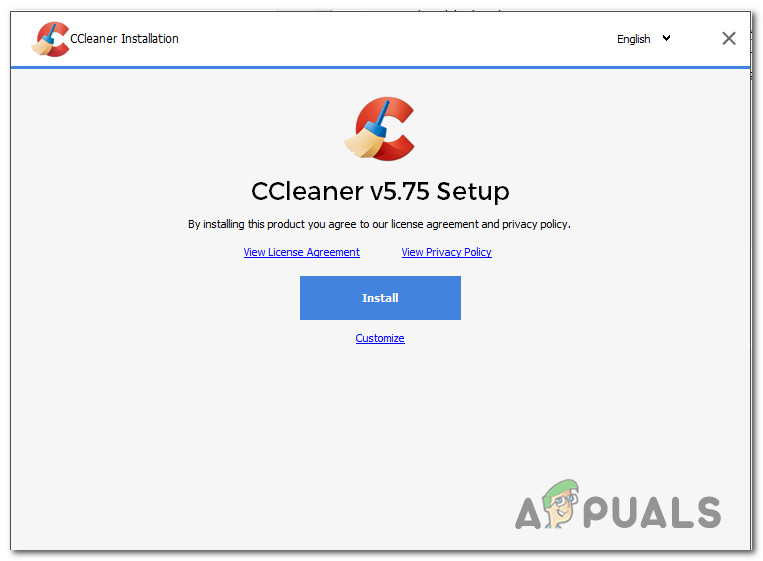
Installing CCleaner - Once the installation of CCleaner is finally complete, open it and click on the Registry icon from the left-hand side of the screen)
- Next (from the registry tab), click on Scan for issues.
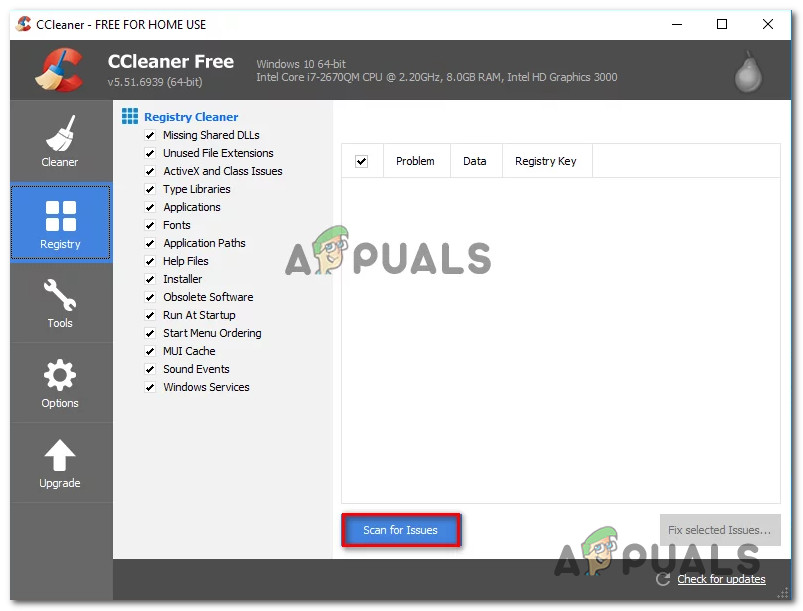
Running a Registry clean with Ccleaner Note: This type of cleanup will ensure that the beta version of PlanetSide 2 didn’t leave behind any registry keys that are conflicting with the new installation.
- Once the Registry scan is completed, click on Cleaner (from the menu on the left-hand side) and ensure that there any leftover files from the leftover installation by uninstalling every remnant files of the game.
- Retry the installation of the final version of PlanetSide 2 once again and see if the issue is now resolved.
If the uninstallation attempt results in the same 1001 error, move down to the final fix below.
Method 4: Deleting the PanetSide 2 Beta Registry Keys manually
If CCleaner (Method 3) was not capable of identifying the remnant registry keys and deal with them so you can install the newer version of the game, you have no choice but to get rid of those files manually.
Several affected users that found themselves in a similar situation (they were encountering the 1001 error code when attempting to uninstall the BETA version) have reported that the issue was finally resolved once they took matters into their own hands and deleted the problematic registry values manually.
If you want to go this route and you don’t mind using the Registry Editor, follow the instructions below:
- Press Windows key + R to open up a Run dialog box. Next, type ‘regedit’ inside the text box and press Ctrl + Shift + Enter to open up the Registry editor with admin access.
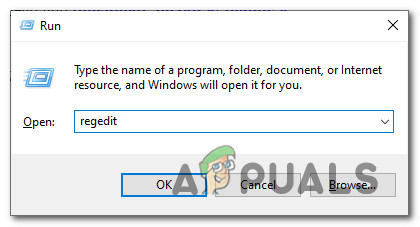
Opening the Regedit utility with admin access Note: When you are prompted by the UAC (User Account Control), click Yes to grant admin access.
- Once you’re inside the Registry Editor, use the left-hand menu to navigate to the following location:
HKEY_CURRENT_USER\Software\Microsoft\Windows\Curre ntVersion\Uninstall\
Note: You can also paste the location in the navigation bar at the top and press Enter to get there instantly.
- Once you’re in the correct location, look for a registry key named PlanetSide2 and access it.
- After you’re inside the PlanetSide 2 folder, select every value inside, right-click on a selected item and choose Delete from the context menu to get every potentially problematic Registry value that might be causing this problem.
- Once every problematic Registry value related to PlanetSide2 BETA has been deleted, restart your computer and re-try the installation of the final game version after the next startup is complete.




