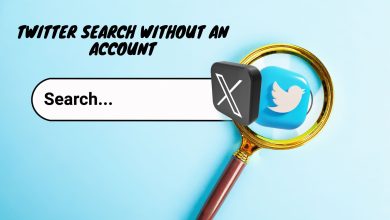How to Fix ‘Tumblr Images not Loading’ Error
Tumblr is a “Micro-Blogging” and Social Media Networking platform where users can create their own blogs and post content on the site. The website has a great fan following with over 465 million users as of 2019. However, quite recently, a lot of reports have been coming in where users are unable to see images on the website and they don’t load.
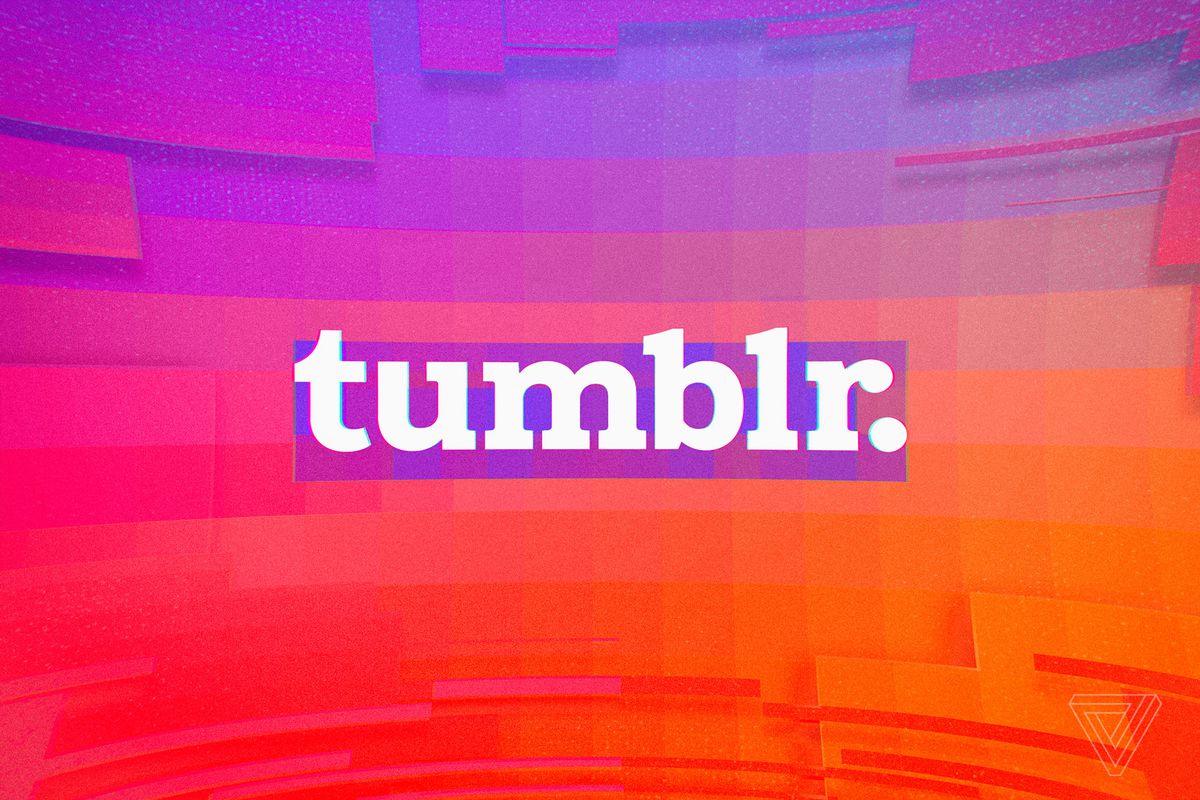
This issue was mostly reported by PC users, most of whom encountered the issue on different web browsers. In this article, we will discuss some of the reasons due to which this issue occurs and also provide you with viable solutions to completely rectify it from your computer. Make sure to follow each step carefully and in the specific order in which it is presented to avoid conflict.
What Prevents the Images from Loading on Tumblr?
According to our investigations, there are numerous reasons due to which the error might be triggered. Below are listed some of the most common and prominent ones:
- Overloaded Servers: In some cases, it was discovered that the issue was being caused due to the servers being overloaded. Servers might get overloaded if a massive amount of users are online at the same time and the servers haven’t been configured properly to provide adequate speed in case of an overload.
- Access Blockage: It is common knowledge that Tumblr has a vast variety of content that isn’t appropriate for a young audience, therefore, the site often gets blocked in a lot of countries/states either partially or completely. Due to the site or some of its content being blocked the images might not load properly.
- U-Block AddON: U-block is an addon that is available for a variety of browsers and it provides content filtering services. Basically, what it does is that it prevents websites from showing advertisements and blocks popups. In addition to this, it also blocks certain websites that might be harmful to the computer. It is possible, that the add-on might be blocking certain images from being loaded on the site.
Now that you have a basic understanding of the nature of the problem, we will move on towards the solutions.
Solution 1: Reinitializing Internet Router
In some cases, there might be some issues with the internet configurations which might be preventing the connection from being established properly. Therefore, as the most basic step towards troubleshooting the problem, we will be reinitializing the internet router by completely power cycling it. For that:
- Unplug the internet router from the wall.

Unplugging Router from the wall - Press and hold the power button for at least 30 seconds.
- Plug the router back in and wait for the internet access to be granted.

Plugging the socket back in - Check to see if the issue persists.
Solution 2: Disabling U-Block Addon
If the U-block Addon has been installed on your browser, it might be preventing some content on the site from being loaded properly due to which the issue is being triggered. Therefore, in this step, we will be disabling the U-block add on. The steps might differ depending on the Browser that you use.
For Google Chrome:
- Open Chrome and launch a new tab.
- Press the “Menu” button on the top right corner.
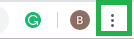
Menu button Chrome - Hover the pointer on the “More Tools” options and click on “Extensions“.

Clicking on the More tools option and selecting “Extensions” - Click on the toggle below the “U–Block Origins” or “U-Block” addon to disable it.
- Restart the browser and check to see if the issue persists.
For Microsoft Edge:
- Open the browser and launch a new tab.
- Click on the “Menu button” on the top right side.
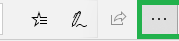
Menu button Microsoft Edge - Click on “Extensions” and select the “U–Block Origins” or “U-Block” extension.
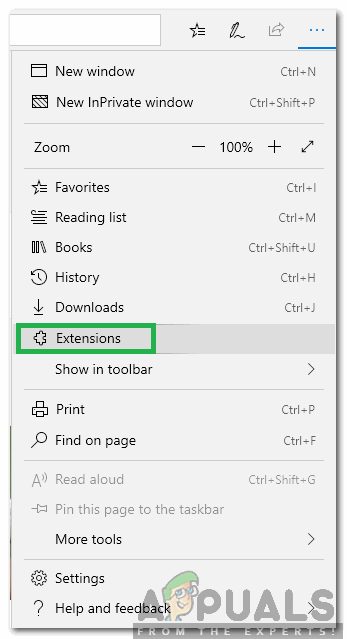
Clicking on “Extensions” from the list - Select the “Remove” option below it to permanently remove it from your computer.
- Check to see if the issue persists.
For Firefox:
- Open Firefox and launch a new tab.
- Click on the “Menu” button on the top right corner.
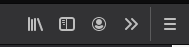
Firefox Menu button - Click “Add On” and select the “Extensions or Themes” option.
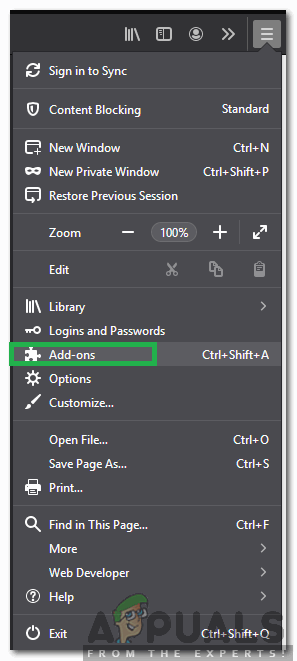
Selecting “Add-Ons” from the list - Click on the “U-Block Origins” or “U-Block” option.
- Select the “Disable” option and restart your browser.
- Check to see if the issue persists.
Solution 3: Using a VPN
If you are in a region that has blocked access either partially or completely to Tumblr, it is recommended to use a VPN or a proxy to access the site and check to see if the issue persists.