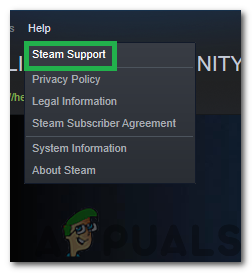How to Fix ‘There was an Error sending your Trade Offer Please Try again later’ on Steam?
Steam is a digital distribution platform for Video games and other related applications which was first released in 2003. It later became one of the biggest platforms for buying, selling and trading of games and game items. However, quite recently, a lot of reports have been coming in from users who are unable to trade items and the “There was an error sending your trade offer. Please try again later.” error is observed while trying to do so.
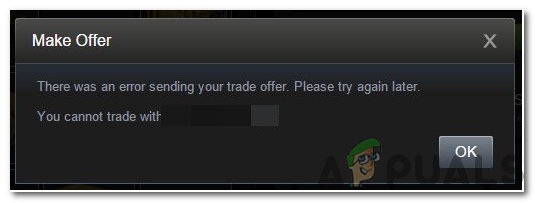
This error was observed from both the client and the browser therefore, it isn’t specific to any one situation. In this article, we will discuss some of the reasons due to which it might be triggered and also provide viable solutions to fix them completely. Make sure to follow the steps carefully and accurately to avoid further escalation of the problem.
What Causes the “There was an error sending your trade offer. Please try again later.” Error?
After receiving numerous reports from multiple users, we decided to investigate the issue and devised a set of solutions to fix it completely. Also, we looked into the reasons due to which it is triggered and listed them as follows.
- Disabled Steam Guard: In some cases, the user might have the Steam Guard feature disable or they might have enabled it only recently. Trading requires the Steam Guard to be active for a profile from at least the previous 15 days. It means that if the steam guard wasn’t active for the profile from the previous 15 days, they won’t be able to trade.
- Recent Activities: If the user has recently changed their password, trading will be disabled for at least 5 days and the user will have to wait for this period before trading is enabled again. Also, if the steam account has been inactive for 2 months or more, their account will be prohibited from trading for 30 days.
- New Device: If the device on which you are using steam has been recently authorized for the steam account, trading will be disabled. The device on which the account is being used needs to be active for at least 15 days before trading is enabled for it.
- New Payment Method: If you have recently added a payment method or changed the payment method, trading will be disabled for at least 7 days. You need to wait 7 days or more as a cooldown period before you can trade again.
- Trading Ban: In some cases, steam support might have banned the user from being able to trade, this ban might either be temporary or permanent. In case of a ban, it is best to contact the support and inquire about the reason and the necessity of the ban.
- Untrusted Account: An account must also be trusted to be able to trade with other users. The account qualifies as trusted if you have purchased at least from 30 days to one year ago. Untrusted accounts are banned from trading.
- Item Availability: The item that you are trying to trade might no longer be in your inventory. The item must be available in the inventory before the trade is initiated. Bots might be unable to trade if their inventory doesn’t contain the item to be traded.
Now that you have a basic understanding of the nature of the problem, we will move on towards the solutions. Make sure to implement these in the specific order in which they are presented.
Solution 1: Enabling Steam Guard
Enabling steam guard is important before trying to trade items. The Guard needs to have been enabled for at least 15 days before the user is allowed to trade items in the market. Therefore, if your Guard has been disabled, enable it by following the steps below and then wait for 15 days to be able to trade.
- Launch Steam and log in to your account.
- Click on the “Steam” button in the top left corner.
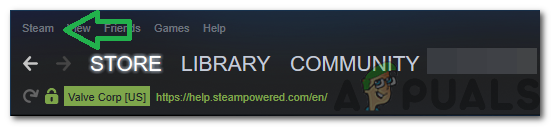
Clicking on the “Steam” button - Click on “Settings” and select “Account” from the left pane.
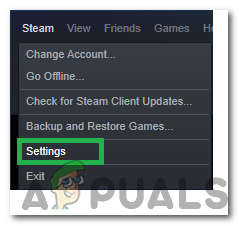
Clicking on “Settings” - Click on the “Manage Steam Guard Account Security” button.
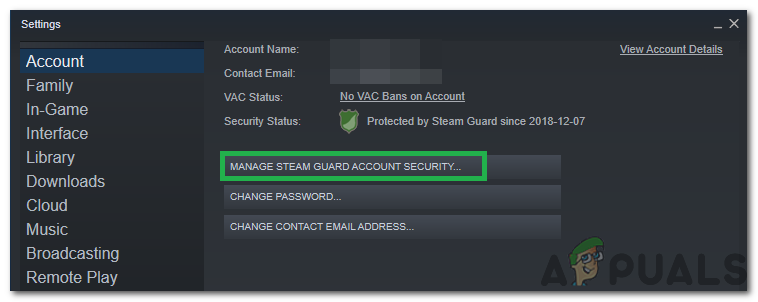
Clicking on the “Manage Steam Guard Account Security” option - Make sure that one of the “Receive Steam Guard Codes” option is enabled and the “Turn off Steam Guard” is disabled.
- Wait for 15 days after enabling Steam Guard and check to see if the issue persists.
Solution 2: Contact Support
If you have ensured that the error isn’t being triggered due to the reasons listed above, it is best to contact support and get your matter sorted. You can do so by launching Steam and clicking on “Help“. Select “Steam Support” and specify the exact issue and the error that you are facing.