How to Fix the Star Citizen “Failed to Fetch Code: Error” – Easy Tutorial
The Star Citizen ‘Failed to fetch code:error’ is a problem that players are constantly running into since the game launched. This error appears before the game world is loaded and most users have no way of bypassing it. So far, this problem seems to be specific to Windows.
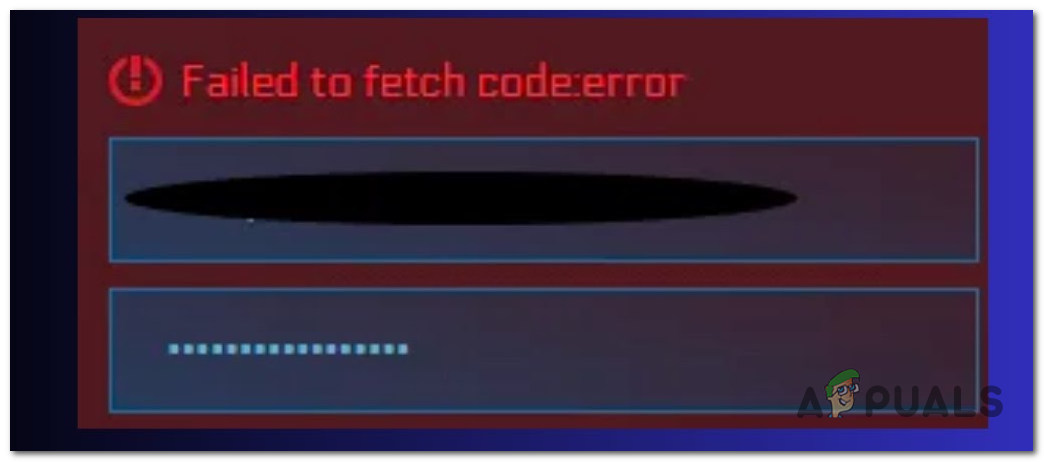
What causes this issue?
This error in Star Citizen is often indicative of underlying issues related to server communication or client-side configurations. Could be server-side problems, such as maintenance or unexpected outages, which prevent the game from fetching the necessary authentication codes for login.
Unstable connections can also affect the game’s ability to communicate with its servers.
Additionally, issues with account authentication, such as expired sessions or incorrect login credentials, might trigger this error message.
How to fix this issue?
There are a few methods that you can use in order to fix this issue. Here is a list that will show you what you need to do to fix the ‘Failed to fetch code:error’ in Star Citizen:
1. Check the server status
The first thing to do is to check the status of the servers to see if they are working properly. This error could appear when the server is under maintenance or is down due to other reasons.
Start by checking the official site of the RobertSpaceIndustries. Here you will be able to see the current state of the server and all the latest incidents. Look to see what the current status is.
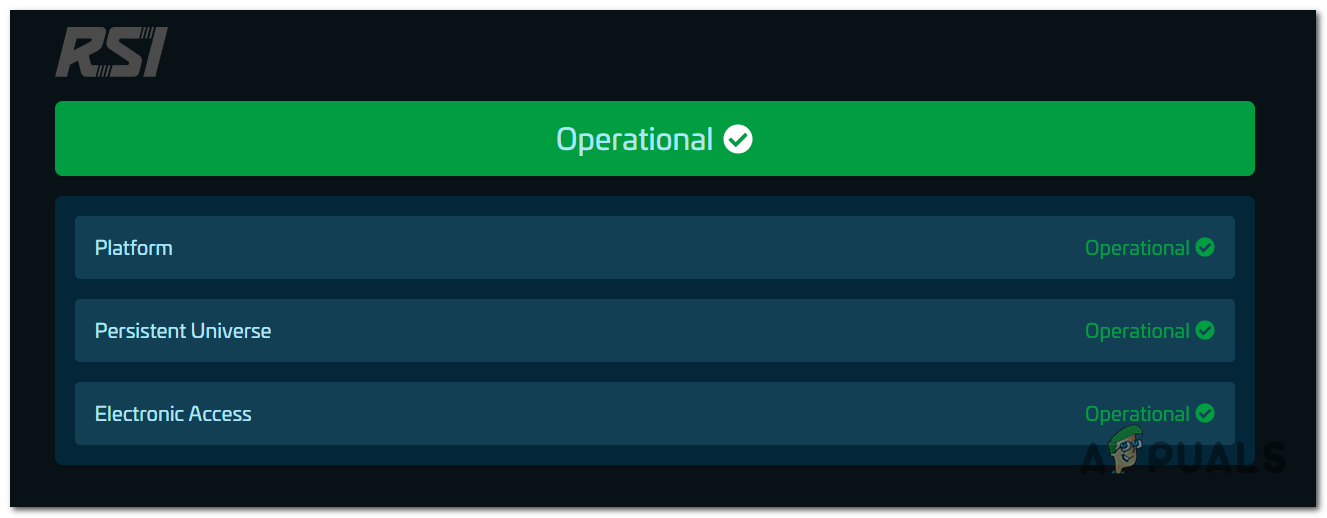
You can also visit sites like DownDectector to Gamebezz. Here you can see the current state and reports made by other players. This way you will see if there are others that encounter this issue.
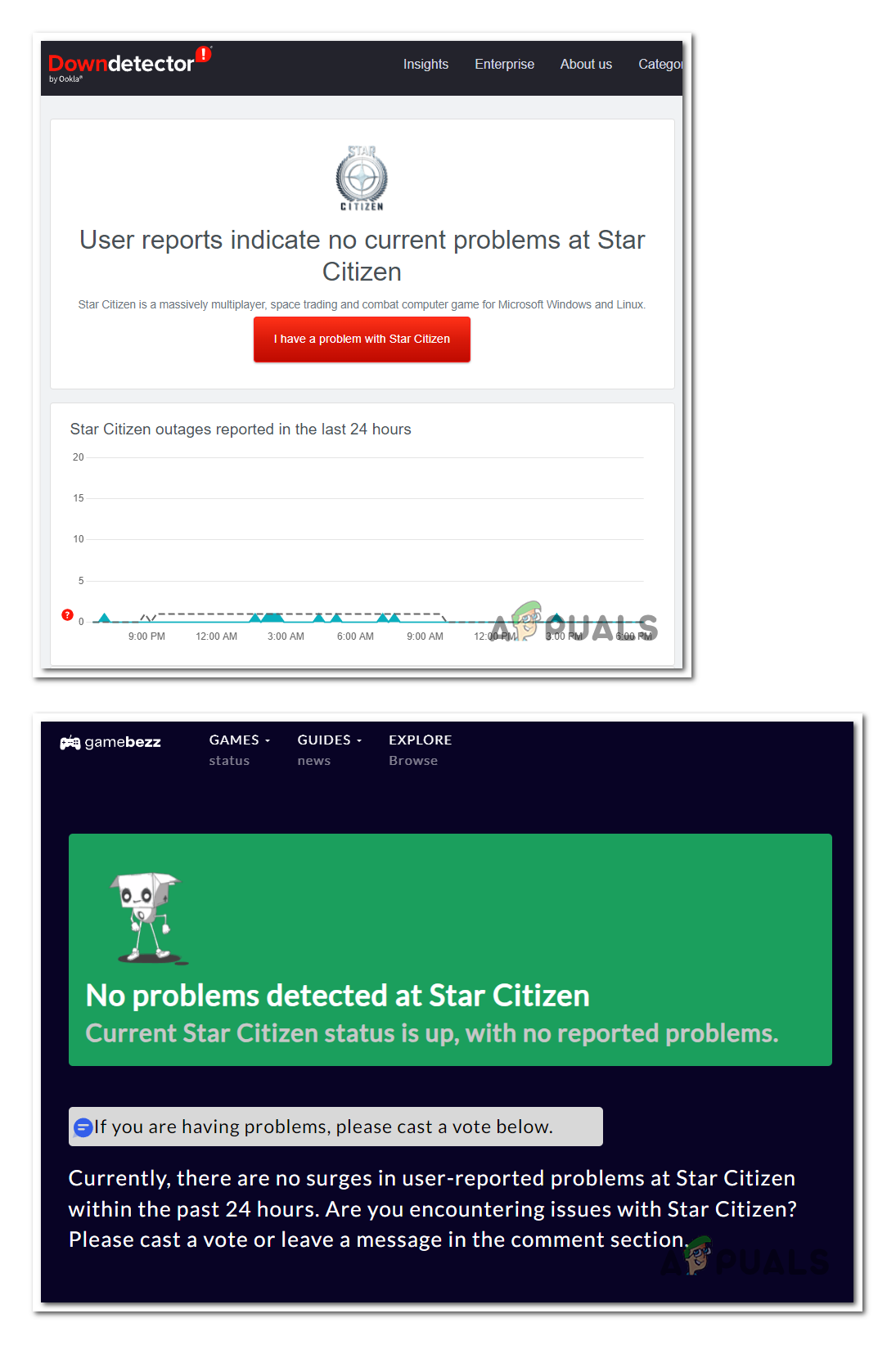
If you are still not satisfied, you can also look at the official Twitter account of Star Citizen. You will see all the updates and news related to the game. Maybe this way you will find an answer to your issue.
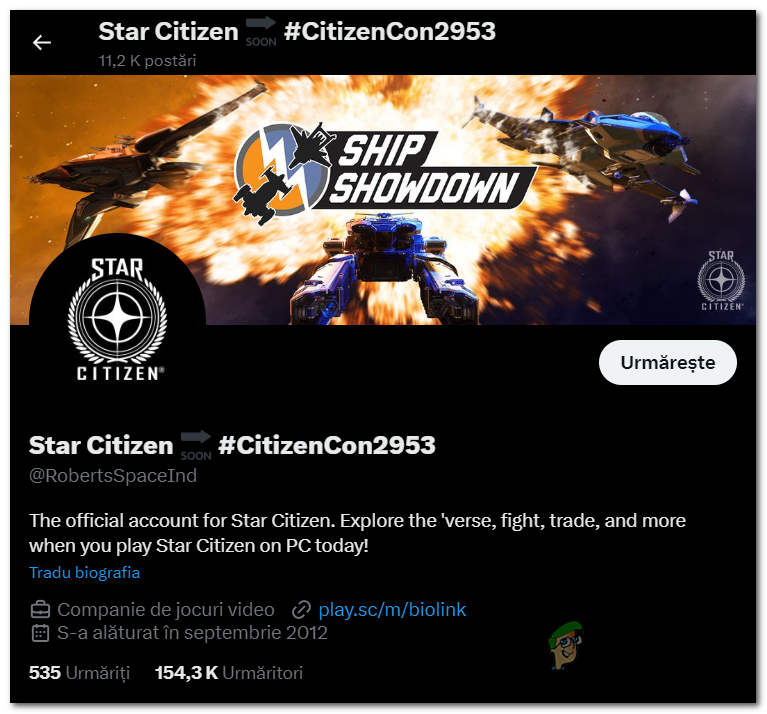
In case the servers are down, there is nothing you can do besides waiting for the devs to fix the issue. If not, the issue is probably by your device.
2. Reset the launcher
The Star Citizen ‘Failed to fetch code:error’ appears before entering the game itself. This indicates the fact the issue can be caused by the launcher.
One quick and easy fix you can try in this case is to reset the launcher. This process clears the launcher’s cache and resets its settings to default, essentially giving the launcher a fresh start.
To do this, the most efficient way is to press the CTRL + Alt + Shift + R keys simultaneously while the launcher is opened. This process will reset the launcher to its unopened state. You will have to sign back into your account.
After that, try to launch the game to see if the Star Citizen ‘Failed to fetch code:error has been fixed.
3. Reboot your PC
When you reboot, your computer clears its RAM, stops all running processes, and starts fresh. This can eliminate minor software glitches, free up system resources, and reset network configurations, all of which could be contributing to the error you’re experiencing.
To reboot, simply go to the Start menu, click on the Power icon, and click on the Reboot button.
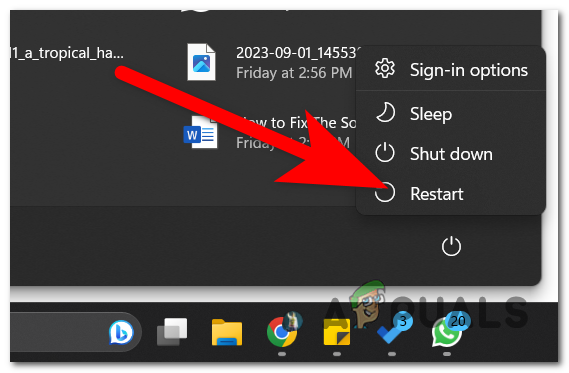
Wait for your computer to reboot. Once the process is complete, launch Star Citizen and test it to see if you manage to play the game.
4. Ensure that your credentials are correct
A very common cause for this issue is that the credentials might be wrong. But in some cases, the issue still occurs even if the credentials are correct.
You should try to log in from the website. If that doesn’t work, you might be able to fix this issue by changing your password.
Here is a guide that will show you how to do it:
- Sign out of your Star Citizen account.
- From the launcher login menu, delete all the ID and password credentials and manually insert them back.
- If you still can’t get into the game, log out again from the launcher and close the launcher’s task from Task Manager.
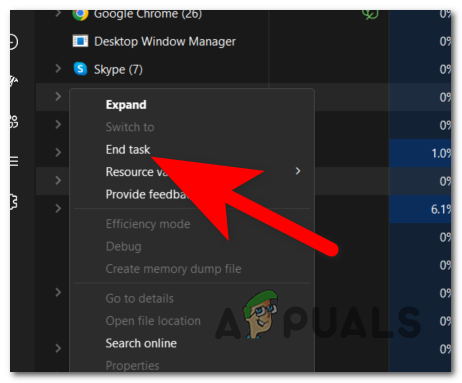
Closing the RSI Launcher - Go to the RSI website and click on the Account button from the top right corner.
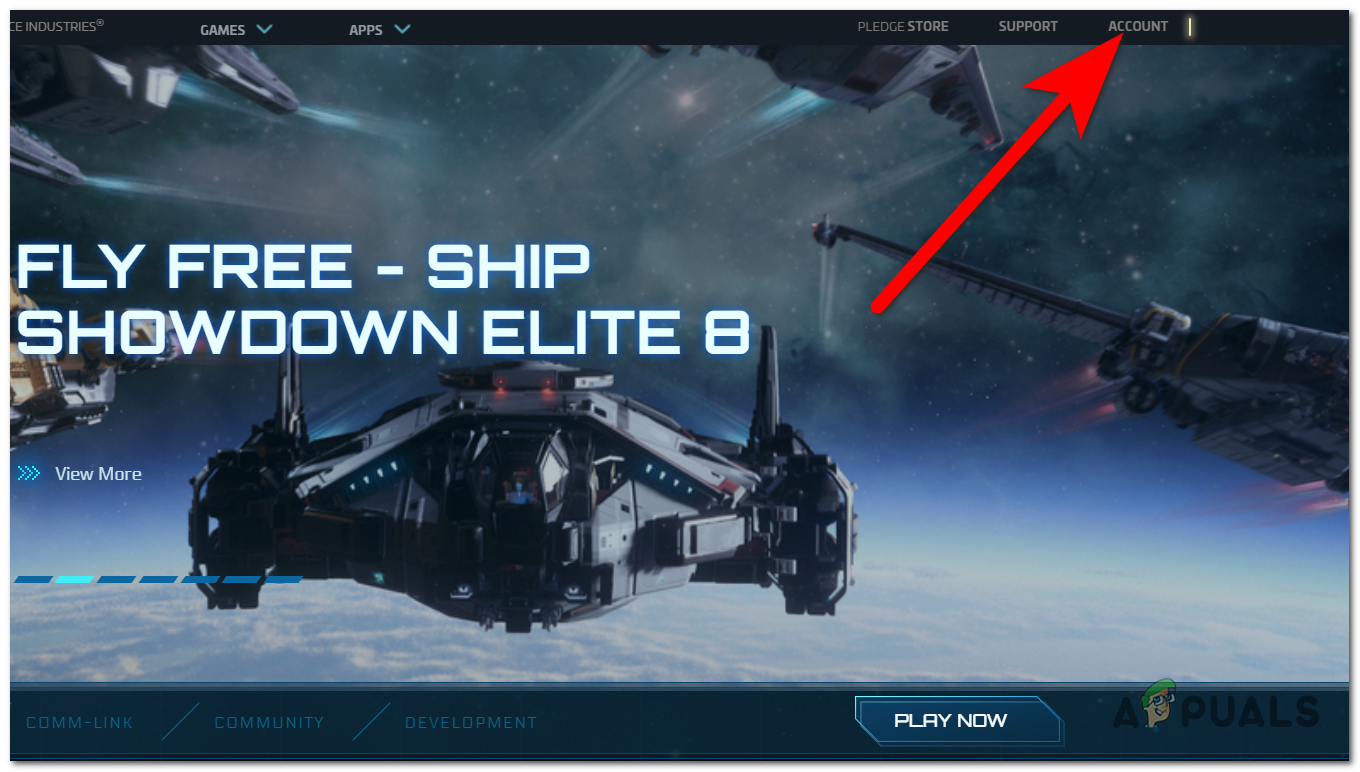
Accessing the Account section - Sign out in case you are signed in.
- Now open an incognito browser window and access the RSI website.
- Log into your account.
- Launch the RSI launcher while the browser is still on.
- Try to log in again and see if the game works now.
- In case the game still does not work, go to the browser and click on Account Recovery.
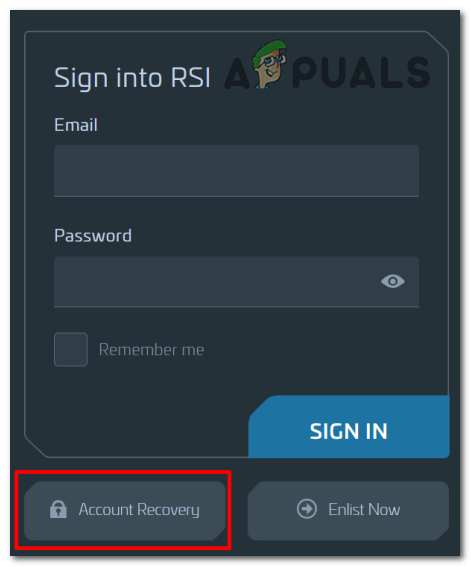
Changing your password - After you complete the password-changing process, all that’s left to do is to try again to see if the Star Citizen ‘Failed to fetch code:error’ has been fixed.
5. Reinstall the launcher
Reinstalling the launcher can be the crucial fix for this type of error. During the reinstallation process, corrupted files, outdated data, and other glitches that might be causing the error are removed. Once you install the latest version of the launcher, you’re likely to have the most up-to-date and stable release, which is less prone to errors.
You should try to reinstall the RSI launcher in order to get rid of all the corrupted files that it has. A fresh install could be enough to fix it.
Here’s how you can do this:
- Press the Windows key + R to open a Run dialog box.
- Type ‘appwiz.cpl‘ in the search bar and press Enter to open the Programs and Features.
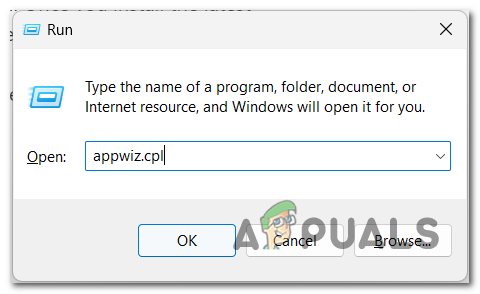
Opening the Programs and Features - Search for the RSI Launcher. When you see it, right-click on it and click on Uninstall.
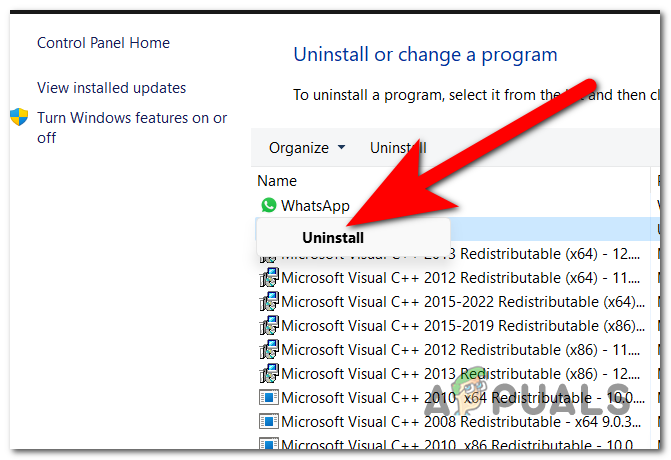
Uninstalling the RSI Launcher - Follow the on-screen instructions to uninstall it.
- Once you are done, go to the official RSI website and download the launcher.
- Install the launcher and test it to see if the Star Citizen ‘Failed to fetch code:error’ has been finally fixed.
 Reviewed by
Reviewed by 




