How to Fix the ‘fbconnect library is missing (sdk.js)’ Error on Windows?
The “fbconnect library is missing (sdk.js)” error appears when using various browsers on Windows 10. It mostly occurs while using the Flash player to run online content such as interactive websites and in-browser games. Pogo games by EA are the ones most affected by this problem.
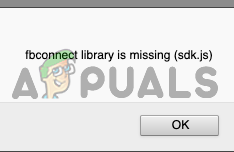
The problem can sometimes be ignored by clicking OK but, more often, users are forced to stop playing since the website simply fails to load. Luckily, users who have already encountered this issue decided to share their methods. We have provided step-by-step solutions to make sure you check them out below!
What Causes the ”fbconnect library is missing (sdk.js)” Error on Windows?
There are two distinct causes for this problem and checking them out will usually resolve your problem. We recommend you check them out below and decide which one is to blame in your scenario!
- Tracking protection – If you have enabled tracking protection in your browser, you should consider disabling it to see if the problem ceases to appear. Tracking protection might disable some of your cookies which are vital for the website to operate normally, causing this error!
- Suspicious extensions – Installing various extensions can cause all sorts of problems and you should be careful at all times. Even if the extension is not malicious, it can interfere with your connection and cause this problem to appear. Check out the extensions in your browser and try disabling them to see if the problem is resolved.
Solution 1: Disable Tracking Protection
Tracking protection can be used to disable certain cookies which track your browsing activities. However, many users have reported that the only way to resolve the “fbconnect library is missing (sdk.js)” was to disable this protection. This layer of protection may be blocking some cookies or files in charge of running the website properly. Check it out below!
Google Chrome:
- Open Google Chrome by double-clicking its icon on the Desktop or the Quick Access menu at the taskbar. If it’s not there, make sure you search for it in the Start menu.
- Click the three vertical dots button at the top-right part of the screen in order to open a menu. Click Settings from the dropdown menu which will appear.
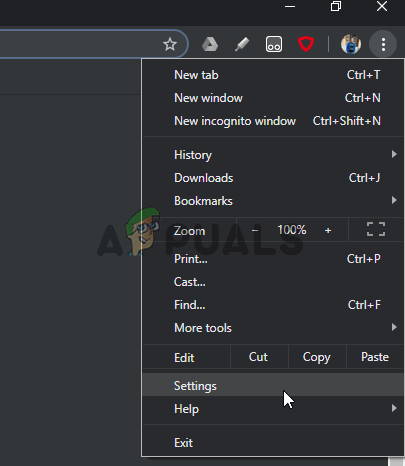
- Scroll down to the bottom and click the Advanced button. Locate the Send a “Do Not Track” request with your browsing traffic option and slide the slider next to it to disable it. Reopen Google Chrome to see if the “fbconnect library is missing (sdk.js)” still appears!
Mozilla Firefox:
- Open Mozilla Firefox by double-clicking its Desktop shortcut or by searching for its entry in the Start menu. Click the menu button at the top-right corner and choose Options from the menu which will appear.
- After the Options tab opens, make sure you navigate to the Privacy & Security tab from the right-side navigation menu. Alternatively, you can simply type “about:preferences#privacy” in the address bar at the top of the window.
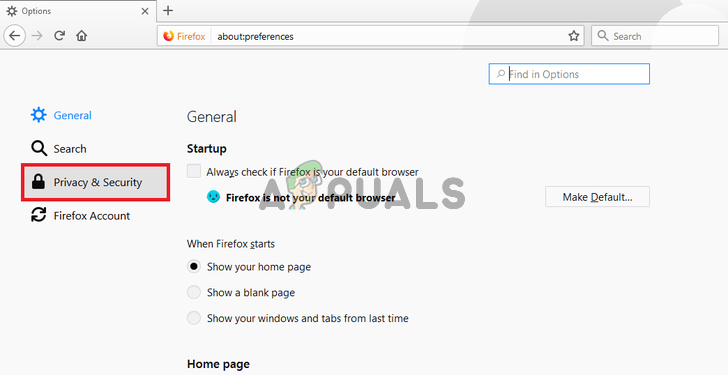
- Scroll down until you reach the Tracking Protection Make sure you set the radio button next to Only in private windows or Never. Check to see if the “fbconnect library is missing (sdk.js)” error still appears!
Microsoft Edge:
- Open Microsoft Edge by clicking its icon in the Quick Access menu at the taskbar. If it’s not there, look for its shortcut on the Desktop or search for it in the Start menu.
- Click the three horizontal dots at the top-right corner of the browser’s window and choose Settings from the menu which will appear.
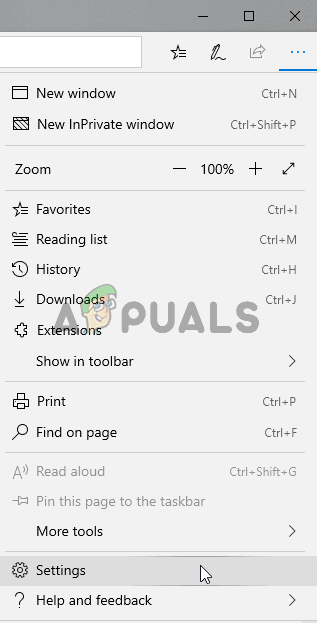
- Navigate to Privacy & security from the left-side menu and scroll until you reach the Privacy There, under the Send Do Not Track requests, switch the slider to On.
- Reopen Microsoft Edge and check to see if the “fbconnect library is missing (sdk.js)” still appears!
Solution 2: Disable All Extensions and See Which One is Problematic
Running your favorite browser in safe mode without any extensions is great to see whether the issue is caused by extensions you have installed for your browser. If the error doesn’t appear in safe mode, it’s safe to say that you have installed an extension which triggers this error! Follow the steps below for full troubleshooting steps!
Google Chrome:
- Open Google Chrome by double-clicking its icon on the Desktop or the Quick Access menu at the taskbar. If it’s not there, make sure you search for it in the Start menu.
- Click the three vertical dots button at the top-right part of the screen in order to open a menu. Click New incognito window from the dropdown menu which will appear.
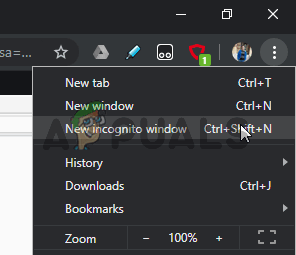
- Check to see if the “fbconnect library is missing (sdk.js)” appears. If it doesn’t, click the same vertical dots button and choose More tools >> Extensions.
- The full list of extensions should appear. Choose them one-by-one, starting with the most suspicious ones. Click on Details and set the slider next to Allow in incognito to On.
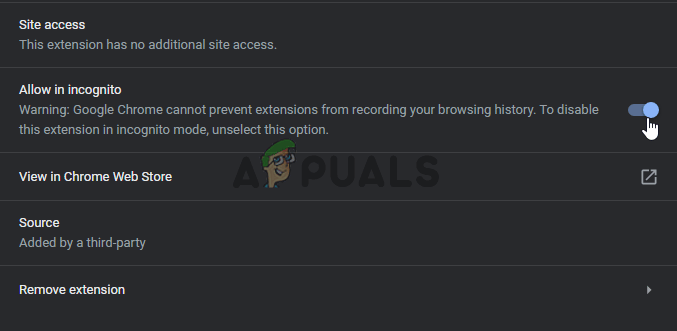
- Repeat this process until you locate the extension which is causing the problems. Locate it in the list and click the Remove Check to see if the problem is resolved!
Mozilla Firefox:
- Open Mozilla Firefox, click the menu button at the top-right corner, click Help, and choose the Restart with Add-ons Disabled option from the menu which will appear.
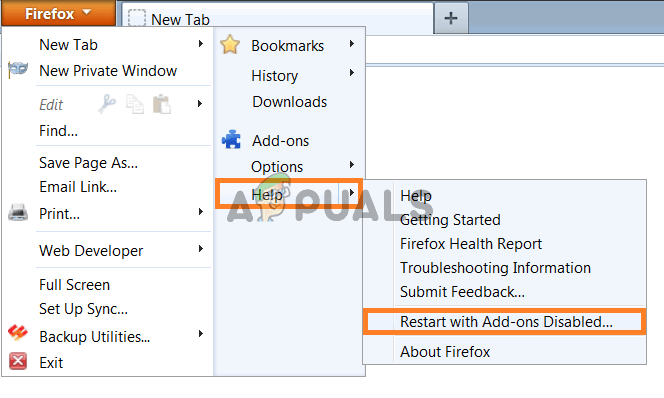
- Alternatively, you can hold the Shift key while opening Firefox to start it in Safe Mode. A Firefox Safe Mode window should appear. Click Start in Safe Mode. If the problem ceased to appear in Safe Mode, it’s time to check your extensions!
- Click the menu button at the top-right corner, choose Add-ons and click the Extensions
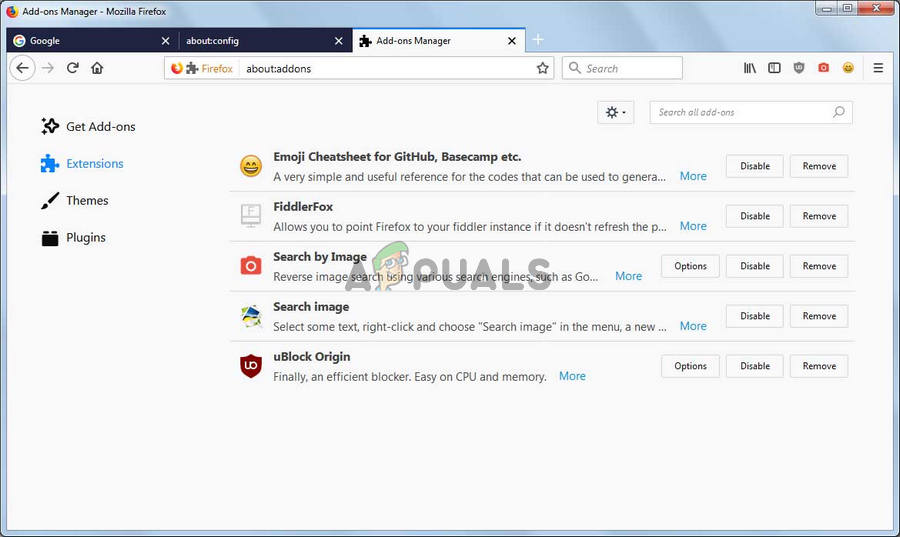
- Enable them one-by-one by clicking the Enable button next to them. Once you locate the culprit, delete it by clicking the Remove button in the list of extensions!
Microsoft Edge:
- After you open Microsoft Edge, use the Ctrl + Shift + P key combination in order an InPrivate tab. Click the three buttons and choose Extensions. A list of installed extensions should appear. Make sure all of them are disabled.
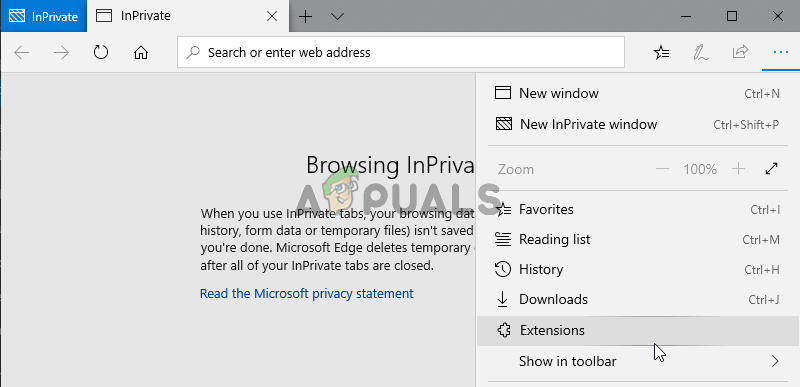
- Enable them one by one and check to see which one triggers the problem. Delete it by locating it in the list of extensions, selecting it, and clicking the cog icon next to it. In the new screen, click the Uninstall button at the bottom.
- Reopen Microsoft Edge and check to see if the “fbconnect library is missing (sdk.js)” still appears!





