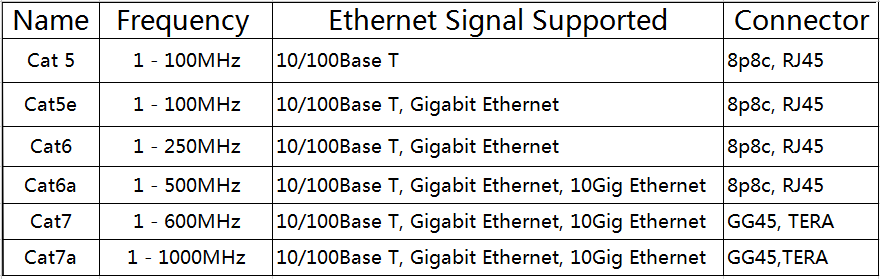Fix: ‘Realtek PCIe GBE Family Controller’ not running at full speed
Realtek is a Taiwan based semiconductor manufacturer and distributor. They have an extensive lineup of microchips that are used by a lot of modern computer manufacturers. Realtek also produces Network Adapter chips and they are integrated into a lot of new generation computers. Lately, there have been many complaints by users who are concerned that their Realtek PCIe GBE Family Controller is not running at the Full Speed supported by the router.
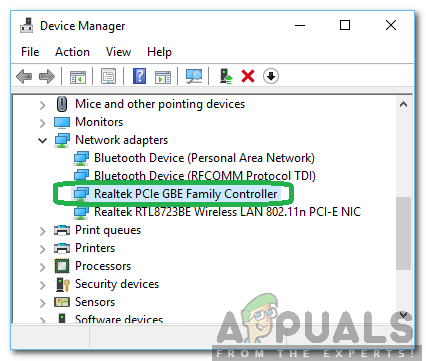
What Prevents the Realtek PCIe GBE Family Controller From Running at Full Speed?
After receiving numerous reports from multiple users, we decided to investigate the issue and devised a set of solutions that fixed it for most of our users. Also, we looked into the reasons due to which this issue is caused and listed them as follows.
- Wrong Configuration: It is possible that the settings for the network adapter aren’t configured properly due to which the adapter is limited from achieving the full potential. It is important to configure the Advanced Adapter settings and allow the adapter to run at full speed.
- Unsupported Ethernet Cable: It is important that the ethernet cable that you are using is capable of supporting the speed that you require on your computer. If the Ethernet cable is low grade, it won’t support the maximum bandwidth offered by the adapter.
- Unsupported Adapter: It is vital that the adapter on your computer supports the speed exhibited by the router. If it doesn’t, the connection will run at the maximum speed that the adapter supports.
Now that you have an idea of the nature of the problem, we will move on towards the solutions. Make sure to implement these in the specific order in which they are provided.
Solution 1: Changing Configurations
Since the adapter needs to be configured to run at the maximum provided bandwidth, in this step, we will be changing some settings to support the maximum speed. For that:
- Press “Windows” + “R” to open the run prompt.
- Type in the following command and press “Enter“.
ncpa.cpl
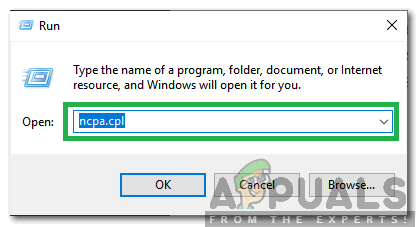
Typing in “ncpa.cpl” and pressing “Enter” - Right-Click on the adapter that you are using and select “Properties”.
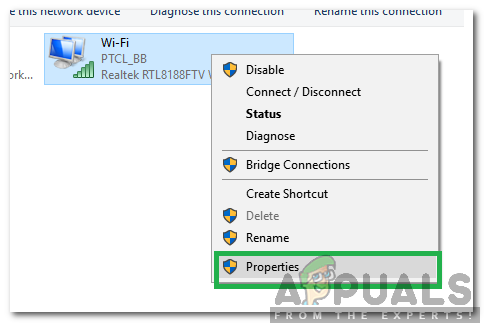
Right-clicking on the connection and selecting “Properties” Note: The adapter in use should have “Green” signals.
- Click on the “Configure button” and select the “Advanced” Tab.
- In the “Properties” list, click on the “Speed and Duplex” option.
- In the “Value” dropdown select the “1.0 Gbps Full Duplex” option.
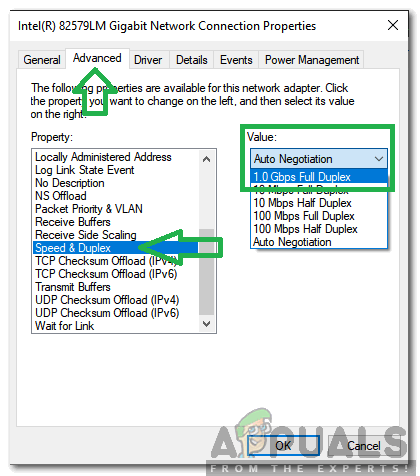
Selecting the maximum supported speed by the adapter Note: If the “1.0 Gbps” option isn’t listed try the second solution. If it still doesn’t show 1.0 Gbps, it means that it isn’t supported by your adapter or router.
- Check to see if the issue persists.
Solution 2: Updating Software.
In this step, we will be downloading and installing the latest “Realtek PCIe GBE Family Controller” Drivers from the Realtek website in an attempt to achieve the full speed supported by the router. For that:
- Click on this link to navigate to the website.
- Select the appropriate drivers depending upon your operating system.

Selecting appropriate drivers - Once the drivers are downloaded, click on the executable and follow the onscreen instructions to install them on your computer.
- After installing the drivers, check to see if the issue persists.
Solution 3: Changing Cables
One of the most major reasons due to which this issue is triggered is due to the lack of appropriate ethernet cable. In order to achieve 1.0 Gbps speeds, you need at least a “CAT 5e” rated ethernet cable. Try another cable to establish a connection between the router and the computer and check to see if it solves the issue. If the issue still persists, buy a new cable and ask specifically for a “CAT 5e” rated cable.