How to Fix PS4 PlayStation 4 Error Code WS-37397-9
When trying to log in to the PlayStation Network (PSN), error WS-37397-9 stops you from accessing online features like multiplayer gaming and the PlayStation Store. This error means your IP address is blocked, usually for breaking PSN’s Terms of Service.

It often occurs due to an IP address marked for suspicious activity or a network infected with malware, unusual login patterns, or a misconfigured router.
In this article, we will discuss different ways to solve this error.
1. Check the Status of the PlayStation Network
Sometimes, the issue isn’t with your setup but with the PlayStation Network itself. Checking the PSN status ensures the problem isn’t due to server outages or maintenance, which can block access and cause the error. This helps you avoid unnecessary troubleshooting.
- Open a browser and visit https://status.playstation.com.
- Select your country or region to view the network status for your area.
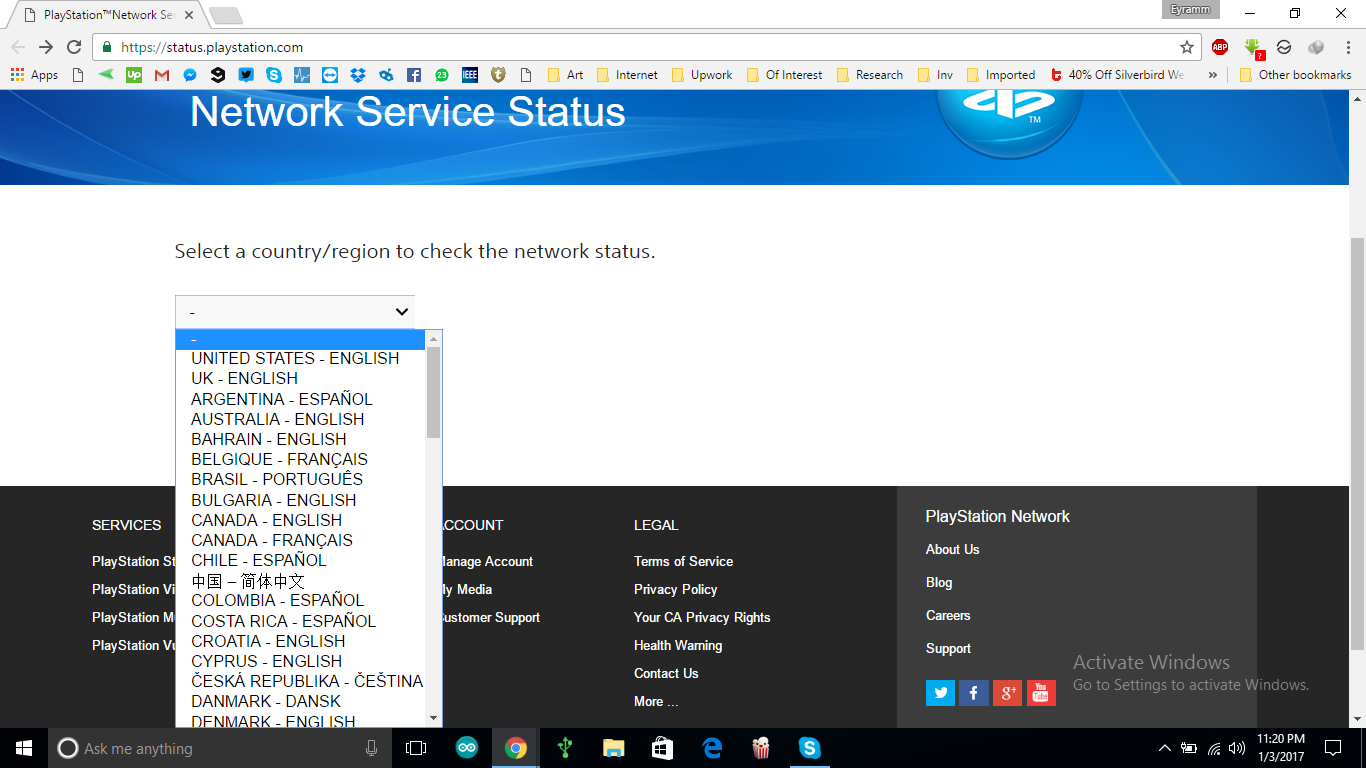
- Review all services provided by PSN and their status to see if they are online. If the services are running and you still encounter this error, it may indicate a ban. Follow the steps outlined in the other methods of this guide to address the issue.
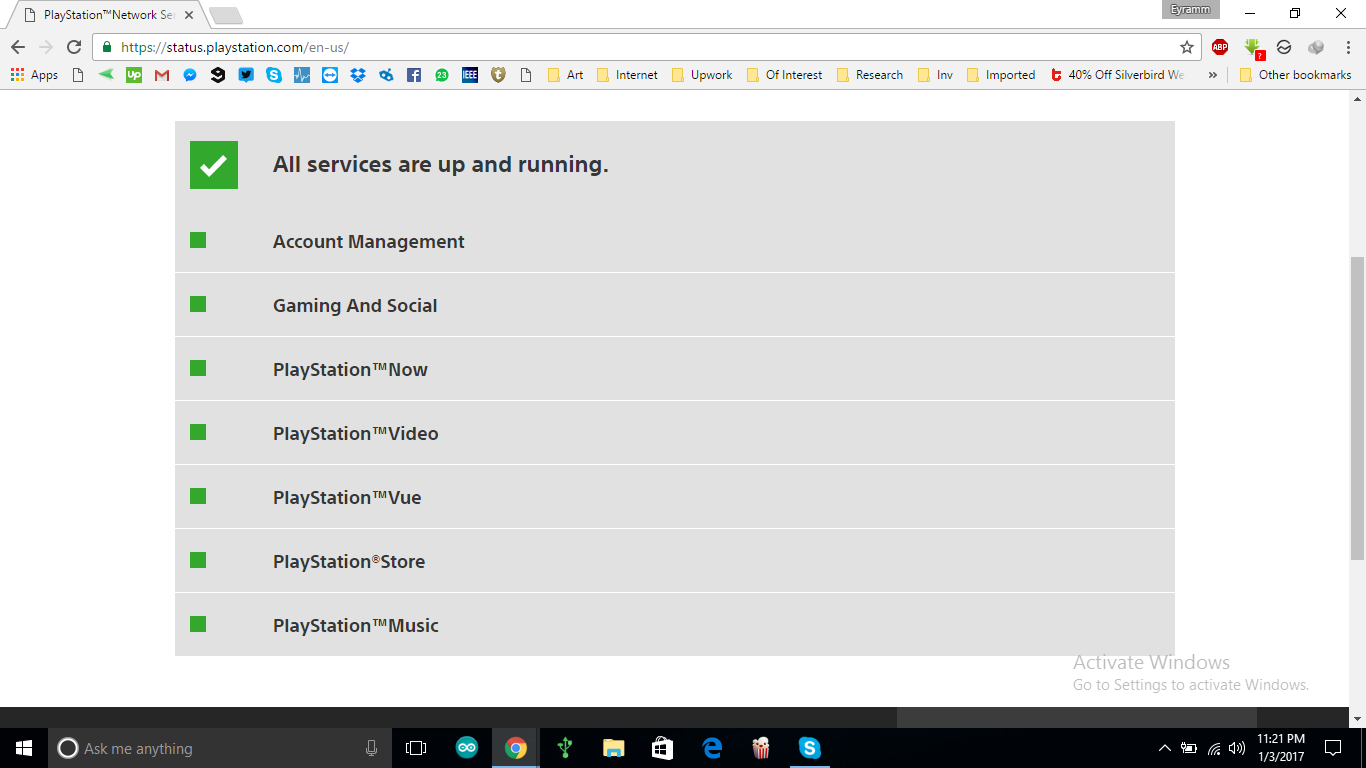
2. Rebuild the Database
A messy or broken PS4 database can cause performance problems and errors like WS-37397-9. Rebuilding the database organizes system files and clears corrupted data that might be blocking the PlayStation Network connection. This step is safe, won’t delete any data, and often fixes system glitches.
- Turn off the PlayStation 4 by pressing the power button and releasing it after you hear two beeps, indicating it is completely off.
- Boot into Safe Mode by holding down the power button for an additional 7 seconds.
- Connect the DualShock 4 controller via USB and press the PS button on the controller.
- Scroll down the list of options, select ‘Rebuild Database‘, and press the ‘X‘ button. Once the process is complete, the PS4 will restart.

Rebuild Database of the PS4 Console - Go to Settings > Network > Test Internet Connection to run the internet connection test.
3. Use Google DNS
Using Google DNS can solve DNS problems from your Internet Service Provider (ISP). By switching to Google’s public DNS servers (8.8.8.8 and 8.8.4.4), your system might avoid routing errors or blocks, providing a more stable and secure connection to the PlayStation Network.
- Navigate to Settings > Network > Set Up Internet Connection.
- Select WiFi or LAN, depending on how your PS4 connects to the router.
- Choose Custom and enter these settings:
IP Address Settings: Automatic
DHCP Host Name: Do Not Specify
DNS Settings: ManualPrimary DNS: 8.8.8.8 Secondary DNS: 8.8.4.4
MTU Settings: Automatic
Proxy Server: Do Not Use
4. Change Your IP Address
Your current IP address might be flagged because of past misuse or suspicious activity. Changing it gives you a new identity on the network, bypassing the block from PSN. You can do this by restarting your router, contacting your ISP, or using a secure VPN to get a new, unblocked IP address.
- Change your router or modem.
- Contact your ISP to change your IP address.
- If your ISP offers dynamic IPs, wait for a few days and then try to reconnect.