How to Fix PS4 (PlayStation 4) Audio/Video Issues
Some PlayStation 4 users have issues with the console having issues producing audio or video outputs. The symptoms shown by a PS4 with audio/video issues include a flickering screen, no audio or video and both no audio and video. There are at least three known causes of the issue:
- The connection between the television and the console cannot interpret the output signal from the PS4 or reconcile it with the television’s native output capacity. Under normal circumstances, the PlayStation automatically detects the television’s maximum output capacity and adjusts accordingly. When this process fails, the screen appears blank.
- The metal connectors in the HDMI plug are bent, preventing the plug from being fully inserted into the console. This may be a result of the connectors in the HDMI port, which should have been aligned with the bottom of the port, sticking up instead.
- The audio from the PS4 can be output using either digital or optical audio. When the system has difficulty detecting an audio signal through a splitter and is connected to a multi-channel output as well as a two-channel output, it may choose to output on multi-channel sound, which could result in the loss of the center audio channel sound.
In this article, we will provide solutions to the above audio/video issues plaguing the PlayStation 4.
Method 1: Turning of the Deep Color Option
This solution fixes the issue of the display flickering or displaying green/black bars.
- Go to the system’s Dynamic Menu.
- Navigate to Settings > Sound and Screen > Video Output Settings.
- Select the Deep Color option and then turn Off the feature with the X.
Method 2: Checking the HDMI Cables and Ports
- Check your HDMI cable or the HDMI ports on your television for any issues. Clean between the crevices between the plug and the ports to remove any foreign objects.
- Check the HDMI cable plug and the various HDMI ports. Press down any metal connectors that are sticking out of the base with a flathead screwdriver.
- Replace your HDMI cable to see if the issue is from the cable and not the device.
- Make sure the HDMI cable is properly and fully inserted into the ports.
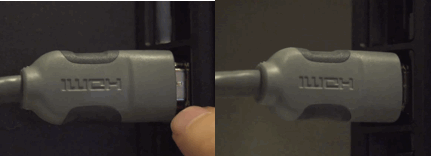
Method 3: Changing the Audio Format
When playing a Blu-ray or DVD, the AV receiver may only detect Linear PCM (Stereo) even if the audio on the movie is set to DTS 5.1 or Dolby Digital 5.1. This setting can also be applied to games under the game’s Audio settings.
- Load a Blu-ray or DVD movie into your PS4.
- When the disc is playing, press Options on the game controller and then select Settings.
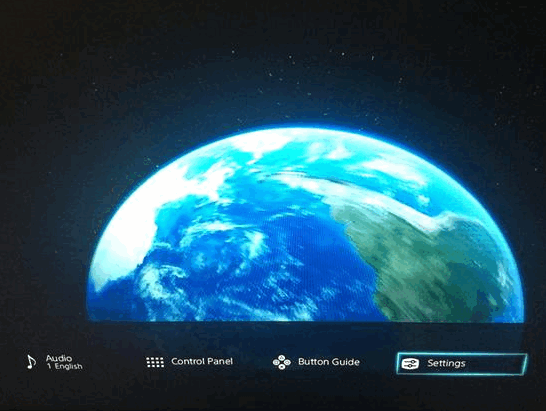
- Scroll down to Audio Format and select Bitstream (Direct).
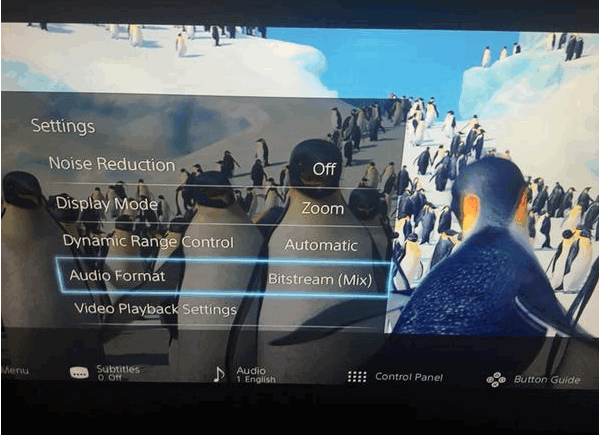
Method 4: Resetting the Display Settings
- Start your PlayStation 4 in Safe Mode.
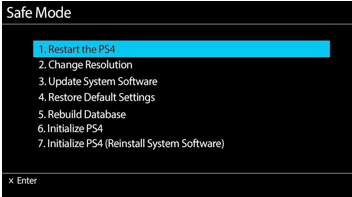
- Scroll to the second option and select “Change Resolution” and your PS4 will restart.
- Select a resolution your TV actually supports. You can start with a low resolution and work your way up.
These fixes should get your audio and video working properly. If you are still encountering this issue you should try out the following tips:
- Get the latest PS4 update to fix incompatibility issues.
- Change your television or monitor.
- Contact the Sony support center for assistance.