How to Fix Oxygen not included Keeps Crashing?
Klei Entertainment’s Oxygen Not Included is a Survival simulation video game. It was released as Steam’s early access in February 2017. Its final version was released on July 30, 2019.

The game, however, crashes quite often either while in-game or during the start. This phenomenon is reported by several players. We were able to find causes and their solutions, which are discussed below.
What causes Oxygen Not Included to Crash?
We have carefully investigated the user reports & analyzed the Oxygen Not Included on our systems, we conclude that the crashing can occur due to the following reasons although it can happen for reasons other than mentioned below.
- System Requirements: If the system requirements of StarCraft are not being met, you will experience crashing issues no matter what.
- Pending Restart: If the system was recently updated or any application was recently installed which needed system to restart and the system is pending restart, then it can cause the Oxygen Not Included to crash.
- Administrator Rights: If the Oxygen Not Included or steam is having read/write issues with files due to administrative rights can cause the crashing of the Oxygen Not Included.
- Compatibility Problem: If your system is updated recently then it can have some compatibility problems with the Oxygen Not Included.
- Preferences Problems: If game preferences are not optimal, it could be a cause of the crashing of Oxygen Not Included.
- Anti-Virus False Positive: Some Anti-Virus can detect certain games exe files as virus/trojan as false positive, which can result in the crashing of Oxygen Not Included.
- Download Cache problem: If you have downloaded the game recently and the game sometimes stuck in the download cache, then it can cause the crashing problem.
- Controller malfunctioning: Sometimes the game controller that is working perfectly fine in other games can malfunction in the Steam or the Game can cause the crashing error.
- Updated Version Creating Problem: If the game is updated recently and the updated version is not operating optimally for the system then it can create crashing of Oxygen Not Included.
- Microsoft Visual C++ 2015 Error: If Microsoft Visual C++ 2015 is not properly installed or something is not right with it then it can cause Oxygen Not Included to crash.
- Problematic Graphics Drivers: Graphics drivers are the main components that transmit information between the graphics card & the OS. If graphics drivers are corrupted/outdated then it can result in the crashing of Oxygen Not Included.
- Windows Update: Windows Updates patch loopholes in the system, and if the system is not updated, it can cause the Oxygen Not Included to crash.
- Power Settings of the System: If the system’s power settings are in balanced mode, which will somewhat limit the functionality of the system, which can cause the crashing error.
- Corrupted Files of Oxygen Not Included: Game files are corrupted/damaged then Oxygen Not Included can crash.
- Steam Damaged Files: If steam client files are corrupted/damaged then it can cause the game to crash.
Before moving on please confirm that you have administrator access to the system and do have an active internet connection. Also, save progress as a lot of manipulation with the game/system may take place.
Solution 1: Meet the System Requirements
Before trying the more technical & detailed solutions, the thing that has to be made sure is that the system on which Oxygen Not Included is being played fulfills the minimum system requirements of the Game. If the system does not fulfill the requirements, the user will suffer different issues like crashing, etc.
PC STEAM OS: Windows 7 - 64 bit or Windows 10 - 64 bit Processor: i5 2.0 GHz Dual-core(or AMD equivalent) Memory: 4 GB RAM Graphics: Intel HD 4600 (AMD or NVIDIA equivalent) DirectX: Version 11 Storage: 1.5 GB available space
MAC OSX OS: OSX 10.9 Processor: Dual Core 2 GHz Memory: 4 GB RAM Graphics: Intel HD 4600 (AMD or NVIDIA equivalent) Storage: 2 GB available space
LINUX OS: Ubuntu 14.04 Processor: Dual Core 2 GHz Memory: 4 GB RAM Graphics: Intel HD 4600 (AMD or NVIDIA equivalent) Storage: 2 GB available space
It looks like that game is not quite demanding but in fact, the game is not GPU demanding but it is quite RAM hungry game. So, as you advance in the game, there comes a time when the RAM of the system gets choked, so before moving on make your that is not the case. This RAM choking usually happens on the Windows machine.
If your system fulfills the minimum system requirements and the RAM of your system is not getting choked then it is time to try the next solution.
Solution 2: Restart your computer
Before going to more technical solutions, restarting the system is considered to be the first step into the troubleshooting of system-related issues.
- Shut down the system.
- Then restart the system properly by removing the power cable as well.
- After the system is restarted, relaunch the Oxygen Not Included.
If Oxygen Not Included is crashing, then move to the next solution.
Solution 3: Run Steam as an administrator
The Steam client sometimes requires administrator rights to perform certain functions or to access certain files. So, running Steam Client as an administrator may solve the issue.
- Exit the Steam by right-clicking the “Steam” icon on the taskbar and then click on “Exit”.
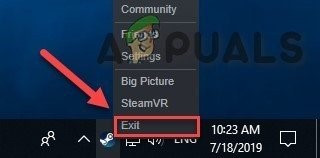
Exit the Steam - Right-click on the “Steam” icon at the desktop & then choose the “Run as administrator”.
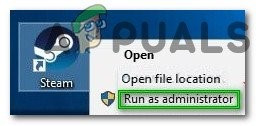
Run As Administrator - Then click “Yes”.
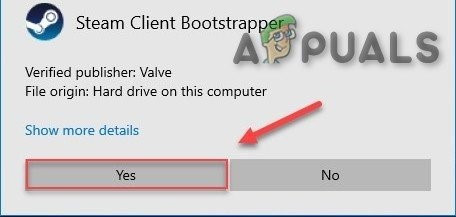
Confirm Running as Administrator - Launch “Oxygen Not Included” from Steam Library, not from any of its shortcuts.
We Hope that Oxygen Not Included runs without any error, if not try the next solution.
Solution 4: Run your game in compatibility mode
Some Windows updates and Oxygen Not Included can have compatibility issues and resultantly Oxygen Not Included stops working. Running the game in compatibility mode can solve the problem
- Press the Windows logo key & E simultaneously to open “Windows Explorer”.
- Paste under the mentioned path in the address bar as per your system’s settings
C:\Program Files (x86)\Steam\steamapps\common\Oxygen Not Included
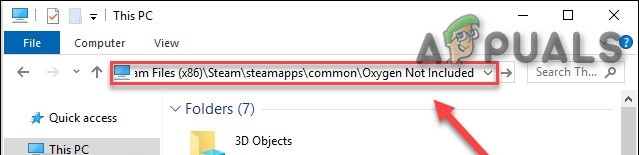
Open OxygenNotIncluded folder - Right-click “OxygenNotIncluded.exe” and click on the “Properties”.
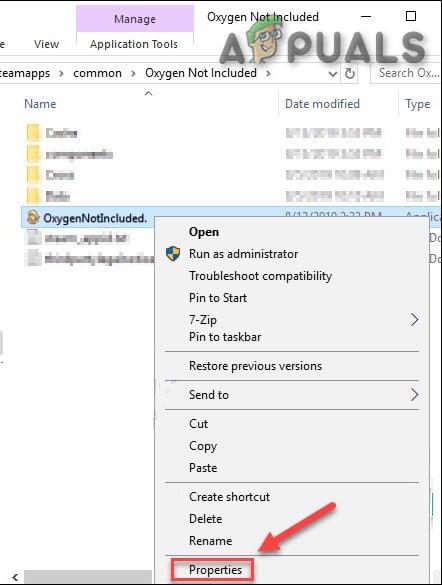
OxygenNotIncluded.exe Properties - Move to the “Compatibility” tab & check the checkbox on the left of the“Run this program in compatibility mode for”.
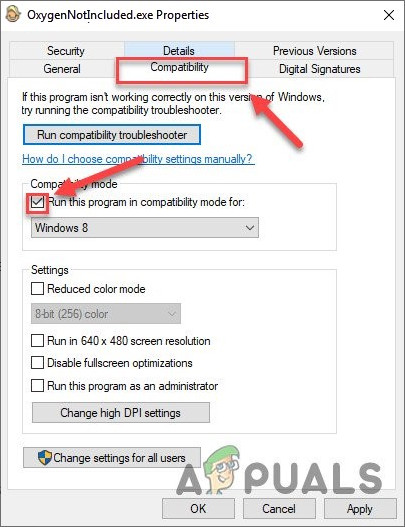
Run this program in compatibility mode for - Now click on the dropdown box & choose “Windows 8″, then click on “Apply” & click on “OK”.
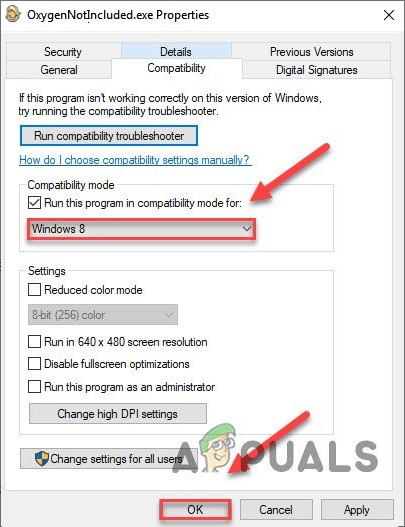
Select Windows 8 in the Drop Down - Relaunch Oxygen Not Included to see the issue is resolved.
- If not, repeat the above steps this time for Windows 7 from the drop-down list.
If Oxygen Not Included is still crashing in compatibility mode, move on to the next fix.
Source:
Solution 5: Reset the Oxygen Not Included preferences to the default values
Sometimes invalid game settings can create Oxygen Not Included to crash, so, resetting them to default values can solve the problem.
- Go to “Documents\Klei\OxygenNotIncluded\”
- Find the kplayerprefs.yaml and delete it.
- Restart the system.
- When the restart is complete, launch the game.
If Oxygen Not Included still crashes, try the next solution.
Solution 6: Disable Anti-Virus Software
Also, some Anti-virus and firewalls have issues with certain games and resulting in a false positive. So, disabling the Anti-Virus of your system/Windows Defender may solve the problem.
- Open your Anti-virus program and disable it.
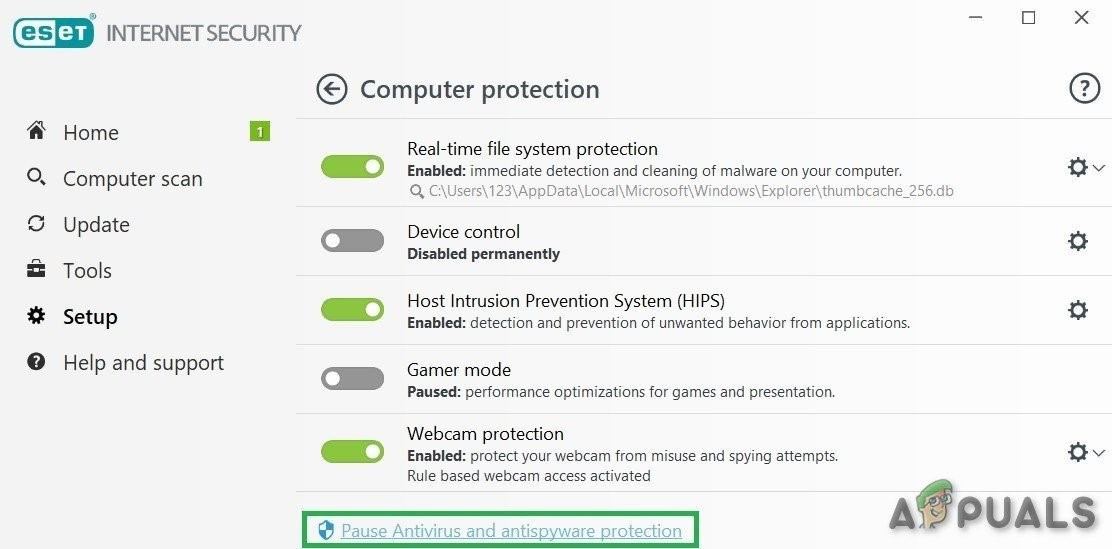
Disable Anti-Virus - If you are using a separate firewall application, disable it also.
- Run the Oxygen Not Included again and see if the problem appears again.
If the game is operating without a problem then add the steam folder & Oxygen Not Included folder to the exceptions list in your AV settings. If not move to the next solution.
Solution 7: Clear Download Cache
If you have recently downloaded the Oxygen Not Included and it is crashing at startup then
Clearing the download cache of the steam can solve the crashing problem. Although currently installed games will not be affected you will have to sign-in into the Steam client afterward.
- Open the Settings panel of Steam client by selecting “Steam > Settings” from the top left client menu.
- Then click on the “Downloads” tab
- Find the “Clear Download Cache” button at the bottom and then click on it.
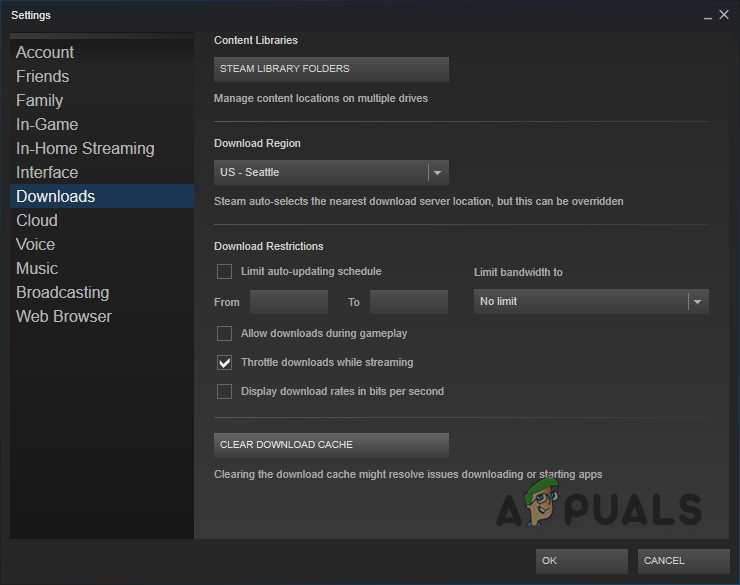
Clear Download Cache button - After that, a prompt will appear asking to confirm that you will have to log-in to the Steam client again. Click “Ok”.
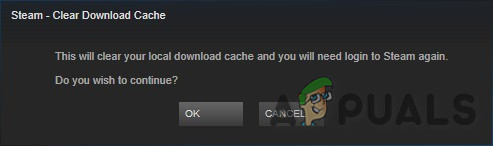
Confirmation to login to Steam again
If you’re still having trouble with the Oxygen Not Included, move to the next solution.
Solution 8: Unplug the Controller
Sometimes if you are using any controller to play the games in the Steam client but that particular piece of hardware can create different issues for the Steam client and the game. So, removing the controller can solve the crashing error of the game.
- Shut down the system.
- Unplug the controller.
- Restart the system.
- Launch the Oxygen Not Included.
If the crashing error is still there move to the next solution.
Solution 9: Change branches in Oxygen Not Included
Many players have reported that this particular crashing behavior started after the game was updated. Reverting to the game version by changing your branch can solve the problem.
- Run Steam.
- Click Library.

Library In Steam - Right-click Oxygen Not Included and select Properties.
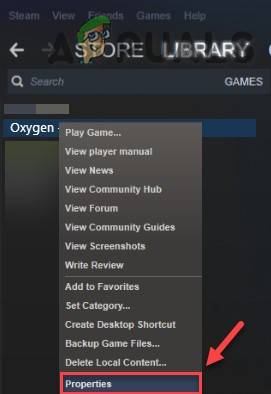
Properties of Oxygen Not Included in Steam - Click the BETAS tab.

BETAS tab in Steam - Click on the“list box” to open the drop-down menu, click on the name of the branch you want to play.
- If you’re given a password to unlock the appropriate branch, type the password in the box next to CHECK CODE, click CHECK CODE and your branch will now be in the dropdown menu.
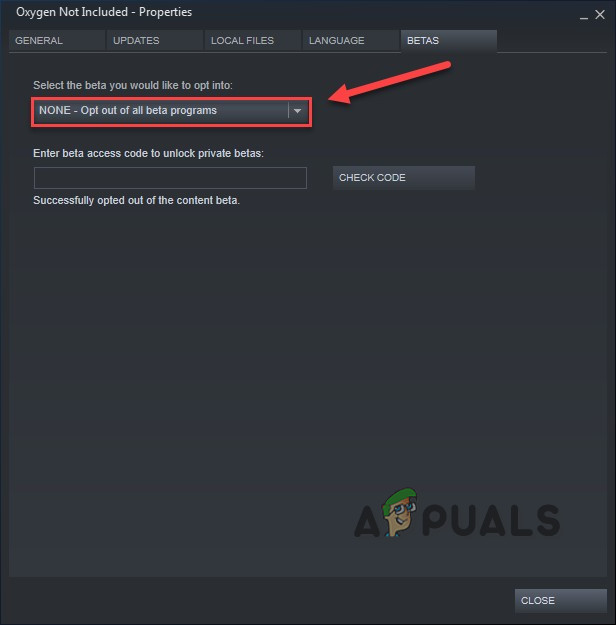
Beta Access Code - Click on “VERIFY INTEGRITY OF GAME FILES” after moving to the tab of “Local Files“. So that the game could be updated to the new selected branch.
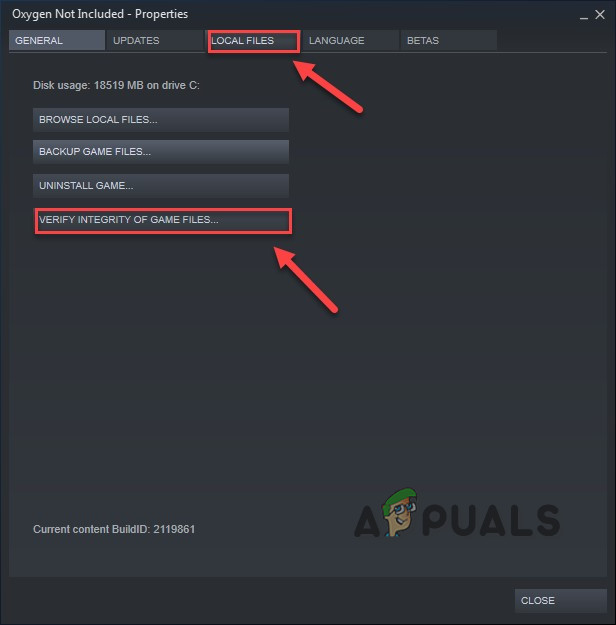
VERIFY INTEGRITY OF GAME FILES - Go to the Oxygen Not Included save directory and find “WoldGetDataSave.dat” and “WorldGenSimSave.dat” files and delete them.
- Relaunch Oxygen Not Included.
If Oxygen Not Included still crashes, try the solution next.
Solution 10: Install Microsoft Visual C++ 2015 Runtime
Oxygen Not Included can crash if Microsoft Visual C++ 2015 Runtime is not properly installed on the system. Because Oxygen Not Included uses Microsoft Visual C++ Redistributable runtime library files installed on the system. If something is not right with these files then Oxygen Not Included can crash. So, reinstalling them is a good option in solving the crashing problem.
- Download “Microsoft Visual C++ 2015” from the Microsoft website.
- Run the “downloaded file” and follow the instructions displayed on the screen to install Microsoft Visual C++ 2015 runtime.
- Restart the system even if the Microsoft Visual C++ 2015 runtime failed to install.
- After the system is restarted, launch the game.
The problem should be fixed now if not, check the next solution.
Solution 11: Update your Graphics driver
A missing/outdated graphics driver of the system can cause Oxygen Not Included to crash. A user must check his system for the updated drivers of his system. So, updating these drivers may solve the problem.
- Download, install & run Speccy.
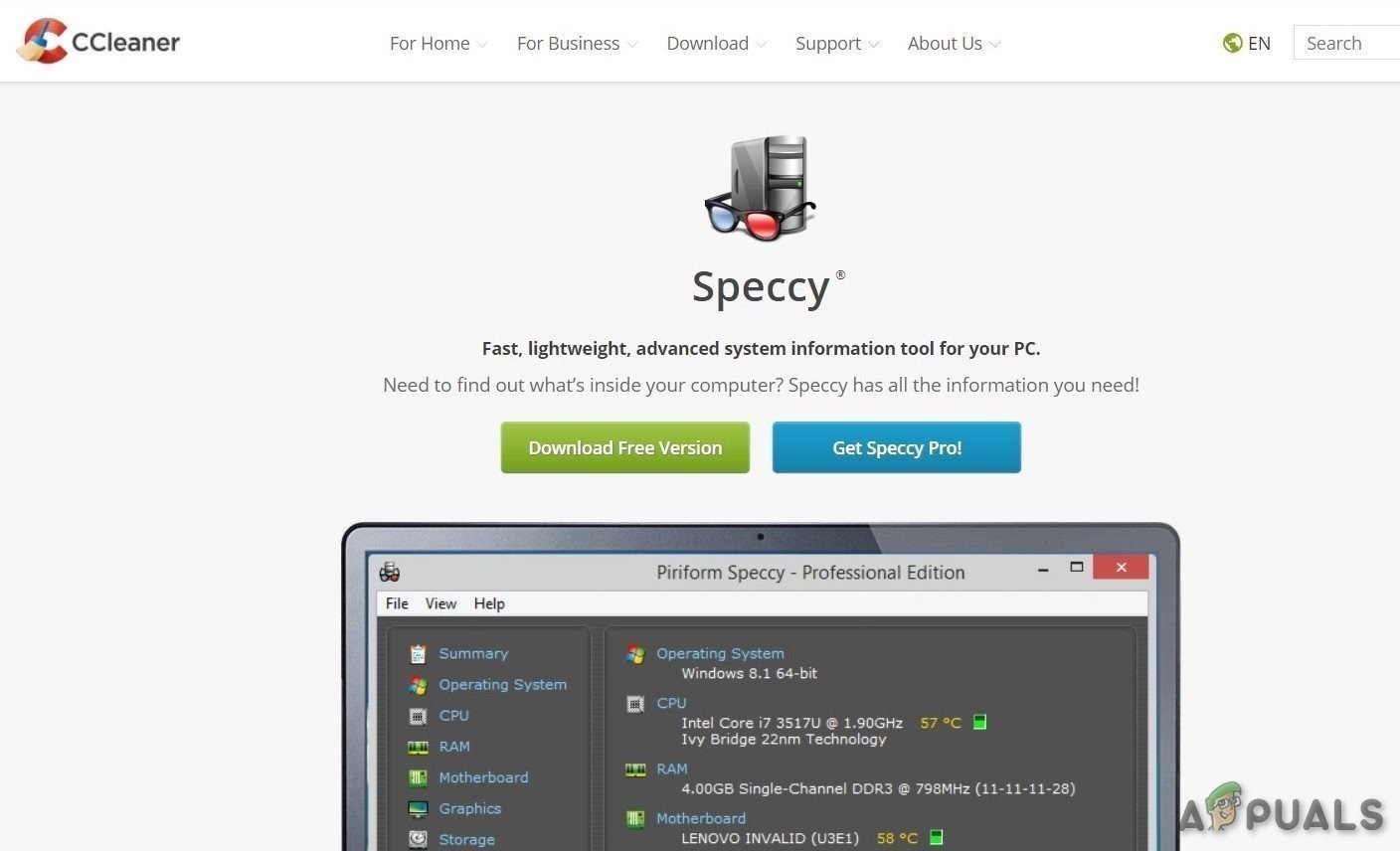
Speccy - If speccy shows “Radeon”, “AMD” or “RX/R9/R7/R3” in the “Graphics header”, visit this link to download Radeon software, after download, run the Radeon software to update the graphics driver of the PC.
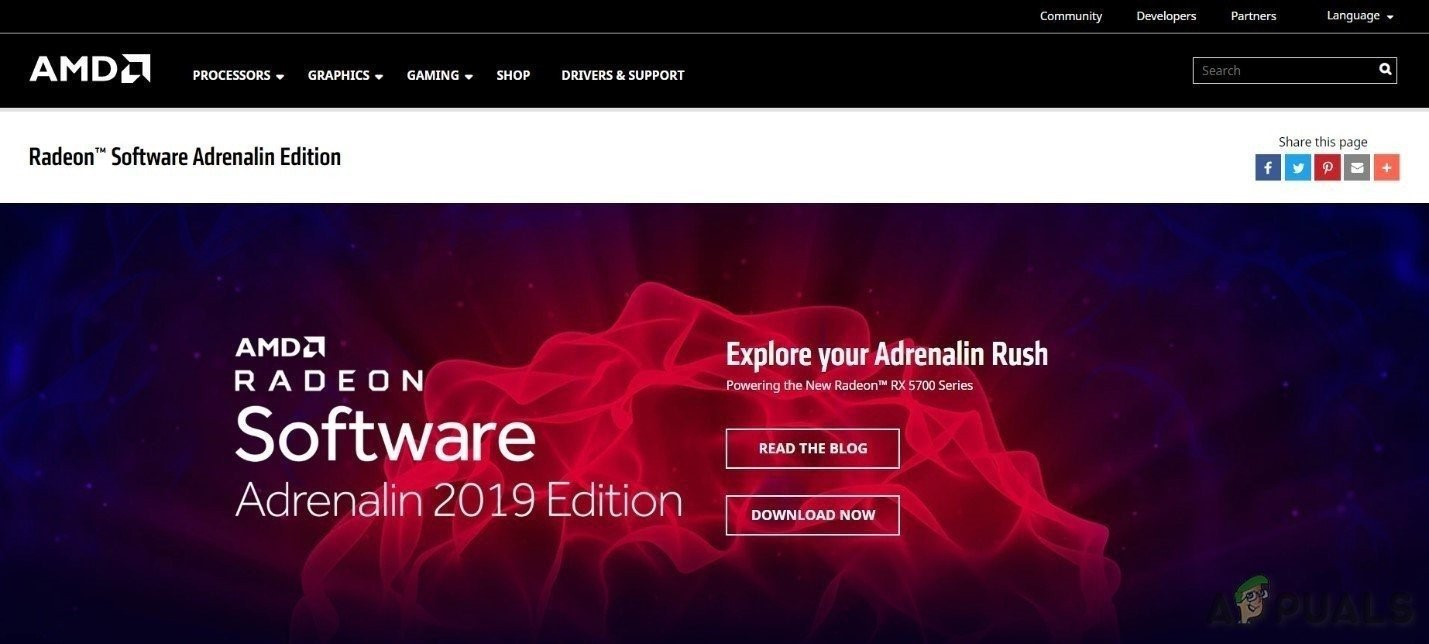
AMD Radeon Software - If speccy shows “GeForce”, “Nvidia”, “GTX” or “RTX” in the “Graphics header” use this link to download the GeForce Experience software to update the Graphics Drivers of the PC.
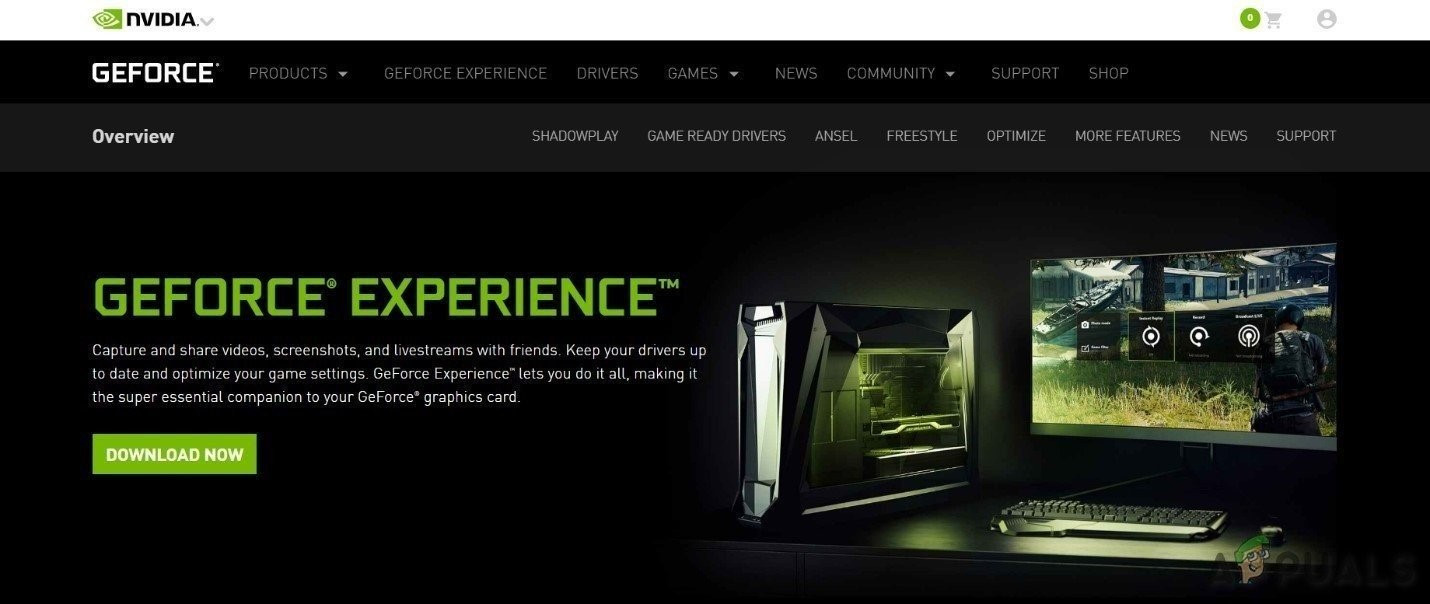
GeForce Experience - Or otherwise, visit the graphics card’s manufacturer’s website to find the drivers according to the OS of your PC & then download, install & run the driver.
- After updating drivers launch the Oxygen Not Included
If it is still crashing, move to the next solution.
Solution 12: Check for Windows updates
Windows Updates address a lot of bugs of hardware & software. So to keep your system clear of bugs it is always good to update your system. If your system is not updated, updating it may solve the problem.
- Open “Windows Setting” by pressing the Windows Key + I & then click on the “Update & Security”.
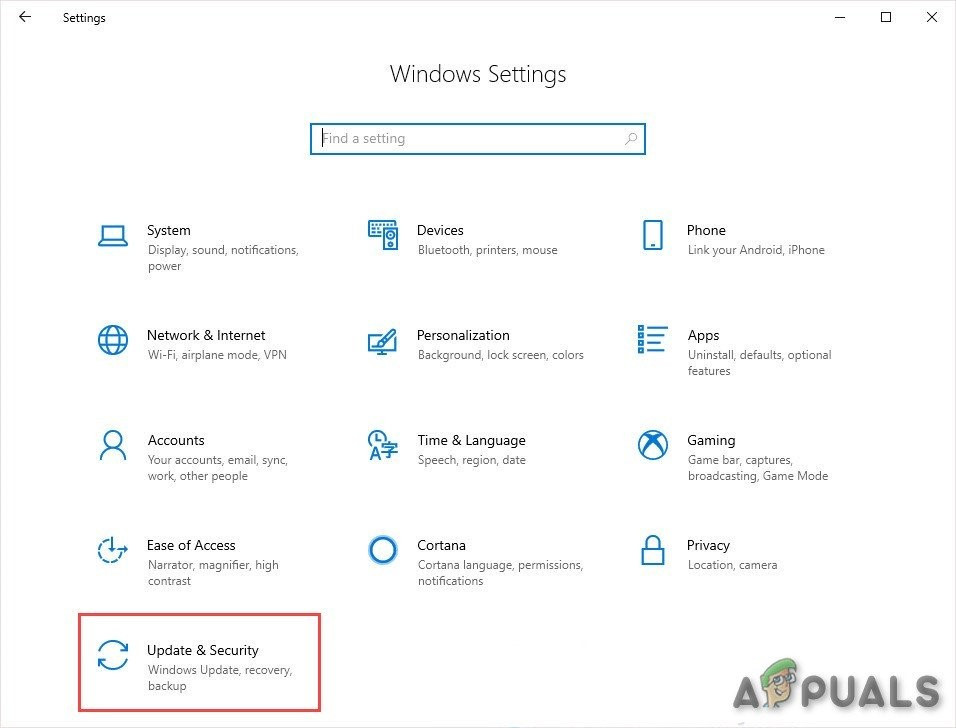
Update & Security in Windows Settings - Then Click on “Check for Updates”.
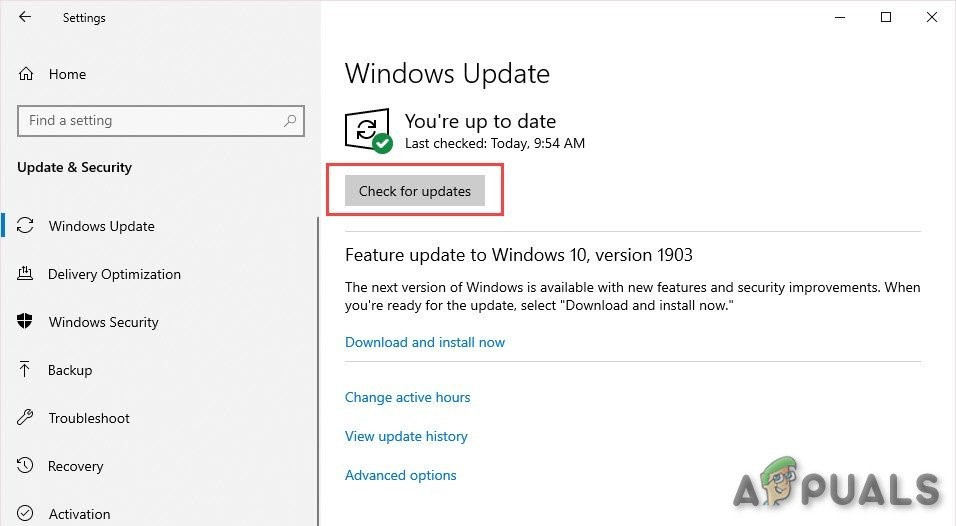
Check for Updates - After the system is updated, run “Oxygen Not Included”
If it is still not clear of crashing, try the next solution.
Solution 13: Change the power plan on your computer
If the power option of your system is in balance mode, it will slow down the system to save energy which can result in low performance of the system, resultantly Oxygen Not Included can crash. Balanced mode automatically adjusts the CPU’s speed according to the computer’s need. Whereas High-Performance mode keeps your PC running at high speeds most of the time. Remember that the system will generate more heat in this power mode. So, changing the power plan to high performance can solve this crashing problem.
- Press the Windows logo key, then type control. And in the resulting menu click Control panel.
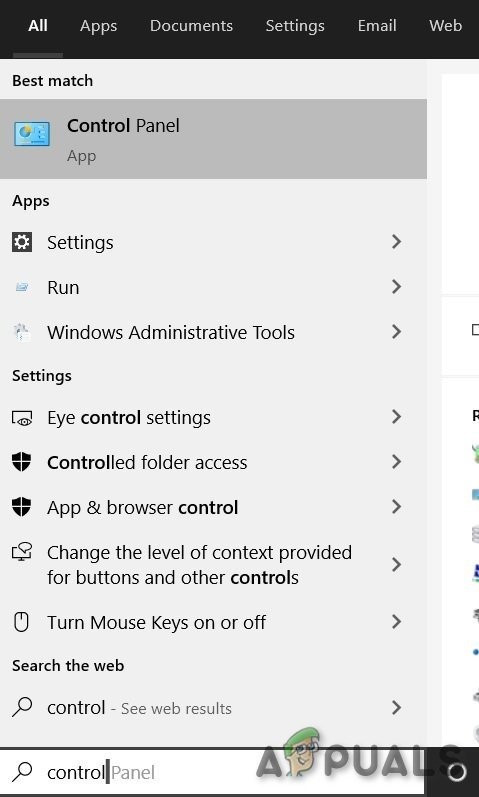
Type Control Panel in Windows Search Box - Under View by, click Large icons.
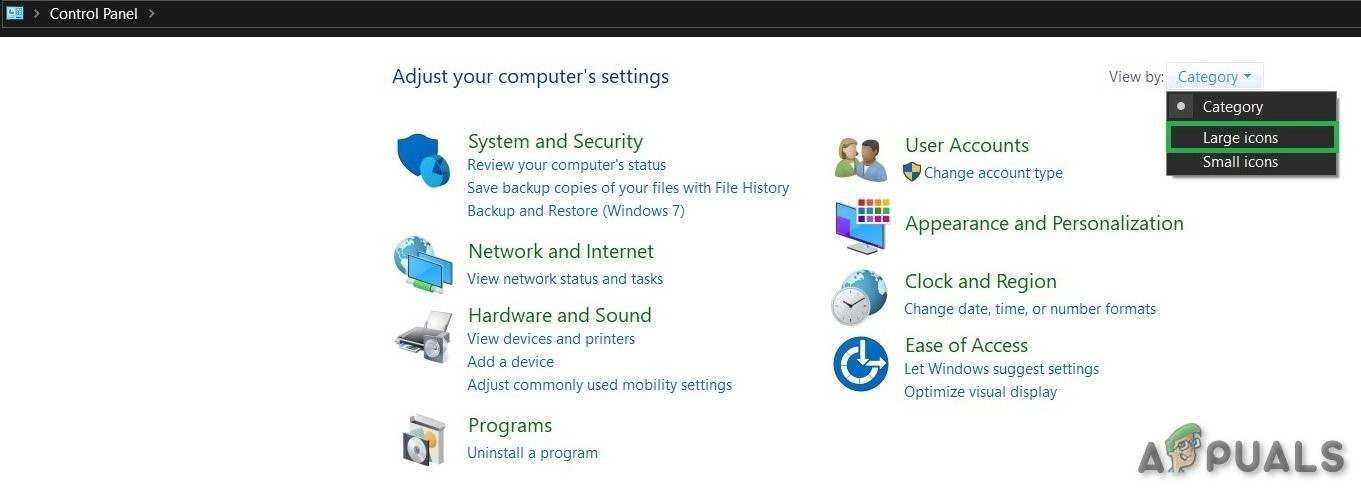
View By Category - Select Power Options.
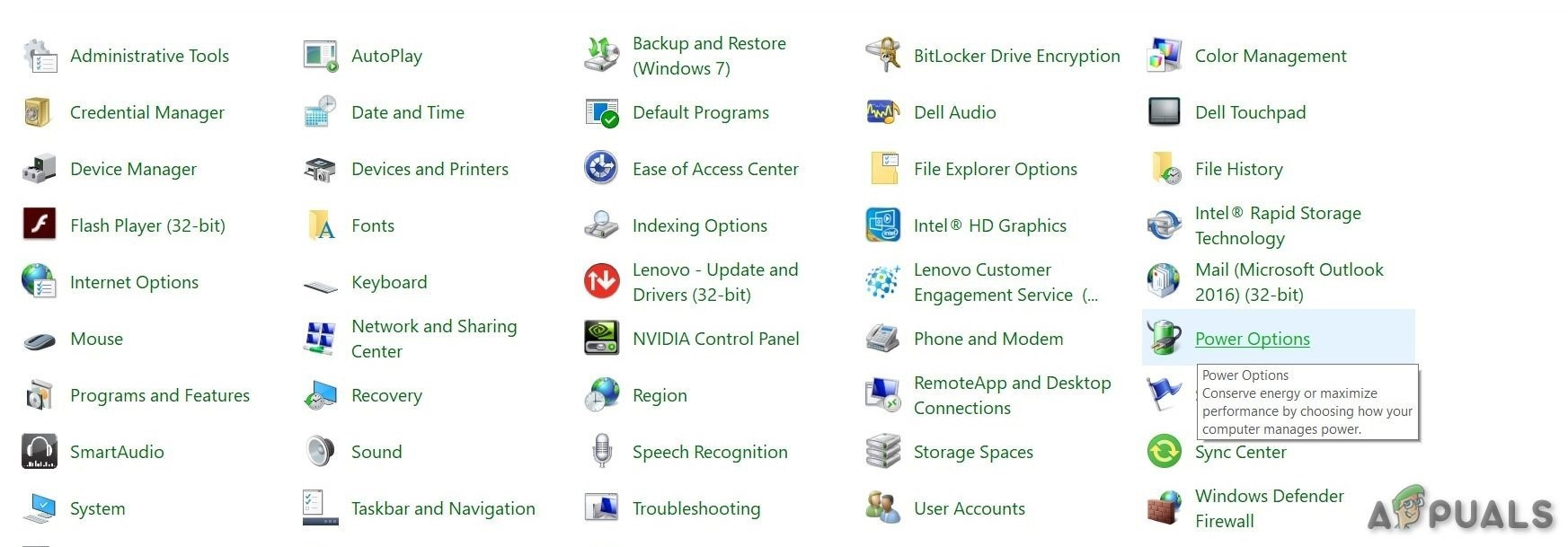
Power Options - Select High Performance.
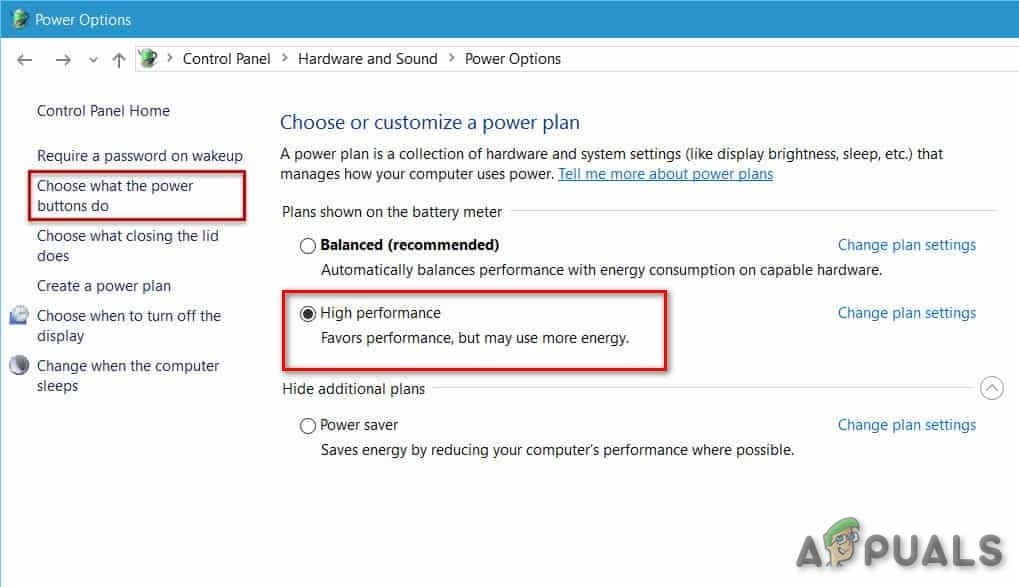
High Performance - Restart the PC.
- Launch Oxygen Not Included.
If the crashing problem is not solved, move on and try the next solution.
Solution 14: Reinstall Oxygen Not Included
If it is some game files or settings that are creating problems, then reinstalling the Oxygen Not Included can solve the problem.
- If Steam is running now, right-click on the “Steam” icon in the taskbar, and then click on “Exit”.
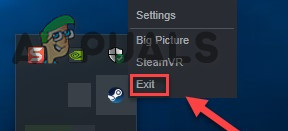
Exit Steam - Press the Windows logo key and E simultaneously to open “File Explorer”.
- Paste the following path in the Address bar as per your system’s settings
C:\Program Files (x86)\Steam\steamapps\common
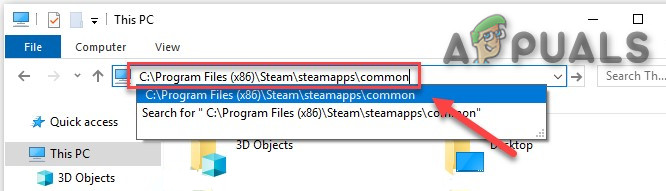
SteamApps Folder - Highlight the Oxygen Not Included folder, and then press the Delete key on your keyboard to delete the folder.
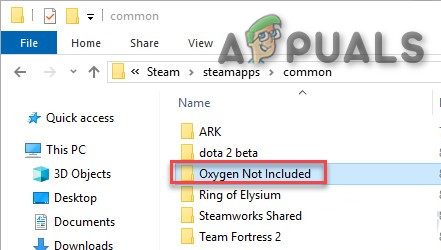
Oxygen Not Included folder - Now Launch Steam & then download & install “Oxygen Not Included”.
- Now launch the game “Oxygen Not Included”.
If your game still crashes after reinstalling the game, move to the next solution.
Solution 15: Reinstall Steam
If unluckily, still your problem is not solved, then as a last resort, reinstall the steam to solve the problem.
- Click on “Open file location” after right-clicking the “Steam” client icon on the desktop of your system.
- Copy the “steamapps” folder & then place the copy in another location to back up.
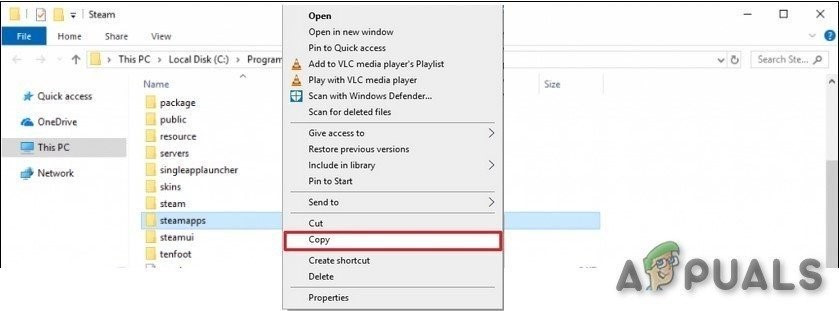
Copy steamapps folder - Press the “Windows logo” key, then type “control”. then, click the “Control Panel”.
- Under View by, select Category.
- Select “Uninstall a program”.
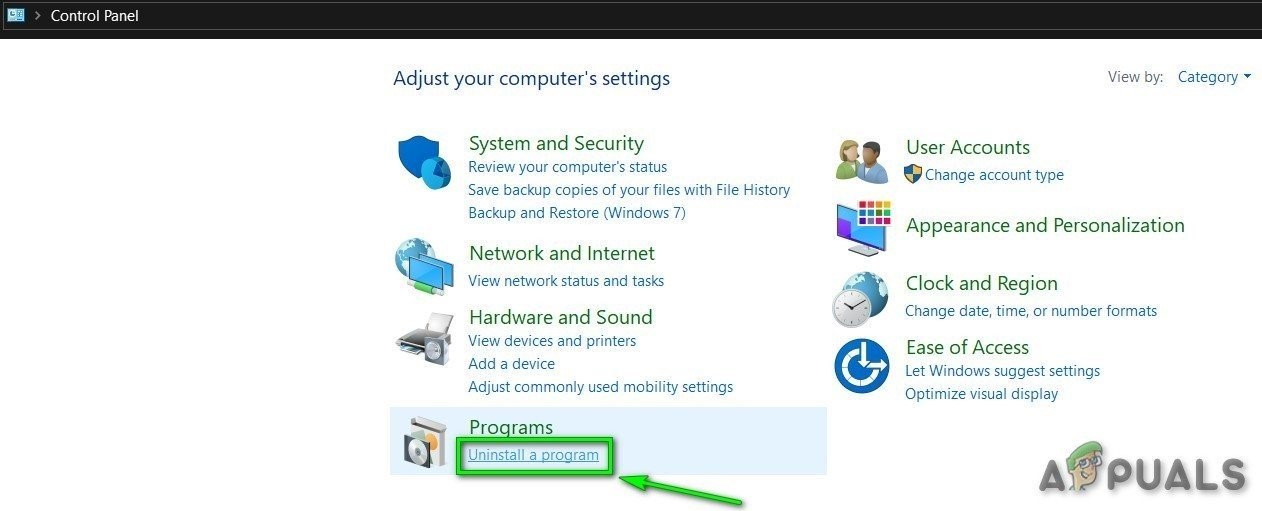
Uninstall a Program - Right-click “Steam” & then click “Uninstall”.
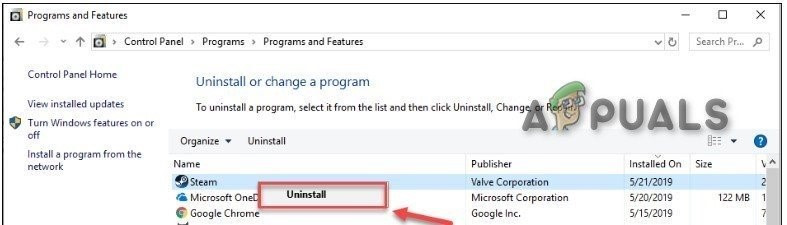
Uninstall Steam - To uninstall Steam, follow the instruction on the screen & wait for the completion of the process.
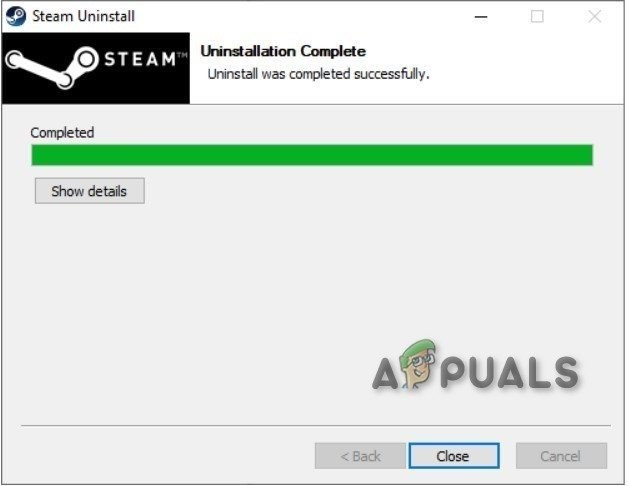
Steam uninstallation Complete - Download steam
- Open the downloaded file to install Steam.
- Now Right-click on the “Steam icon”
- Then select “Open file location”.
- Move the backup steamapps folder which was backed up to your current directory location.
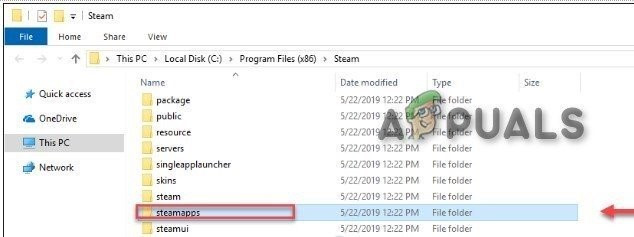
Move Back steamapps folder - Relaunch Steam and your game.
Hopefully, you’re able to play Oxygen Not Included now. Enjoy your game! If you have any questions or suggestions, feel free to leave a comment below.





