How to Fix Intruder.dll Load Error
Some Windows users are encountering the intruder.dll load error when trying to open certain games. This problem is confirmed to occur with certain games that use intruder.dll dependency. This problem is reported to occur on Windows 7, Windows 8.1, and Windows 10.
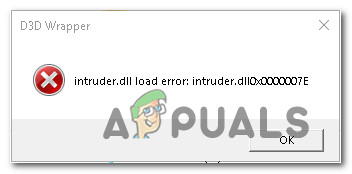
After investigating this particular issue thoroughly, it turns out that there are several different causes with the potential of causing this particular error code. Here’s a list of potential culprits:
- Conflicting D3D9.dll files – As it turns out, one of the most common causes that will cause this error is an instance in which the D3D9.dll dependency is causing the game to crash. With certain titles, you can fix the problem by deleting this file manually and force the game launcher to re-install the missing files.
- Corrupted game installation – If you’re seeing this error while trying to launch the game through Steam, you’re most likely dealing with some type of inconsistency related to the game installation. To fix this issue, you’ll need to check the integrity of your game files or you need to reinstall the game following the official channels the manual way.
Now that you know the potential causes, we’ve made a list of methods that will fix the intruder.dll load error in various scenarios where it occurs.
Method 1: Deleting the D3D9.dll
With a lot of games, you will see this error occurring due to a Dynamic Link Library file called D3D9.dll that ends up crashing the game even though it’s in no way essential to the application your PC is trying to render.
Several affected users have managed to fix the problem by navigating to the location of the game and deleting the D3D9.dll file in order to prevent the crash from happening. This method was confirmed to be effective for Witcher 3: The Wild Hunt, Vermintide, Quake Champions, For Honor, Ninja Ripper, etc. – Typically, this problem occurs with games launched through Steam.
If this scenario is applicable, follow the instructions below to navigate to the location of the game that’s causing the intruder.dll load error deleting the DLL file that’s most likely responsible for this issue:
- First things first, navigate to the location where you installed the game that’s causing the error code.
Note: If you’re encountering this problem with a Steam game, open the client and right-click the game from the Library tab before clicking on Properties. Next, click on the Local Files tab at the top and click on Browse Local Files.
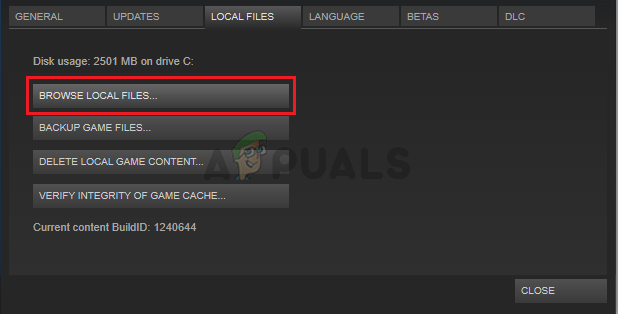
Browse local files in Steam - Once you’re inside the game folder, look for the file named d3d9.dll. If it’s not in the root folder, you might find it inside the launcher, bin, or DLL folders (depending on the game).
- When you locate the d3d9.dll file, right-click on it and choose Delete from the context menu.
- After the file has been successfully deleted, attempt to launch the game once again and see if the problem is now fixed.
Note: Depending on the game and the launcher that you’re using, you might see the game launch in safe mode or you might see the launcher repairing the game installation automatically.
In case you’re still seeing the same error or you’re now encountering a different error, move down to the next method below.
Method 2: Verifying the integrity of the game in Steam (if applicable)
As it turns out, one of the most common causes with the potential of causing this error code is an issue with a specific game that you’re launching through Steam. Most likely, certain game files or an associated game dependency is affected by some kind of corruption that ends up triggering the intruder.dll load error.
Several affected users that were previously encountering the same problem have reported that they managed to fix this problem after verifying the integrity of the game files using the Steam menus.
In case you don’t know how to initiate this type of scan, follow the instructions below:
- Open your Steam client and access the Library tab. Once inside, right-click on the game that you’re seeing the intruder.dll load error with and choose Properties from the associated context menu.
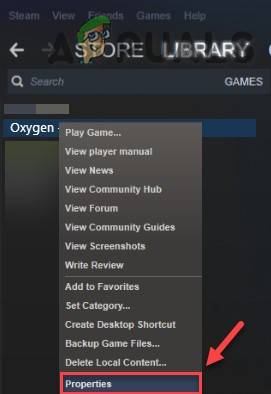
Accessing the Properties screen of the affected game - Once you’re inside the Properties screen of the game, go to the Local Files tab and click on Verify Integrity of the Game Cache.

Verifying the integrity of game files - Once you initiate the operation, wait until the process is complete before restarting Steam and seeing if the intruder.dll load error is fixed.
In case this method was not applicable or you’re still seeing the same problem even after following the instructions above, move down to the next method below.
Method 3: Reinstalling the Problematic Game
If the first 2 methods didn’t fix the issue for you, it’s very likely that you’re dealing with some type of underlying corruption present in the game folder that you will not be able to fix conventionally. In this case, the only way of fixing the problem is to reinstall the game that’s causing the intruder.dll load error.
Several affected users have confirmed that this operation was the only thing that allowed them to fix the problem entirely. Here’s a quick guide on reinstalling the game that’s causing the error regardless if you’re launching the game from the standalone installer or you’re using Steam, Origin, Battle.NET, etc.:
- Press Windows key + R to open up a Run dialog box. Next, type ‘appwiz.cpl’ and press Enter to open up the Programs and Features menu. If you’re prompted by the UAC (User Account Control) prompt, click Yes to grant admin access.

Type appwiz.cpl and Press Enter To Open Installed Programs Page - When you’re inside the Programs and Features menu, scroll down through the list of installed applications and locate the game that you want to uninstall. When you see it, right-click on it and choose Uninstall from the context menu.
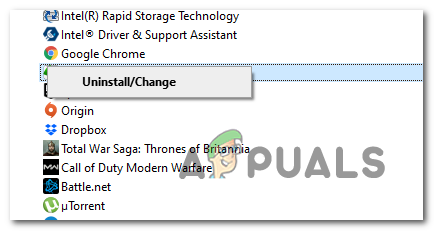
Uninstalling the problematic game - Once you’re inside the uninstallation screen, follow the on-screen prompts to complete the installation, then restart your computer.
- After your computer boots back up, go through the proper channels to install a game that was previously triggering the intruder.dll load error and see if the issue is now resolved.




