How to Fix iMovie Video Rendering Error Code 10008
The iMovie error code 10008 appears while you are trying to render a project that you have finalized. Upon trying to render, you will be prompted with the ‘Video rendering error: 10008‘ error message. This is often due to corruption in the project meaning a part of a video included in the project is corrupted or cannot be interpreted by the software. Thus, you are unable to render the project.
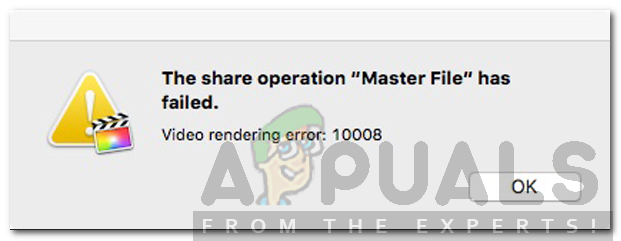
Additionally, you will not be able to import the video directly to YouTube if you are facing the said error while rendering. The error message can be really frustrating if you do not have the right idea about it, and at times, difficult to resolve. However, in this article, we’ll be covering the causes of the issue in detail followed by a list of solutions that you can implement to get your project rendered.
What causes the Video Rendering Error: 10008 in iMovie?
After looking into the causes of the error message, we have found the following reasons to be the primary cause of the issue.
- Corrupted/Black Frame: The main cause of the error message is a corrupted or black frame at the end of the videos in the project. If you go by your project frame by frame after receiving the said error message, you will find a frame where it just shows a black screen. This is what prevents the video from being rendered.
- Videos Deleted from the System: If you have deleted the videos from your computer after importing them into the project, then that might cause the said error message as well.
Now that we are done with the causes of the error message, let us get into the solutions that you can implement to resolve your issue.
Solution 1: Remove the Corrupted Frame
As we have mentioned previously, the main cause of the issue is a black frame in the project. This black frame seems to be caused by the transitions that you have applied to your videos. Therefore, in order to solve your issue and get your project rendered, you will have to go through your project again frame by frame to locate the issue. While doing this, you will come across a frame in the project where the preview screen will be black completely or the video might flicker, cut these frames from the video or replace them by newer ones and you will be good to go. Try rendering your video again and hopefully, you will be able to do so without any issues.
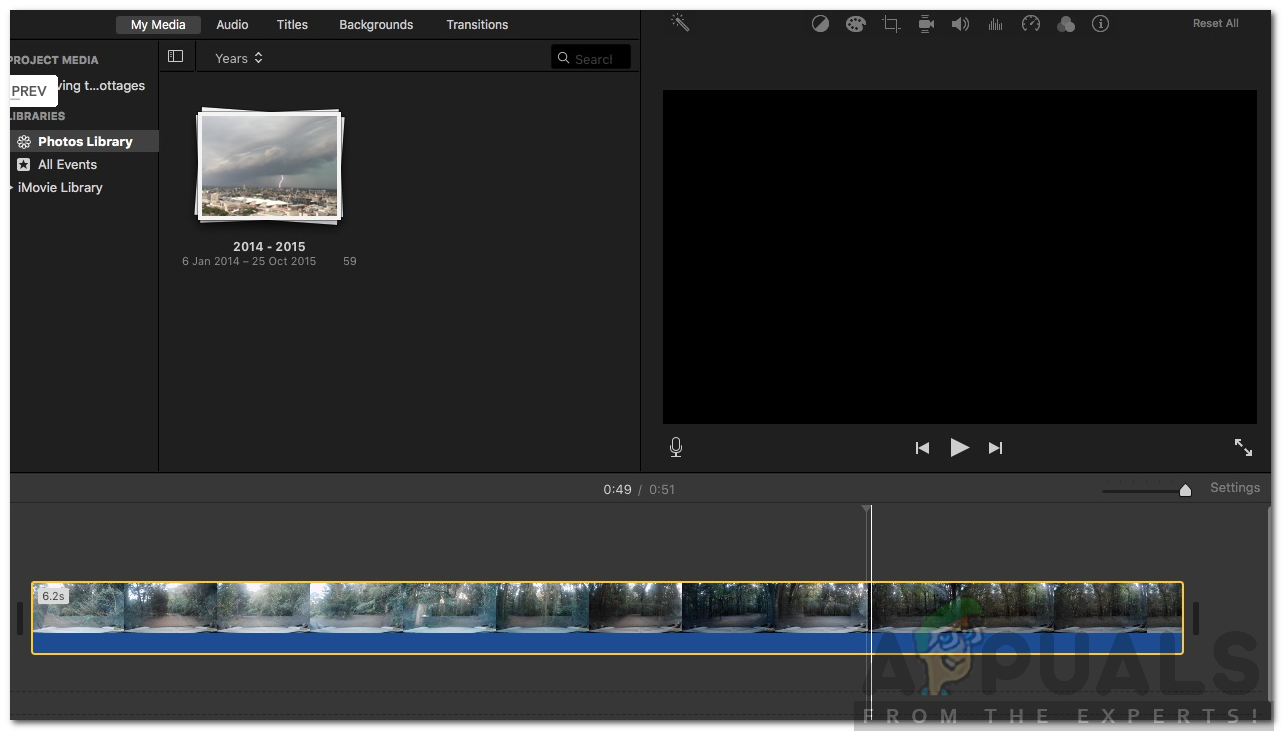
Solution 2: Make Sure the Videos are Present on your System
Importing your videos into the project doesn’t mean your videos have been saved by the software and you are free to delete them. In doing so, you will not be able to access the videos in the project because iMovie draws the videos from the computer system. Hence, if you have, after finalizing the project, deleted the videos from your PC, you will be prompted with the said error message. Therefore, make sure the imported videos are present at the same location from where you imported them and then try rendering again.
Moving your videos from one directory to another directory after importing them counts the same as deleting them. This is because the software looks for the videos at the specified directory; thus, if you have moved your videos, make sure to either move them back to the directory specified at the time of importing or import the videos as a whole again so that iMovie can pick them up.
Solution 3: Video Files Format
In some scenarios, the error message might pop up if the videos in the project are in a different format. If you have applied the above two solutions and still the issue persists, then make sure to convert all the video files into the same format and then try to render the project.





