How to Fix HTTP Error 503 ‘Service Unavailable’
Error 503 Service Unavailable is an HTTP status code signaling that the website you’re accessing is not available at the moment. Typically, this error is nothing more than a temporary server overloading or a maintenance session performed by system administrators. However, there are cases when facing the Error 503 where the issue originates from your device.
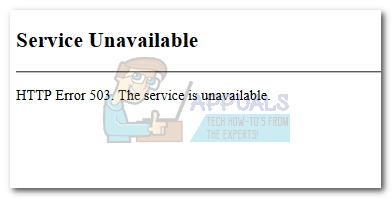
This error is encountered in many variations. Here are the most common occurrences:
- 503 Error
- Service Unavailable – DNS Failure
- Http/1.1 Service Unavailable
- 503 Service Temporarily Unavailable
- 503 Service Unavailable
- Error 503 Service Unavailable
Note: Keep in mind that you can also encounter this error neatly packaged in a graphical image. But unless the site administrators create a page specifically for this error message, you’ll see it in a plain, graphic-free message.
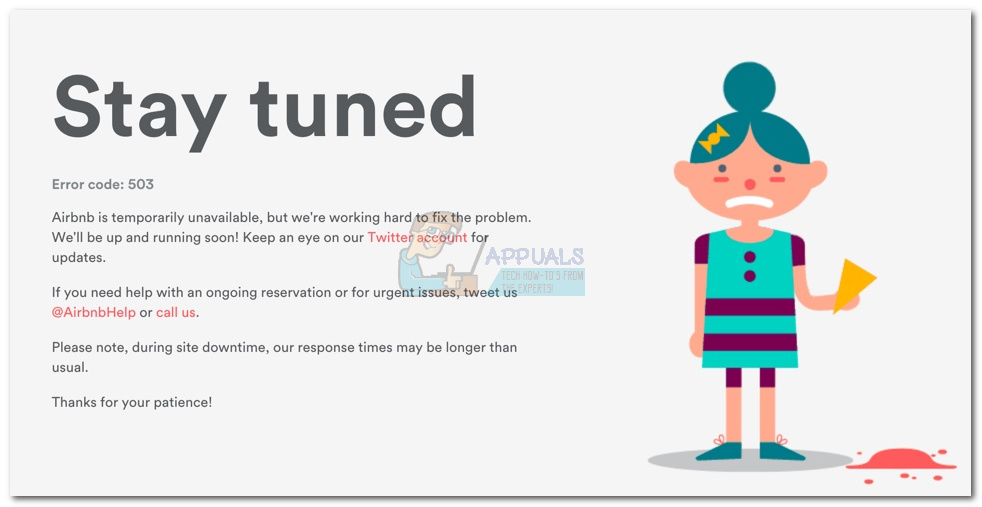
This error message is not exclusive to a certain platform and can be encountered on any operating system that is connected to the internet. As a matter of fact, you will see on smartphones, smartwatches and any other device with internet access.
If you’re facing this issue, the first thing you should do is figure out if the problem is server-side or it’s caused by your device. To achieve this, you can try one of two things:
- Use a different device to connect to the same web server and see if you get the same error message. If the website loads normally, you can conclude that you have a device browser. In this case, jump straight to the fixing methods.
- Acess a website that deals with monitoring the status of other websites. Good examples of tools like this would be IsItDownRightNow or DownDetector. All you have to do is enter the domain name and hit Enter.
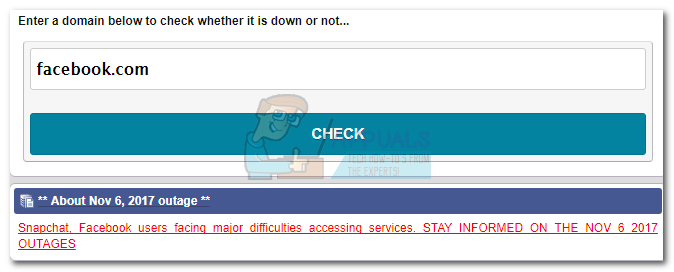
If you establish that the error message is caused by your device(unlikely), follow the methods below until you find a fix that resolves your issue. As I’ve said before, this issue will primarily originate from the server you’re accessing, so the fixes you can try are very limiting.
Method 1: Reload the web page
If the issue is indeed temporary, reloading the web page a few times might resolve the issue automatically. You can do this easily by right-clicking anywhere on the page and selecting Reload.
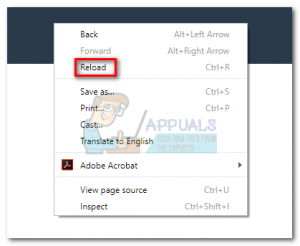
Warning: If you encounter the 503 Service Unavailable error while making a purchase, do not reload the page, because you might end up making multiple orders. Most big e-commerce websites have protection against this type of issue, but if you’re shopping from a small site, you might not be so lucky.
Method 2: Restart your computer and router / modem
If reloading the page has been unsuccessful, there’s a chance the problem is caused by some network settings. By far, the most common culprit is a faulty DNS server that will trigger the 503 Service Unavailable error.
The first thing you should do is disconnect the power cable from the back of your modem/router. While you wait for the network to reboot, restart your computer or another device that you’re using.
If rebooting isn’t enough, you can also try to force a modem/router reset. You can do this by using a toothpick or needle to push the reset button located on the back.
Note: After pushing the reset button, any modem setting will be reconfigured to the default factory settings. You won’t need to reconfigure the credentials needed to access the internet, but any static IP entries, port forwarding, and DHCP settings will be reverted.

Method 3: Closing the Proxy server
If you use a VPN or proxy server, you might wanna check if the connection is working as it should. If your proxy server is down, you might see the 503 Service Unavailable error because of this. This is a common occurrence with free proxy servers.
In the event that you do use a proxy server, disable it and try opening the website that is showing the 503 Service Unavailable error.
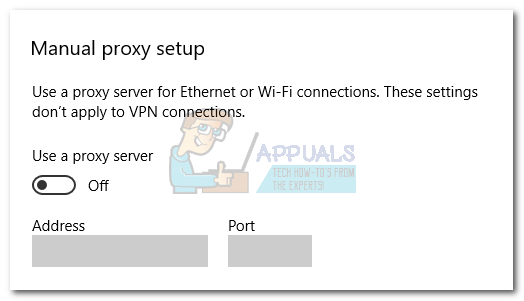
Wrap Up
If the methods above have been unsuccessful, you need to apply the ultimate fix. Most of the time, the remedy for the 503 error is to sit on it and come back later. Websites that have sudden spikes in traffic will suffer from this issue until their server capabilities are updated. If all else fails, just wait it out and open the website later.