Fix: High disk usage: wpr_initiated_wprapp_wpr system collector.etl
Many users on both the Microsoft and Tenforums have reported an issue where Disk Usage spikes up to 100%. Some users also report that the issue started after the KB3201845 update was installed via Windows Update. User tufa4311, from tenforums, has traced the issue to originate from C:\Windows\Temp\WPR_initiated_DiagTrackAotLogger_WPR System Collector.etl.

From the ResourceMonitor activity, it can be seen that this issue is originating from the Diagnostic Tracker service built into Windows. As an optional service, it does not affect any of your running or existing programs or Windows itself. The service is used to monitor and track Windows functional activities as part of the user experience program, where Microsoft aims to improve Windows by collecting diagnostic information. Therefore, disabling the diagnostic tracker temporarily until Microsoft pushes another update is the best workaround so far. Alternatively, it can be left disabled regardless of updates.
Method 1: Disable the DiagTrack Service from Command Prompt
- Hold the Windows Key and Press X.
- Choose Command Prompt (Admin).
- In the Command Prompt, type the following line and press ENTER.
wmic service where name=’diagtrack’ call ChangeStartmode Disabled

Method 2: Disable the DiagTrack Service from the Services Console
- Hold the Windows Key and Press R.
- Type services.msc and Click OK
- In the Services Console, scroll down and locate the Diagnostic Tracking Service.
- Right-click on it, choose Properties, and set Startup Type to Disabled.
- Click Apply/OK.
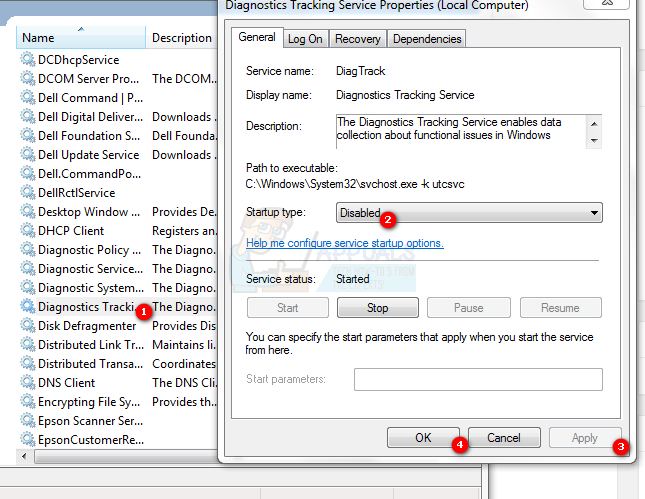
Method 3: Use WPR -cancel
- Hold the Windows Key and Press X
- Choose Command Prompt (Admin).
- In the Command Prompt, type the following line and press ENTER.
wpr -cancel
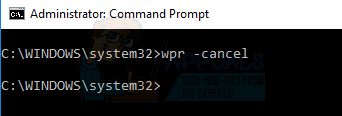
Previously, a similar issue struck, affecting a large number of users. We published a post detailing and listing the most useful methods to address this issue. Before trying any of the steps listed in this post, I would suggest trying the steps listed under system and compressed memory. If the issue has not yet been resolved, then try the steps listed below: