How to Fix ‘HBO GO Can’t Play Video’ Error?
HBO GO is a video streaming service offered by the American Cable Network HBO. It allows the users to stream HBO content through their website and can be accessed from mobiles, computers, and televisions. HBO has more than 100 million users out of which more than half are from the USA. However, quite recently, a lot of users have been reporting that they have been facing issues while streaming from the platform.

What Prevents HBO GO From Streaming Content?
After receiving numerous reports from multiple users, we decided to investigate the issue and devised a set of solutions to fix it completely. Also, we looked into the reasons due to which it is triggered and listed them as follows.
- Cache/Cookies: In some cases, the browser’s cache might be corrupted which might cause interference while loading the website or while streaming content. Also, the cookies cached by the website might be corrupted which can also prevent streaming.
- Browser Support: Only some browsers are supported by the website and other browsers might face issues during streaming content. Therefore, it is recommended that you verify that your browser is supported by checking the list from here.
- Ad-Block: If you are using an “Ad-Blocking” software, it might prevent the connection from being established. Ad-blockers are commonly known to cause issues with such streaming sites and they prevent the connection from being established if advertisements are being displayed on the website.
- Incognito Mode: If you are using Private browsing or Incognito mode feature on the browser the streaming might be affected. Therefore, it is recommended to try to stream content in a normal tab without the incognito mode.
- Extensions: In some cases, a certain extension might be preventing the connection between your browser and the website due to which the streaming process might be interrupted. Extensions can sometimes misbehave and trigger these issues.
- VPN: The service is only available across limited areas and if you are using a VPN to access the site the connection might be blocked. HBO GO might detect your connection as a harmful one and it might prevent you from connecting altogether.
Now that you have a basic understanding of the nature of the problem, we will move on towards the solutions. Make sure to implement these in the specific order in which they are presented to avoid conflict.
Solution 1: Clearing Cache/Cookies
In some cases, the browser’s cache/cookies might be preventing the connection from being established. Therefore, in this step, we will be clearing them. The process differs slightly for different browsers. Make sure to follow the method for your browser.
For Chrome:
- Click on the “Menu” button on the top right side of the browser.
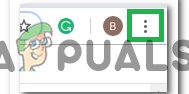
Clicking on the Menu Button. - Select “Settings” from the dropdown.
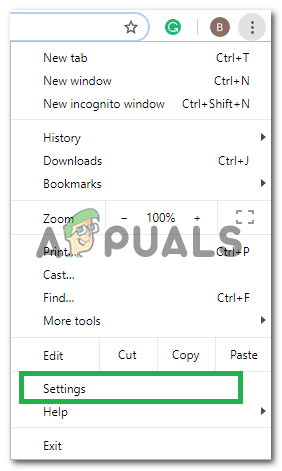
Clicking on “Settings” from the drop-down. - Scroll down and click on “Advanced“.
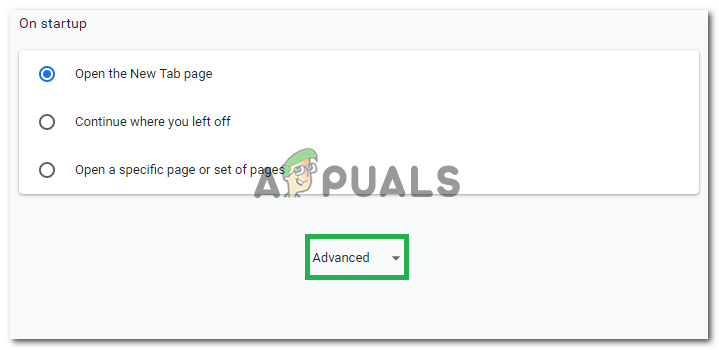
Clicking on “Advanced” - At the end of the “Privacy & Security” heading, click on the “Clear Browsing Data” option.
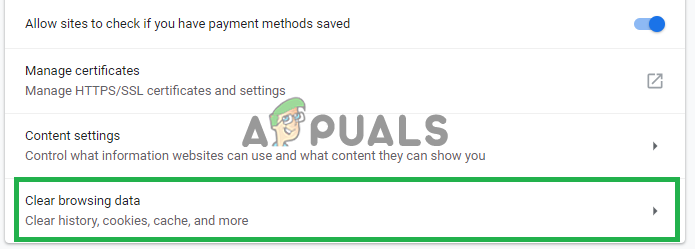
Clicking on “Clear Browsing Data”. - In the time range, select “All time“.
- Make sure that both the “Cookies and other site data” and “Caches image and files” options are checked.
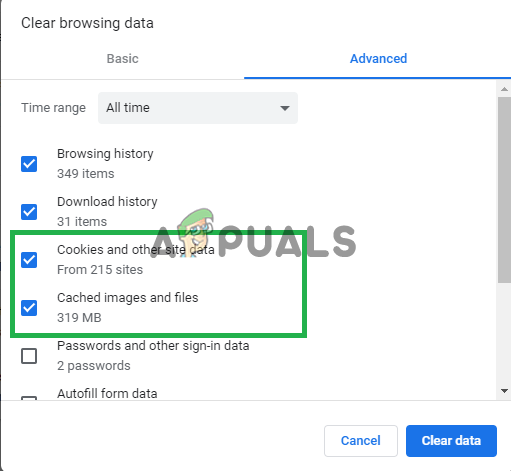
Checking both the options. - Now click on the “Clear data” option.
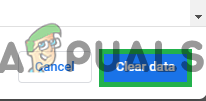
Selecting the “Clear Data” option. - This will now clear all the cookies and the cache, open the site and check to see if the problem persists.
For Firefox:
- Click on the “Menu” button on the top right corner.
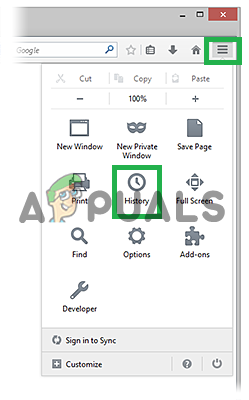
- In the History menu, select “Clear History”
Note: Press “alt” if the menu bar is hidden - In the “Time range to clear” dropdown menu, select “All time”
- Select all the options below.
- Click on “Clear Now” to clear your cookies and cache.
For Microsoft Edge:
- Click on the “Three Horizontal Lines” on the top right side.
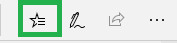
Clicking on the “Three Horizontal Lines” button - Click on “history” on the right pane.
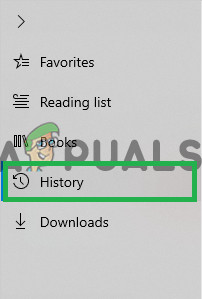
Clicking on history - Select the “Clear History” button on the top of the pane.

Clicking on Clear history - Check all the boxes and select “Clear”
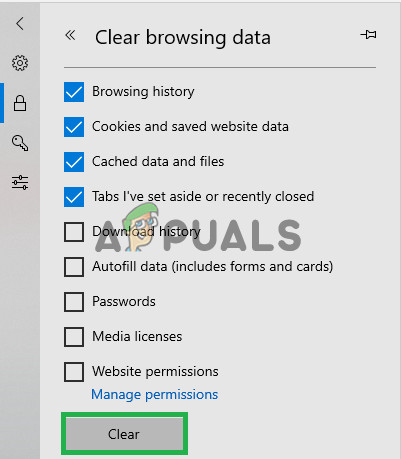
Checking all the boxes and clicking on “Clear”
Note: If you are using a different browser you can check this information on their support site.
Solution 2: Disabling Extensions
In some cases, problematic extensions might be the reason due to which the error is being triggered. Therefore, in this step, we will be disabling all extensions and checking if it fixes the issue. For that:
For Chrome:
- Click on the “Three Dots” on the top right.
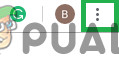
Clicking on the Three Dots in the top right corner - Select “More tools” and click on “Extensions” in the list.
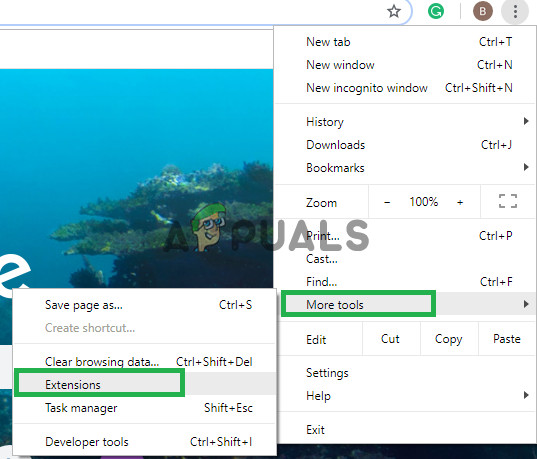
Clicking on “More Tools” and then on “Extensions” - Now Turn off all the active extensions by clicking on the toggle.
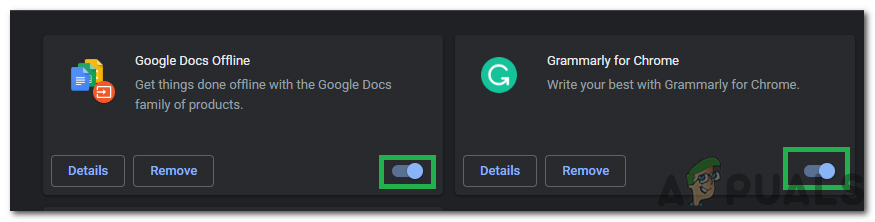
Clicking on the toggle to turn off the extensions
For Firefox:
- Click on the Menu icon on the top right side.
- Select the “Add-On” options from the list.
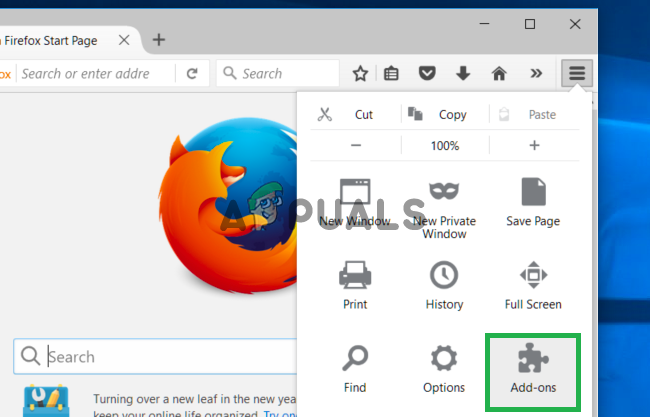
Clicking on the Add-ons option - Click on the “Extensions” button on left.
- Now select all the Extensions one after the other and click on “Disable“.
For Microsoft Edge:
- Click on the “Menu” button on the top right corner.
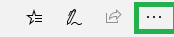
Selecting the Menu button - Click on “Extensions” from the drop-down.
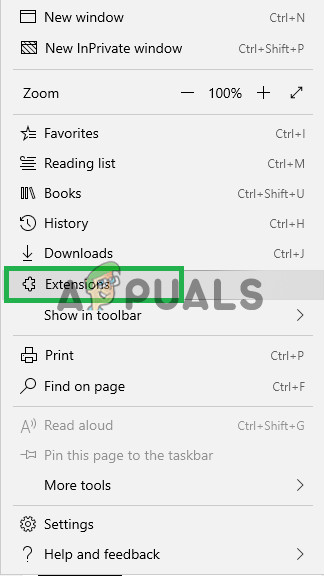
Selecting “Extensions” from the list - Select all the extensions one by one and click on “disable”.
Note: Disable all Ad-blockers, VPN and other software that might be monitoring or controlling your internet connection. If that doesn’t fix the issue, send an email inquiry to the HBO Support or submit a request here.





