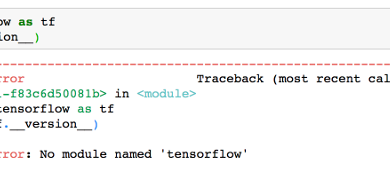Fix: Local Changes to the Following Files Will Be Overwritten
When you see the “Local changes to the following files will be overwritten” error in Git, it means Git is stopping you from pulling or switching branches because you have uncommitted changes that would conflict with new updates. This happens because Git can’t automatically resolve the differences between your local changes and those from the remote repository or a different branch.
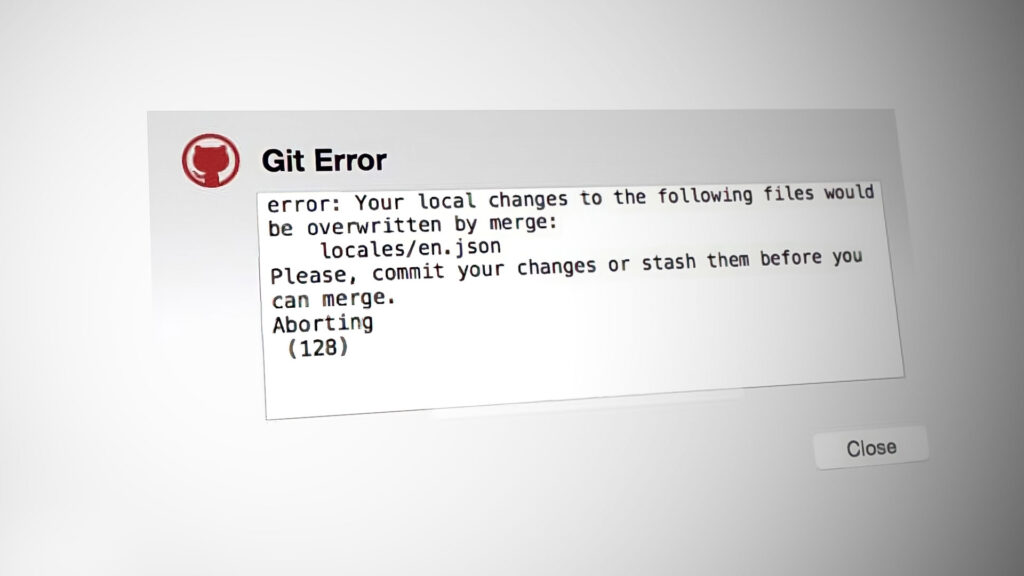
The main reason is uncommitted changes in files tracked by Git that would be overwritten by files from the remote repository or another branch.
It can also happen if you switch branches without committing changes or if there are conflicting changes between branches.
Now that you know what the error is, lets discuss the fixes.
1. Force a pull to overwrite local changes
Forcing a pull to overwrite local changes means you erase all uncommitted changes in your working directory and update it with the latest version from the remote repository. This method completely syncs your local branch with the remote branch.
Note: Using this method will permanently erase any local changes that haven’t been committed.
Execute the following commands in your IDE:
git reset --hard git pull
This will instantly destroy all your local changes so make sure that you know what you are doing and don’t need your local changes.
2. Keep both changes (local and from the repo)
To resolve a Git conflict while keeping both local and remote changes, commit your local changes before pulling. When a conflict happens, use tools like Difftool or Mergetool to compare and merge both versions manually. This will ensures no changes are lost and allows you to decide which edits to keep.
git add $the_file_under_error git commit git pull
When you get a merge conflict, pop those conflict resolving tools and check line by line.
3. Keep both changes BUT not committing
Instead of committing your changes right away, you can keep both local and incoming changes by stashing your current edits. This lets you temporarily save your uncommitted changes while pulling or switching branches.
git stash save --keep-index
or
git stash
git pull git stash pop
If there are some conflicts after you pop the stash, you should resolve them in the usual way. You can also use the command:
git stash apply
Instead of pop if you are not ready to lose the stashed code due to conflicts.
If merge doesn’t seem like a viable option for you, consider doing a rebase. Rebasing is the process of moving or combining a sequence of commits to a new base commit. In the case of rebasing, change the code to:
git stash git pull --rebase origin master git stash pop
4. Make changes to ‘specific’ parts of your code
To avoid issues during updates, change only specific parts of your code. By focusing on smaller sections, you reduce the chances of affecting areas updated later. This minimizes the risk of accidental overwrites or conflicts, ensuring an easier workflow when merging or pulling changes.
git checkout path/to/file/to/revert
or
git checkout HEAD^ path/to/file/to/revert
Also, you need to make sure that the file is not staged via:
git reset HEAD path/to/file/to/revert
Then proceed with the pull command:
git pull
This will then attempt at fetching the version from the repository.