How to Fix Fortnite Error Code: AS-1041
Some Fortnite users are reporting that they cannot log in to their Epic Games launcher to play Fortnite. The error that comes up is Error Code AS-14041 (Sign Up Failed). This problem is mostly associated with a server issue, but there are also some local causes that might trigger this error code.
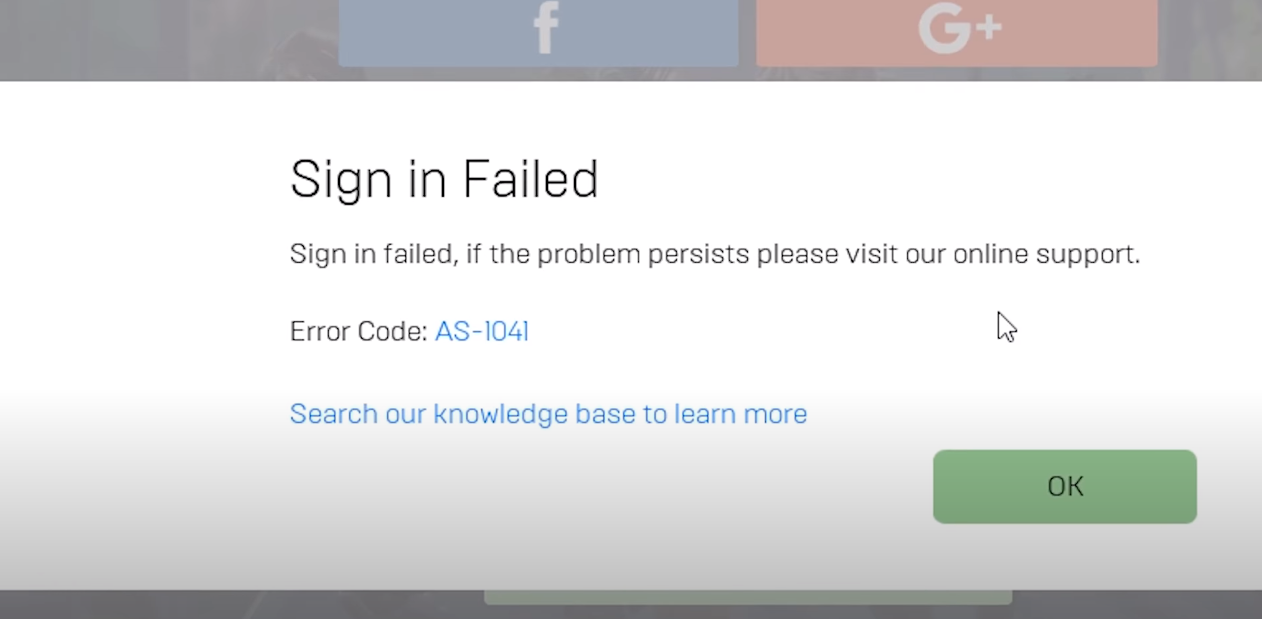
After investigating this particular issue, it turns out that there are several different underlying causes that might be responsible for the apparition of the Fortnite Error Code AS-1041. Here’s a shortlist of potential culprits that are confirmed to cause this problem:
- Ongoing server issue – One of the most common instances that will spawn this error is an ongoing server issue that is affecting the Epic Games Infrastructure or Fortnite’s servers. Before you start troubleshooting for a local issue, you should take the time to check for a server outage or scheduled server maintenance.
- Network inconsistency – As it turns out, this error is often associated with a network inconsistency most likely caused by a bad DNS range or by remnants of a previous proxy server. In this case, you should be able to resolve the issue by doing a Winsock reset and by flushing the DNS cache.
- Latency issue – If you’re trying to open Fortnite from an unreliable Internet connection, chances the game server kicks you out because it detects that your latency (ping) is unstable or doesn’t meet the minimum requirements. In this case, you should consider using a ping booster to improve your latency.
Now that you are familiar with every potential culprit that might cause the AS-1041 error code, here’s a list of verified methods that other affected users have successfully used to resolve the problem and launch Fortnite normally:
1.Check the status of Fortnite servers
Before you start treating any potentially local causes that might cause the AS-1041 error code, you should start by ensuring that Epic Games is not currently dealing with a server issue affecting the Epic Game Store launcher or Fortnite.
Fortunately, Epic Games maintains a status page that you can use to check for any undergoing server issue. Go ahead and access the Epic Games Status Page and see if there’s a server issue affecting Fortnite or Epic Game Store by expanding each menu and checking if every sub-service is Operational.
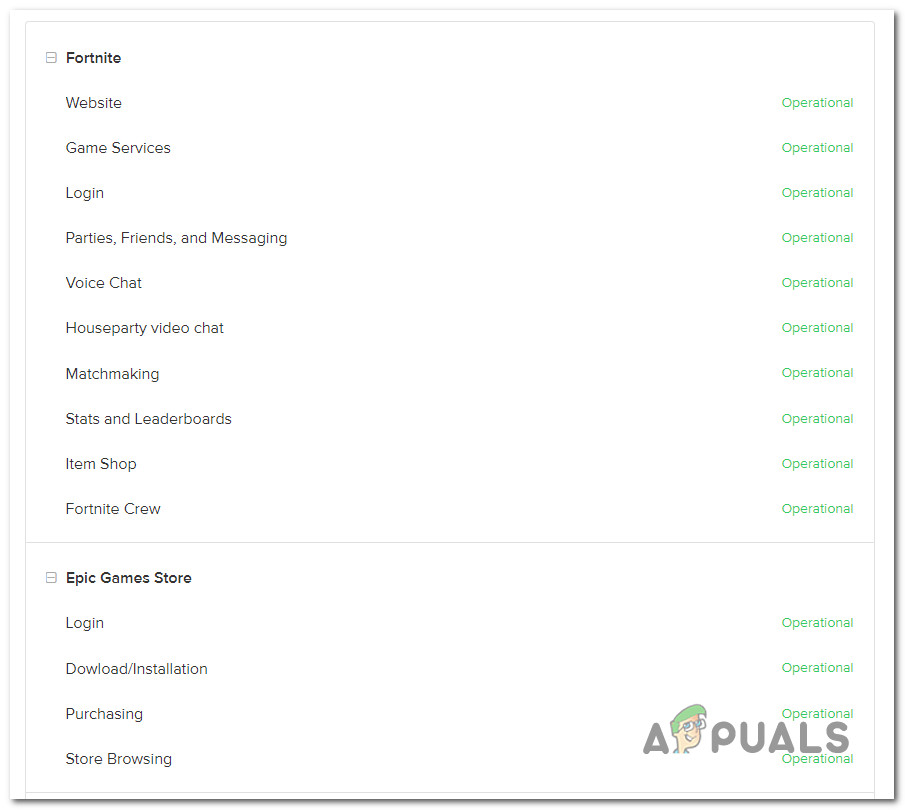
If the investigation you did above has revealed a server issue, move down to the first potential fix below.
2. Doing a Winsock Reset & Flushing DNS
If you previously confirmed that you’re not dealing with a server issue, the most common culprit that might trigger the AS-1041 error is a network inconsistency.
A lot of affected Fortnite players have reported that they couldn’t connect to community servers because of bad TCP or inconsistent IP temporary data which affects the stability of the internet connection. As a result, this error appeared when players attempt to open the Epic Store launcher and the connection with the server fails to be established.
Some players that encountered this error have reported that the fix consists of performing a complete Winsock reset procedure from an elevated command prompt before flushing the DNS completely.
NOTE: The Winsock Reset command will essentially reset important network settings to their default values. By flushing the DNS, you will essentially clear the Domain Name system cache, allowing the system to accumulate new network information.
Here are the steps on how to perform a Winsock Reset procedure and flushing the DNS cache:
- Press the Windows key + R to open a Run dialog box. Then, inside the box, type ‘cmd’, and press Ctrl + Shift + Enter to open up an elevated Command Prompt with admin privileges. After that, you’ll need to click Yes to grant admin access.
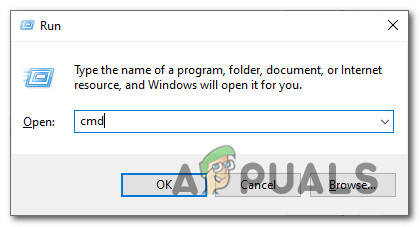
Opening a CMD prompt - After the elevated Command Prompt appears on your screen, type the following commands in order, and press Enter after each one:
ipconfig /flushdns netsh int ipv4 reset netsh int ipv6 reset netsh winhttp reset proxy netsh winsock reset ipconfig /registerdns
- After you make sure that every command was processed successfully, close the elevated Command Prompt.
- Then, reboot your PC and after it boots back, open the Epic Store launcher again and boot up Fortnite to see if the issue is now fixed.
If neither of the methods mentioned before fixed the error, check the last one below.
3. Use ping booster utility
If flushing your DNS and doing a Winsock reset didn’t allow you to launch Fortnite without seeing the AS-1041 error (and you previously confirmed that you’re not dealing with a server issue), it’s possible that the game boots you out due to a ping that doesn’t meet the minimum requirements.
In most cases, this particular error is indirectly caused by an unreliable Internet connection that makes the game client lose connection with the game server. This occurs for several different reasons (from TCP / IP inconsistencies to Level 3 ISP nodes that make lagging an underlying issue).
If this scenario is applicable, you should be able to fix the problem by using a ping booster utility like WTF Fast that improves your latency by routing your connection through a high-speed server while keeping in mind the ISP range.
Note: WTF Fast is superior to other ping boosters because it leverages machine learning to detect and use the most optimized path for your game connection. But if you already pay for a subscription on a similar tool, use that instead.
If you want to use WTF Fast ping booster to prevent the AS-1041 error from appearing when you attempt to launch Fortnite, follow the instructions below to install and set up WTF fast and improve your ping:
- Open your default browser and visit the official download page of WTF Fast. Once you’re inside, click on Start your free Trial.
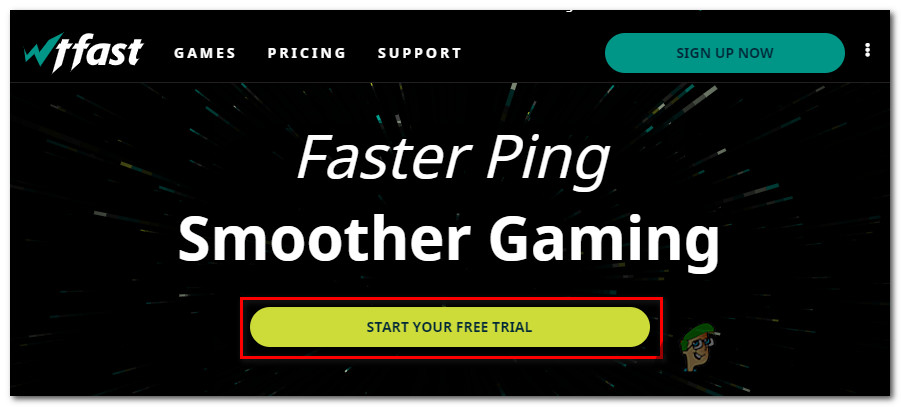
Start your Free trial with WTFast - Next, follow the on-screen instructions to sign in for the free trial. After this, follow the instructions below to complete the registration and create a new WTF Fast account, then download the desktop application and sign in with the newly created account.
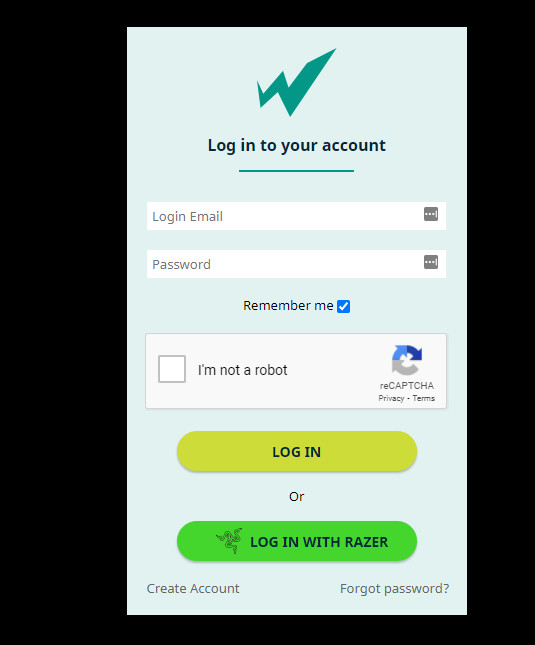
Sign in with WtFast - Start the WTF Fast service and use the free trial to see if this ping booster alleviates the connection-related crashes with Fortnite. Only once you’ve tested it properly and confirmed that the error AS-1041stopped occurring altogether should you consider going for a paid subscription.





