How to Fix ‘FNIS Error 9’ in Skyrim?
Fore’s New Idles in Skyrim(FNIS) allows other types of mods to add animations to the game. Skyrim is one of the most heavily added games and it has remained relevant for so long due to its immense modding community. However, recently, a lot of complaints have been coming in about the “FNIS Error (9) Index was outside the bounds of the array“.
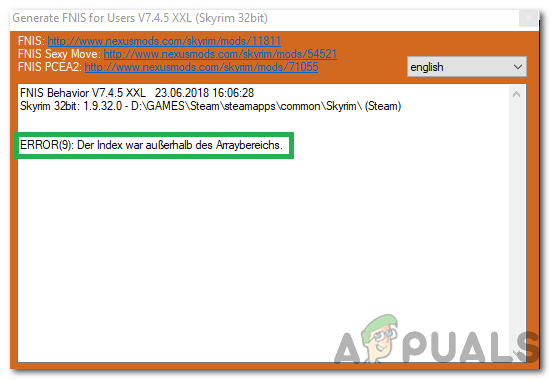
In this article, we will discuss some of the reasons due to which this error is triggered and also provide you with viable solutions to fix it completely. Make sure to follow the instructions carefully and accurately to avoid further complications.
What Causes the “FNIS Error 9” on Skyrim?
After receiving numerous reports from multiple users, we decided to investigate the issue and devised a set of solutions to fix it completely. Also, we looked into the reasons due to which it was being triggered and listed them as follows.
- Excess Files/Animations: This error is often caused due to adding a lot of animations and the existence of a lot of Overwrite files. If you use the Mod Organizer software the files get put inside the Overwrite folder and they need to be deleted from it.
- Improper Installation: In some cases, this issue is caused due to improper installation of the mods or the game itself. Due to this, many files might be out of order or missing which is triggering the error.
Now that you have a basic understanding of the nature of the problem, we will move on towards the solutions. Make sure to implement these in the specific order in which they are presented to avoid conflict.
Solution 1: Clearing Overwrite Files
Most Users that are modding their game use either Nexus Mod Manager or Mod Organizer to make the implementation of the mods easier and their management more convenient. Mod Organizer has an overwrite folder that contains the excess files and Nexus Mod Manager also places these files inside the directory. Therefore, if you are using Mod Organizer, clear the Overwrite folder and check to see if the issue persists.
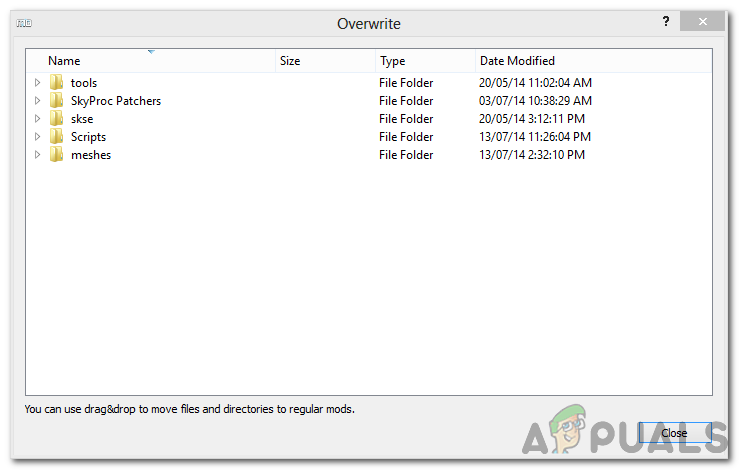
Note: Make sure that you are using the FNIS XXL version and not the other one before proceeding with the other steps.
Solution 2: Reinstallation of Mods/Game
With most users, reinstallation of the Game after removing all the mods installed seems to fix the issue. When you install mods and add animations they seem to pile on each other and start accumulating. Some animations/mods might not be compatible with each other and they might cause issues with the application. Therefore, the best way to proceed after getting this error is to conduct a complete reinstall of the game and the mods. After reinstalling, only install the most important mods and animations. Search the mods and test their compatibility before adding them.





