How to Fix ESO ‘Elder Scrolls Online’ Error 200
Elder Scrolls Online (ESO) is an MMORPG set in the Elder Scrolls universe everyone loves from the masterpiece games such as Morrowind, Oblivion, and Skyrim. The game is played online but users have reported seeing the error 200 which simply prevents them from logging into the game.
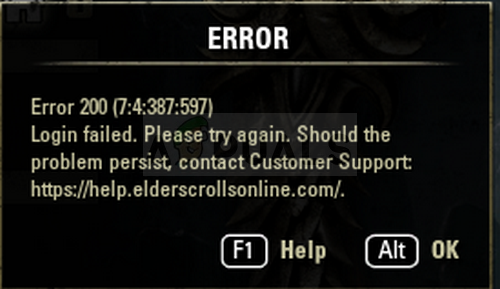
The error is often tied with a new update being scheduled to be released but there are plenty of other causes as well. Follow the methods we have prepared to see what the problem is all about and how to solve it.
What Causes ESO Error 200?
The error often appears because of broken Launcher data which needs to be reset so that the launcher can check for updates normally. Also, you firewall might be blocking one of the game’s executables as well.
Finally, it might be because of some NVIDIA settings so make sure you tweak them in NVIDIA Control Panel.
Rename a Game’s Folder and Reopen it
Renaming the ProgramData folder in the game’s root directory might help you solve the problem after relaunching it. This will reset all update-related data and the Launcher will now check for updates, install them, and run the game properly.
- Make sure to start up Steam by double-clicking its icon on the Desktop or by searching for it in Start menu. Also, head over to the Library tab in the Steam client by pressing the Library tab button at the top of the window, and locate Overwatch in the list of games you own in your library.
- Right-click on Elder Scrolls Online from the list and choose Properties. Navigate to the Local Files tab and choose Browse Local Files.
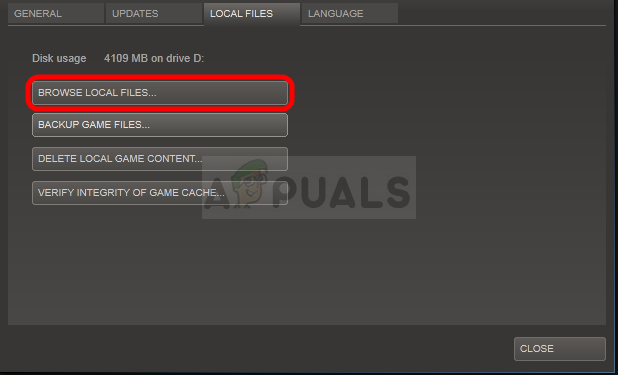
- If you have another version of the game, you can still locate the game’s installation folder manually. The easiest way would be to right-click the ESO shortcut on Desktop or anywhere else and choose Open file location from the menu.
- Anyway, once inside the folder, double-click to open the Launcher folder. Right-click the ProgramData folder you find inside and choose the Rename option from the context menu. Change its name to ProgramData.old and tap the Enter key to confirm.
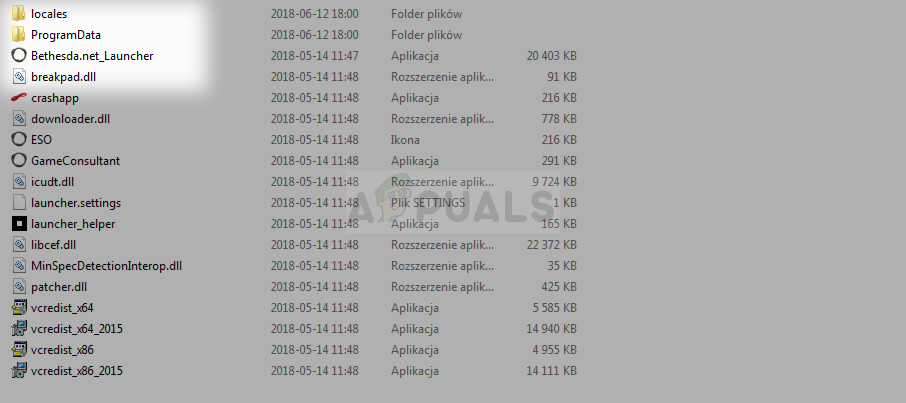
- Reopen the game from Steam or from its standalone client and check to see if the ESO Error 200 still appears!
Let the Game through Your Firewall
No matter if it’s the default Windows Defender Firewall or a third party app you use for the same purpose, firewalls tend to block executable files from connecting to the Internet. This can especially be observed since the game launcher is not able to check for updates even though your Internet connection is probably good. Unblock the game and check to see if the error 200 still appears!
Note: If you are using a third-party firewall software, methods on how to allow a program through it differ from one firewall program to another and you should perform a Google search which should help you take care of the problem. If you are using Windows Defender Firewall, you can follow the simple steps below:
- Open Control Panel by searching for this tool in the Start button or by clicking the Search magnifying glass or the circular Cortana button at the left part of your taskbar.
- After Control Panel window opens, change the view to Large or Small icons from the top right part of the window and navigate to the bottom of it in order to locate the Windows Defender Firewall option.
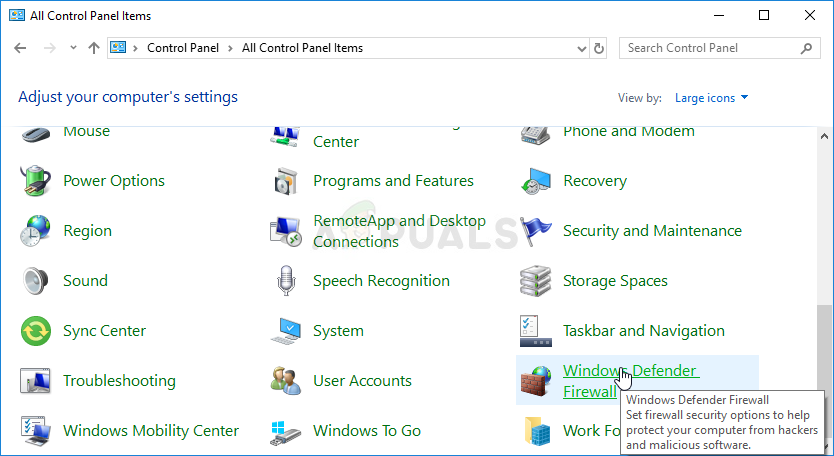
- Click on this option and click on the Allow and app or feature through Windows Firewall option from the left side list of options. A list of installed apps on your computer should open. Locate the ESO and ESO launcher entries on the list and check the boxes next to both Private and Public networks.
- Click OK and restart your computer before re-launching the problematic game via Steam or its client and checking if it will now run without showing the ESO error 200!
Tweak Some NVIDIA Settings
This method will be particularly useful to users with NVIDIA graphics cards in their setups. Sometimes the game wrongly chooses to use the integrated graphics card which is often not suitable to run the game at all. Also, there are some other settings you might want to tweak to make the run without displaying the error 200!
- Right-click anywhere on your desktop and select the NVIDIA Control Panel option from the context menu or double-click the NVIDIA icon in the system tray if it’s running.
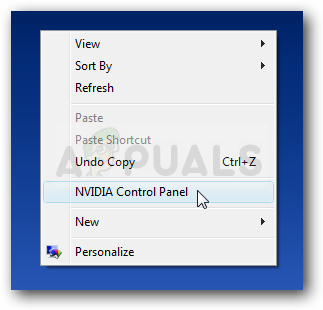
- Under the 3D settings section at the left navigation pane, click on Manage 3D settings at the left navigation side and navigate to the Program Settings tab.
- Click on Add and make sure you browse your PC for the executable which is used to launch ESO. It’s name is either eso64.exe or eso32.exe (depending on your computer’s architecture. You can find its folder by using the steps 1-3 from Solution 1.
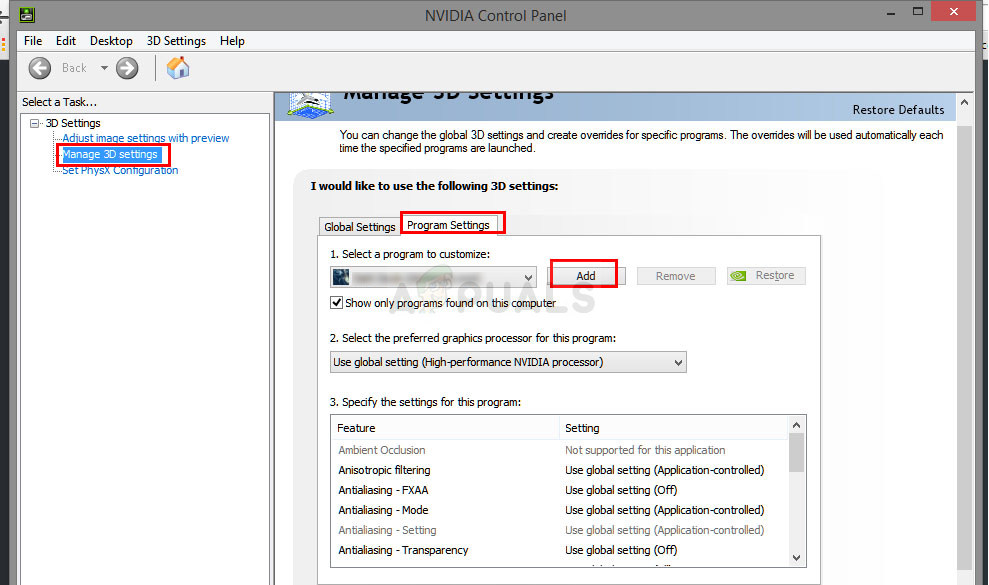
- From the dropdown menu under the “Select the preferred graphics processor for this program” option, select “High-performance NVIDIA processor” and click on Apply.
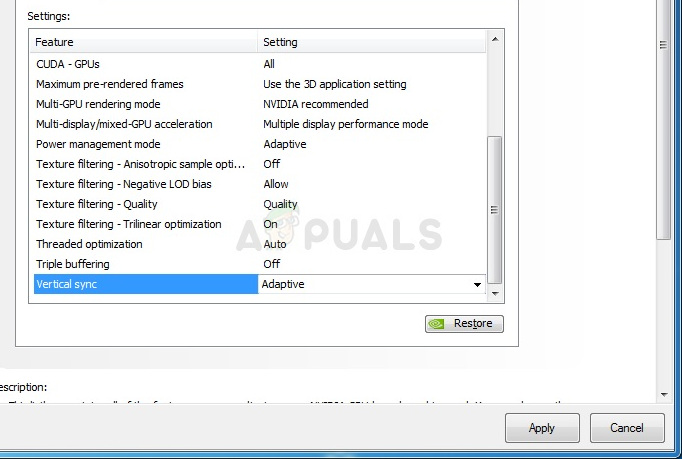
- Under the Settings section, look for the “’Power Management Mode” entry and click the arrow to the right. Set it to “Prefer Maximum Performance” and confirm your changes.
- You should also try using these Global of Program Settings:
Vertical sync- Off
Threaded optimization – off
Triple buffering – off
- Check to see if the ESO error 200 has seized to appear after relaunching its client.





