How to Fix ‘Error Placing Order’ when Purchasing Minecraft
The ‘Error Placing Order’ prompt appears when users attempt to buy Minecraft from the official store (Minecraft.net). Many have reported seeing this error despite ensuring correct card info.
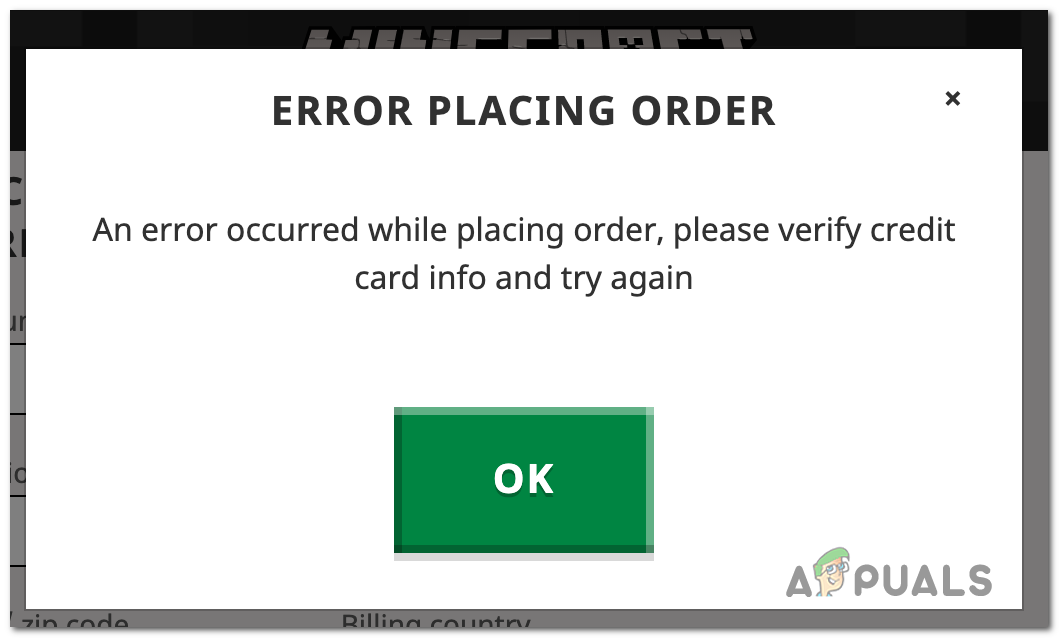
Method 1: Update Your Browser
Security concerns from an outdated browser might interrupt your purchase.
Many users fixed this by updating their browser to the latest version (the steps below are for Chrome, but the process is similar for other browsers):
- Open Google Chrome. Click the three-dot menu icon at the top-right, hover over Help, and select About Google Chrome.
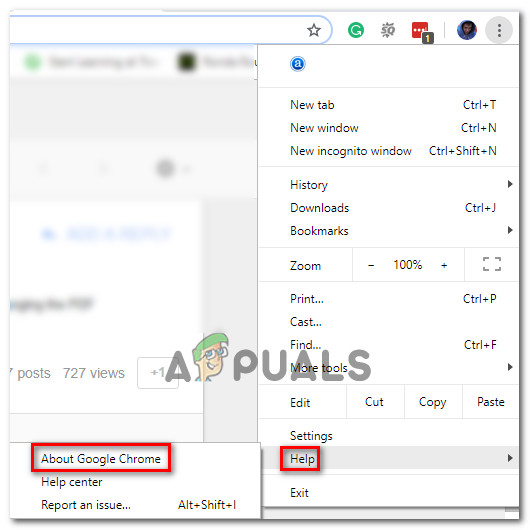
Access to Google Chrome menu - The browser will auto-check for updates. If new updates are available, it will start updating.
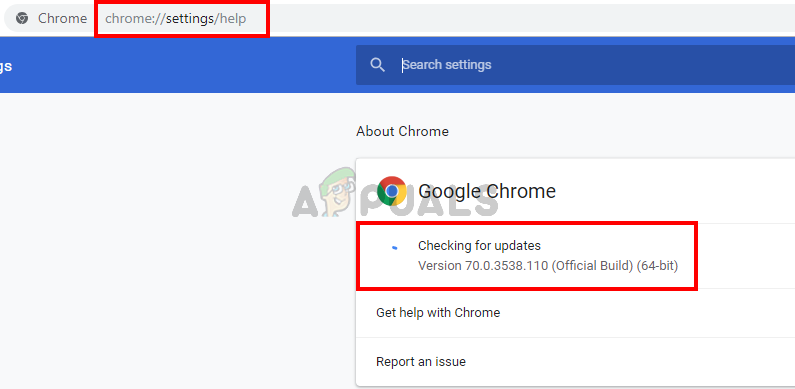
Google Chrome updating - Once complete, restart Chrome and retry the purchase.
Method 2: Contact Your Bank to Unlock International Transactions
If buying from outside Sweden, your bank might block international transactions.
- Ensure card info is correct.
- Call the customer service number on the back of your card.
- Inform them you’re making a purchase from an international vendor (specifically Mojang in Sweden).
- Request to unblock international transactions or adjust any international shopping limits.
If your bank confirms no blocks on international transactions, try the next method.
Method 3: Buy from the Windows Store
If using a Windows PC, sidestep the error by buying Minecraft from the Windows Store, which uses a different processor. Note this applies to Minecraft for Windows 10/11, not the Java Edition.
- Press Windows key + R to open the Run box. Type ‘ms-windows-store:’ and press Enter to open the Microsoft Store.
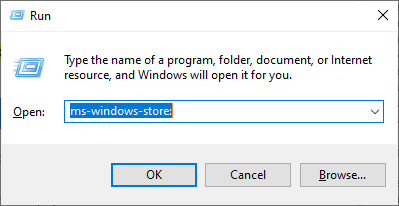
Accessing the Microsoft Store - In the Microsoft Store, use the search bar (top-right) and type ‘Minecraft’.
- Select the version of Minecraft, click Buy, and follow the on-screen steps.
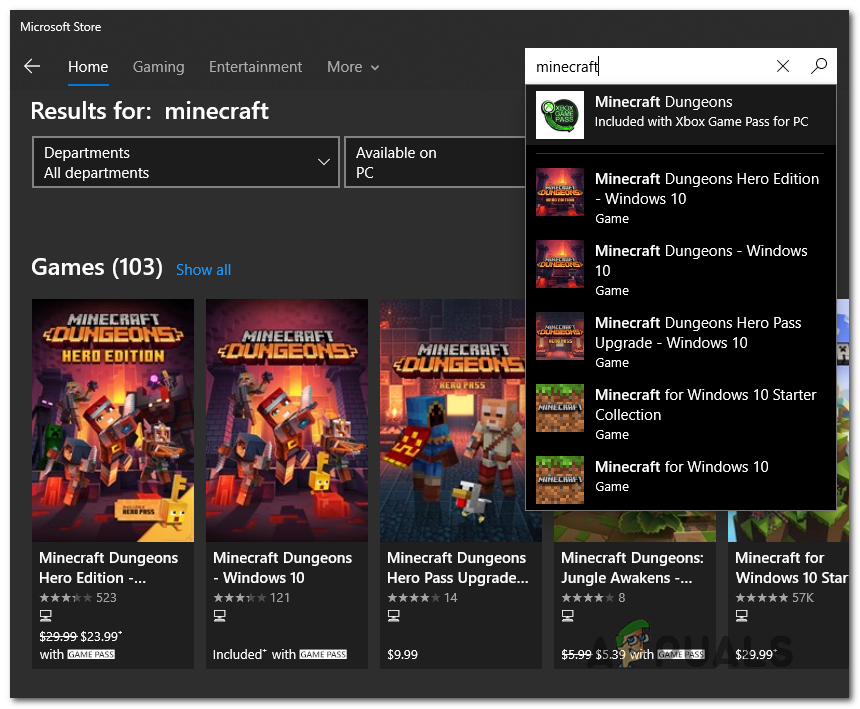
Getting Minecraft from the Microsoft Store - After the purchase, download and launch the game.
Method 4: Buy Minecraft as a Redeem Code
To avoid the ‘Error Placing Order‘ prompt, purchase a redeem code from authorized marketplaces like G2A or stores like GameShop, Walmart, or Target.
Alternatively, buy a digital gift code from Mojang’s website and use it as follows:
- Go to the Mojang Login Page and click Buy Digital Gift Code.
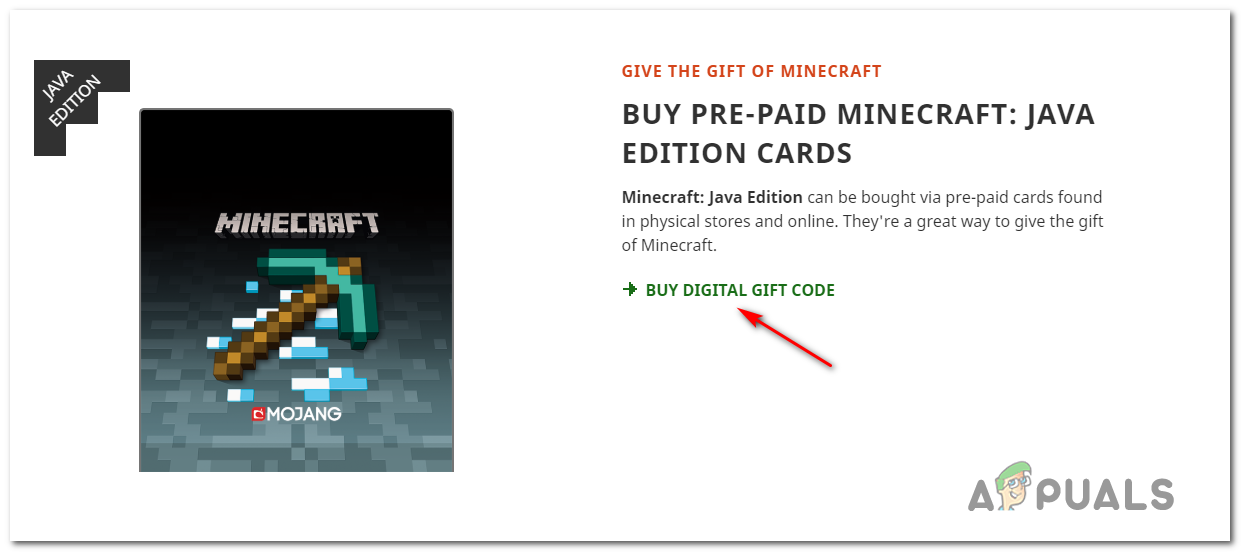
Buying gift codes for Minecraft - Log in with your Mojang account. If you don’t have one, create it and verify your email.
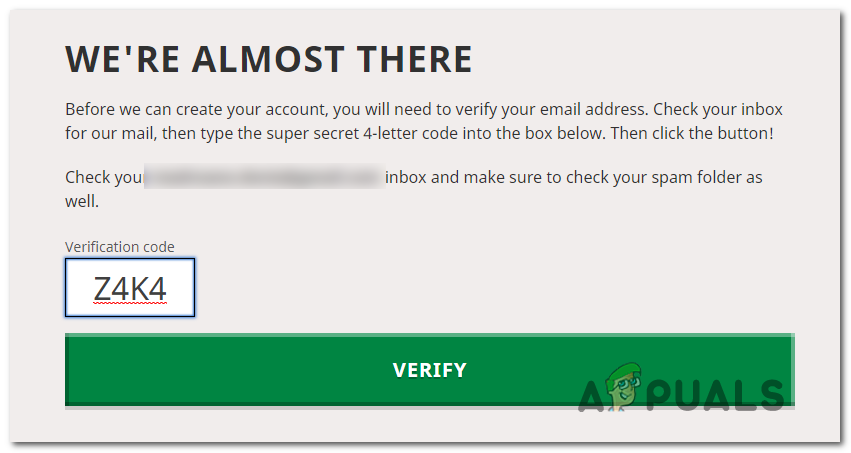
Signing in or Creating a new Mojang account - You’ll be redirected to Amazon. Purchase the digital key, delivered via email.
- After getting the key, go to the Redeem page on Mojang’s site and enter the code to download the game.
Method 5: Contact Mojang or Microsoft Support
If previous methods fail, seek help from Mojang or Microsoft support.
1. Visit the Mojang Contact Page.
2. Open a support ticket, detailing your issue.
3. Wait for a response. Response times may vary.
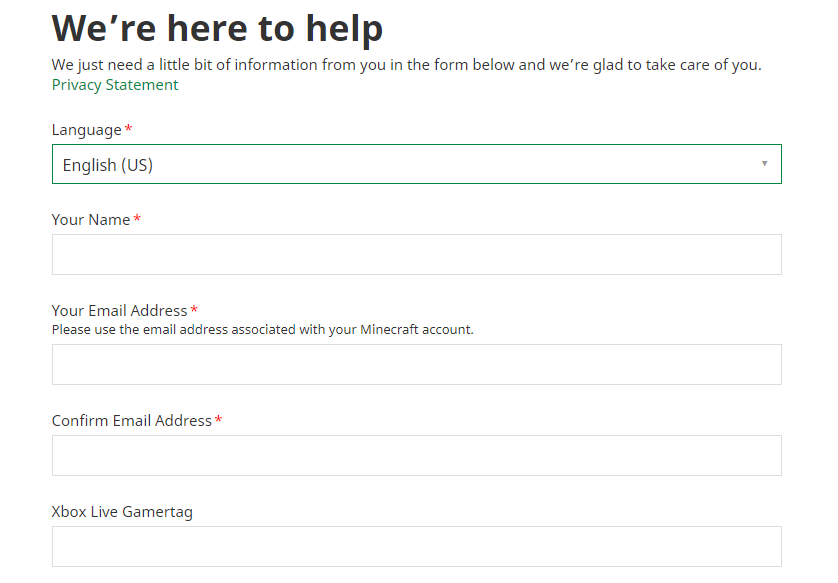
If there’s a delay in Mojang’s response, you can also contact Microsoft Support, especially if you bought the game through the Microsoft Store.





