How to Fix error ‘com.google.process.gapps’ has stopped
When the error “Unfortunately, the process com.google.process.gapps has stopped” occurs, it typically results in apps crashing or freezing, hindering the overall functionality of your device. This error means that the Google apps process, crucial for many background tasks and services, has crashed unexpectedly.

The most common cause is corrupted app data or a misbehaving app update, often related to Google Play Services or Google Play Store. Other possible causes include system cache issues or conflicts between apps.
1. Resetting Apps
When apps behave irregularly or data within them gets corrupted, resetting them to their default settings can often clear the issue. This method won’t remove your apps, but it clears up their internal state and permissions, potentially fix any issues causing the error message to display. It’s similar to giving your apps a fresh start, without the struggle of reinstalling them.
- Open Settings.
- Select Application Manager or Apps.
- Choose All (if available) or swipe to view All.
- Press the touch button to access the menu/properties, then select either Reset Apps or Reset App Preferences. This will reset the apps without deleting them.
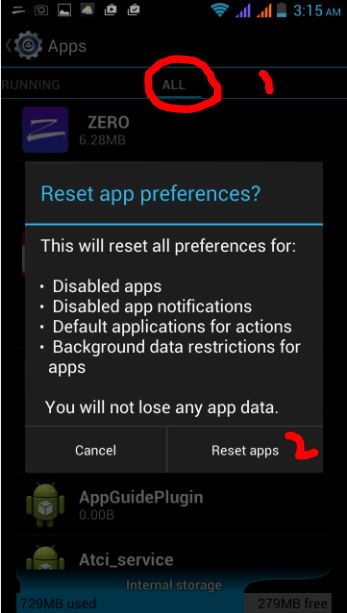
2. Restart Google Framework Services
By restarting the Google Services Framework, you’re essentially giving this crucial component a fresh start. This can help clear out any temporary glitches or data congestion that might be causing the error. It’s a bit like rebooting your computer to resolve a persistent issue – a simple yet often effective solution.
- Open Settings and select Apps.
- Tap on ‘All Apps’ or swipe to ‘All’, then find and open the Google Services Framework App.
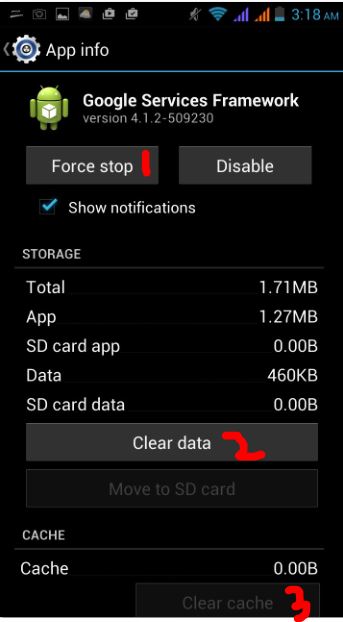
- Access App Details, tap on ‘Force Stop‘, then select ‘Clear Cache‘ and test.
3. Reset/Restore your Android Device to Factory Settings
Should the above mentioned methods prove ineffective, consider performing a factory reset on your device. It’s recommended to initiate a soft reset and, should that fail, proceed with a hard reset. For instructions on how to reset, refer to the Android factory reset guide.