How to Fix “Error Code 7” Valorant on PC
Some Valorant players are reporting that every attempt at launching the game results in the Error Code 7. While this is a server error at heart, there are some local components that might trigger this error even if Riot’s servers are functioning just fine.
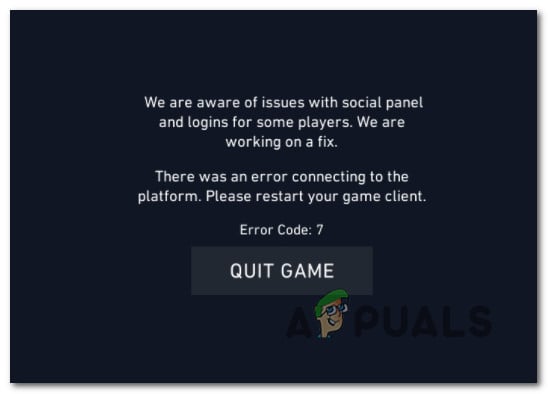
After investigating this particular issue thoroughly, it turns out that there are several different underlying instances that might be triggering this error code. Here’s a list of potential scenarios that are confirmed to trigger the Error Code: 7 with Valorant:
- Underlying server issue – More often than not, this issue is rooted in an underlying server issue that is preventing you from connecting to your assigned server. In this case, there is little else you can do other than identifying the server issue and waiting for the developers to fix the server problem on their side.
- Account ban – Another major cause that is known to trigger the 7 error code is a temporary or permanent account ban due to community rules violation. In this case, there is nothing you can do to speed up the ban expiration, but you can get in contact with a Riot support agent if you feel like you’ve been treated unfairly.
- VGS service is disabled – Another scenario that might cause this error is a disabled instance of the main anti-cheat service that is forcing the game to crash. In this case, it might help to change the startup type of the VGS service and force start it.
Now that you are aware of every potential scenario that might trigger this error, here’s a list of methods that will allow you to identify and fix the error code 7 when launching Valorant:
1. Checking for a Server Issue
Since error code 7 is first and foremost indicative of a widespread server issue, you should start this troubleshooting guide by ensuring that Valoran’ts servers are not currently down or currently undergoing maintenance.
Fortunately, there is a directory where Riot keeps track of the status of every Valorant server that you can use to determine if the error code 7 is currently widespread or only occurring for your computer.
If you suspect a server issue might be causing this Valorant issue for you, open your favorite browser and visit the status page of Riot games.
Once you’re inside, select your preferred language, then click on Valorant from the list of Riot games.
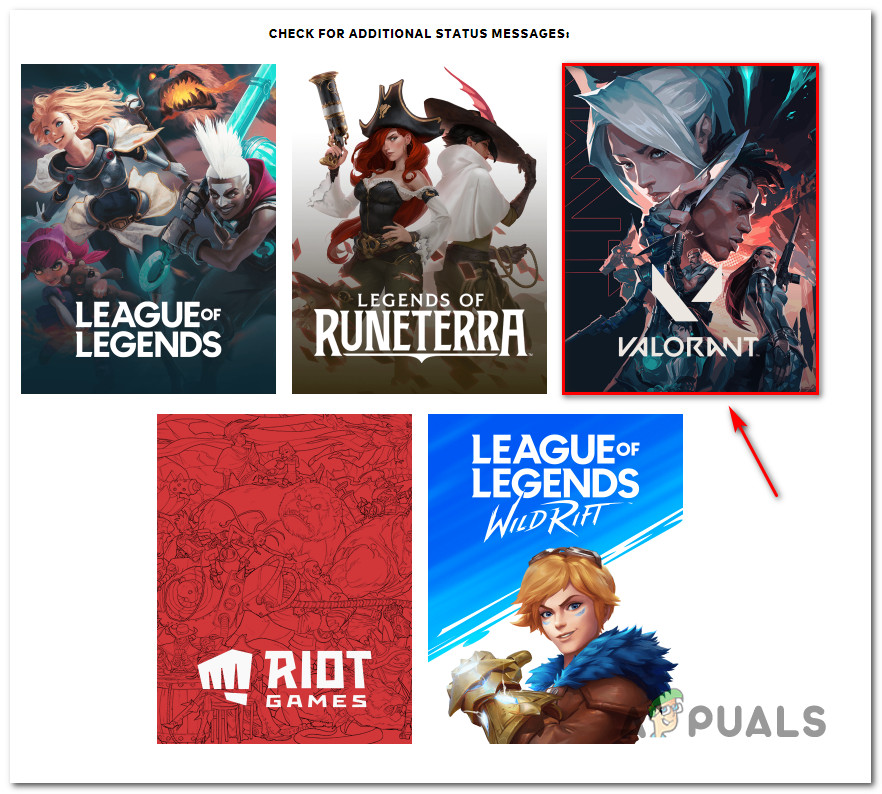
Once you’re inside the status page of Valorant, go ahead and select the region you’re connecting from and the language before clicking Continue.
Next, you should see a list of all the current problems that the server is currently dealing with. See if there’s any mention of a connectivity issue – If there is one, there’s nothing you can do other than changing the server you’re connecting from.
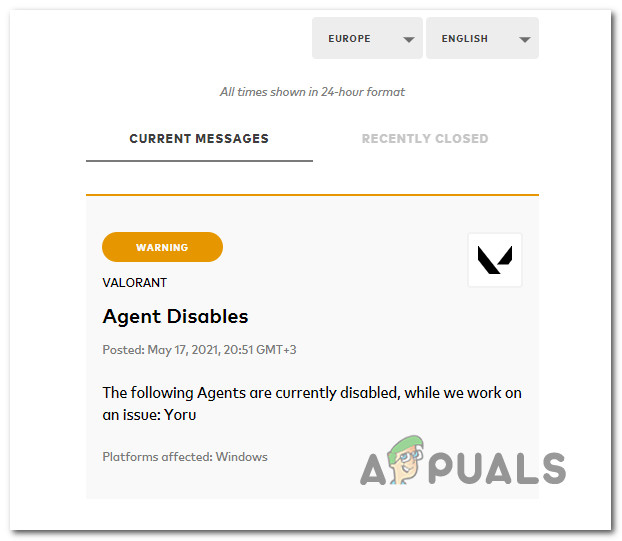
If every server you attempt to connect to returns the same error code, there is no viable fix other than waiting for the developers to fix the issue on their side.
On the other hand, if the investigation above has not revealed any underlying server issue, move down to the next method below.
2. Contact Riot Support
Once you confirmed that the issue is not related to a server issue, the next thing you should clear out is a potential issue with your Valorant account.
It’s not uncommon to see this problem if you are currently dealing with some kind of temporary or permanent suspension on your account.
If you suspect that this error code (7) might be related to a previous in-game behavior that might have triggered someone to report you, start by checking the email associated with your account.
In case you’re currently dealing with a suspension of any kind, you should find an email explaining that type of ban.
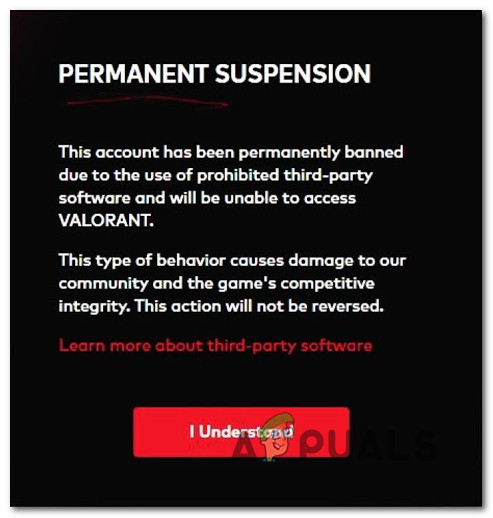
If you only received a temporary ban, all you need to is wait for your timed suspension to expire. But if you’re dealing with a permanent ban, you will not be able to access your account again.
Note: You might be able to create a new account and start from scratch, but the ban is likely also applied to your IP so you’ll need to use a proxy or VPN solution.
If you feel like the ban you received is completely unfair, you can take the matter up with a Riot Support representative by opening a ticket on their official support desk.
In case you confirmed that the problem is not occurring due to a ban, move down to the next potential fix below.
3. Changing the Startup Type of the VGS Service
If you made sure that the issue is not the result of an account ban and there’s no current server issue, chances are you’re seeing the 7 error code because you’re dealing with a VGC (Vanguard Riot AntiCheat) service that cannot be called into action when needed.
This is a fairly common occurrence if you’re also using 3rd party resource optimizers like SystemCare, Piriform, WinOptimizer, etc.
What happens in most cases is the 3rd party tool ends up modifying the default behavior of the VGS service in order to save system resources. – While this isn’t a problem with most apps, Vanguard Riot operates differently so its main service readily available and configured to Automatic.
If this scenario looks like it could be applicable, follow the instructions below to access the Services screen and modify the default startup type of the VGS service in order to fix the launch error of Valorant:
- Press Windows key + R to open up a Run dialog box. Inside the text box, type ‘services.msc’ and press Enter to open up the Services screen.
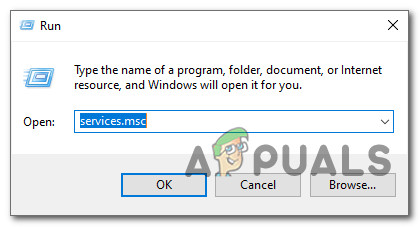
Accessing the services screen - When you’re prompted by the UAC (User Account Control), click Yes to grant admin access.
- Once you’re inside the Services screen, scroll down through the list of active Services and locate the vgs service.
- When you finally manage to locate it, right-click on it and choose Properties from the context menu that just appeared.
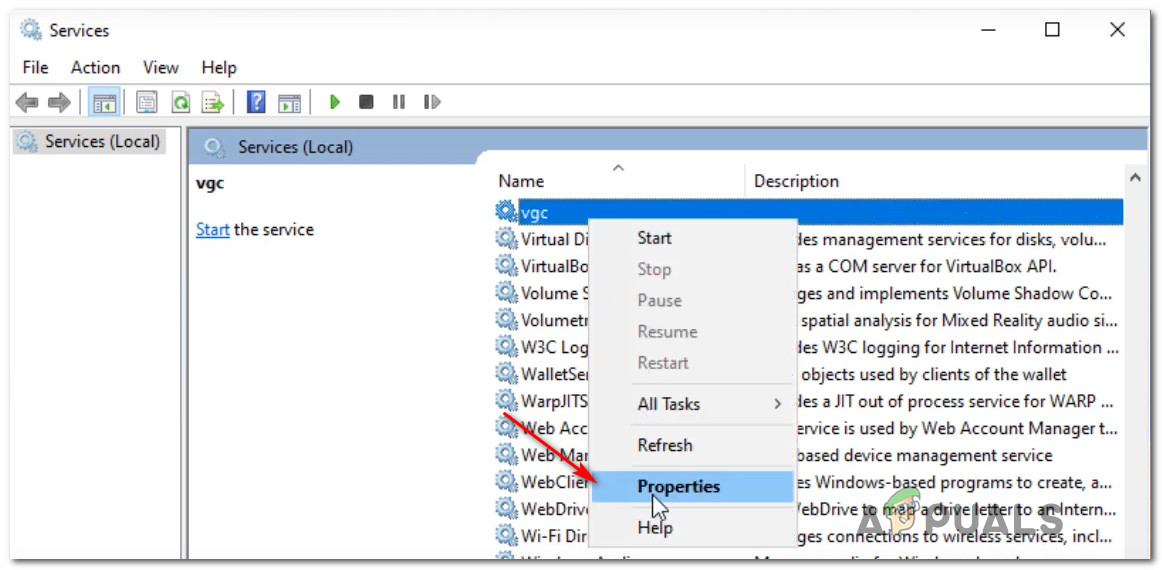
Accessing the VGS service - Inside the Properties screen of the vgc service, access the General tab from the menu at the top.
- Next, set the Startup type to Automatic (if it’s not set already), then click on Start to force start the service into action.
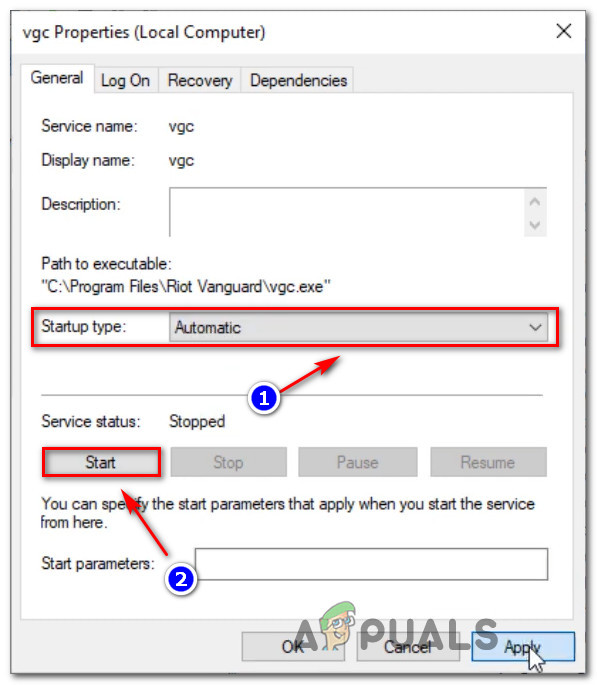
Changing the Status type of vgs - Once you’ve ensured that the VGS service is started, launch Valorant once again conventionally and see if the problem is now fixed.





