How to Fix Counter-Strike 2 Crashes and Black Screen Issues
When playing Counter-Strike 2, sudden crashes or black screens can disrupt gameplay, often causing the game to close or needing a system restart. These problems are usually due to mismatches between the game’s files and hardware, especially graphics drivers.

While outdated or corrupt drivers are the main reasons, low system resources or software conflicts can also play a part.
Now that you know the causes, let’s discuss the solutions.
1. Repair Game Files
Sometimes, hidden file corruption affects the game, leading to crashes or black screens. Repairing game files lets the system find and fix any missing or damaged files, restoring stability without a full reinstall. This easy check often fixes problems related to file integrity.
- Open Steam and navigate to your Library.
- Right-click on Counter-Strike 2.
- Select Properties.
- In the Local Files tab, click “Verify the integrity of game files.”
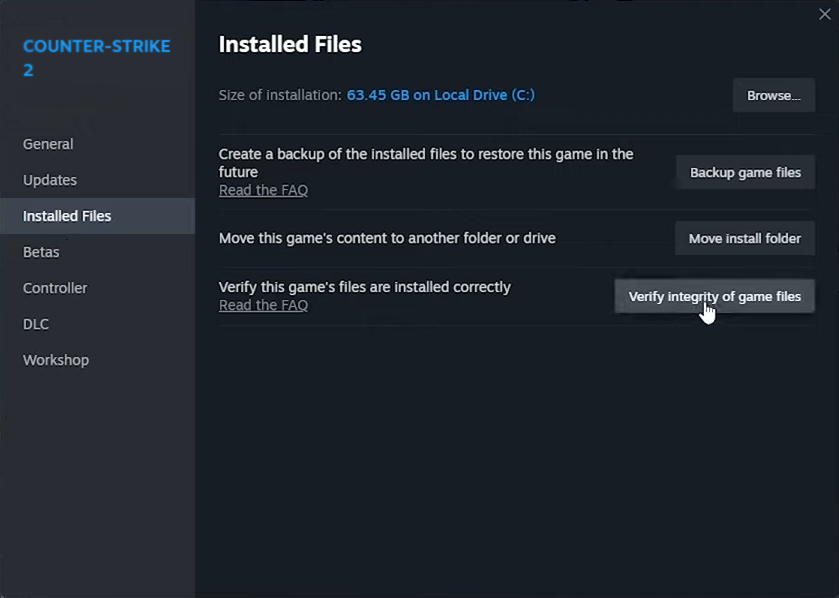
This process should only take a few minutes and will automatically repair any damaged or missing files.
2. Run the Game in Compatibility Mode
When newer games conflict with system updates, adjusting settings can help. Compatibility Mode lets Windows act like an older OS version, reducing conflicts between Counter-Strike 2 and current system settings. This helps stabilize gameplay by matching the game’s needs with your system’s capabilities.
- In your Steam Library, right-click on CS2 and select Manage > Browse Local Files.

- Navigate to game > bin > win64.
- Right-click on cs2.exe and select Properties.
- In the Compatibility tab, check “Run this program in compatibility mode for:” and select the latest Windows version.
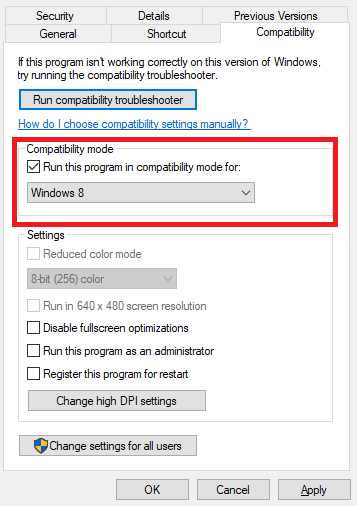
- Optionally, check “Disable fullscreen optimizations” and “Run this program as an administrator” for stability.
- Click Apply > OK.
3. Switch from DX12 to Vulkan and Disable Direct3D
Switching from DirectX 12 to Vulkan and turning off Direct3D can improve stability by reducing crashes and errors.
- In your Steam Library, Right-click on CS2 and select Properties.
- Go to Launch Options and type “-vulkan.”
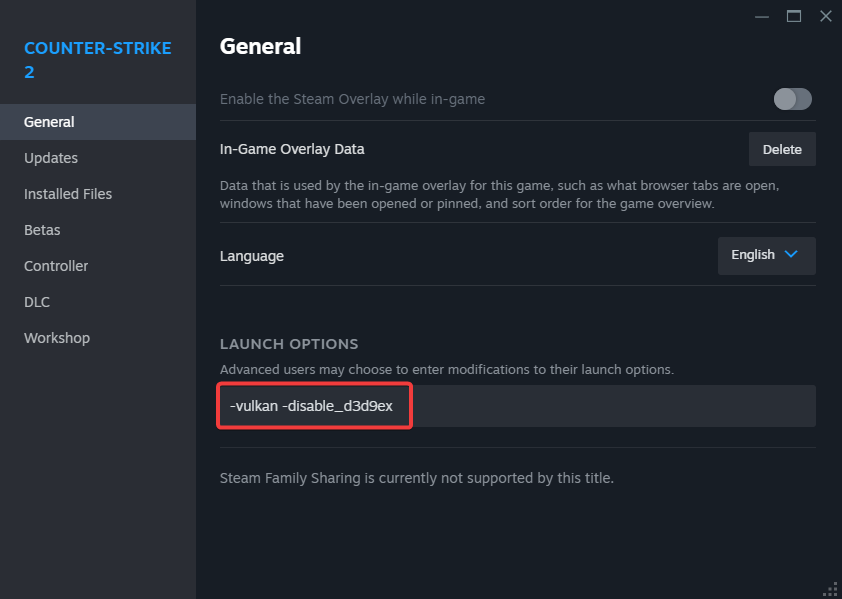
While there, it is also beneficial to add “-disable_d3d9ex” to the Launch Options, which disables the potentially problematic Direct3D 9Ex API.
4. Reset Your CS2 Settings
Restoring Counter-Strike 2’s settings to default can remove conflicts from custom settings. This resets all graphics, control, and gameplay settings, helping to prevent crashes and screen issues.
To reset, include “-autoconfig” in the Launch Options and then restart the game. This will restore default video settings.
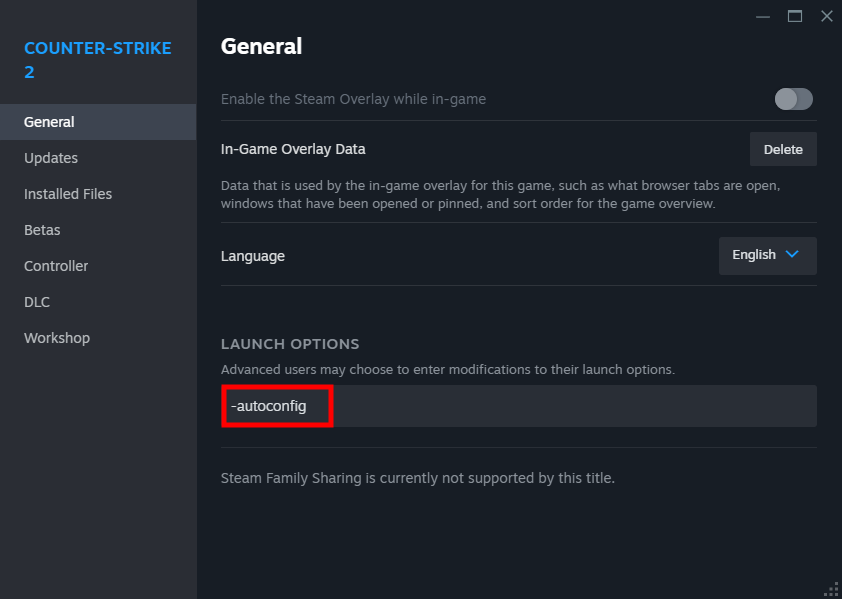
Note: After adjusting your settings in-game, remember to remove this option to prevent your settings from resetting with each game launch.
5. Undo GPU Overclock (If Applicable)
Reducing GPU overclocking can stabilize performance, especially with demanding games like Counter-Strike 2. By undoing the overclock, the GPU returns to default speed, lowering the risk of crashes and black screens caused by heat or instability. This ensures smoother operation.
Check our article on overclocking here.





