How to Fix CIV ‘Civilization’ 5 Crashes
Sid Meier’s Civilization V or Civ 5 as it’s popularly known is a strategy game for lovers of old civilisations and building their own cities from ashes. This is the fifth instalment in the series but there are plenty of people who will have to say something about the game constantly crashing on their computers.
Crashes usually occur at startup. Sometimes there is no error and sometimes you can just see the generic “CIV 5 has stopped working” error message. Follow the methods we have prepared in order to solve the problem.
The problem can often be related simply to missing game files and you might want to verify their integrity. Additionally, having old drivers is a quick way to start receiving this error so make sure you update them. Finally, there are some Windows 10 compatibility problems and you may want to check that out!
What should be done to stop CIV 5 from Crashing?
Solution 1. Verify the Integrity of Game Files
At the top of the article you can see the easiest, most basic solution related to troubleshooting any game you have available on Steam. Verifying the integrity of games file is the top method but this is relatable only to people who own the game on Steam.
- Start Steam by double-clicking its icon on the Desktop or by searching for it in Start menu. Head over to the Library tab in the Steam window by locating the Library tab at the top of the window, and locate Civ V in the list of games you own in your library.
- Right-click on its entry and choose Properties. Navigate to the Local Files tab and click the Verify Integrity of Game Files button.
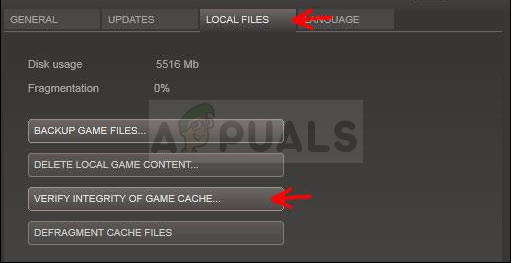
- Wait for the tool to finish doing its thing and you should probably see that a couple of files may have been downloaded. Afterwards, relaunch the game and the launcher should run properly this time, without crashing.
Solution 2. Update Your Graphics Card Driver
Having the latest video card drivers is the main prerequisite for playing games normally on your computer. Latest drivers can be obtained in several different ways and there are also tools who deal with this automatically. Follow the steps below in order install the latest graphics drivers and solve the Civ V crashing problem.
- Click the Start menu button, type in “Device Manager” afterwards, and select it from the list of available results by simply clicking the first one. You can also tap the Windows Key + R key combo in order to bring up the Run dialog box. Type in “devmgmt.msc” in the dialog box and click OK in order to run it.
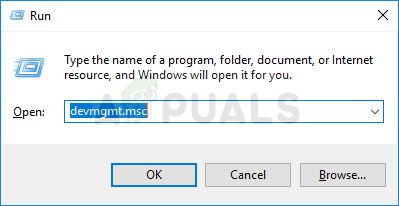
- Since it’s the video card driver you want to update on your computer, expand the Display adapters section, right click on your graphics card and choose the Uninstall Device option.
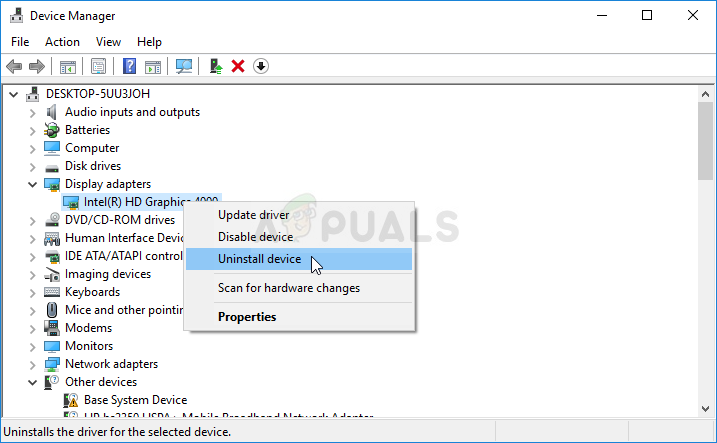
- Confirm any dialogues or prompts which may ask you to confirm the uninstallation of the current graphics device driver and wait for the process to complete.
- Look for your graphics card driver on the card’s manufacturer’s website and follow their instructions which should be available on the site. This will depend on the manufacturer, of course! Save the installation file on your computer and run the executable from there. Your computer may restart several times during the installation.
- Check to see if Civilization V keeps crashing and displaying the “Civ5.exe has stopped working” message!
Nvidia Drivers — Click Here!
AMD Drivers — Click Here!
Note: If you are on Windows 10, newest drivers are almost always installed alongside other Windows updates so make sure you keep your computer’s OS up to date. Windows Update is run automatically on Windows 10 but you can check for updates manually and install them immediately if you manage to find them.
Solution 3: Run the Game’s Launcher in Compatibility Mode for Windows 7
This method is quite useful to folks who have recently performed a major Windows 10 update as each one seems to set Windows 10 further apart from older games. This time, you cam circumvent the problem by running the game in compatibility mode for Windows 7.
- Open up Steam by double-clicking its icon on the Desktop or by searching for it in Start menu. Navigate over to the Library tab in the Steam window by locating the Library tab at the top of the window, and locate Civilization V in the list of games you own in your library.
- Right-click on its entry and choose Properties. Navigate to the Local Files tab and choose Browse Local Files.
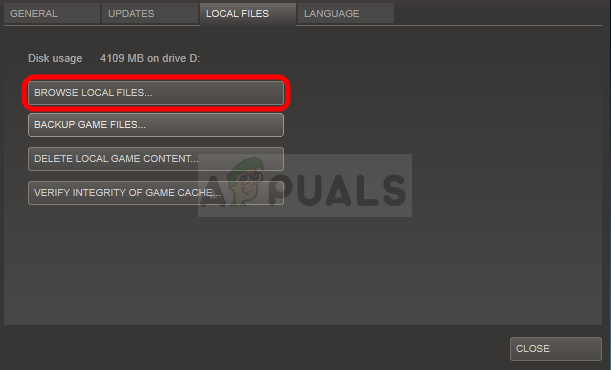
- If you have the disk version of Civilization V, you can still locate the game’s installation folder manually. The easiest way would be to right-click the game’s shortcut on Desktop or anywhere else and choose Open file location from the menu.
- Anyway, once inside the folder, right-click the Civilization 5 executable file and choose Properties. Navigate to the Compatibility tab in the Properties window and check the box next to the “Run this program in compatibility mode for” option. Choose Windows 7 (recommended by us) from the menu which will appear.
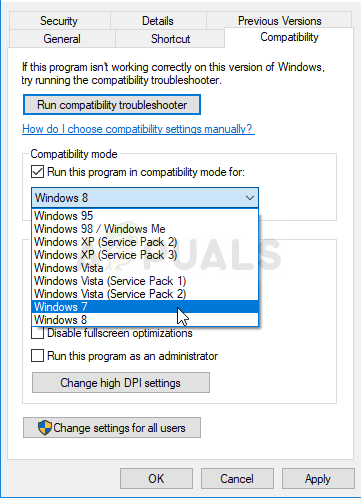
- Under the Settings section in the same window, check the box next to the “Run this program as an administrator” entry.
- Apply the changes you have made and try restarting the game to see if the “Civilization V has stopped working” error has stopped appearing.




