How to Fix Calculator+ App Not Working on iPhone?
As per the users while accessing the Calculator+ app they are seeing the error message on their screen “Calculator+ needs to be updated. The developer of this app needs to update it to work with this version of iOS”. This is really annoying as the users are tensed does the app was removed from Store and their precious photos and videos get lost.
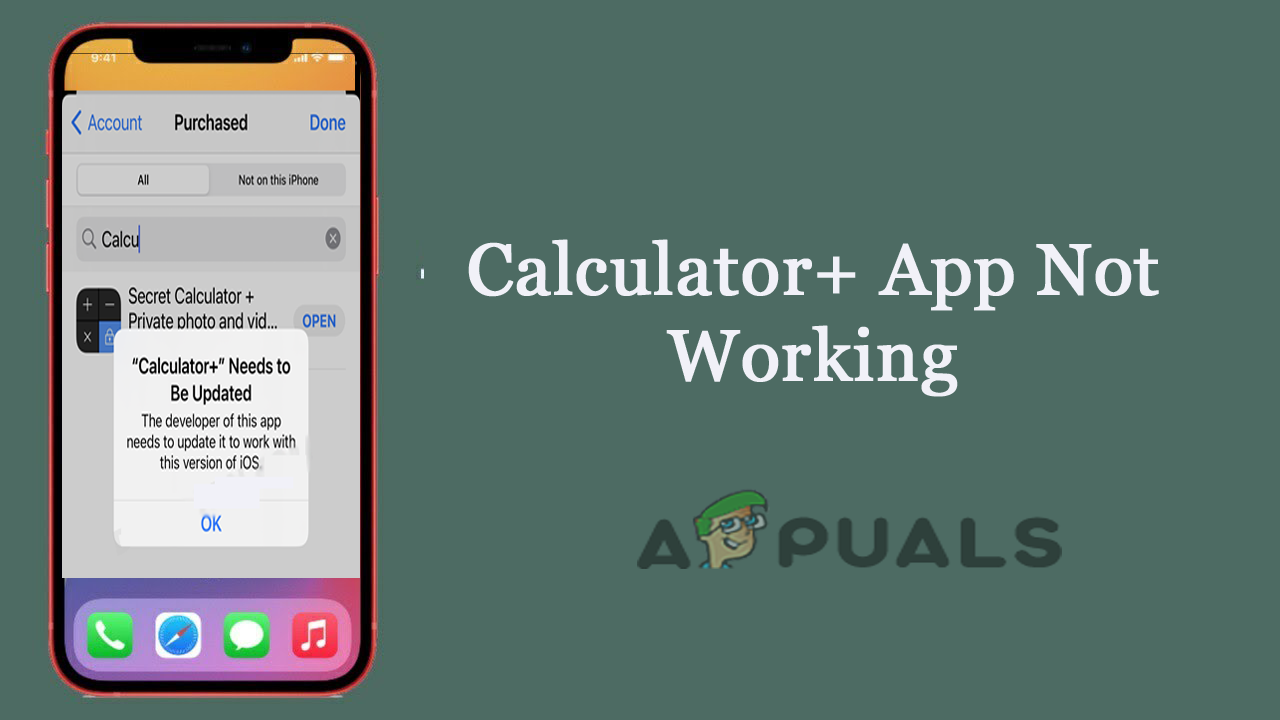
Luckily the problem is not very tricky and many users managed to get the error in their case and recover data. So we had done our investigation and come up with a list of potential solutions (confirmed by affected users) to troubleshoot the Calculator+ App not working on iPhone and recover the entire data. But before starting with the solutions it is important to understand the possible culprit leading to the error.
What Causes the Calculator+ App not Working Problem?
- Corrupt Application: Sometimes the application gets corrupted due to the virus or the unexpected reasons like unexpected closing during using the app, etc. So if the application is corrupted it will cause these types of issues and won’t work properly.
- Outdated Application: Running outdated application most possibly gets corrupted or become incompatible with the device. So, check if you haven’t updated the app or the issue is there only on that specific version of the application. In this case, updating the Calculator+ via App Store may work for you.
- Application Not Supported by the Latest Version of iOS: Many users reported that they are not able to use the application after updating it to iOS. So, there is a possibility that the latest version of iOS is incompatible with the latest installed version.
So, these are some of the most common culprits responsible for the problem in your case. Now follow the troubleshooting methods that worked for many users to circumvent the problem and recover their photos.
Offload & Reinstall the Calculator+ Vault Application
Well, this might sound ridiculous but this trick works for you many users to recover their data. The app developers suggested the users offload and then reinstall the app. Offloading the app is a bit different process than that of uninstallation. This process will preserve the entire data and documents stored in the app but uninstall the app and removes everything stored in it.
So to solve the Calculator + not working issue and recover all the photos and videos available in Calculator+ and try offloading and reinstalling the application by following the steps mentioned below:
- Click on the Settings icon and then click on the General
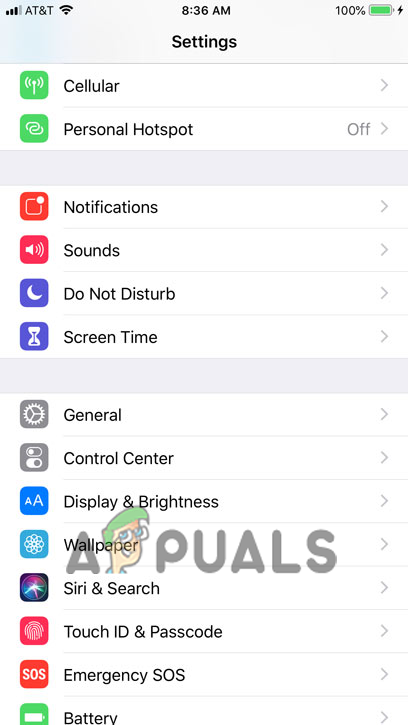
Click on the General option. - Now click on the iPhone storage option and scroll down and select the Calculator + application.
- Then click on the Offload option and then click on Ok.
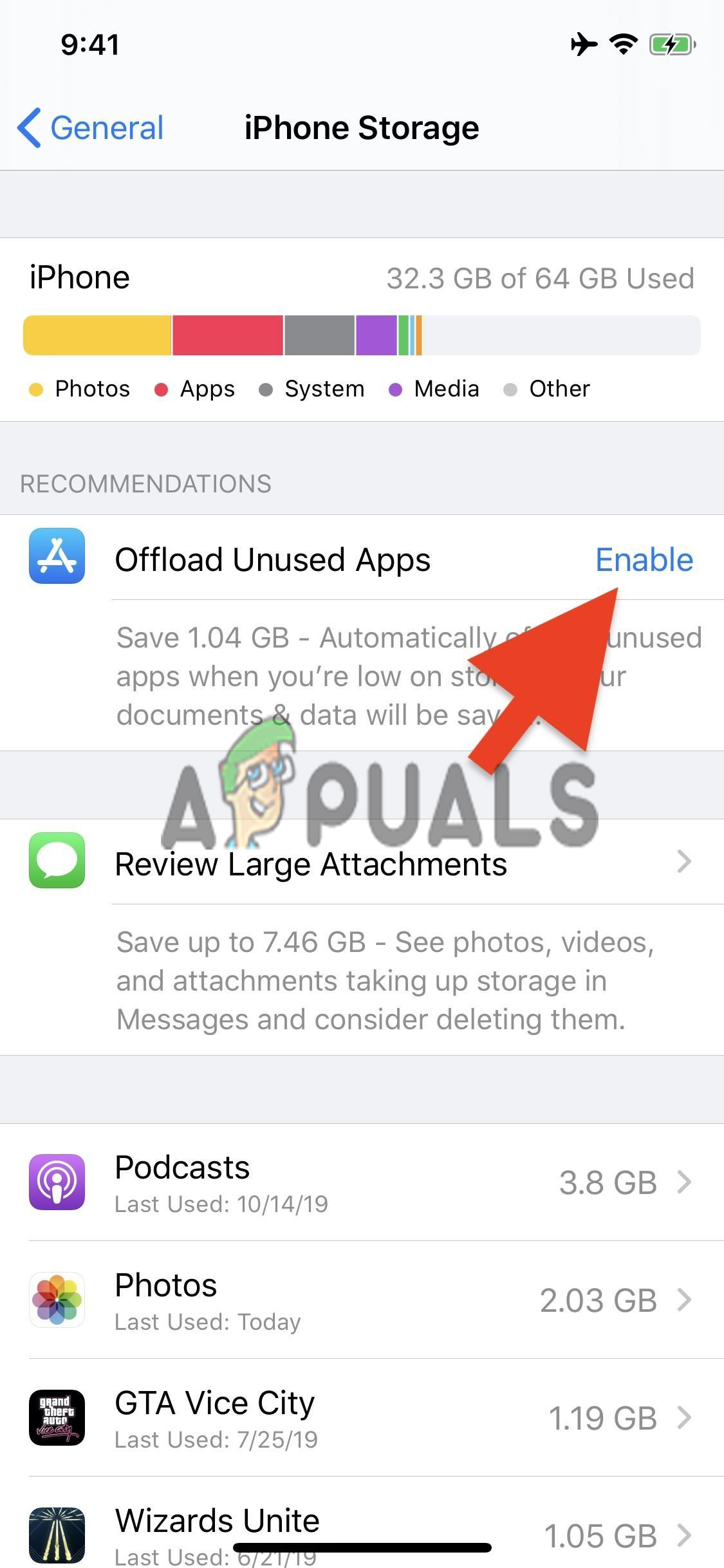
Click on the Offload Option - Let the process complete, once it is done click on the reinstall button and the application will reinstall.
- Now launch the application and you should be able to access all the files in it.
If this method doesn’t work for you, move to the next one.
Reset All Settings of Your iPhone
The latest update of iOS can change the settings of your phone and can this might be the reason that causes the Calculator + not working issue. So, it is recommended to reset iPhone all the settings of your device and it will not harm or delete any data available on your device. To reset all the system settings, follow the steps mentioned below:
- Go to Settings and then click on the General option.
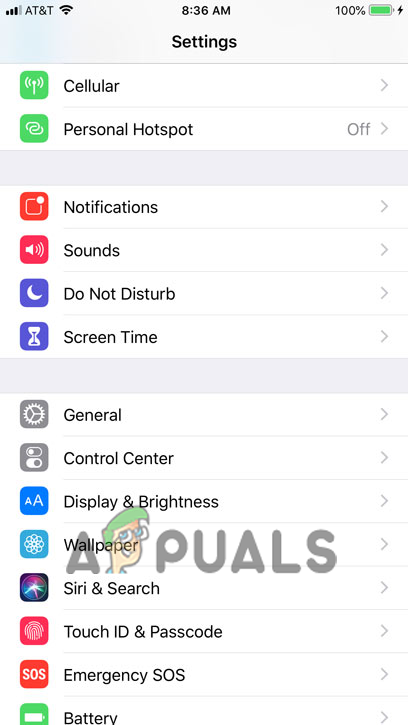
Click on the General option. - And scroll down and click on the reset button.
- Now click on the Reset all settings
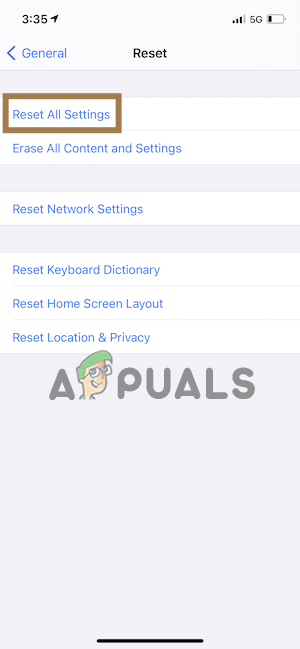
Click on the Reset all settings - Let the process complete and then set up your phone and launch the Calculator+ app and check if the issue is resolved and you are able to access your photos and videos in the app or not.
Update the Application
Updating the application not only makes the application more stable but also fixes various issues and errors. So, to solve this glitch the application developer may release a patch or an update to fix the problem. Well, as of now, the application is not available in the iOS app store but you can see the application in the Purchase history section and you can update it from there. To update the application, follow the instructions mentioned below:
- Go to the App Store and click on the User icon available in the top-right.
- Then click on the Purchased option and search for Calculator+ application.
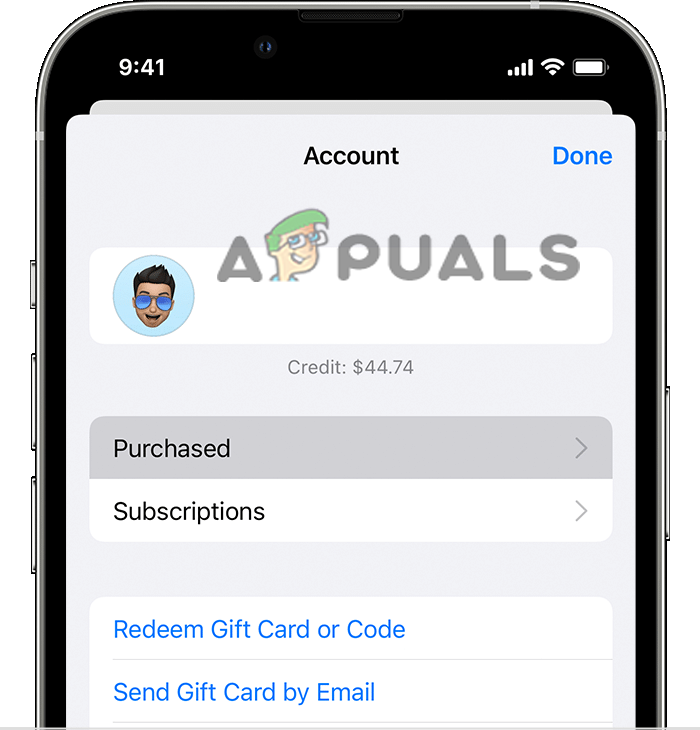
Click on the Purchased option - Now click on the update option to update the application.
- Open the application and check if the issue is resolved or not.
If this method doesn’t work for your move to the next fix.
Backup and Extract the Files
This is a complicated method and to do this method you will need a computer, iTunes software on the computer, and iExplorer to work this out. This is a lengthy and complicated method and can be a bit tricky for you, so make sure to follow the steps given carefully one by one:
Steps to download and install iTunes
- Launch any browser and search “Download iTunes”.
- Now click on the first link and select whether you want to download iTunes for Windows or macOS.
- Then click on the download button and the download will start.
- And open the downloaded file and install iTunes.
Steps to download and install iExplorer
- Launch any browser and search for “Download iExplorer”.
- Then click on the first link and download the PC version if you are using a Windows PC and Mac one if you are using a Mac computer.
- Now click on the downloaded file to install iExplorer.
After downloading these applications to recover the files from Calculator + follow the steps mentioned below:
- Connect your iPhone to your PC or Mac through a lightning cable.
- Then turn your Mac or PC on and launch
- Now click on the phone icon available at the top.
- Make sure to check the This computer option and uncheck the Encrypt iPhone backup
- And click on the Backup now and it will take quite some time to complete the process.
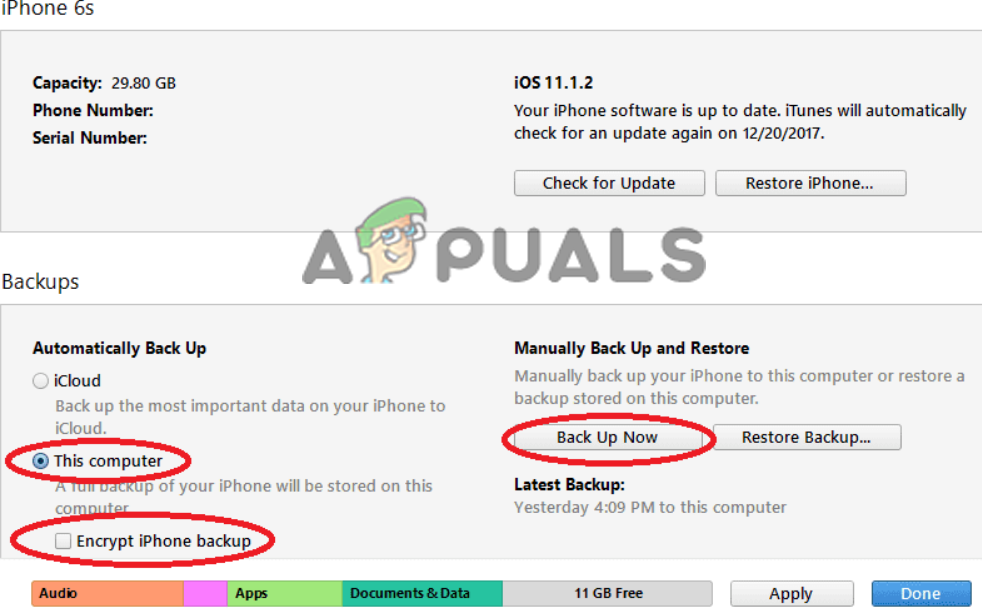
Click on Backup Now - Once the process is done, quit
- Launch iExplorer and click on the demo mode.
- Click on your device name available on the left side.
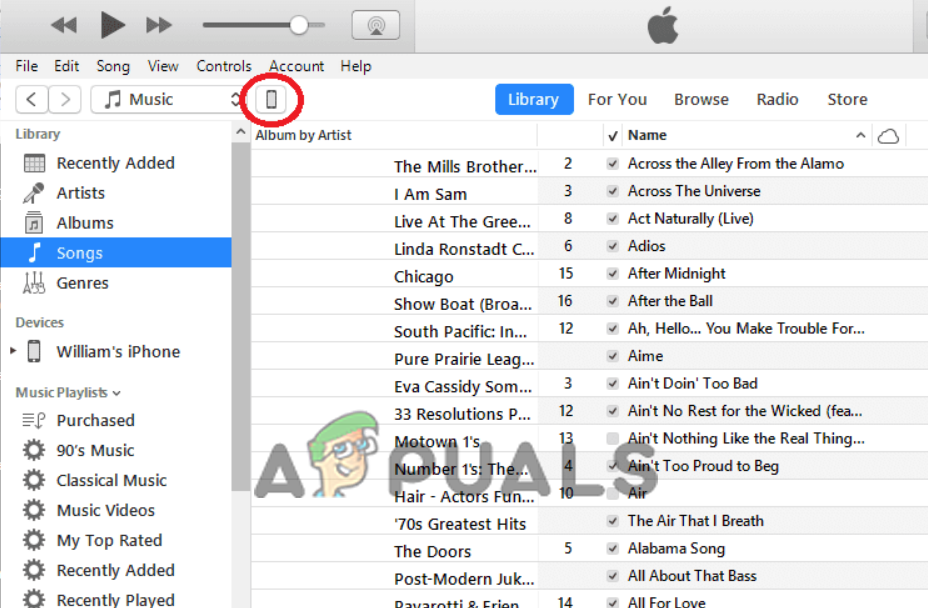
Click on the device name - Then click on the Backup option to see the recent backups.
- And click on Expand backup in the most recent backup and then click on the Expand backup explorer.
- Next, click on Calculator+ and scroll down to find hypertornado.calculator/Library/Data
- Then double click on the folder and then click on the library folder and you will find your videos and photos there.
- Move them to your PC or Mac and your files are successfully recovered.
Note: Do not miss a single step mentioned in this method or else you will not be able to recover the data from the Calculator + application. Hope the steps given work for you to solve the problem but if still see the app won’t open then contact the support team.
Contact Calculator + Support Team
As the application is no longer available in the iOS app store. However, you can head to the purchased section of the iOS App Store. If there is no method of contact mentioned in that section, then drop a mail-in their official mail ID: info@onewave.se and explain the issues you are facing in a brief.
That’s all for our how-to-fix Calculator+ not working issue article. I hope it helped you to fix the issue. There are better and updated alternatives available for the Calculator + application which are supported by the latest iOS versions too, you can give them a try too.





