‘Missing icons or blank tiles from Start Menu’ [Try these 4 Fixes]
Users who installed Windows Update 1809 on their systems have reported that the tiles for many of the apps are blank and the icons are missing. Instead, they have been replaced by download-like symbols (downward-pointing arrows).
Since the names of the apps aren’t mentioned either, the Start menu is almost unusable for users facing this issue. We could try the following solutions to resolve the problem:
What causes Blank Tiles or Missing Icons from Start Menu after Update 1809?
The cause behind the issue is the unstable Windows update 1809, which Microsoft apparently launched prematurely. Microsoft acknowledged the issue on their blog post (here). We believe that this should be fixed with the next stable update but if you cannot wait for the update here are some of the suggestions you can use to get past this issue.
Method 1: Wait for a New Build
Windows Update 1809 has been problematic and Microsoft is aware of the same. The company halted the update for a while and the corrected version was released in some time. Whenever the new build is launched, we could simply update Windows install the same. Here’s the procedure to update Windows:
- Click on the Start button and then the gear-like symbol to open the Settings page.
- Go to Updates and Security and click on Check for updates.
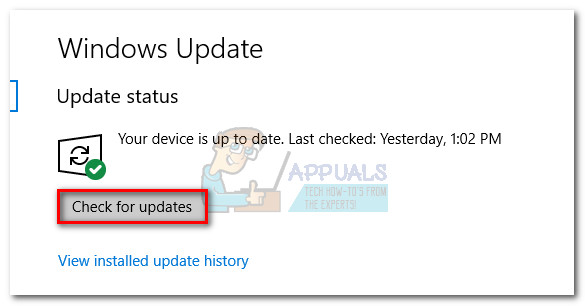
Check for updates - Restart the system once the feature update 1809 (corrected version) has been installed.
Method 2: System Restore Prior to Update
System Restore could restore the Start Menu to its original form, however, a restore point should have been set in advance. The procedure for a System Restore is as follows:
- Search for Control Panel in the Windows search bar and open the option.
- Select the option for View by (at the top-right) to Large icons.
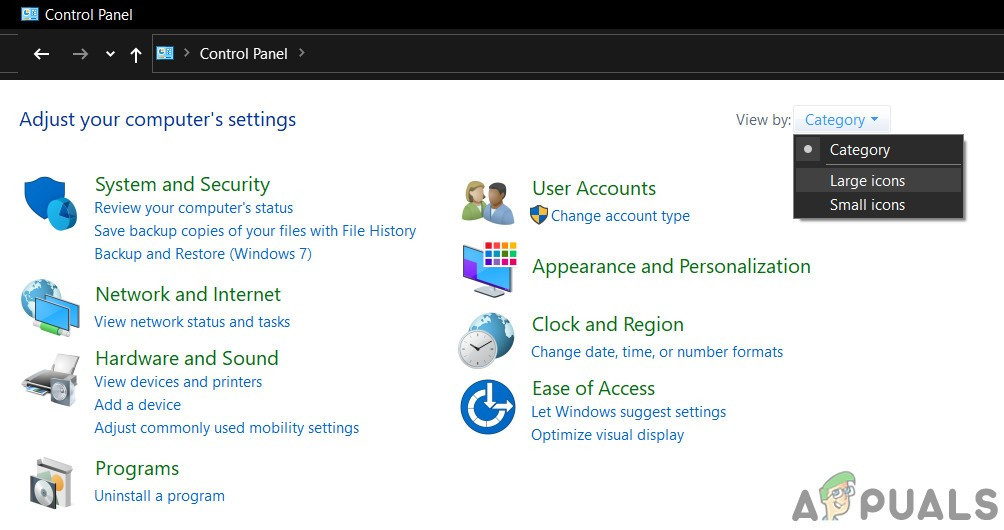
Change View of Control Panel From Category to Large Icons - Click and open Recovery from the list.
- Now click on Open System Restore. If it prompts for Administrator permissions, select Yes.
- On the Restore system files and settings page, click on Next.
- Select the restore point and click on Next.
- On the final screen, confirm the restore point and click on Finish to initiate the restore process.
Method 3: Roll Back to Previous Build/Update
Since the current version of Windows Update 1809 is not known to be stable, we could consider rolling back the update until Microsoft launches a stable version. The procedure to roll back the system to the previous build is as follows:
- While holding the SHIFT key, click Start > Power button > Restart.
- The system would boot in Advanced mode.
- Select Troubleshoot and then select Advanced Options.
- Choose the option Go back to the previous build.
- If you have multiple user accounts in the system, it would prompt you to choose your User account. Once you Enter the password, you could choose the option Go back to the previous build once again.
Method 4: Create a New Profile
A few users have confirmed that creating a new user profile on Windows has resolved the issue for them. This means the current profile could have gone corrupt with the update. Here’s how we could create a new profile:
- Click on the Start button and then the gear-like symbol to open the Settings menu.
- Select Accounts from the options and go to the Family & other people tab.
- Click on Add a family member.
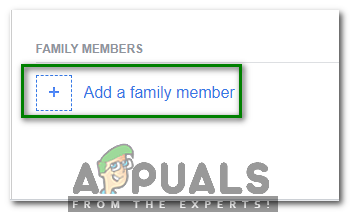
Add a Family Member - Select the radio button at Add an adult and Enter an email address for the account in the concerned field.
- Click on Next and then on Confirm to add the new user profile.
- Restart the system and log in with the new user profile.




