How to Fix 500 Internal Privoxy Error?
When we visit a website, we are not aware of the back end process that is taking place. One of the important components of a web server is Privoxy. We have all heard about proxies but what is Privoxy you may ask? Privoxy, you can say, is a server where all the headings or text of a website is stored i.e HTTP data. It was first introduced in 2001 and covers most of the operating systems like Linux, Windows and so on. All the websites that you visit, in some way, make use of Privoxy.
The 500 Internal Privoxy Error message appears when you are trying to access a specified URL. This error message can be caused due to your Internet proxy settings or an outdated browser. In most cases, you will be able to access the website that is displaying the said error message on a different web browser; meaning the issue is restricted to one browser only. In such cases, a browser update usually fixes the issue.
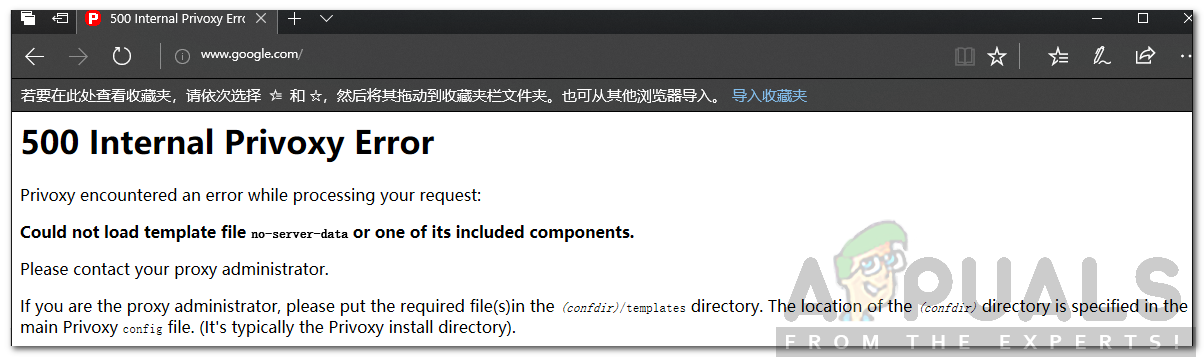
What causes the 500 Internal Privoxy Error?
The error message, in some cases, might appear while using one web browser and not while using a different one. This spouts one of the causes of the error message. The appearance of the error message is not limited to one or two reasons. Nonetheless, the known ones are —
- Proxy Settings: In most of the cases, the error message appears due to the proxy settings of your computer system. Such scenarios are resolved by disabling the proxy settings.
- Obsolete Browser: Another cause of the error message can be limited to your web browser. Your browser configuration might be issuing the error message. This can be resolved by looking for available updates for the web browser.
Now that the causes of the error message are out of the way, we will get into the solutions of the error message. If you have read the article till here, you probably know what it is by now.
Solution 1: Update your Web Browser
If you are experiencing the error message on a specific web browser, then that means the issue is due to the configuration of your browser. The development team of the web browser is usually aware of this issue in such a case, and release a patch to fix the issue. Therefore, you will have to check for any available updates. Here’s how to do it:
Mozilla Firefox:
- Launch Firefox. Click on the Menu button on the top right corner and select Options.
- Scroll down to the Firefox Updates section.
- Click Check for updates.
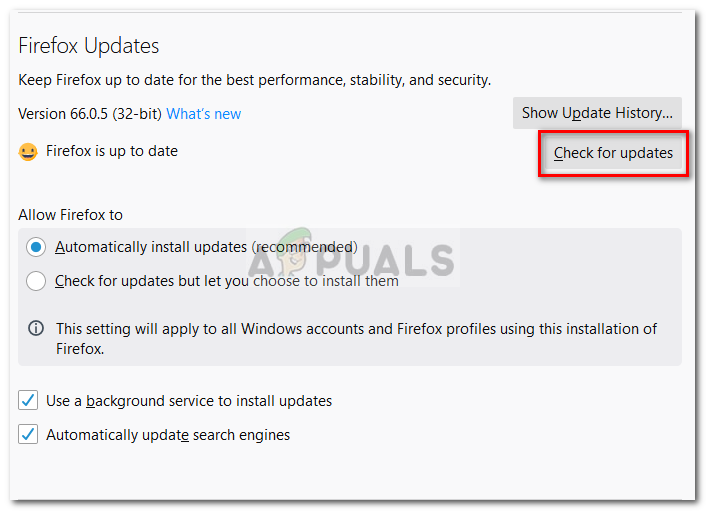
Checking for Firefox Updates - Install any available update.
- Once done, try accessing the website.
Google Chrome:
- Open up Google Chrome, click on the More button on the top right corner.
- If an update is available, the More button will appear colored.
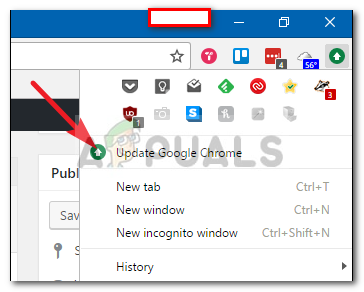
Updating Google Chrome - You can also visit the chrome://settings/help address in a new tab to force Google Chrome to check for updates.
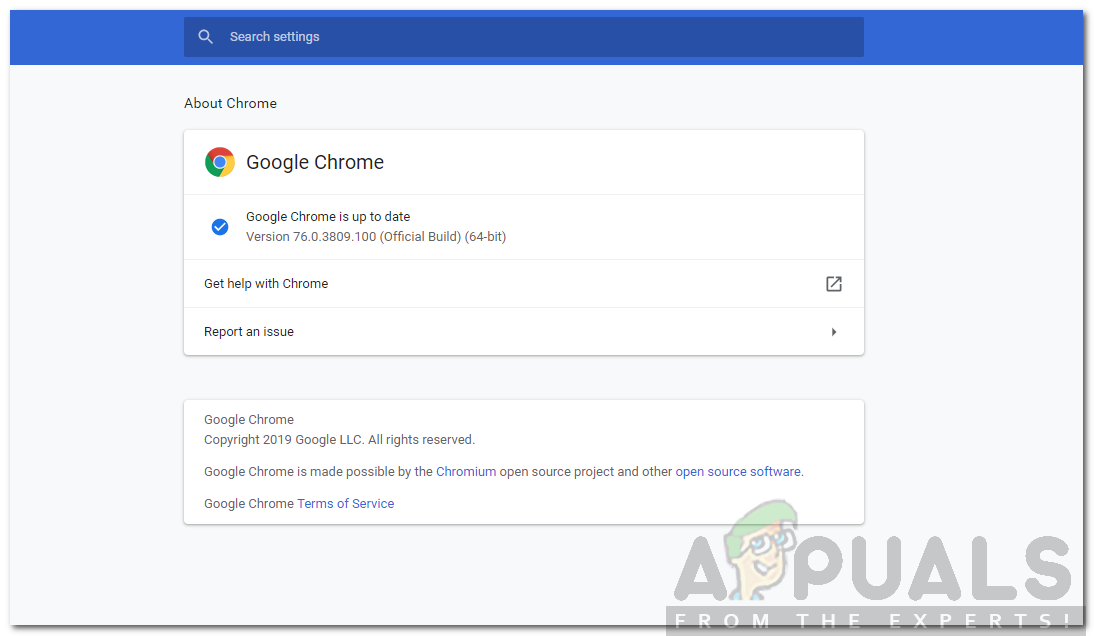
Google Chrome Auto Update Check
Solution 2: Disable Proxy Settings
Another thing that you can do to resolve the error message is to disable proxy settings in the Internet Options window. This has been reported by many users that it has helped them solve their issue. You can do this by following the below instructions:
- Press Windows Key + R to open up the Run dialog box.
- Type in inetcpl.cpl and press Enter.
- This will open up the Internet Properties window.
- Switch to the Connections tab and click LAN settings.
- Under Proxy Server, uncheck the Use a proxy server for your LAN box.
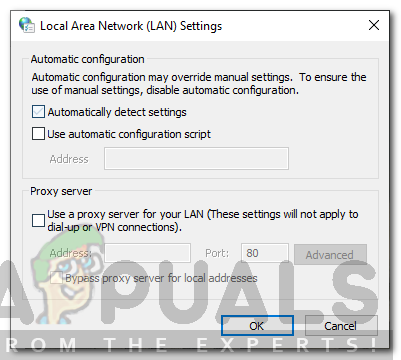
Disabling Proxy - Click OK.
- This is most likely to resolve your issue.





