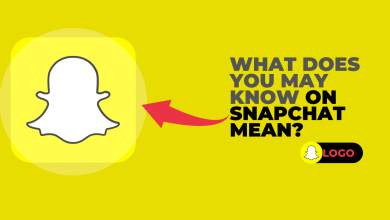How to Enable Map Feature on Snapchat
Snapchat gives its users an option where they can share their current location on their snaps by using the location filter. Using your location this way is not the only way you can tell your friends on Snapchat where you are. Another very cool feature for Snapchat is to use the Snapchat Map.
How can Snapchat Map be Used?
Snap Map on the application Snapchat, allows you to share your location by enabling you location mode on your phone and enabling the map feature for Snapchat. This makes your friends visible to you on your snap map, as well as their snap map. The map basically would show the location of them in their last Snapchat. The map looks even more fun, as your friends will be showing as their Bitmojis, if they have made one for themselves using the Bitmoji application.
Now that was about individuals putting up snaps sharing their location on the Snap Map, Snapchat has made this collection of different locations, where people can see snaps from a certain location, all in one place. Say for example you want to see the stories that anyone has put up Snapchat sharing a certain restaurants location, there would be a story collection by Snapchat for that location, where people have uploaded snaps from the restaurant and have shared the location here. This is just how we have the ‘Our story’ feature.
Steps to Use Snap Map on Snapchat
- The very first step is to switch on the location of your phone from the settings of your phone. If you have not switched that on, this feature for Snap Map will not work for you. Once your location is on, open the application for Snapchat. Now whether you are on the screen as shown in the image below, or on the screen where you see all the friends who have sent you snaps, or, if you are on the screen where you see stories from everyone, it doesn’t matter. What you need to do next could be done on either of the three screens.
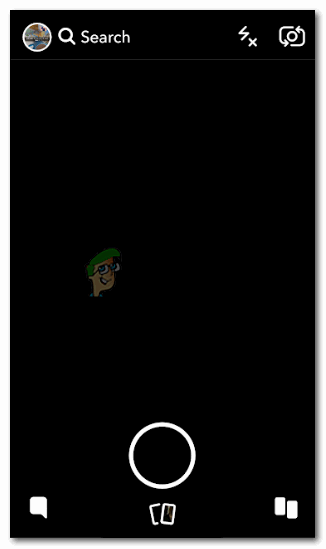
Opening your Snapchat app from your phone - Keep your thumb and any one of your fingers with a distance on any of the Snapchat screens. Now, without picking up your fingers, slide them together, like you do when zooming out of a picture. The next instant the window will change to this.

Using the fingers to make the maps appear - Choose from the options below for setting up your snap map audience. You can customize the list by setting an audience for people who can view it, people who cannot view your location and you can also set your status on Snapchats map on ghost mode, which will make you see everyone else, while no one will be able to see you on the map.
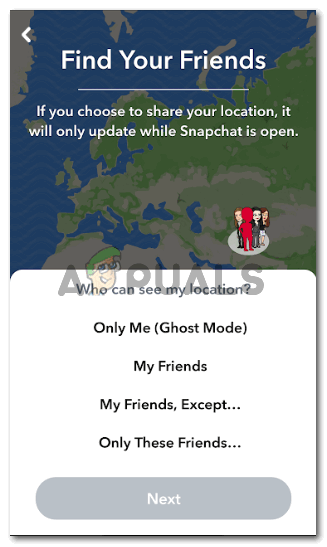
Select an audience for your snap maps. All the people you want to be allowed to see your location as you snap on the go. 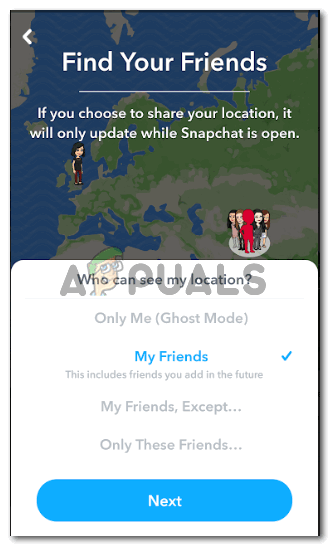
I selected the ‘My Friends’ option. 
Adding a snap to Our Story might make the snap visible on the map - After I chose my audience, and click the finish button to confirm all my settings for Snapchats Map, my location will now be visible to all my friends on Snapchat every time I put up a snap story or send anyone a snap.
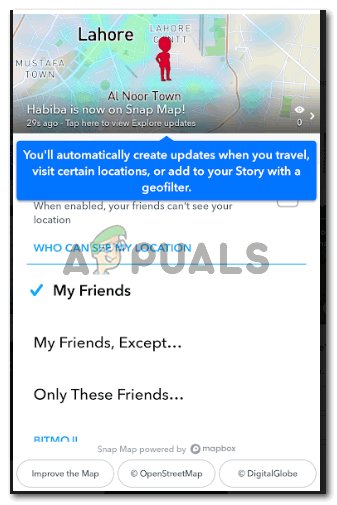
Clicking on finish after completing the settings for the map, your screen will look like this. 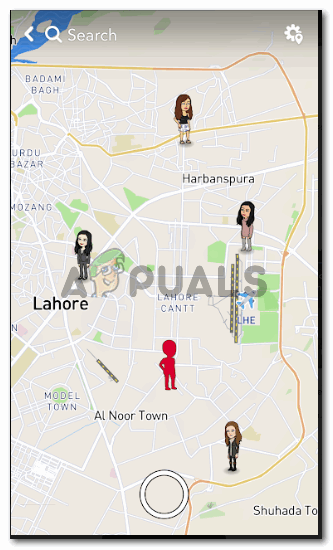
All friends on the map Everyone on my list has made a Bitmoji for their Snapchat profiles, their Bitmojis will show on the map, on the location for their last snap. And because I have not made any Bitmoji for my profile, so when I see myself on the map, it is just a pink figure on the map. If later in the future I add a Bitmoji, this will automatically change to the Bitmoji I created.
Clicking on any of my friends Bitmojis on the map, I can see the details for their location.
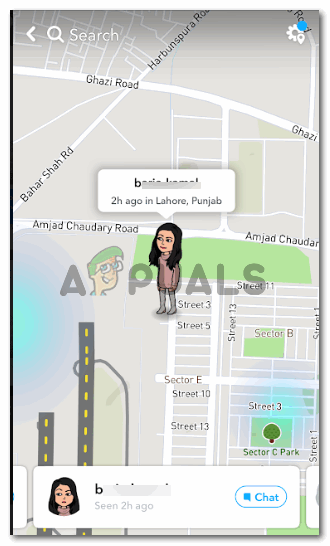
- To activate the Ghost mode for you snapchat maps, you can click on the settings icon that appears in the top right corner of your snap maps screen, which look like a wheel-sort icon, like for most of the applications on the internet. The following screen will appear in front of you. To make your location on Snapchat Maps invisible to your friends on Snapchat, you need to check the empty square in front of ‘Ghost Mode’. This will enable the ghost mode for your location, and make you invisible to the audience on the map. However, you can see your friends location on the map.
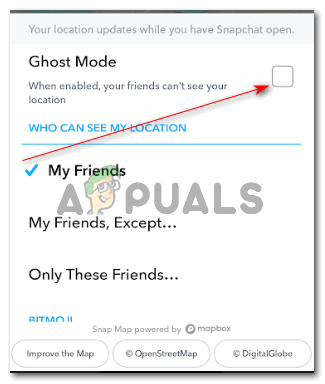
Settings>Ghost Mode Choose the duration you want your location on Snapchat to be on Ghost Mode.
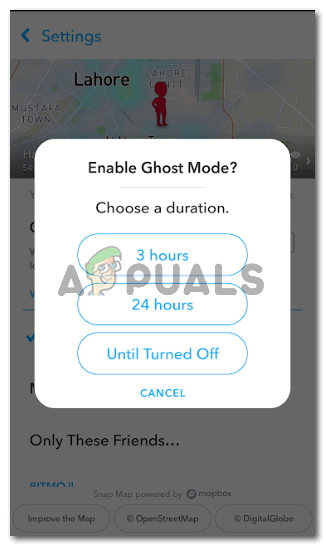
Duration for Ghost mode Now, you icon as it appeared on the map will be different. As shown in the image below.
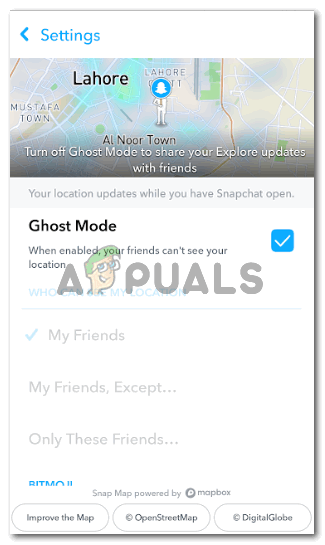
Ghost Mode enabled