How to edit PDF files on Android
If you need to edit PDF files on your Android device, you should know that there are a myriad of ways to achieve this, without paying exorbitant subscription fees to Adobe.
Throughout the 90’s and early 00’s, Adobe entrenched themselves onto the Microsoft platform. Open-source alternatives targeted only a fairly niche crowd, and were fairly clunky to work with.
However, the Android platform attracts all kinds of talented open-source developers, and so there is no shortage of easy-to-use apps for viewing and editing PDF documents on the platform – each with their own limitations, of course. In this article I’m going to share some quick and easy ways for editing PDF documents on Android.
Note that I am focusing on editing capabilities, not simply viewing PDF files on Android.
In the cloud
Cloud services are generally designed for compatibility across platforms, and a growing number of cloud services have built-in tools for opening and editing various document types.
Google Drive may be the most immediately available, as Google has been including the entire G Suite in Android for several versions, but there are some minor kinks. In many cases, opening a PDF file directly in Google Docs will ruin the formatting, so you must convert the PDF to a .docx file, do your edits in Google Docs, and export it as a PDF.
A great cloud-service alternative to G Suites is PDF Simpli, which was developed specifically for not only editing PDF files, but converting various document types to PDF, including DOC, PNG, XLS, and more.
- In PDF Simpli, you just need to register a free account, then upload a PDF file.
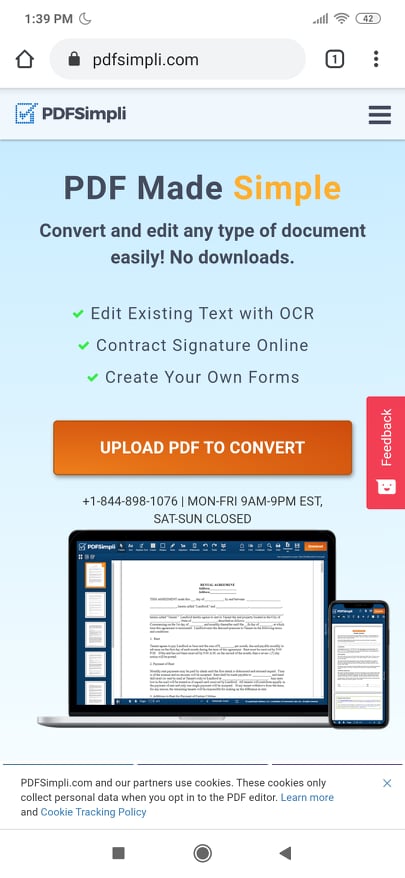
- Once the PDF has been uploaded, it will automatically be opened in the editor, and everything should appear totally fine – no converting back and forth between DOC and PDF necessary.
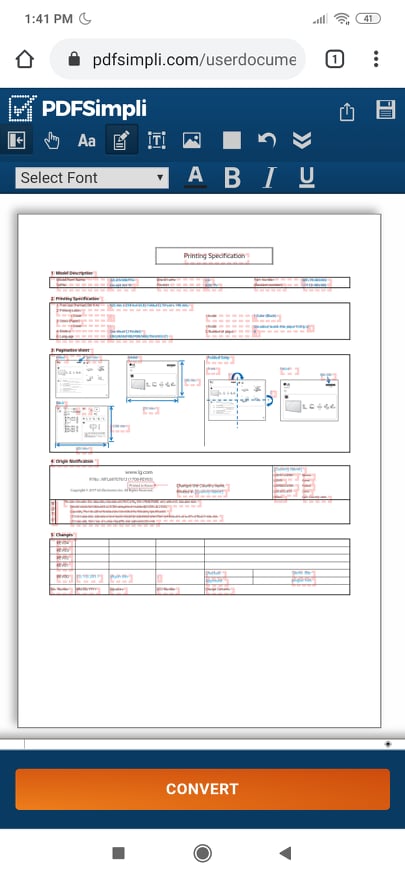
- From here, you can make any necessary changes using the editing tools, then save it once you’re done, either locally or to a cloud-storage provider that you sync with PDF Simpli.
Native apps
If for some reason you don’t want to use cloud-based tools, there are a ton of free apps in the Google Store for viewing PDF files – however, the majority of them have limited functionality when it comes to editing PDF files.
There are two native Android apps that stand out from the rest, because of their features and pricing (free). Of course I could make a list like “20 best Android apps for editing PDF files”, but that’s too many choices – let’s simply focus on what works best.
The first app is Xodo PDF Reader & Editor, and it is extremely powerful and entirely free. You can open locally saved documents for editing, or sync Xodo with a cloud service like Dropbox, Google Drive, and OneDrive.
The second app I recommend is Foxit PDF Reader & Converter, which has some of its advanced PDF editing features locked behind payment. These features include converting docs to PDF, filling out PDF forms, and adding digital certificates.





