How to Edit a Secured PDF File?
If you’ve ever come across a secured PDF file and needed to make edits, you may have wondered how to overcome the restrictions placed on it. In this article, we will walk you through the process of editing a secured PDF, providing you with the necessary steps and tools to edit a secured PDF file.
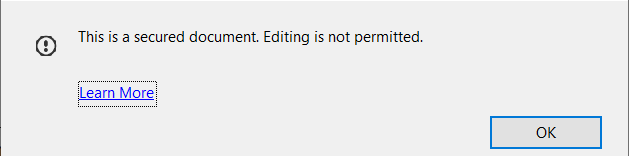
By following this guide, you’ll be able to modify secured PDFs effortlessly, ensuring that you can work with the content as needed. So, let’s get started!
What are Secured PDFs?
Let’s first understand what secured PDFs are. Secured PDFs are files that have been protected by their creators to prevent unauthorized modifications, printing, or copying. These security measures are often employed to safeguard sensitive information or intellectual property.
However, there may be instances where you have a legitimate need to make changes to a secured PDF, such as adding annotations, inserting or deleting pages, or modifying the text. With the right tools and techniques, it is possible to edit secured PDFs without compromising their security. Here’s how:
Method 1: Edit Secured PDF File using Adobe Acrobat Pro
Step 1: Download Adobe Acrobat Pro: If you don’t already have it installed on your computer, you can download a trial version from the official Adobe website.
 Step 2: Open the secured PDF: Launch Adobe Acrobat Pro and open the secured PDF file by selecting “File” > “Open” from the menu. Locate the file on your computer and click “Open.”
Step 2: Open the secured PDF: Launch Adobe Acrobat Pro and open the secured PDF file by selecting “File” > “Open” from the menu. Locate the file on your computer and click “Open.”
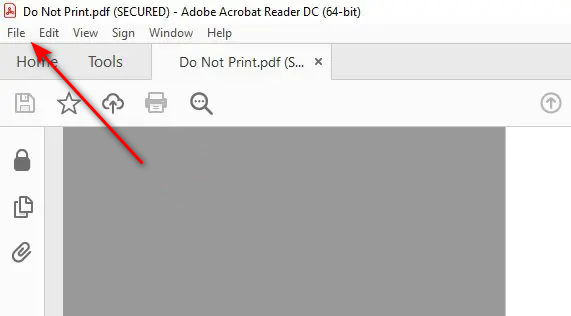 Step 3: Provide the necessary password: If the secured PDF file is password-protected, you will be prompted to enter the password. Input the correct password and click “OK” to proceed.
Step 3: Provide the necessary password: If the secured PDF file is password-protected, you will be prompted to enter the password. Input the correct password and click “OK” to proceed.
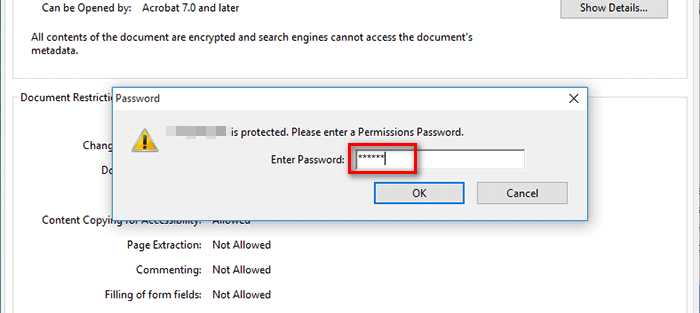 Step 4: Navigate to the “Security” tab: Once the secured PDF file is open, click on the “Tools” tab in the top menu bar. From the tools panel on the right, select “Protect” > “Encrypt” > “Remove Security.”
Step 4: Navigate to the “Security” tab: Once the secured PDF file is open, click on the “Tools” tab in the top menu bar. From the tools panel on the right, select “Protect” > “Encrypt” > “Remove Security.”
Step 5: Save the edited PDF: After removing the security settings, you can now make the necessary edits to the PDF file. Once you have finished editing, click “File” > “Save” to save the changes to the PDF file.
Method 2: Using Online PDF Editors
If you don’t have access to Adobe Acrobat Pro or prefer a more convenient method, you can use online PDF editors that offer secure editing capabilities. Here’s how:
Step 1: Choose a reliable online PDF editor: There are several reputable online PDF editors available, such as Smallpdf, PDFescape, or Sejda. Choose the one that best suits your needs and ensure that it supports secured PDF editing.
Step 2: Upload the secured PDF: On the selected online PDF editor’s website, look for the option to upload or drag and drop your secured PDF file. Follow the instructions provided to upload the file.
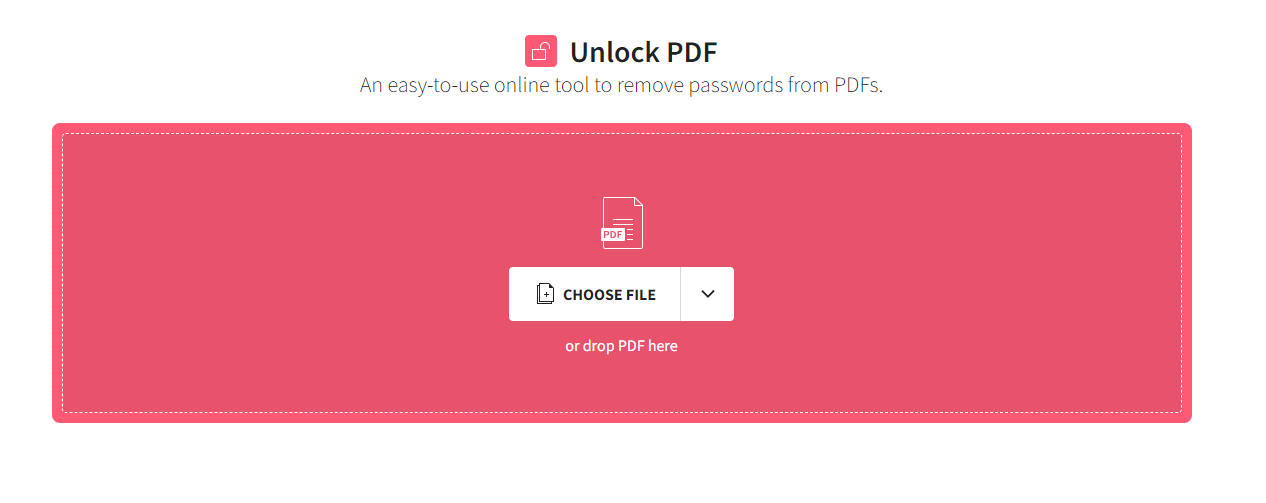 Step 3: Remove the security restrictions: Once the secured PDF file is uploaded, navigate to the security settings or unlock features of the online editor. These options may vary depending on the editor you choose. Look for settings like “Remove Security” or “Unlock PDF” to proceed.
Step 3: Remove the security restrictions: Once the secured PDF file is uploaded, navigate to the security settings or unlock features of the online editor. These options may vary depending on the editor you choose. Look for settings like “Remove Security” or “Unlock PDF” to proceed.
Step 4: Edit the PDF: With the security restrictions removed, you can now edit the PDF file using the available tools provided by the online editor. These tools typically include features for adding text, images, annotations, or even rearranging pages.
Step 5: Save and download the edited PDF: After making the desired changes, click on the “Save” or “Download” button to save the edited PDF file to your computer.
Conclusion
Editing secured PDFs may seem daunting at first, but with the right tools and methods, it can be a straightforward process. In this article, we explored two methods for editing secured PDFs: using Adobe Acrobat Pro and utilizing online PDF editors. Both methods allow you to remove the security restrictions, make the necessary edits, and save the modified PDF file.
Remember to always respect the security and privacy settings of PDF files and ensure you have the appropriate permissions to edit them. By following the steps outlined in this guide, you’ll be able to edit secured PDFs efficiently and effectively. Start editing your secured PDFs today and unlock their full potential!
 Reviewed by
Reviewed by 




