How to Download Videos from Vimeo?
Vimeo is a video sharing platform similar to YouTube and other famous video services. Unlike other video services, Vimeo provides a download option for videos if you have a Pro, Plus or Business account. However, there is no option to download if you are a free user. Some alternatives can help you out in downloading any Vimeo video without having a plus account. In this article, we will show you different methods of downloading Vimeo videos on a different platform.
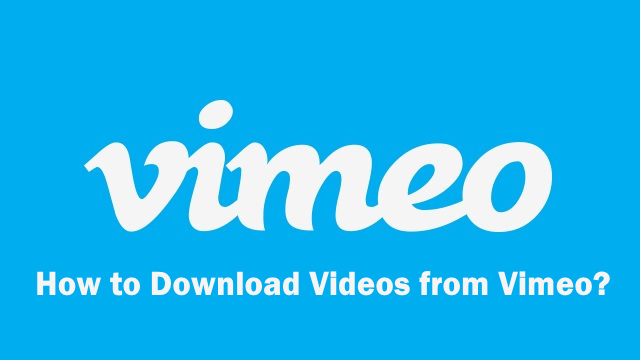
How to Download Vimeo Videos on PC
There are several methods for downloading Vimeo videos on PC. You can use a third-party application if you are continuously downloading videos. You can also use an online website that provides downloading option but it may have ads. We will show you all the methods for downloading Vimeo videos on PC.
Method 1: Using a Third-party Application to Download Vimeo Video
- Go to the official Gihosoft TubeGet site and download the software.
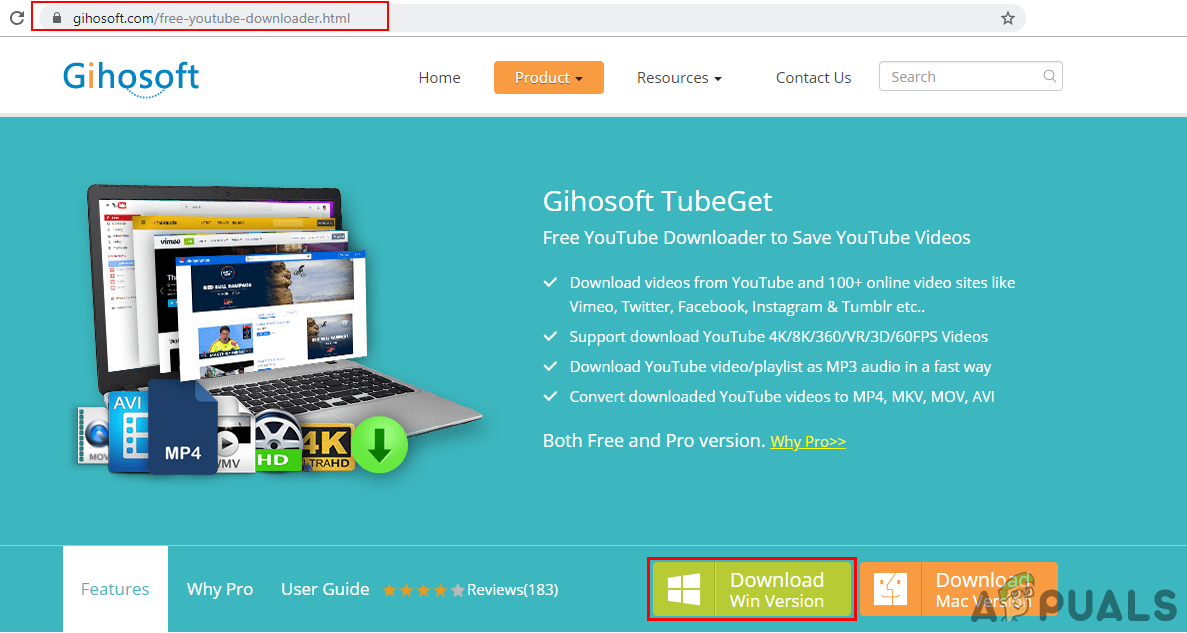
Downloading Gihosoft TubeGet - Install the software from the downloaded file and open it.
- Now open the Vimeo video that you want to download in the browser. Copy the URL link of the video page.
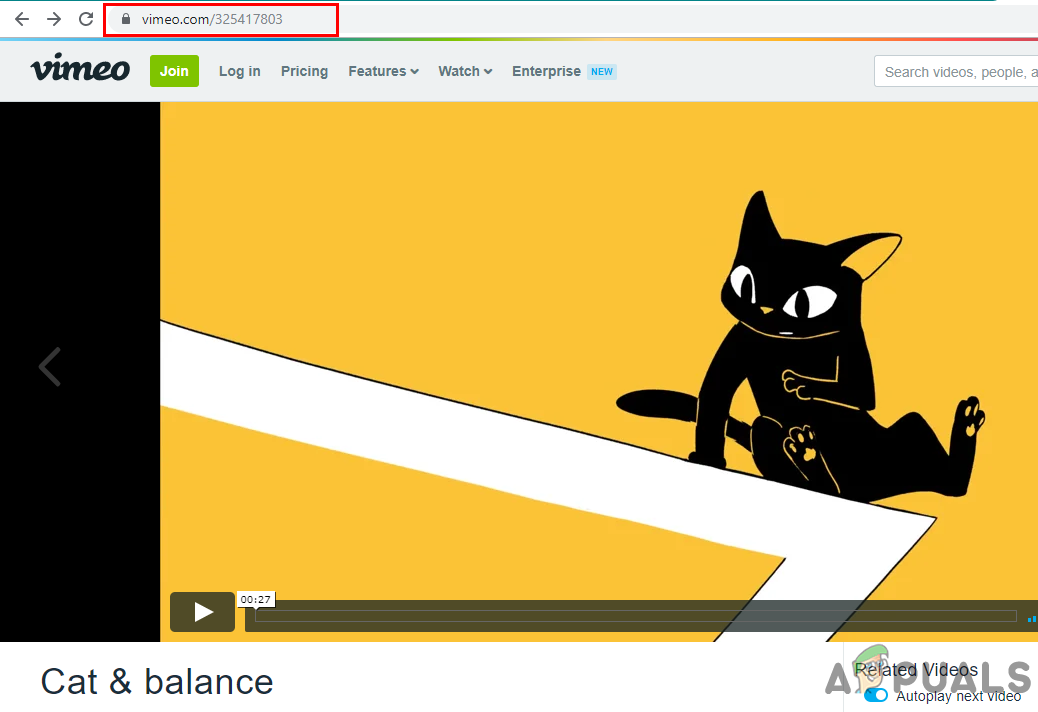
Copying URL of the video - Go back to Gihosoft TubeGet and click on the “+ Paste URL” button to paste the Vimeo video link.
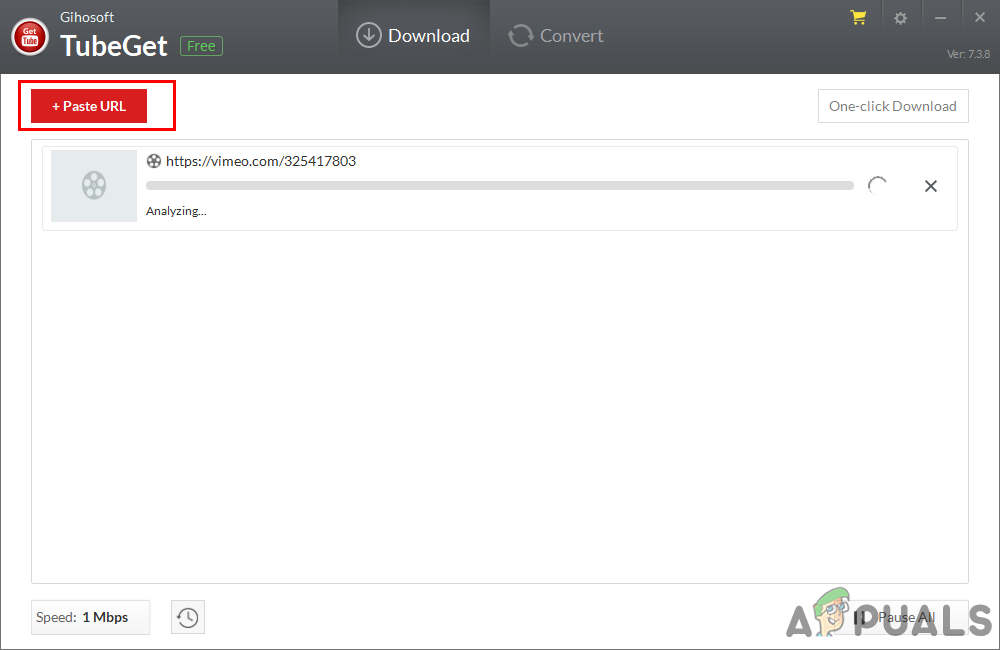
Pasting video URL in Gihosoft TubeGet - A new window will pop up with different quality options for video. Select your choice and click the Download button.
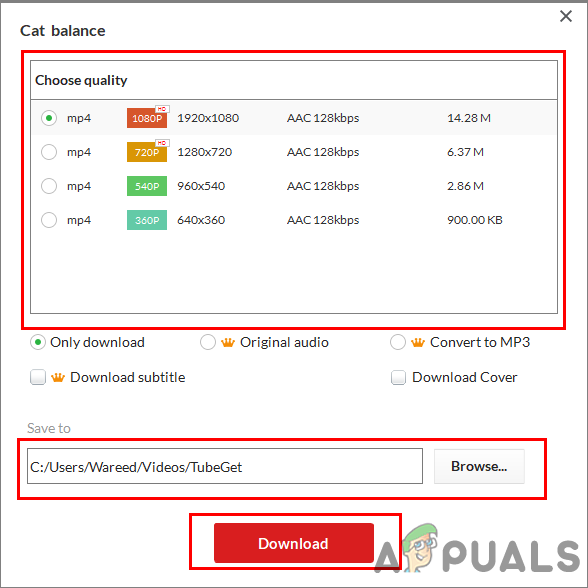
Choosing the quality and location - The video will start downloading and after the download, you can find it in your system videos folder.
Method 2: Using an Online Website to Download Vimeo Video
- Open any browser on your Windows, then open the Vimeo video page and copy the URL of the page.
- Open a new tab and go to the following site: Video Grabber
- Paste the URL of the video in the box and click on the Download button.
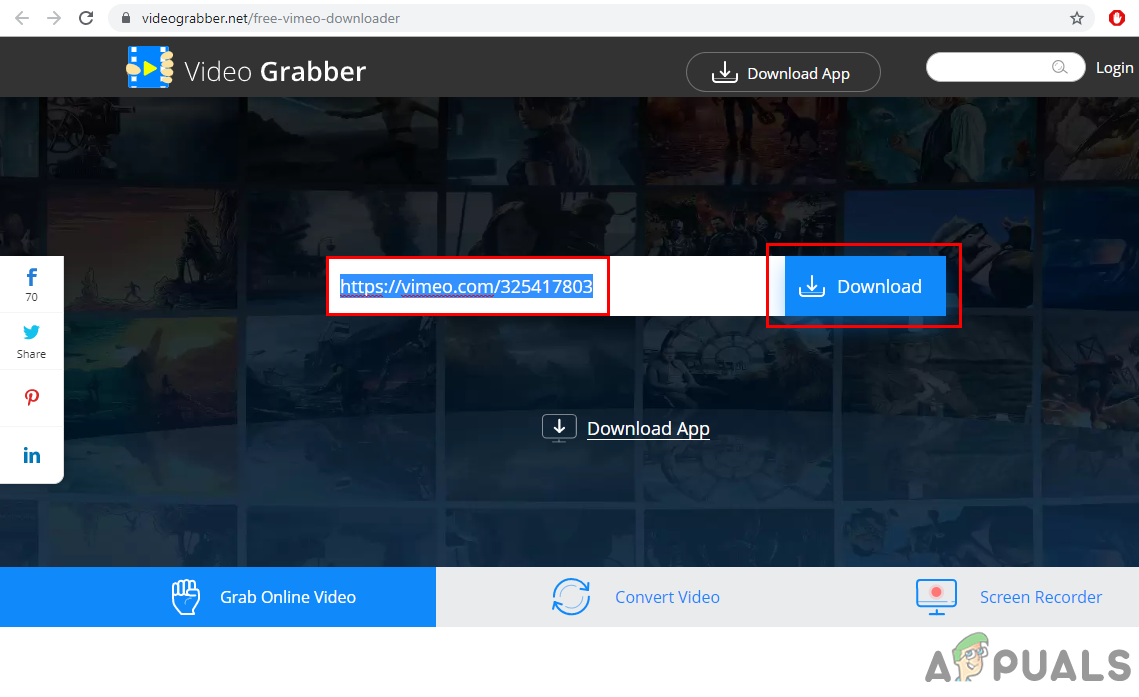
Pasting URL in Video Grabber site - A new window will pop-up for the quality selection of video. Choose the quality you want to download a video in and click the Download button.
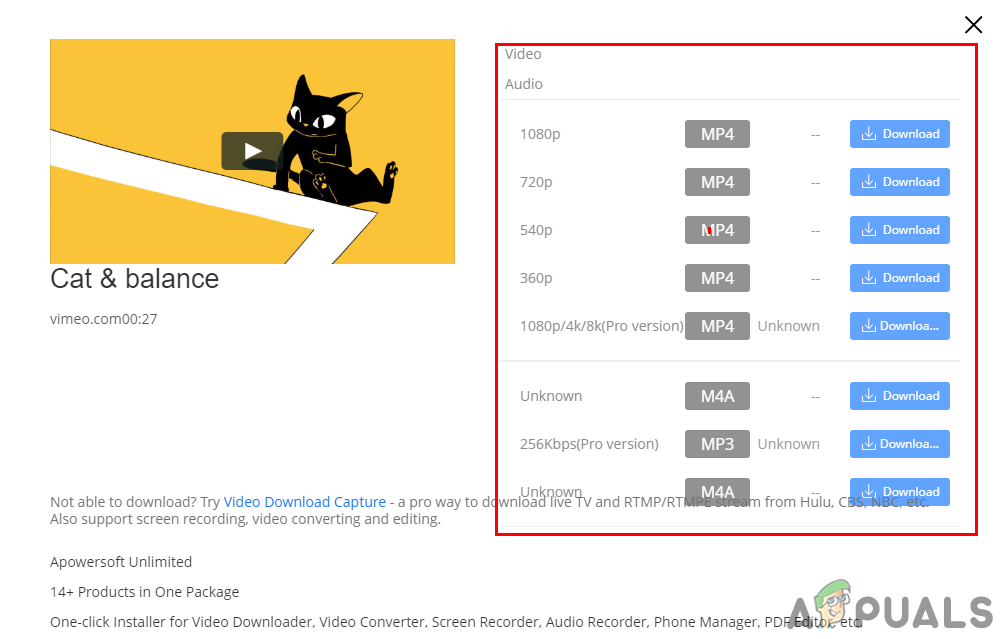
Choosing the quality of the video - Again a new tab will open with the video and a player. Click the three-dot button in the player and click on the Download option.
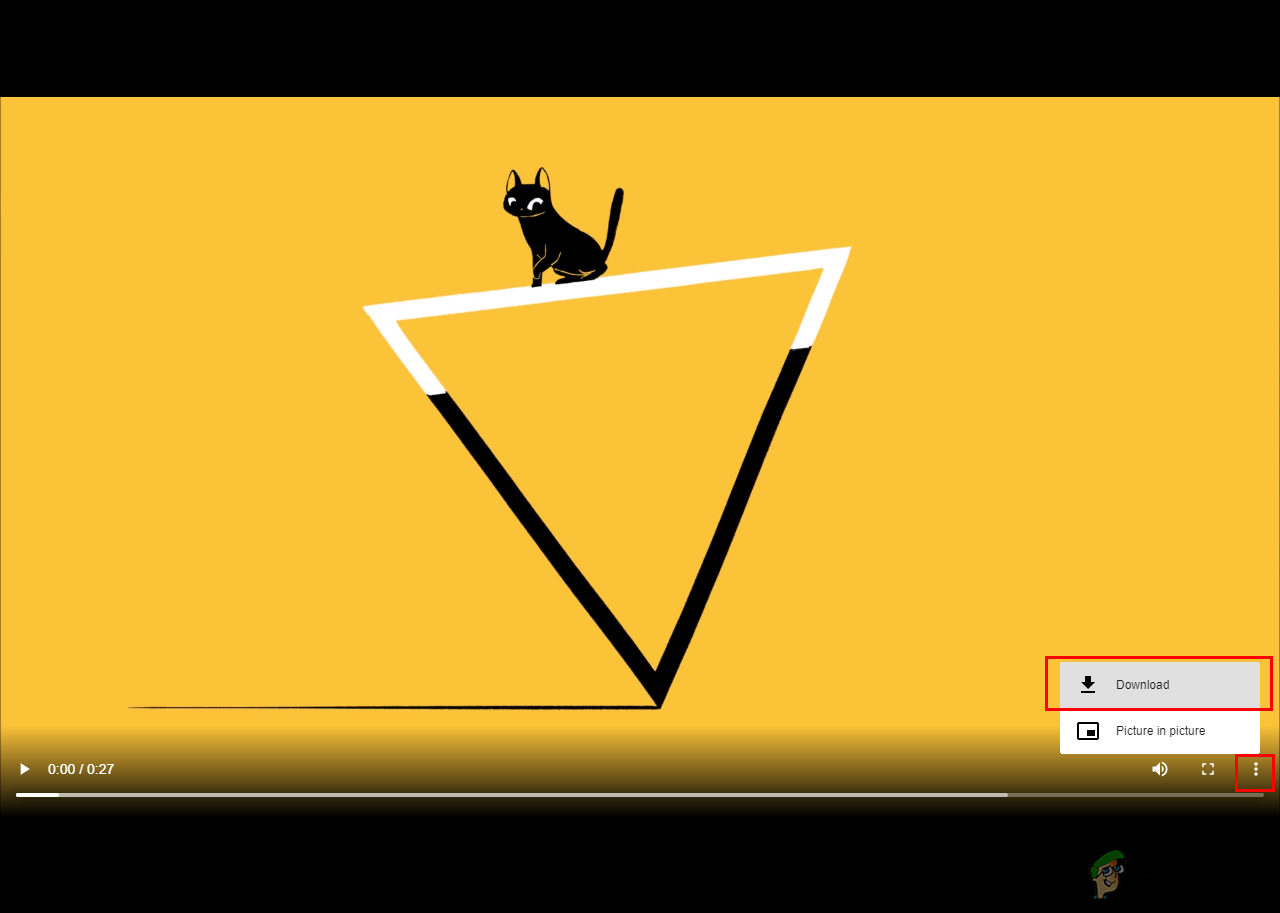
Downloading video from the player - Your video will start downloading in the system.
Method 3: Using the Google Chrome Extension for Downloading Vimeo Video
- Open the Chrome browser on your Windows, and go to the following link for extension: Vimeo Video Downloader
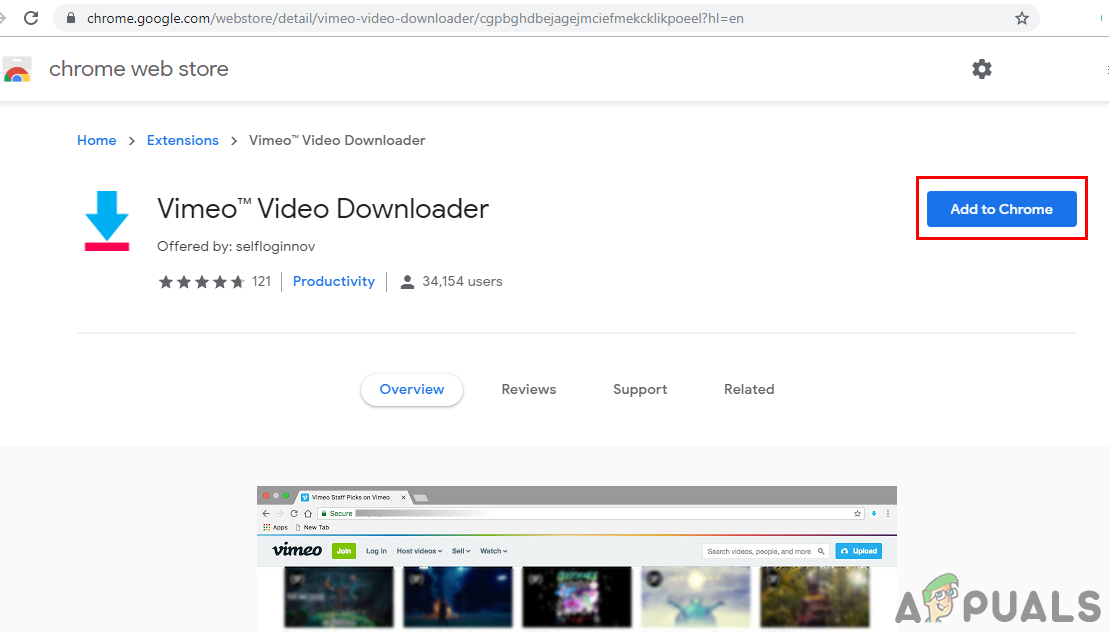
Opening Vimeo video downloader extension for chrome - Click on Add to Chrome button and then select the Add extension option to add this extension to your browser.
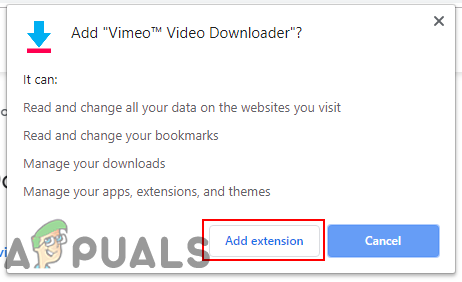
Adding extension - Go to your Vimeo video page and click the Refresh button if it was already open.
- You will now find the Download button next to the share button. Click on the Download button and choose the quality of the video to download.
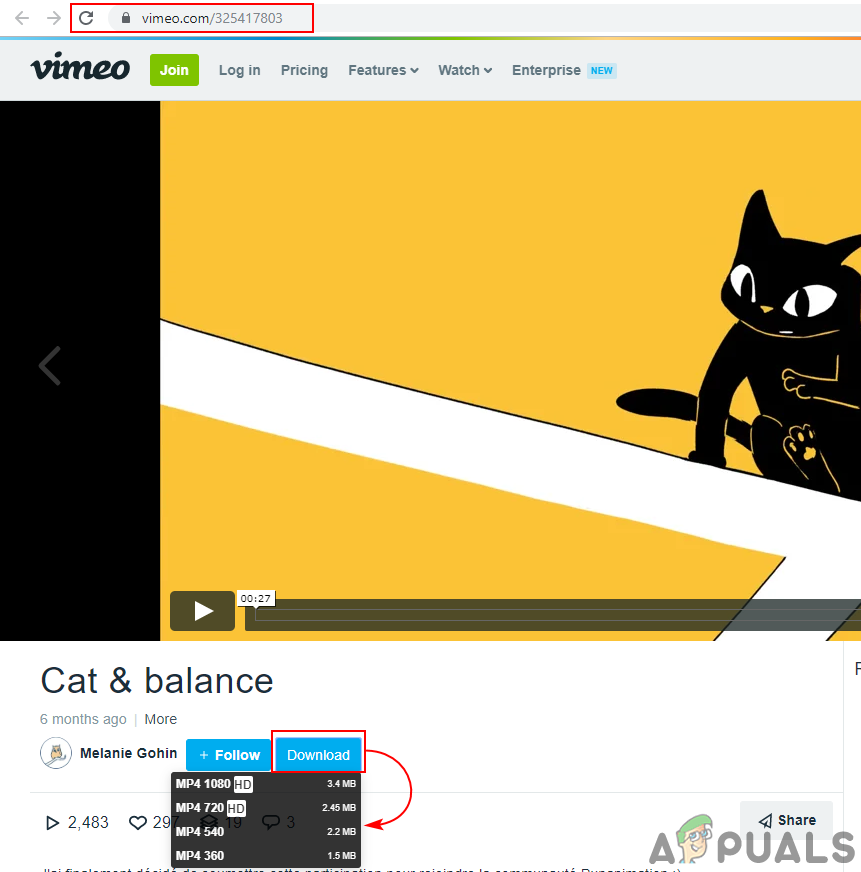
Downloading video by using the extension - Your video will start downloading in the Windows default download folder.
How to Download Vimeo Videos on Android
Many developers on Google Play have made applications for downloading videos from various services. You can find many useful applications for downloading Vimeo videos on Android. We will demonstrate the Video Downloader ALL app that we successfully used without any issues for downloading Vimeo videos.
- Go to Google Play Store and download the Video Downloader ALL app.
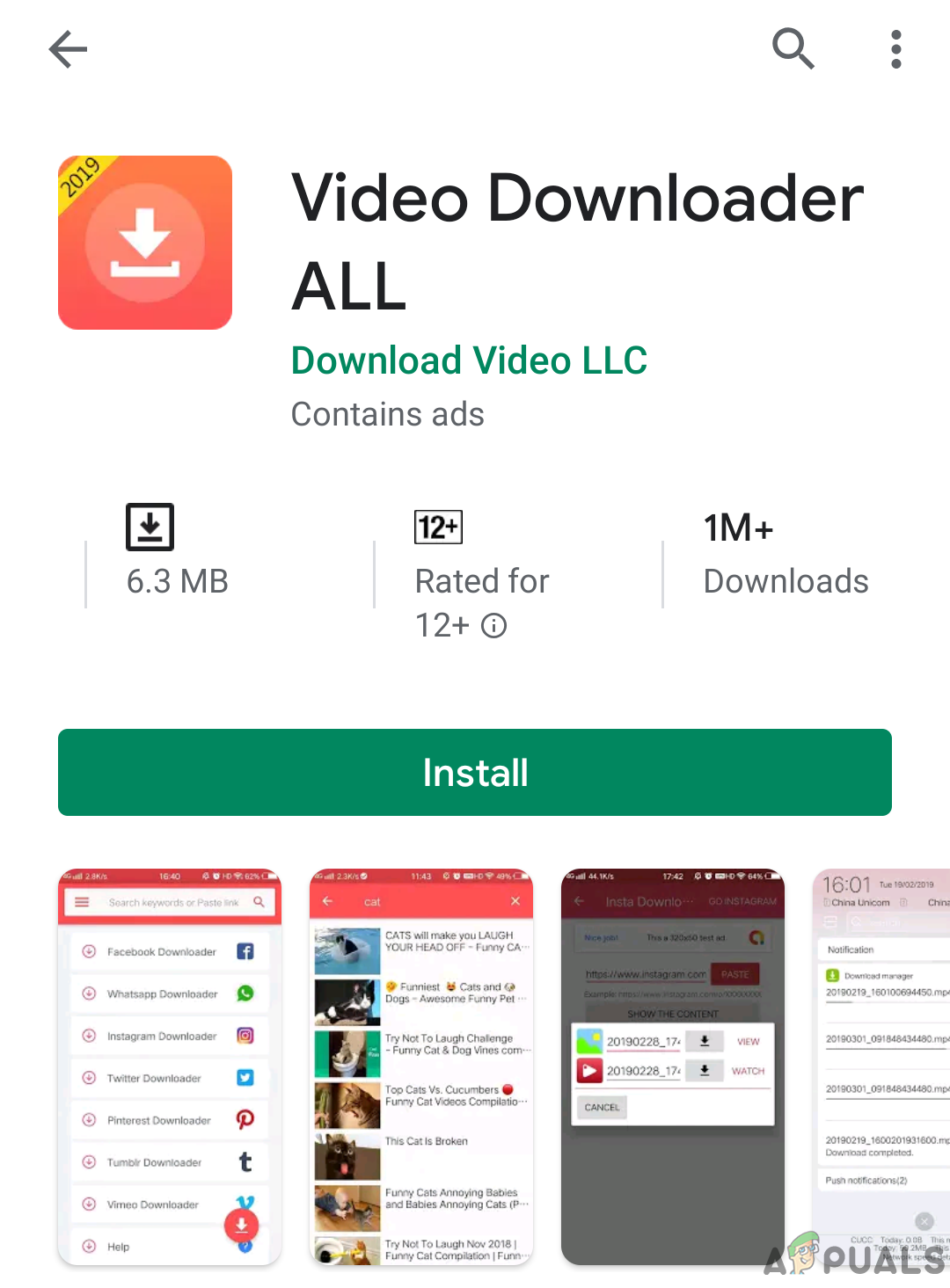
Downloading the Video Downloader ALL - Now open the Vimeo application to open the video or open it through a browser. Click the Share button and choose Copy to Clipboard, if in a browser just copy the URL of the video page.
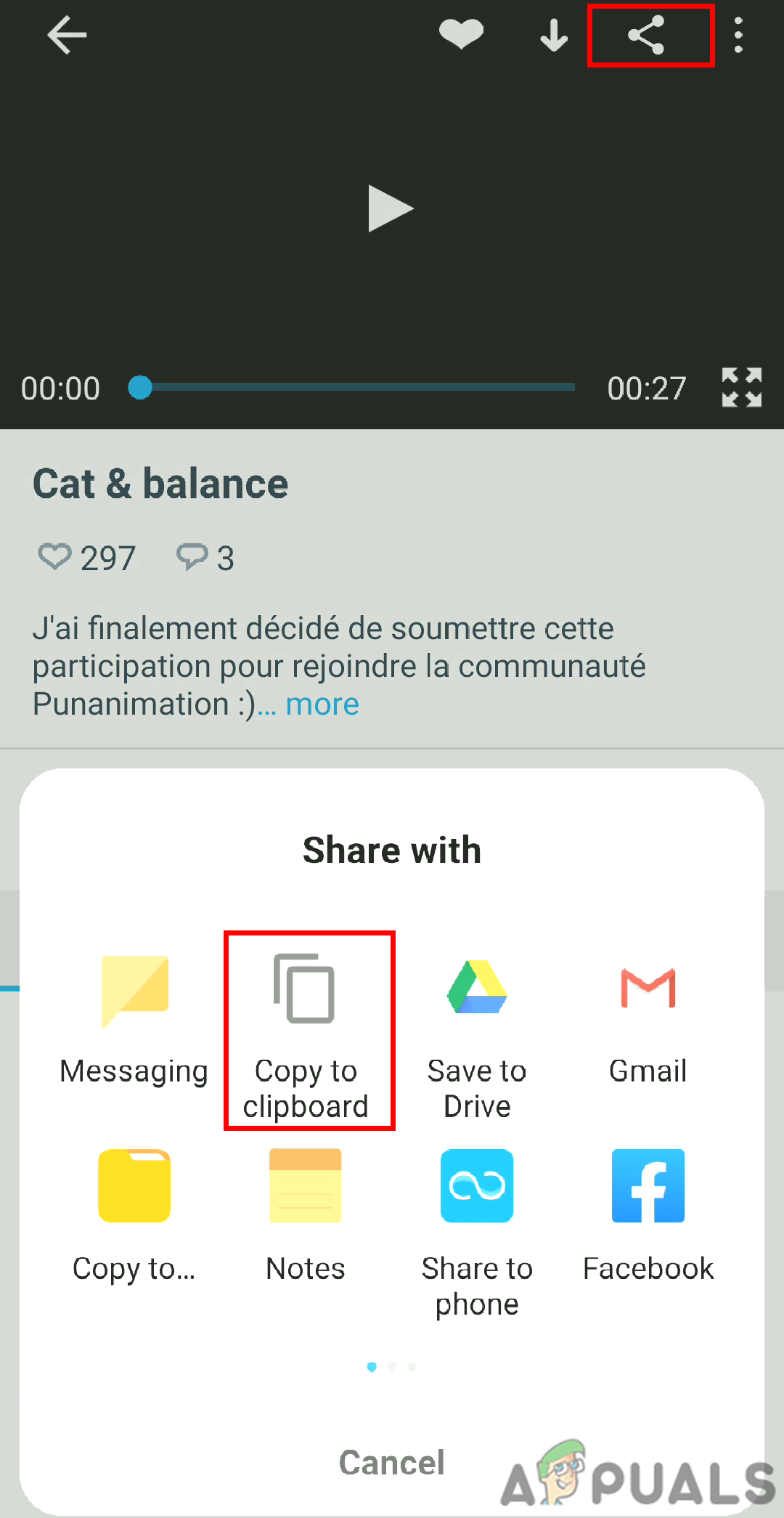
Copying URL of a video from Vimeo app - Go to the Video Downloader ALL app and choose the Vimeo Downloader. Click the Paste button, it will start finding the video and provide the download buttons.
- Click on any of the download buttons to start downloading the video. You can also click the Watch button to preview it before downloading it.
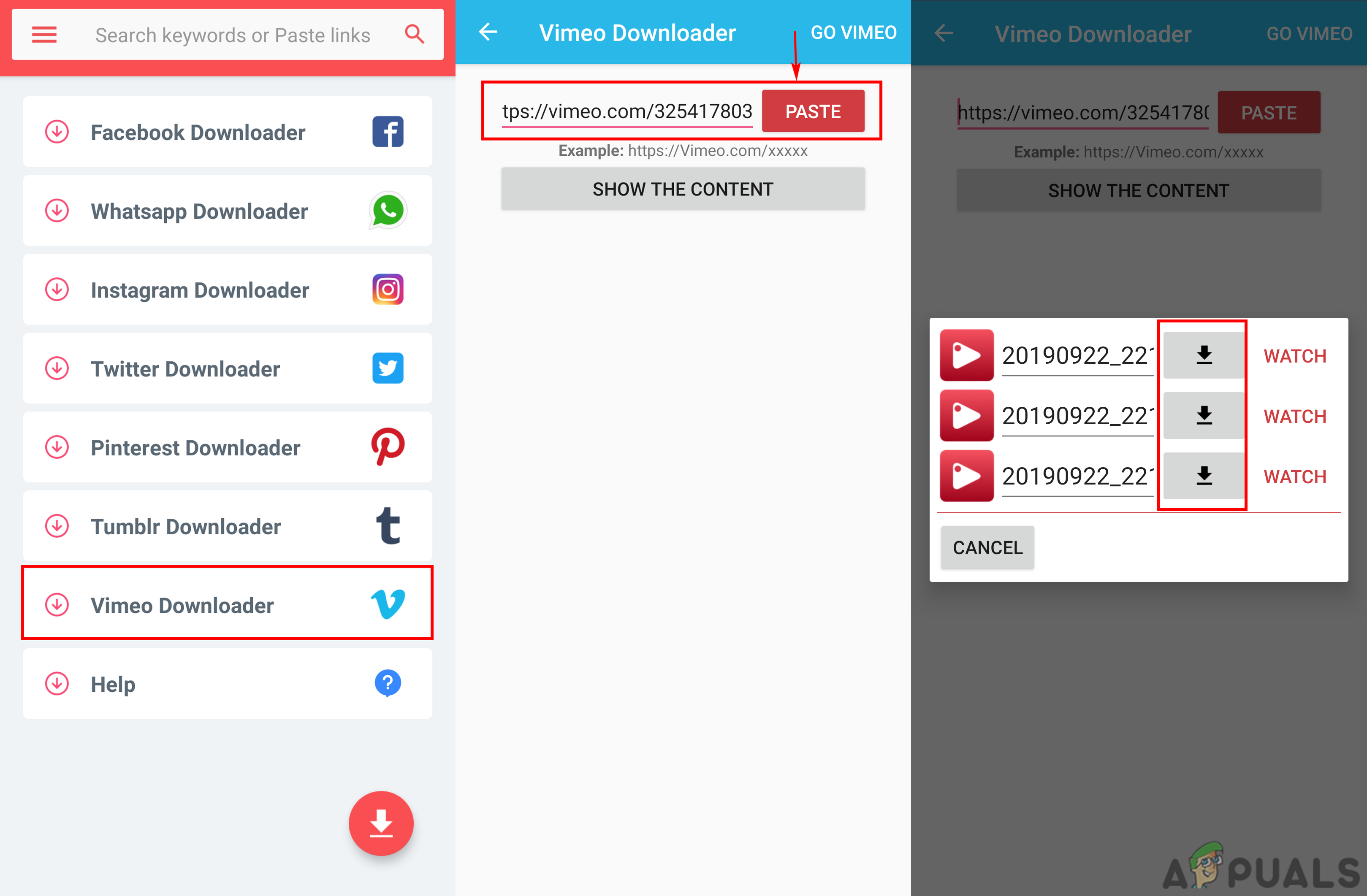
Downloading video through Video Downloader ALL app
How to Download Vimeo Videos on iPhone
iPhone does not provide a few functions due to security issues. However, you can try downloading a file manager and through that, you can use different websites to download your Vimeo videos. There are many different file managers in the App Store that you can use. We are using MyMedia file manager to download Vimeo videos as shown below:
- Open App Store on your iPhone and download the MyMedia File Manager application.
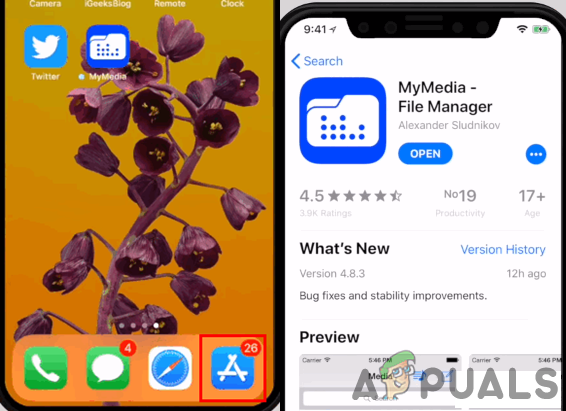
Downloading the MyMedia app - Open the Vimeo application and search for the video that you want to download.
- Click the Share button and choose Copy URL or Copy to clipboard option.
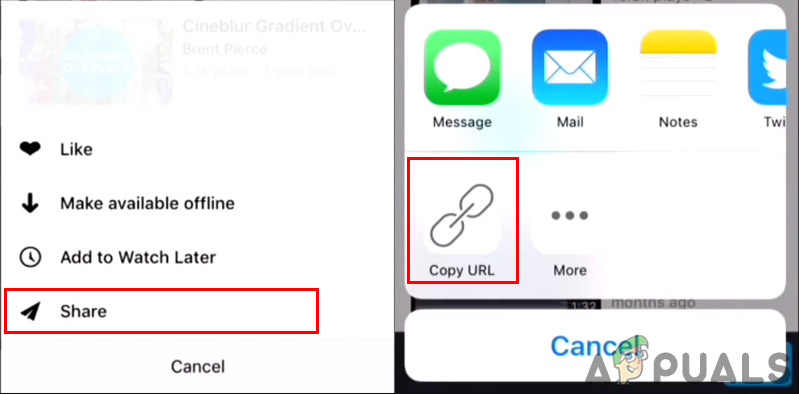
Copying link of the video - After that, open the MyMedia app, select the Browser tab and search for the savevideo.me website.
- Paste the copied URL of the Vimeo video and click on the Download button. You will get the option for a different resolution, choose the one you want and click the Download button next to it. Select Download the file option when file notification pops up.
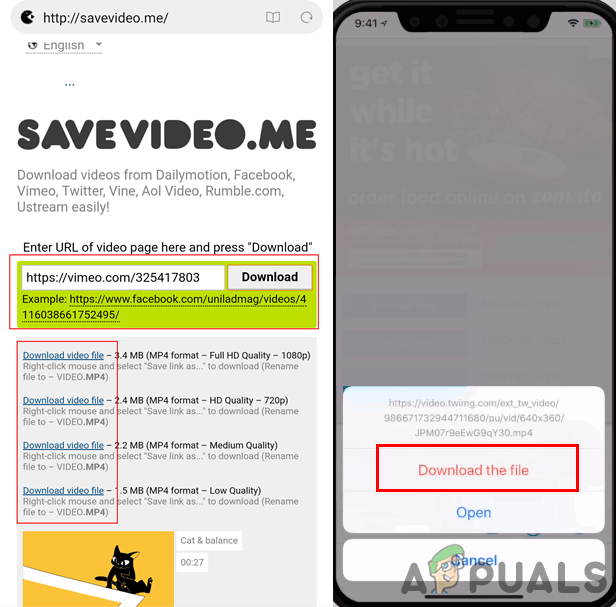
Downloading the video - Provide the name for the video and click the Save button. You can find the video in the Media tab of the MyMedia app. Tap on the video and choose Save to Camera Roll option to move the video to the phone gallery.
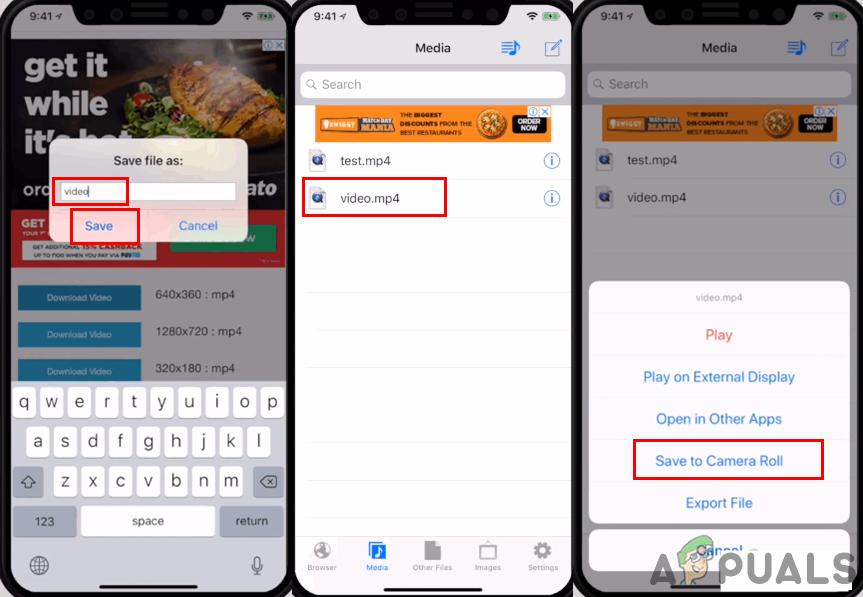
Moving video from MyMedia file manager to Camera Roll





