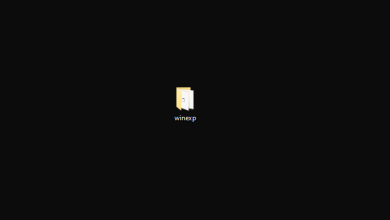How to Download Flash Video?
Flash Video is a video format that makes use of Adobe’s Flash Player to display video content. This type of format is mostly used in browsers to display ads or other digital video content. This format was introduced with the launch of Flash Player 6 and has been improving ever since that. It has two types of encodings FLV and F4V, FLV was introduced later in the Flash Player 9.

In this article, we will discuss the most convenient methods to download a flash video onto your computer. This method might vary depending upon the browser. Make sure to follow the steps carefully and accurately in order to avoid conflict.
How to Download Flash Video
Flash Videos can easily be downloaded to your computer using any popular browser. In this step, we will indicate the easiest method to download a Flash Video on your computer.
For Chrome:
- Launch Chrome and open a new tab.
- Open the website where the Flash Video to be downloaded is located.
- Wait for the Flash Video to be loaded completely.
- Right-click anywhere and click on the “Inspect Element” option.
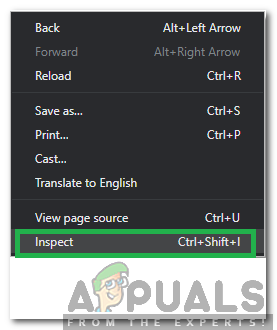
Right-clicking and selecting “Inspect Element” - Click on the “Select an Element in the Page to Inspect it” button and click on the Flash Video.

Clicking on the “Select an Element” button - A URL in blue will get highlighted, select the URL and paste it in the address bar.
- Press “Enter” to open the Address bar.
- Press the “Ctrl” + “S” buttons simultaneously and select a location to download the Flash Video.
For Firefox:
- Launch Firefox and open a new tab.
- Open the website where the Flash Content is located.
- Wait for the video to load completely.
- Right-click anywhere and click on the “View Page Info” button.
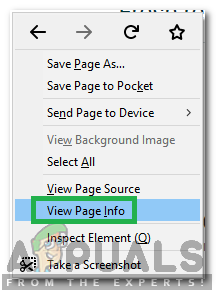
Clicking on the “View Page Info” button - Select the “Media” tab and click on the “URL” listed inside the “Address” list which has the “.swf” at its end.
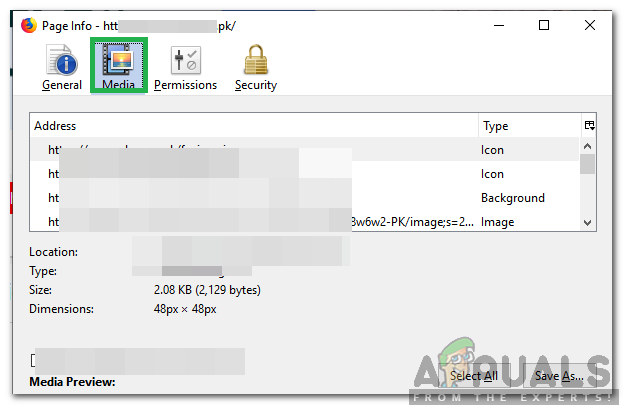
Clicking on the Media Tab - Click on the “Save As” button to download this Flash Video.
- Select the path where the video is to be downloaded.
For Microsoft Edge:
- Launch Microsoft Edge and open a new tab.
- Launch the website where the flash video is located.
- Press “F12” to open the developer tools.
- Press “Ctrl” + “B” and select the “Flash” video that is to be downloaded.
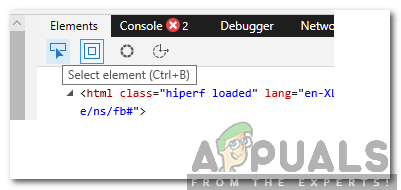
Using Developer Tools - The URL of the site will be highlighted in blue, select the URL and type it in the address bar.
- Press “Enter” and wait for the content to be loaded completely.
- Click on the “Three dots” in the top right corner and hover the pointer on the “More Tools” option.
- Select the “Open in Internet Explorer” option and click on the “Settings” cog in the top right corner.
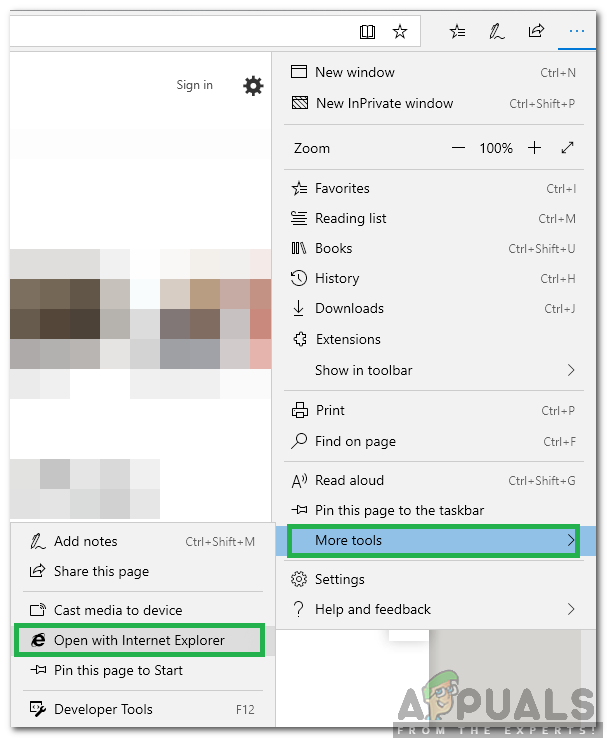
Clicking “More Tools” and selecting “Open With Internet Explorer”9 - Click on “File” and then select “Save As“.
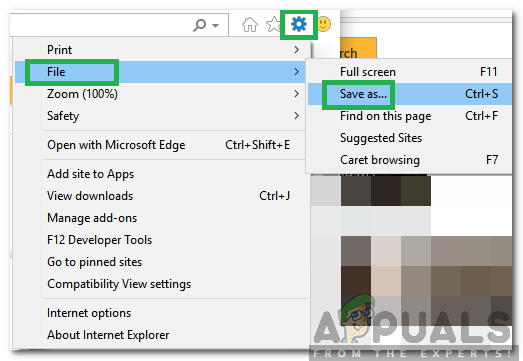
Clicking on “File” and selecting “Save As” - Select the path where you want to download the video.