How to Delete Profiles on Xbox 360
Using an Xbox 360 without an Xbox profile is next to impossible and is not at all recommended. On an Xbox 360, all of a user’s save files for their games, their achievements and their friends, among a variety of other things, are associated with their Xbox profile. If you want your progress in games to be saved and be able to make friends on Xbox Live, you need to have your Xbox profile configured into your Xbox 360. Setting up a new Xbox profile is pretty simple and can easily be done directly from your console. However, in many cases, Xbox 360 users need to remove their Xbox profiles from their consoles.
You might need to delete your Xbox profile from your Xbox 360 because you’re getting rid of the console or upgrading to the next generation of the Xbox – the Xbox One, or you could even want to delete your Xbox profile to fix some kind of a problem with your console as deleting and then re-adding your Xbox Profile is a common solution to a wide variety of different Xbox problems. Thankfully, deleting an Xbox profile from an Xbox 360 is quite simple, arguably easier than it is to actually add a new Xbox profile to an Xbox 360. If you want to remove an Xbox profile from an Xbox 360 console, here’s what you need to do:
- Navigate to the Settings tab in your Xbox 360’s main menu.
- Select System by highlighting it and pressing A on your controller to navigate to your console’s System settings.
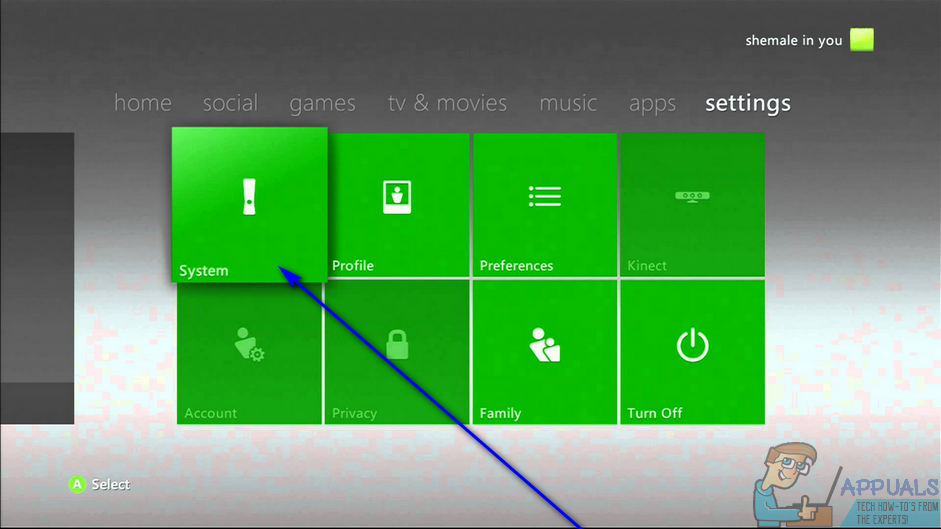
- Select Storage by highlighting it and pressing A.

- If you use external storage mediums such as external hard drives with your Xbox 360, select All Devices. If you don’t use any external storage mediums with your console, however, simply select Hard Drive.
- Highlight Profiles and press A to select it.
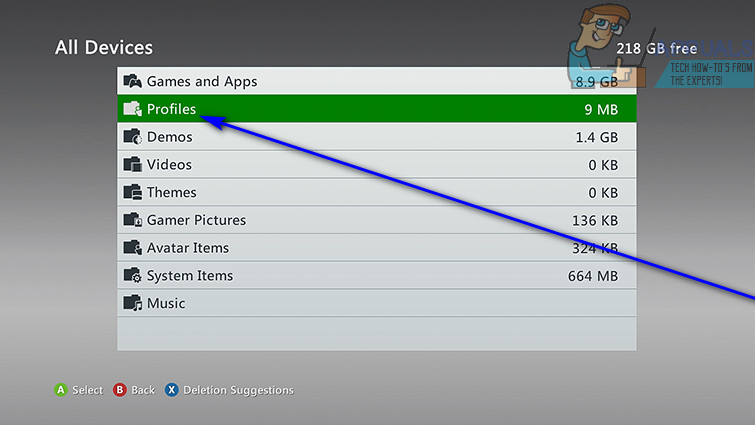
- You will see a list of all the Xbox profiles programmed on your console. Look through this list, locating and highlighting the Xbox profile you want to remove from the Xbox 360 and then selecting it.
- Select Delete.
- In this next step, select Delete Profile Only if you want the console to only delete the selected profile and leave all of the saved games, files and achievements associated with it unharmed, or Delete Profile and Items if you want the console to not only delete the selected profile but also get rid of all the files, achievements, saved games and other items associated with it. Deciding which option to go with is pretty simple – if you think you might have to re-add this profile to this specific Xbox 360 console at any point in the future, simply select the Delete Profile Only option and leave everything associated with it unharmed. However, if you are sure that you will never need to re-add this specific Xbox profile to this Xbox 360 in the future, simply select the delete Profile and Items option to thoroughly cleanse the console of this Xbox profile.
- Once you make the selection, the Xbox 360 will go ahead and delete the selected Xbox profile.