3 Quick & Easy Ways to Mass Delete Messages on Discord
Deleting many messages on Discord can be difficult, especially if done by hand. Discord doesn’t officially support mass deletion because it might break their rules, but it’s often needed for better server management. For server owners or admins, it’s important to know how to clear messages quickly and still follow the rules.

Fortunately, there are simple methods to make cleanup easier without breaking Discord’s guidelines.
1. Using AutoHotKey to Delete Discord Messages
If you want to delete messages easily, AutoHotKey (AHK) can automate the process. By using a simple script, AHK mimics the keypresses needed to delete messages quickly and efficiently.
- Click here to download the AutoHotKey installer.
- Run the executable to install it on your computer. Note: Choose express installation when prompted.
- Go to your desktop, right-click anywhere, and select “New“.
- Select “AutoHotkey Script” to create a new script on your desktop.
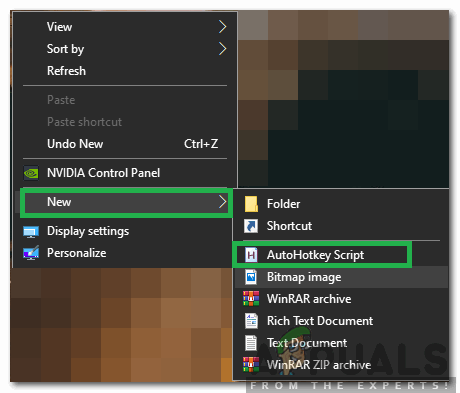
Clicking on “New” and selecting “AutoHotKey Script” - Right-click on the newly created script and choose “Edit Script.”
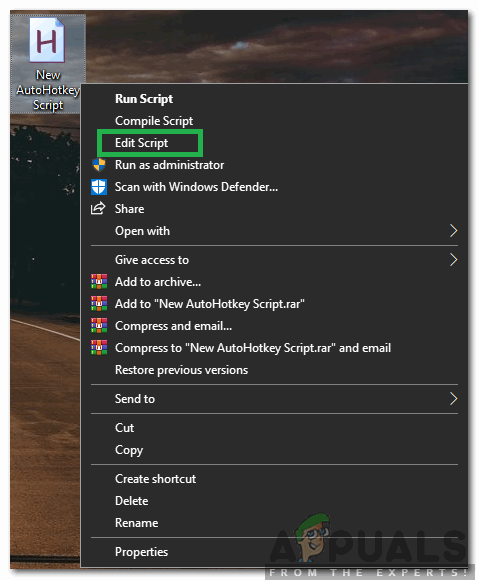
Right-clicking and selecting “Edit Script” - Delete all the existing text in the script.
- Copy and paste the following text into the script:
t:: Loop, 100000 { send, {Up} send, ^a send, {BS} send, {Enter} send, {Enter} sleep, 100 } Return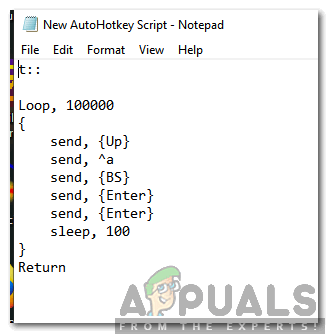
Pasting the text in the script - Save the changes and close the script.
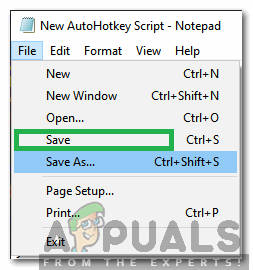
Saving the changes to the script and closing the window - Open Discord and double-click the saved script to load it.
- Navigate to the chat you want to clear and press “T” on your keyboard.
- This will automatically start deleting the messages quickly.
- Right-click the “H” icon on the taskbar and select “Pause Script” to stop deleting messages.
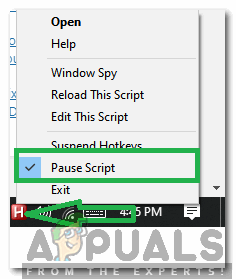
Right-clicking on “H” on the bottom right side of the taskbar and selecting the “Pause Script” option to temporarily disable the deleting process
2. Using Tampermonkey to Delete Discord Messages (Advanced)
Using Tampermonkey scripts allows users to delete many Discord messages at once. By adding a script in Tampermonkey, you can automate message deletion in your browser. This method requires careful setup and a good understanding of scripts to avoid breaching Discord’s rules.
Note: Keep in mind that we cannot be held responsible if Discord bans your account for using a script to delete your messages.
- Download the “Tampermonkey” extension. Choose your browser and click the Download button.
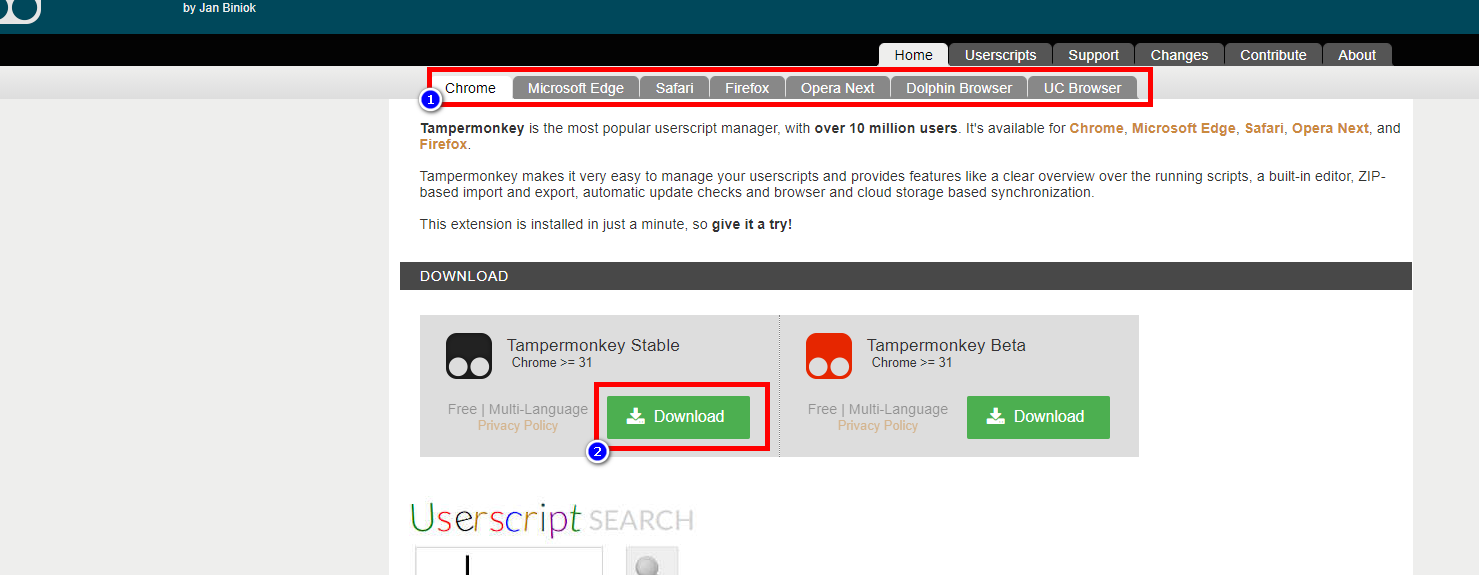
Downloading Tampermonkey - After installation, visit this link and click the Install button to download the script.
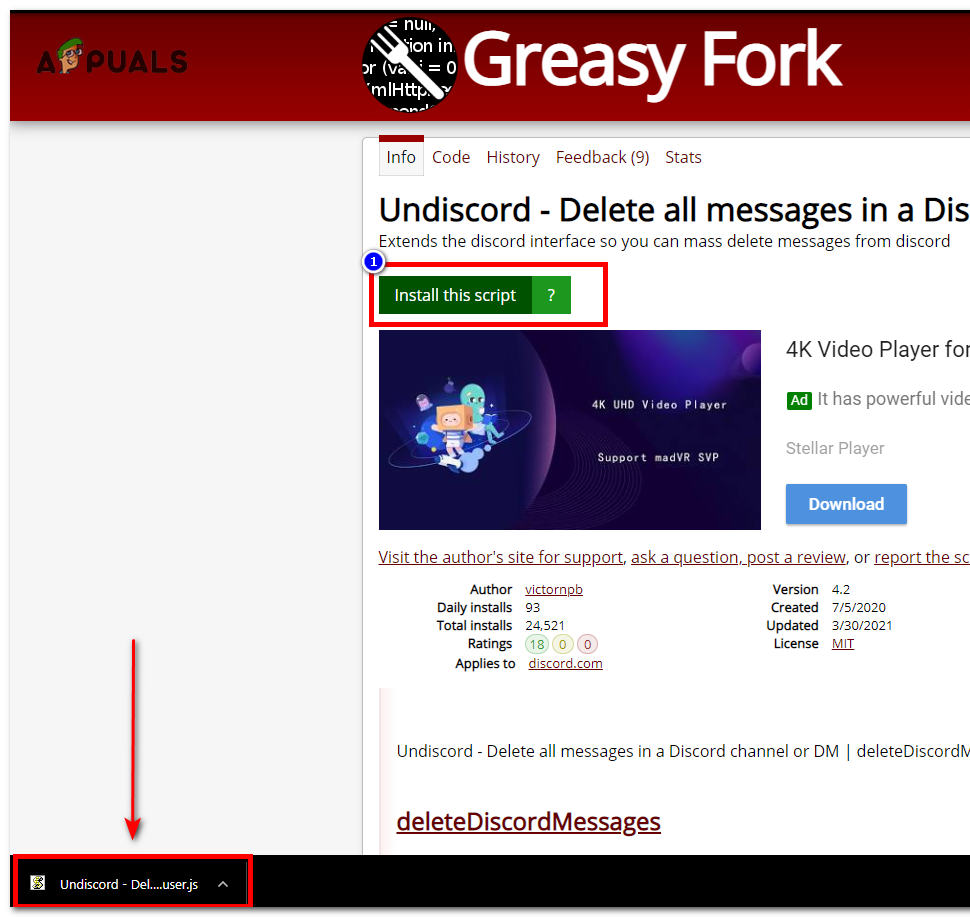
- Open Tampermonkey, and click “Create a new script”.
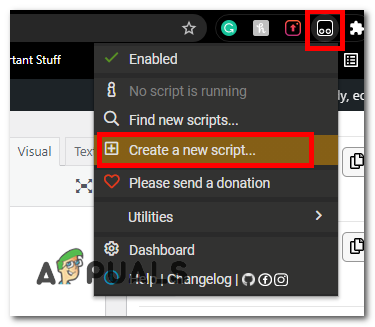
Creating a new script - Press “Ctrl + A” to select all text in the new script, then press backspace to delete it.
- Drag and drop the downloaded script into the new script page.
- Click “File” and then “Save”.
- Ensure the script is enabled, then open Discord in your browser.
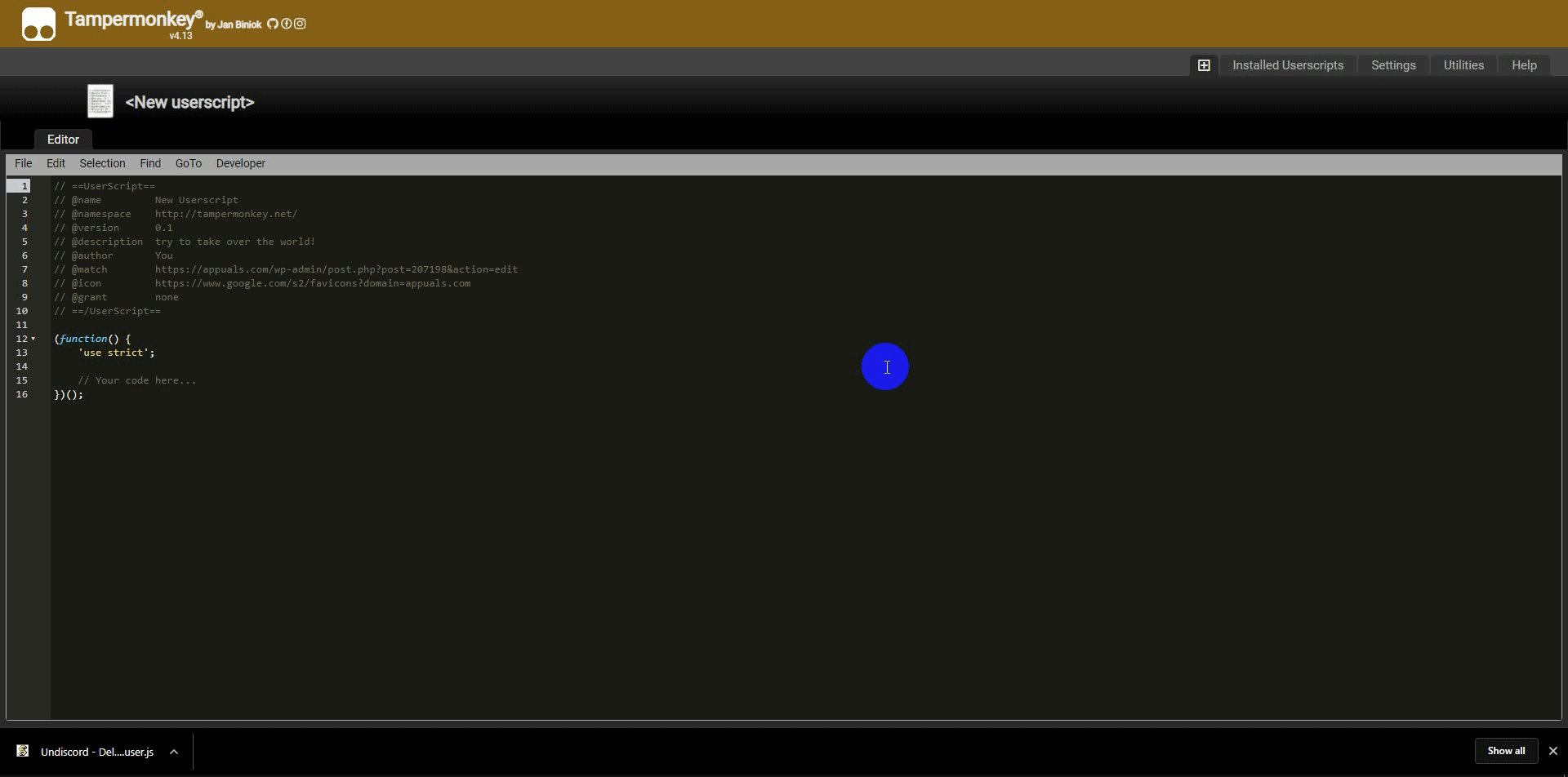
Script enabled in Discord - In Discord, look for a button to delete messages at the top.
- Go to the DMs you want to delete and click the “Delete” button.
- Click “Get” on Authorization, Guild/Channel, and Author ID.
- Choose the range of messages to delete by setting the date and time.
- Click the “Start” button to begin deleting messages. This may take some time.
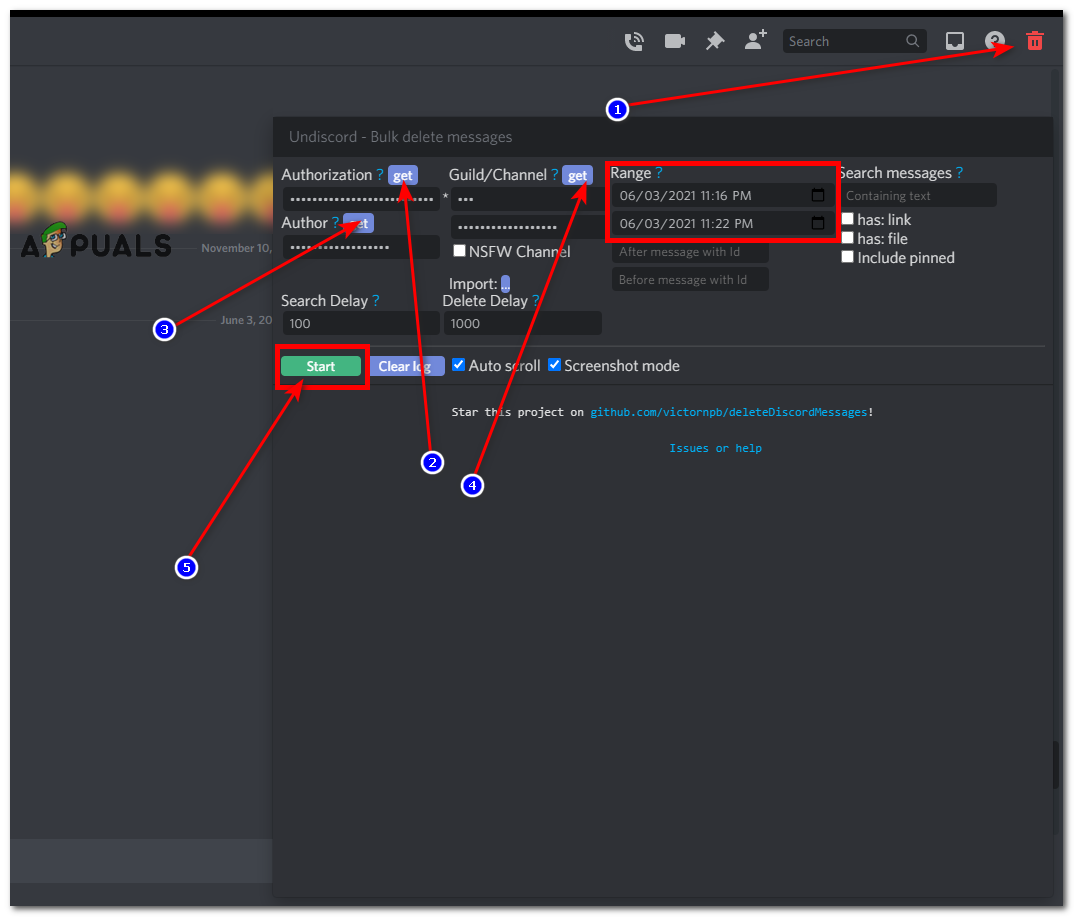
Start deleting process
3. Using the MEE6 Bot to Delete Discord Server Messages
If you want an easy and safe way to delete messages in bulk, the MEE6 bot is a useful tool. By setting up MEE6 with certain permissions, it lets server admins delete up to 1,000 messages at once in a channel. This method is not only fast but also follows Discord’s rules, making it a reliable option for keeping order without risking account issues.
- Visit the official MEE6 site.
- Add MEE6 to Discord by clicking the “Add to Discord” button.
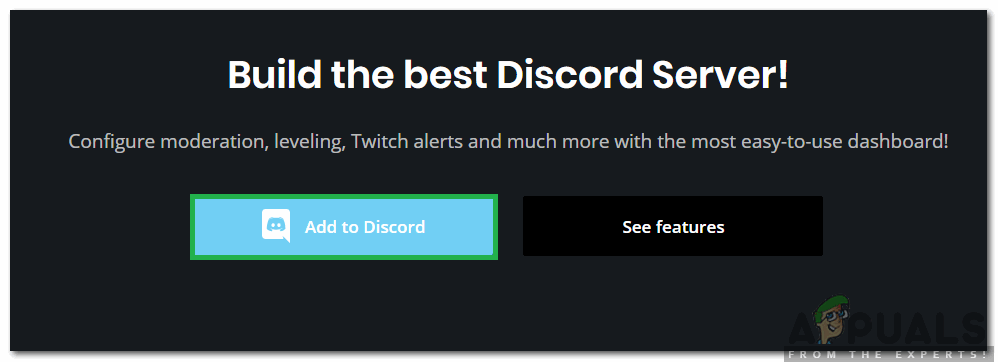
Clicking on “Add to Discord” to add the bot - Use the command to delete messages from a user:
!Clear @username
Note: Replace “@username” with the user’s name.
- Or, clear a specific number of messages:
!clear [number]
Note: Replace “[number]” with the number of messages to delete.





