How to Count Words and Pages on Google Docs?
Most of the word processing programs have a feature for counting the words and pages of the document. Word count is needed when the paragraph/passage or document is required to stay within the limit of a certain number of words and not more. The same goes for the number of pages. However, unlike most applications, Google Docs does not show the word counting by default, but it does provide the tool for counting the words. In this article, you will learn how to count words and pages in Google Docs.
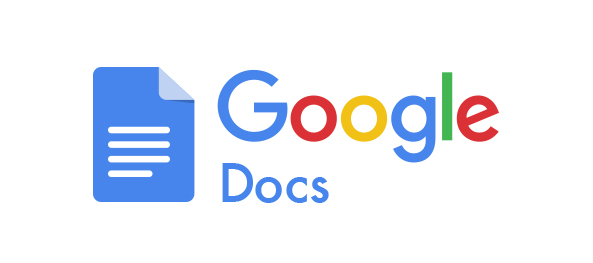
Counting Words and Pages on Google Docs in Windows
Just like some other word processing programs the Google Docs also has a feature for counting the words and pages. Counting words is an important feature that is required for writers who want to keep the paragraphs/documents within a limited number of words. You can check the number of words and pages easily by clicking the Word Count tool in Google Docs. Follow the below steps to try it:
- Open your browser, go to Google Docs page and Sign in to your account if needed.
- Open any of the documents that you want to check words and pages for.
- After opening the document, click on the Tools menu in the menu bar and choose the Word Count option.
Note: You can also press the shortcut keys Ctrl+Shift+C for the words and pages count.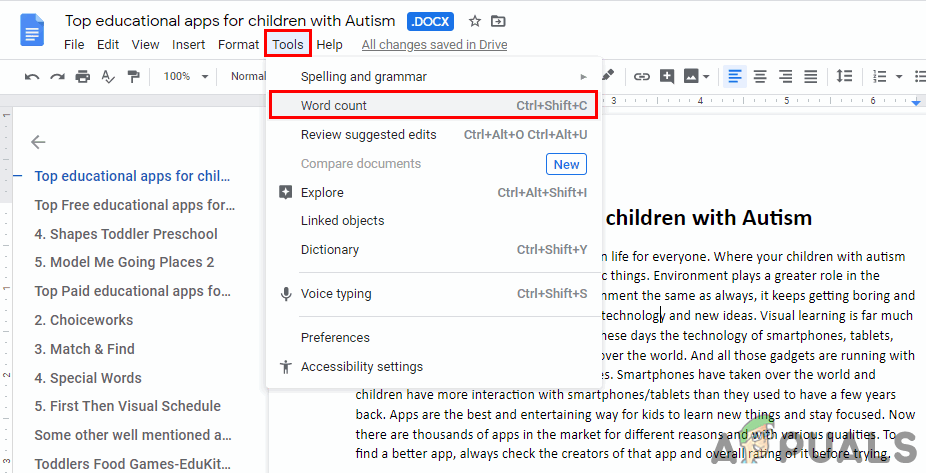
Opening the Word Count tool - This will show the total number of words and pages of the document that is opened.
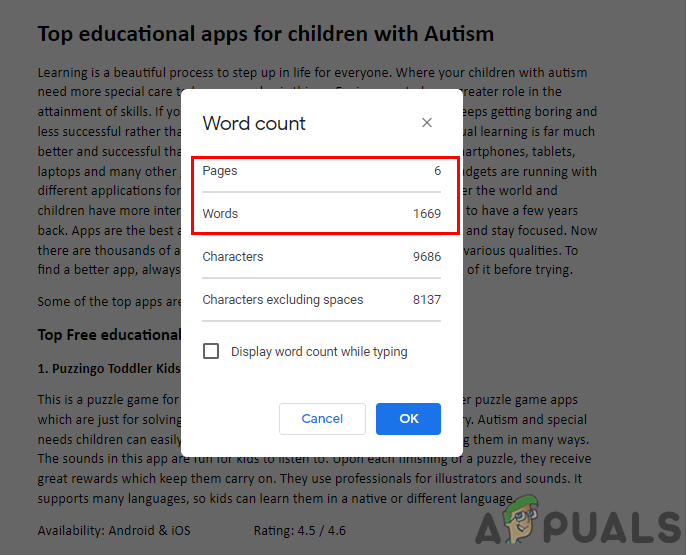
Words and Pages Count of the full document - If you want to only check words in a paragraph/sentence, then select the text and click on the Word Count option in the Tools menu.
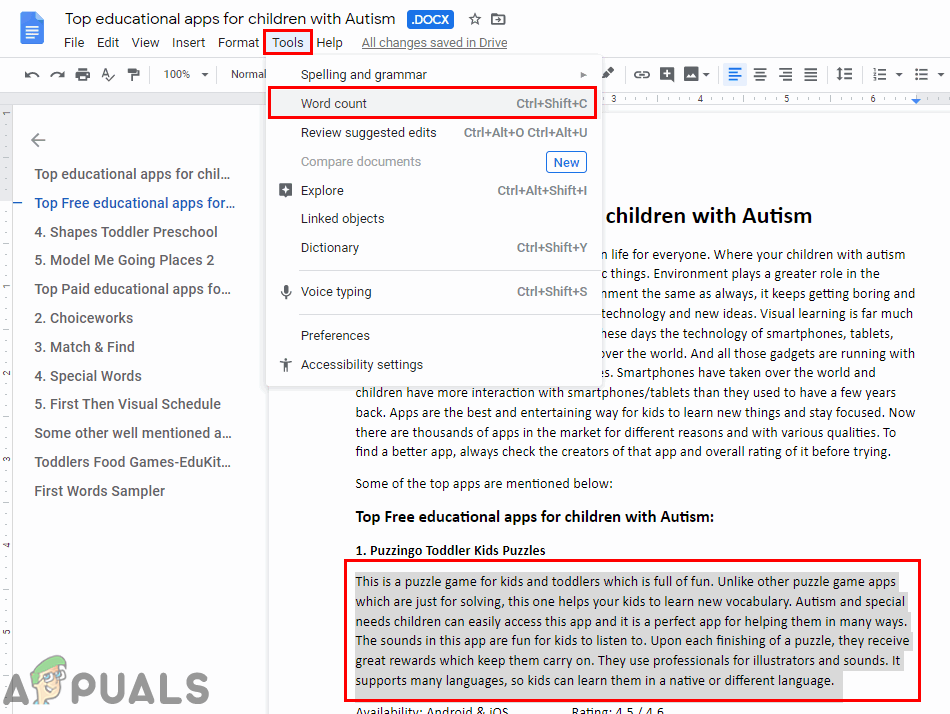
Checking words count for selected text only - This will show the word count and page number for only the selected text and not for all the text.
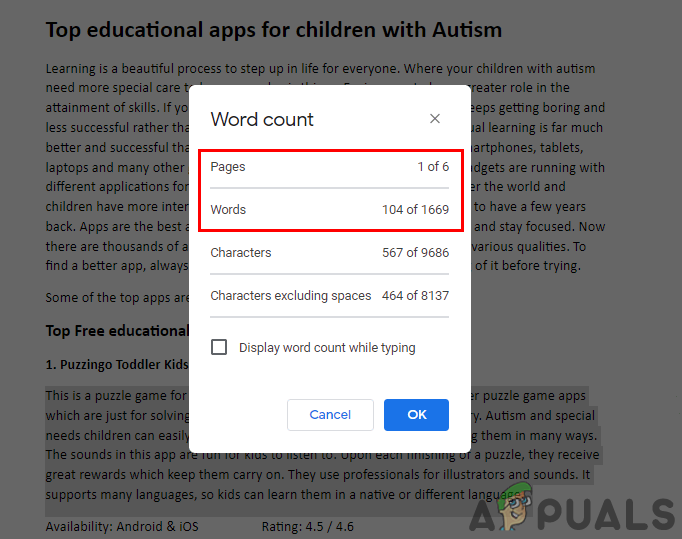
Result of words count for selected text - The users can also choose the Display word count while typing option in Word count. It will show the word count while you are working on the document.
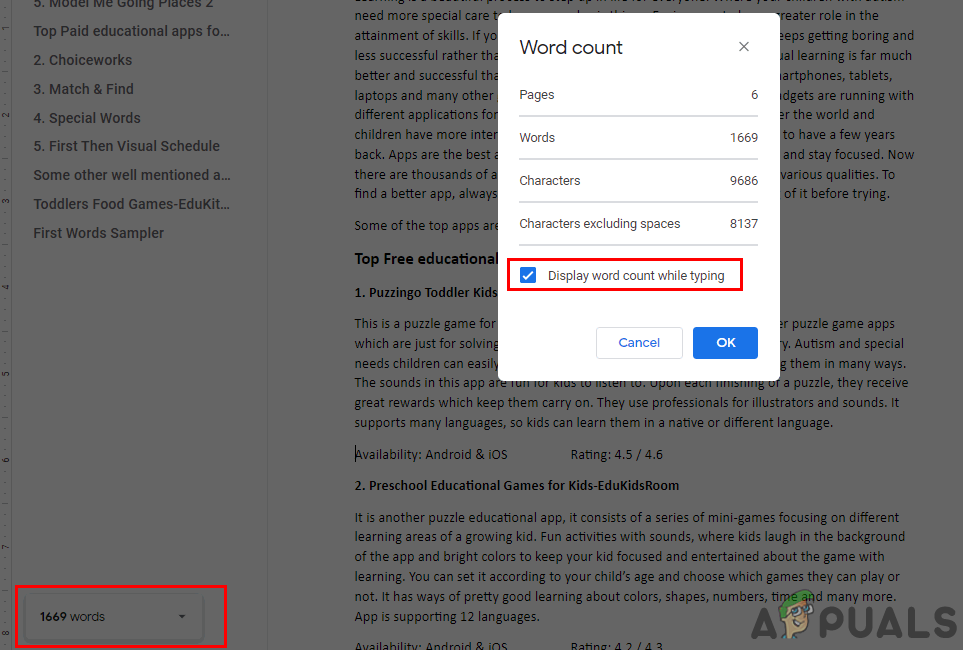
Enabling display Words Count while typing on Google Docs
Counting Words on Google Docs in Android/iOS
This method is also similar to the Windows version, both require clicking on the Word Count button to count the words in Google Docs. However, the pages count feature is not available in the mobile application. This feature has not been added yet, but it will be included in the future hopefully. Users can still check the number of pages by going through the print option for the document. Follow the below steps to check the word count on the Google Docs application:
- Make sure you already have the Google Docs application on your phone, if not you can download it from the App Store. Open the application on your phone and select the document that you want to check word count for.
- Now tap on the three dots menu icon and choose the Word Count option. This will show the word count for the document.
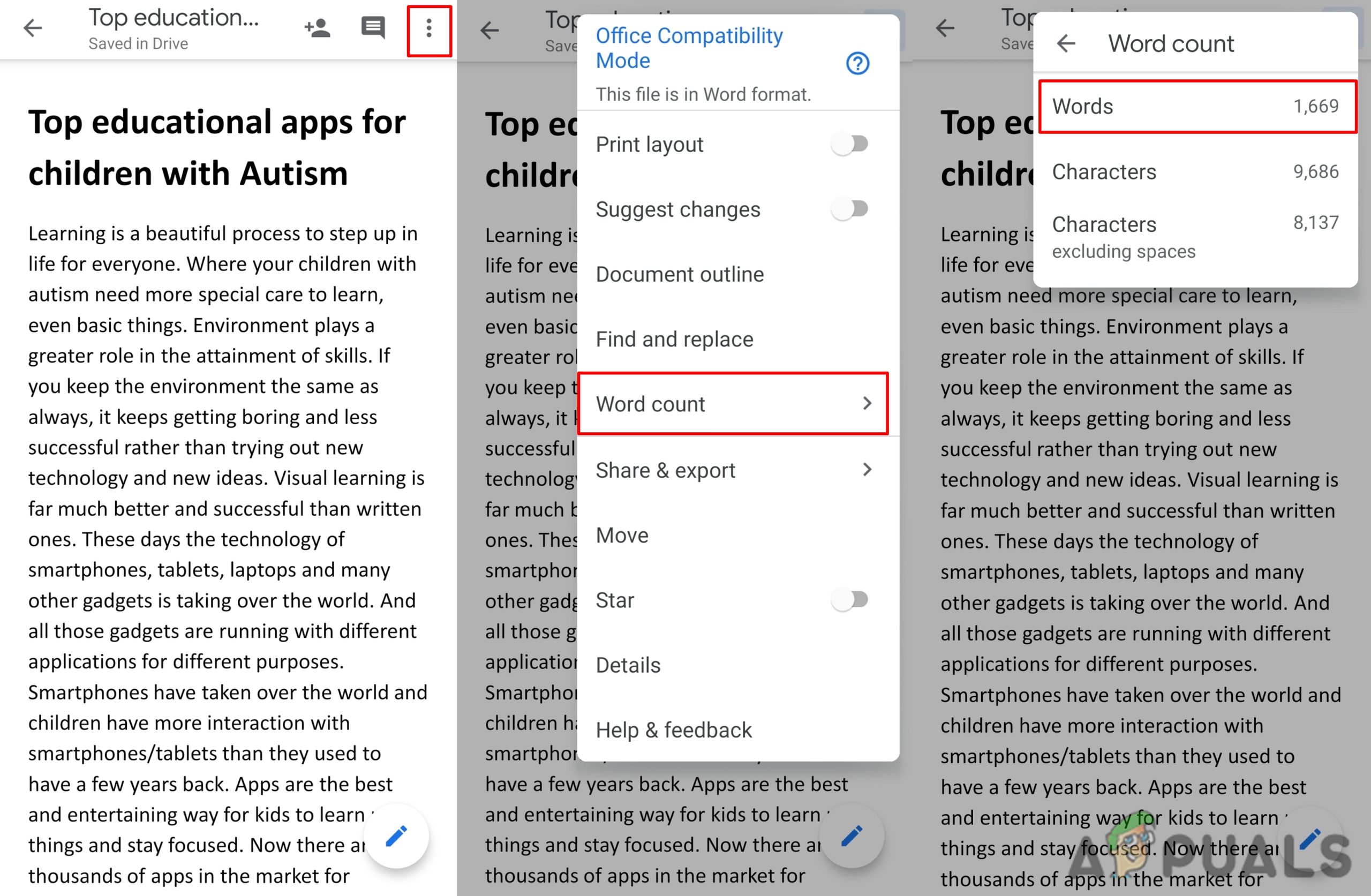
Words Count in Google Docs phone app - The same works for checking the word count of the selected text.





