How to Connect PS4 Controller to Mac
If you want to use your PS4 Controller while gaming your Mac, we have good news for you. It is totally doable, and here you can find how to do that.
You can connect PS4 Controllers to a Mac computer either via Bluetooth or via USB cable.
Method #1 Connect PS4 Controller to Mac via USB Cable
The first and probably easier way to connect your PS4 controller to your Mac is using a Micro USB to USB cable. Here is how to do that.
- First, connect the micro USB end of the cable to your PS4 controller.
- Then, connect the USB end to your Mac.
- Click on the PlayStation button (located in the middle of the PS4 controller) to turn it on.
- On your Mac click the Apple logo (in the top left corner of your screen) and from the drop-down menu choose About this Mac.
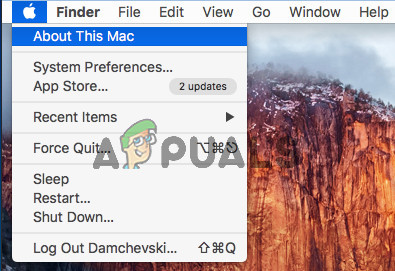
- Now click on System Report.
- Then, select USB.
- Search for Wireless Controller under the USB section.
- Once you find “Wireless Controller,” (yes, it is named wireless), you know that your PS4 controller is already connected to the Mac. Now it will be automatically detected when launched any controller-compatible game.
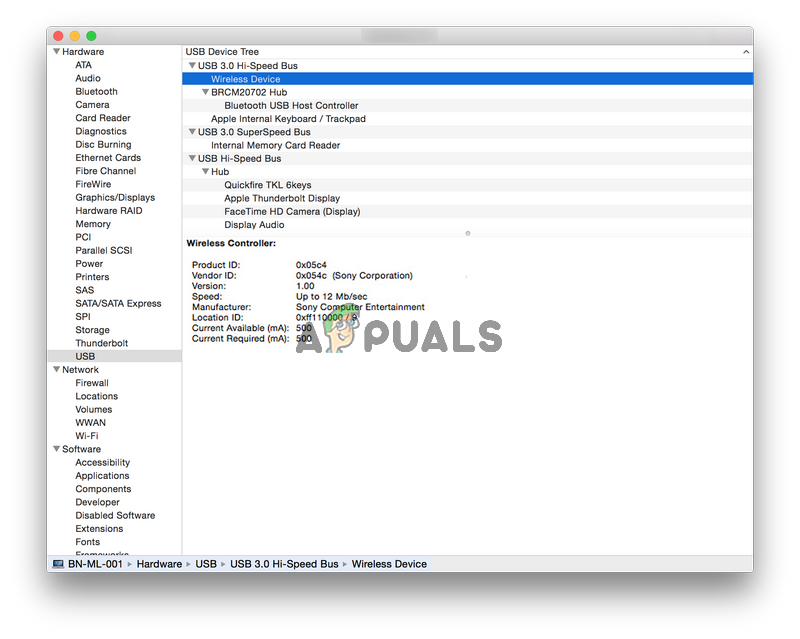
Steam (one of the most popular gaming platform) for example, offers full controller support across Mac and Pc platforms. So, you will not need any additional tweaking the settings when playing Steam games.
Method #2 Connect PS4 Controller to Mac via Bluetooth
The second method for connecting PS4 controller to a Mac computer is using the built-in Bluetooth module in the controller. This method may be more suitable for those of you who want to play games from the comfort of your couch, because you do not need to care about wires.
Connecting your PS4 controller to Mac via Bluetooth is a little more complicated if compared with the first method. However, if you follow the steps below you won’t have any issues.
- On your Mac: Click on the Apple logo (in the top left corner of the screen), and select System Preferences from the drop-down menu.
- Now, click on Bluetooth.
- On the PS4 Controller: Press and hold the PlayStation button and Share button at the same time, to put the device in Discovery Mode.
- Once the computer finds out the PS4 controller, the light on the controller will flash quickly. Then it will appear in the Bluetooth windows on your Mac.
- On your Mac: When the controller appears in the window, click on Pair. Now, the device will be displayed as connected.
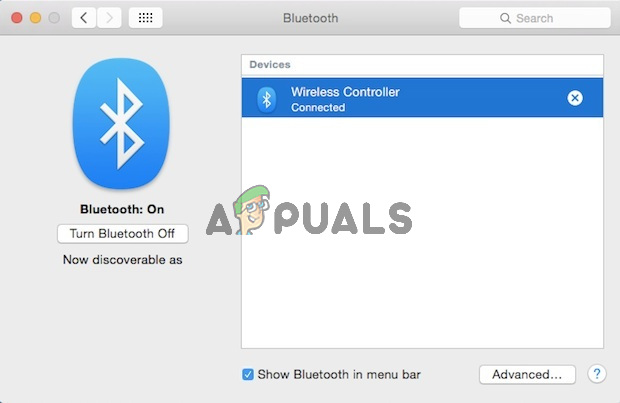
- Once it says connected, you can use the PS4 Controller to play the games as you would do with the previous method.





