How to Change File Type in Windows 10
With our increasing use of computers in our daily life, it may get necessary even for a simple user to change the file type of a file from one format to another. Each file format has their own properties. For example a ‘.txt’ file will probably get opened by the text editor while an ‘html’ file will get launched in your default browser.
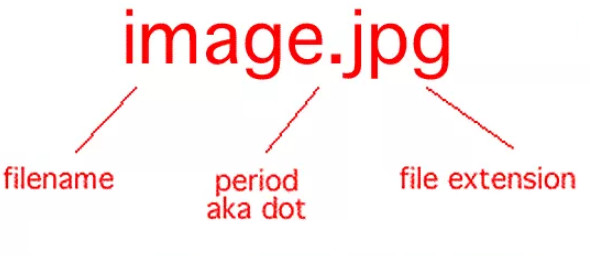
Even though the contents inside the files might be the same, the file type matters a lot. The process of changing file type is quite simple and straightforward. However, there are some cases whereby changing the file type, the file becomes unusable. Hence it is recommended that you know exactly what you’re doing and also make an additional copy of the file.
Showing file extensions and changing the file format
By default, Windows doesn’t have the file format displayed alongside every file. For example, if a file is a text file, its name wouldn’t display ‘ap puals.txt’. Instead, it will only display ‘appuals’. First, we will enable the file extensions and then through basic rename, we will change the file extension. You can also choose to rename files in bulk if there are a lot of files that you need to change the type for.
- Press Windows + E, click View from the top-most ribbon. Now click Options and select the option Change folder and search options.

- Now uncheck the option Hide extensions for known file types. Now all the files will have their file extensions displayed alongside their names.
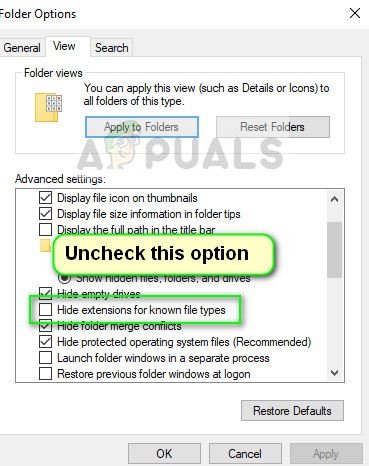
- Now navigate to the file for which you want to change the file format. Right-click on it and select Rename.
- Now change the file’s extension to the extension of the type which you want to change into. In this example, we change a ‘text’ file to a ‘python’ file. The extensions for a text file are ‘txt’ and for python ‘py’.

Here is a list of common file extensions used in the world of computing. We have listed them according to their type.
Text files
.DOC Microsoft Word Document .DOCX Microsoft Word Open XML Document .LOG Log File.MSG Outlook Mail Message .ODT OpenDocument Text Document .PAGES Pages Document .RTF Rich Text Format File .TEX LaTeX Source Document .TXT Plain Text File .WPD WordPerfect Document .WPS Microsoft Works Word Processor Document
Audio files
.AIF Audio Interchange File Format .IFF Interchange File Format .M3U Media Playlist File .M4A MPEG-4 Audio File .MID MIDI File .MP3 MP3 Audio File .MPA MPEG-2 Audio File .WAV WAVE Audio File .WMA Windows Media Audio File
Spreadsheet files
.XLR Works Spreadsheet .XLS Excel Spreadsheet .XLSX Microsoft Excel Open XML Spreadsheet
Data files
.CSV Comma Separated Values File .DAT Data File .GED GEDCOM Genealogy Data File .KEY Keynote Presentation .KEYCHAIN Mac OS X Keychain File .PPS PowerPoint Slide Show .PPT PowerPoint Presentation .PPTX PowerPoint Open XML Presentation .SDF Standard Data File .TAR Consolidated Unix File Archive .VCF vCard File .XML XML File





