2 Steps to change default dialler app on Android Smartphones
At a first glance it seems as if it’s impossible to change the default dialler app on the Mi Max or any other Android smartphone, but by using a workaround method it can be achieved.
By default, the Android operating system is quite restrictive when it comes to altering default apps. Trying to change the contacts or dialler app on the Mi Max, for example, isn’t as straightforward as changing the default launcher app.
Whilst there is an option to switch out the default launcher app, the ‘reset defaults’ option for dialler apps isn’t available. Technically, there is no default dialler app as far as the Android operating system is concerned, but you can set it up so that all calls come through an alternative dialler by following the steps below.
Step 1 – Disable your Old Dialler App
Because you cannot clear defaults for the dialler app on the Mi Max and other Android smartphone, you will need to follow the steps to disable your old dialler app instead. Don’t worry – you can enable it again at the press of a button if things aren’t working out with your new dialler app.
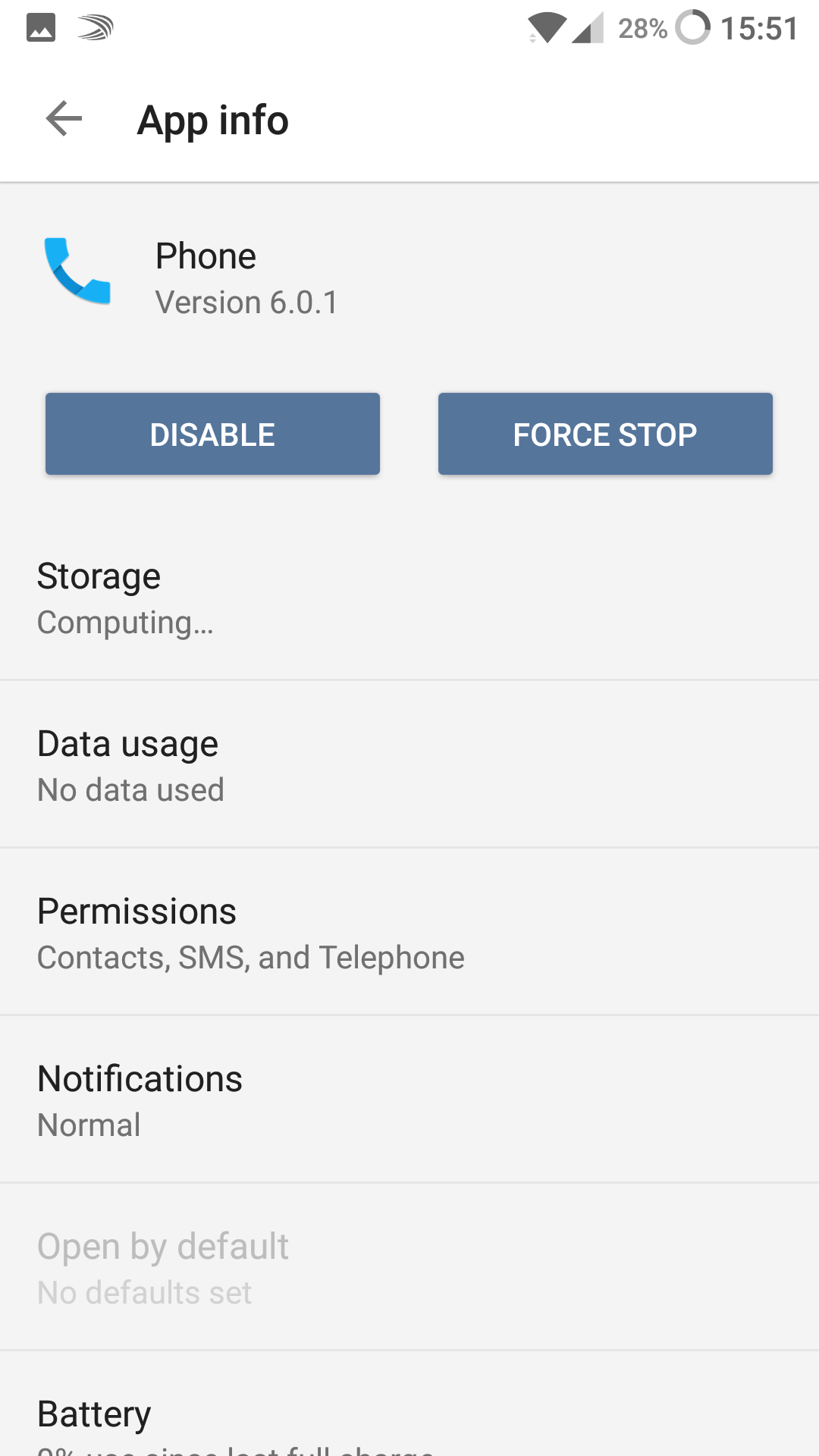
Follow the steps below to disable your old dialler app.
- Open the Settings App
- Tap the ‘apps’ option
- Scroll down and tap the ‘phone’ app
- On the next page, tap the blue ‘disable’ button
By doing this, your default dialler app will become disabled. This means that incoming calls will not be picked up by this application. You should also notice that any mention of the phone app will disappear from your smartphone OS.
The only place you’ll be able to find evidence of the default phone app is by following the same settings>apps>phone route – you can use this to enable the phone app again if necessary.
Step 2 – Use the Replacement Dialler App
Now that the default dialler app has been disabled, you’ll need to take your replacement dialler app and put it in place of your default application. Follow the steps below so that your replacement app is as accessible as your default dialler app used to be.
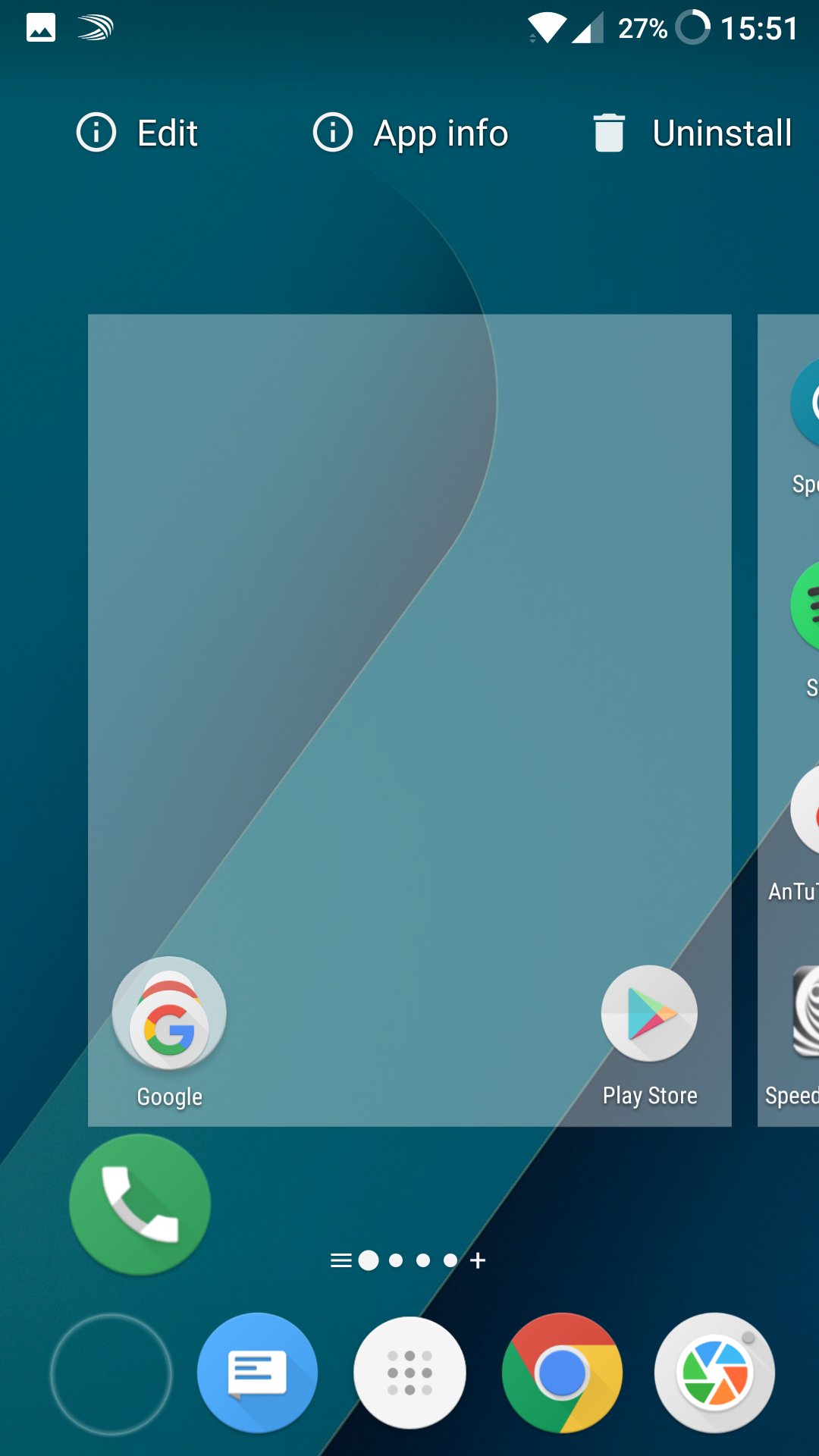
- Open your app menu
- Search for your new dialler app
- Long press the dialler app and move it to the app tray at the bottom of your display
You should now have access to your new replacement dialler app and it should be treated by your operating system as the default app. Before you continue, you should go through a few tests to make sure that your application is working as intended.
- Ask a friend to give you a call to ensure your phone picks it up
- Get the friend to leave a voicemail to ensure your new app handles voicemail
- Try to ring another number to ensure dialling others works properly
If you notice your replacement dialler app isn’t working as intended you can follow the quick steps below to revert to your default dialler.
- Open the settings menu
- Open apps
- Find your replacement dialler app and tap it
- Tap uninstall
- Go back to the apps list and tap the default phone app
- Tap the blue ‘enable’ button