How to Cancel Paramount Plus on Any Device [Easy Guide]
- On mobile devices, go to settings, select your username, and then navigate to "Subscriptions" to find Paramount+ and cancel it.
- On the website, log into your Paramount Plus account, go to "Account Settings," and choose "Cancel Subscription" to end the membership.
- For Amazon/Fire TV and Roku, head to your account settings on the respective platforms and find the option to cancel the Paramount+ subscription.
Are you considering canceling your Paramount Plus subscription? You’re not alone. Paramount Plus, while one of the top video-on-demand services offering a vast array of streaming content, might not be for everyone.
For some, it could be a matter of content preferences, while for others, it may be a financial choice. Regardless of your reasons, we understand and are here to guide you through the cancellation process step-by-step.
Subscribing directly via their official website is the most straightforward method of initiation, and logically, it provides the easiest cancellation route.
But what if you took a different path? No worries if you signed up through a third-party platform; we haven’t forgotten about you. This guide will walk you through the cancellation process, whether you started directly or through other channels.
How to Cancel Paramount Plus through the website?
Have you subscribed to Paramount Plus using their official site? You’ll need to cancel your Paramount Plus membership through that website. The process is simple as you can end your Paramount+ membership the same way you started:
- Visit the Paramount+ official website and log into your account. Now, access your account settings by tapping your profile icon in the upper-right corner of the main homepage.


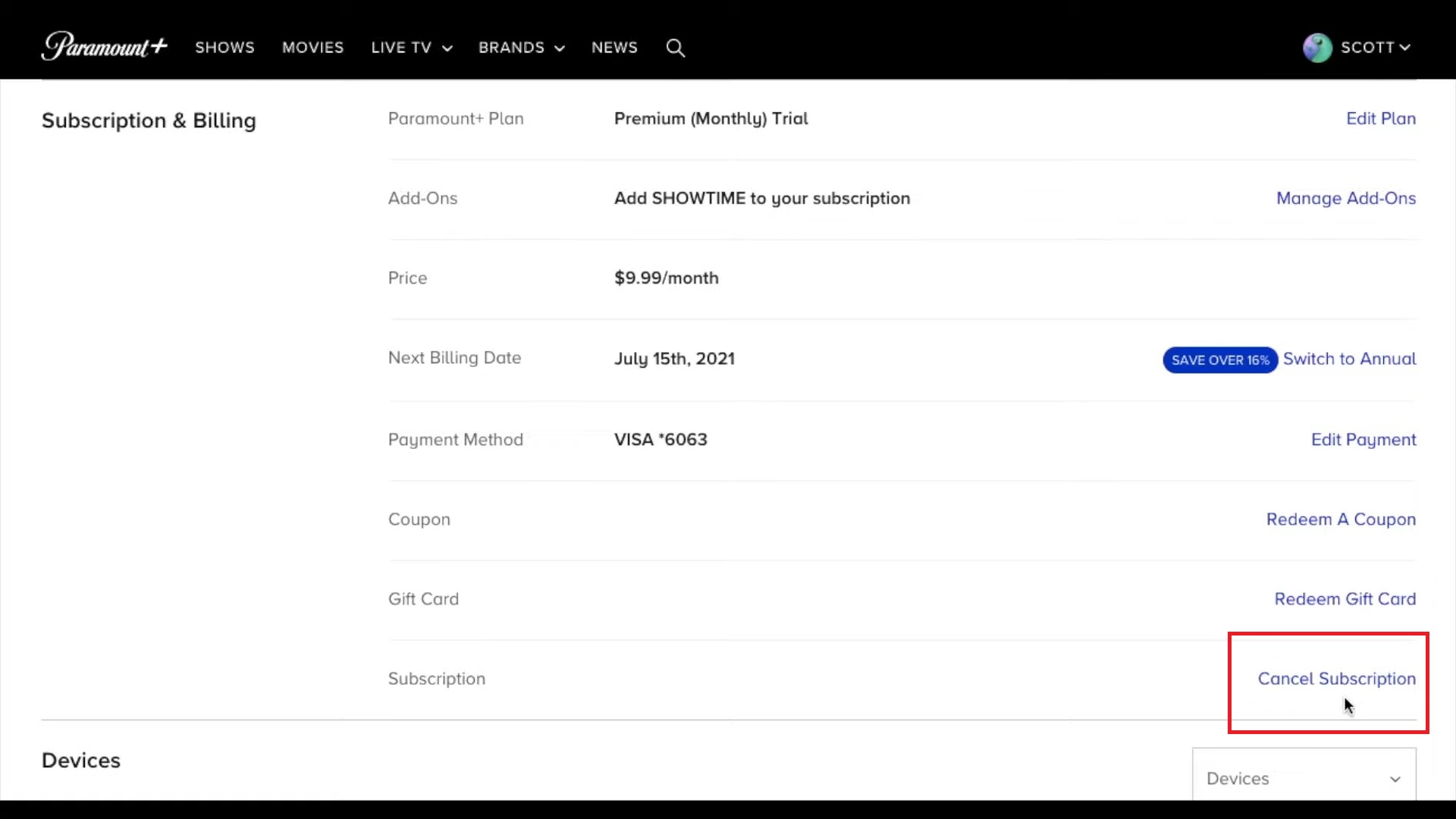

How to Cancel Paramount+ on mobile devices?
Did you get your Paramount+ subscription through the App Store or Play Store? If so, that’s where you’ll need to end it. If you’re using Paramount Plus on your Android or iOS device.
Cancelling on iOS:
- Launch the “Settings” application.
- Select your username.
- Click on Subscriptions. (If “Subscriptions” isn’t visible, select “iTunes & App Store.” Next, touch your Apple ID, choose View Apple ID, login, scroll to find Subscriptions, and click it.)
- Choose Paramount+.
- Select “Cancel Subscription” or “Cancel Free Trial.”
- Press “Confirm.”

Cancelling on Android:
- On your phone, go to g.co/play/subscriptions or open the Play Store.
- Click on your profile.
- Select “Payment and Subscriptions.”

Here, you will find “Paramount Plus” in the line. You just need to tap on “Cancel Subscription” and verify your decision. Your subscription will be canceled.
How to Cancel Paramount Plus on Amazon/Fire TV
While Paramount+’s help section might suggest reaching out to Amazon’s support for canceling, in most cases, you can handle this right from your dashboard.
To cancel Paramount+ through Amazon or Fire TV, follow these steps:
- After signing in to your Prime profile, move your cursor over your account name at the upper right and select “Settings.”
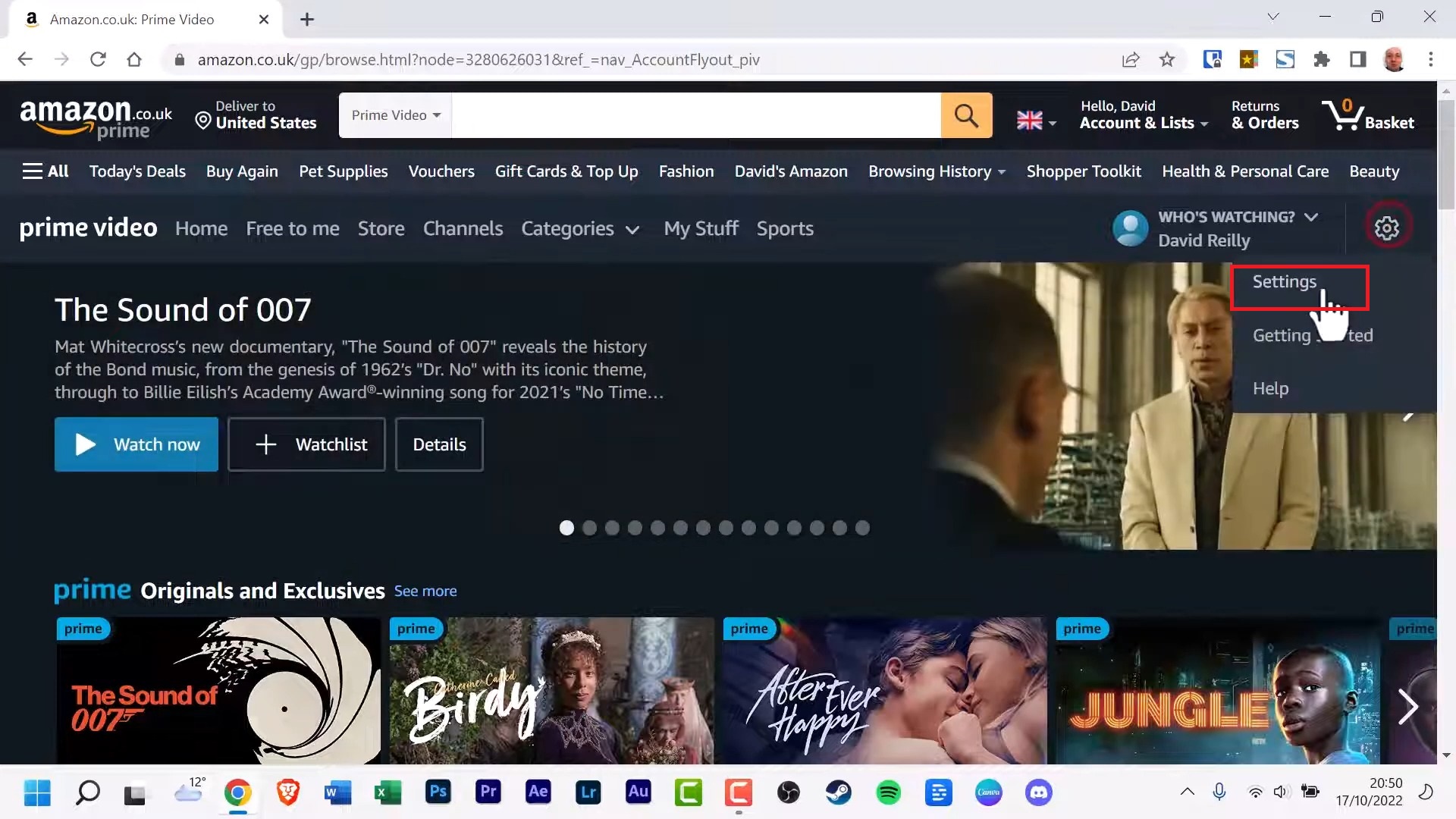

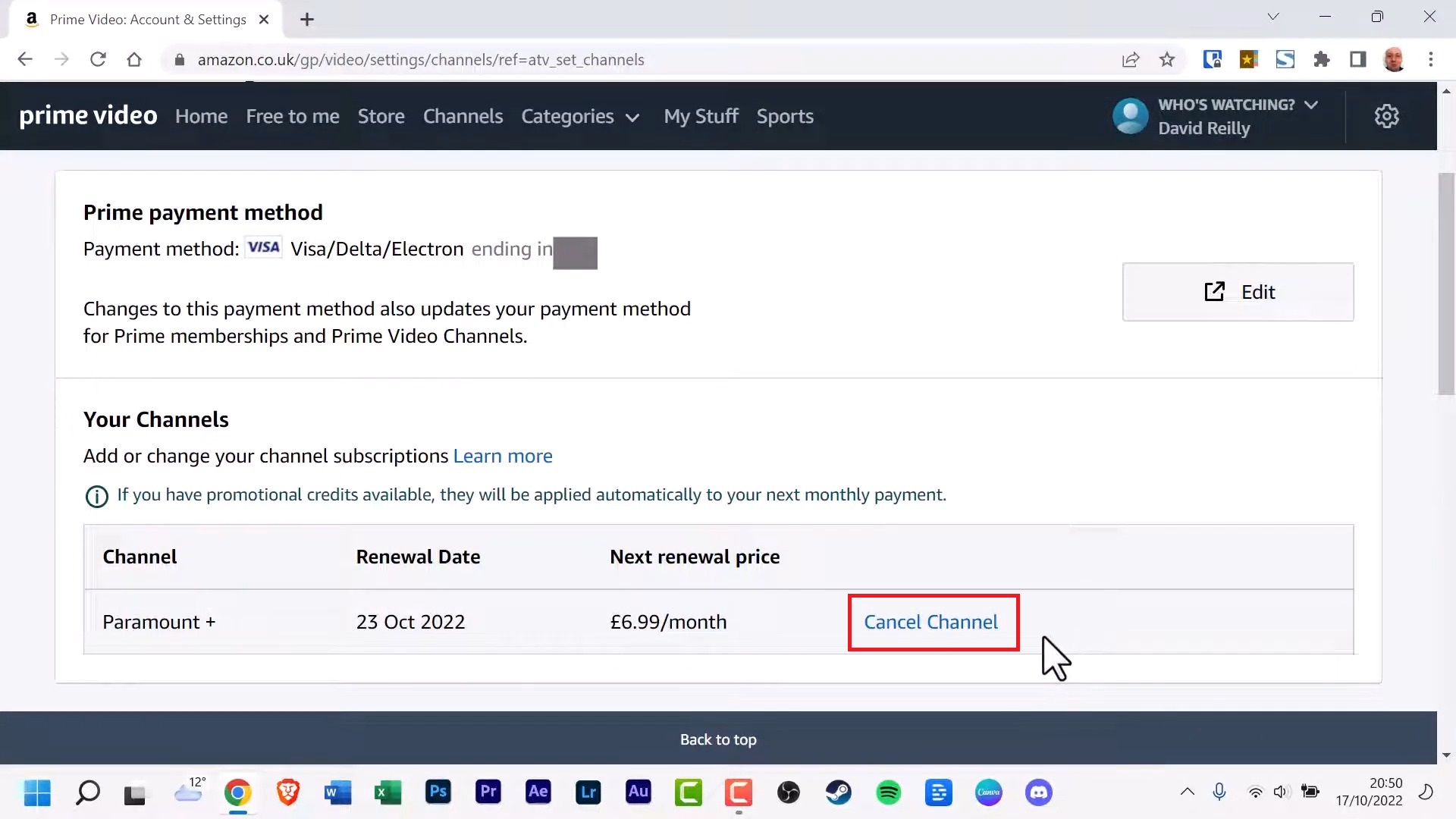

How to Cancel Paramount Plus on Roku
Have you subscribed to Paramount+ through your Roku Streaming device? It’s easy to cancel that subscription by just following these steps:
- Navigate to the main screen.
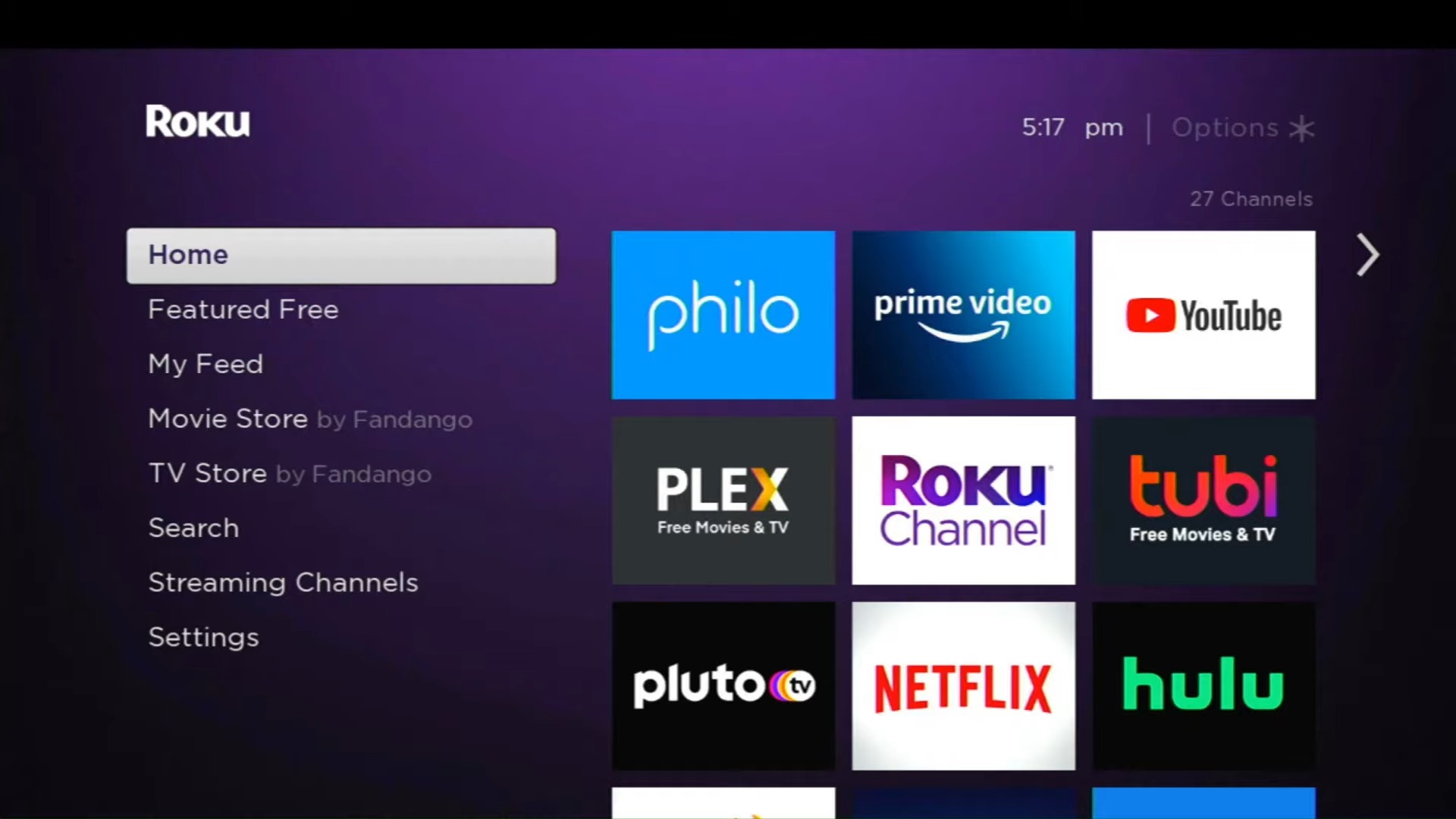
Navigate to the main screen - Choose the Paramount+ channel and click the “*” key on your Roku controller.

Select the Paramount+ channel and click the * key - Click on “Manage Subscription.”
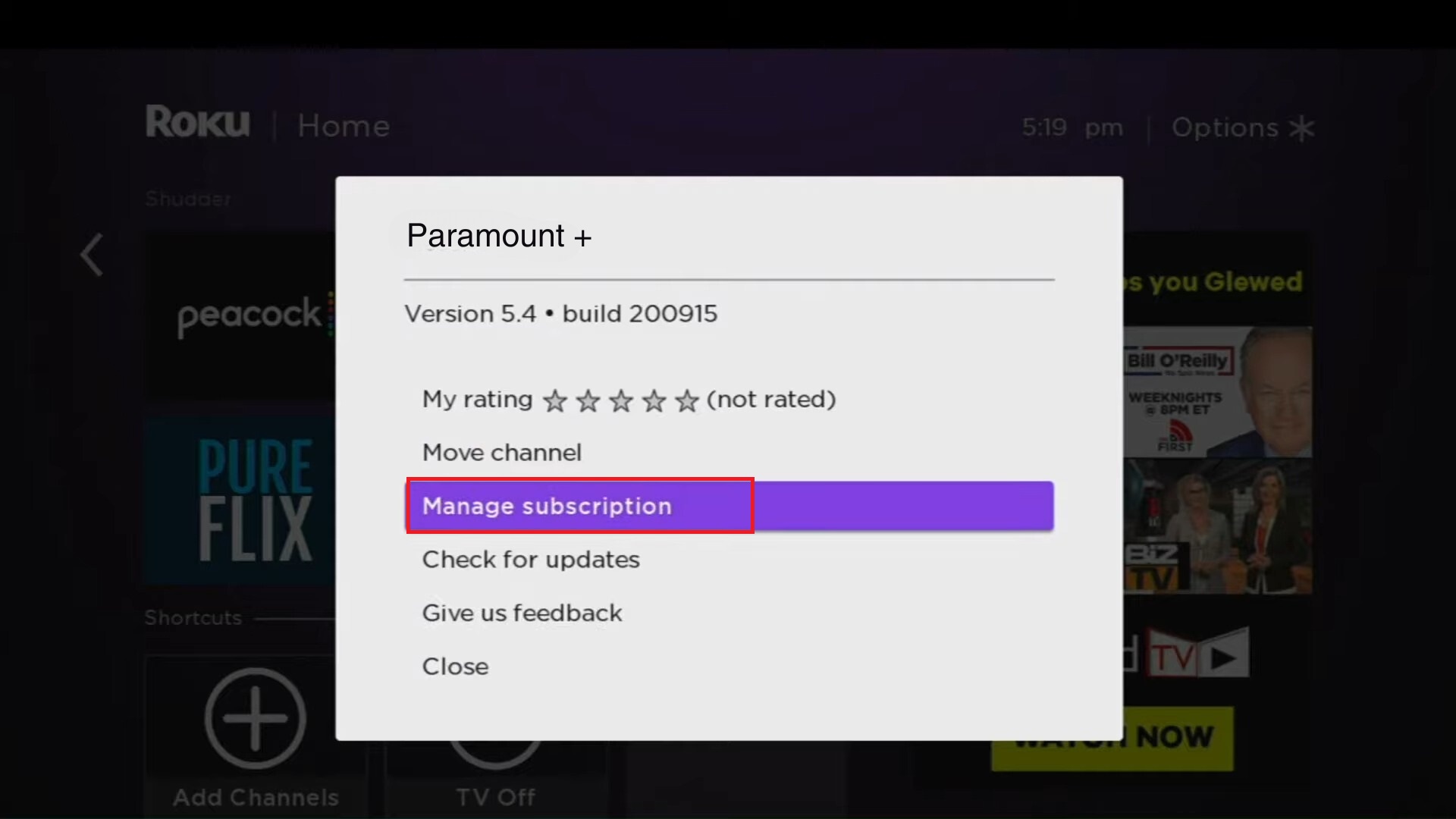
Click on Manage Subscription - Click on “Cancel Subscription.”
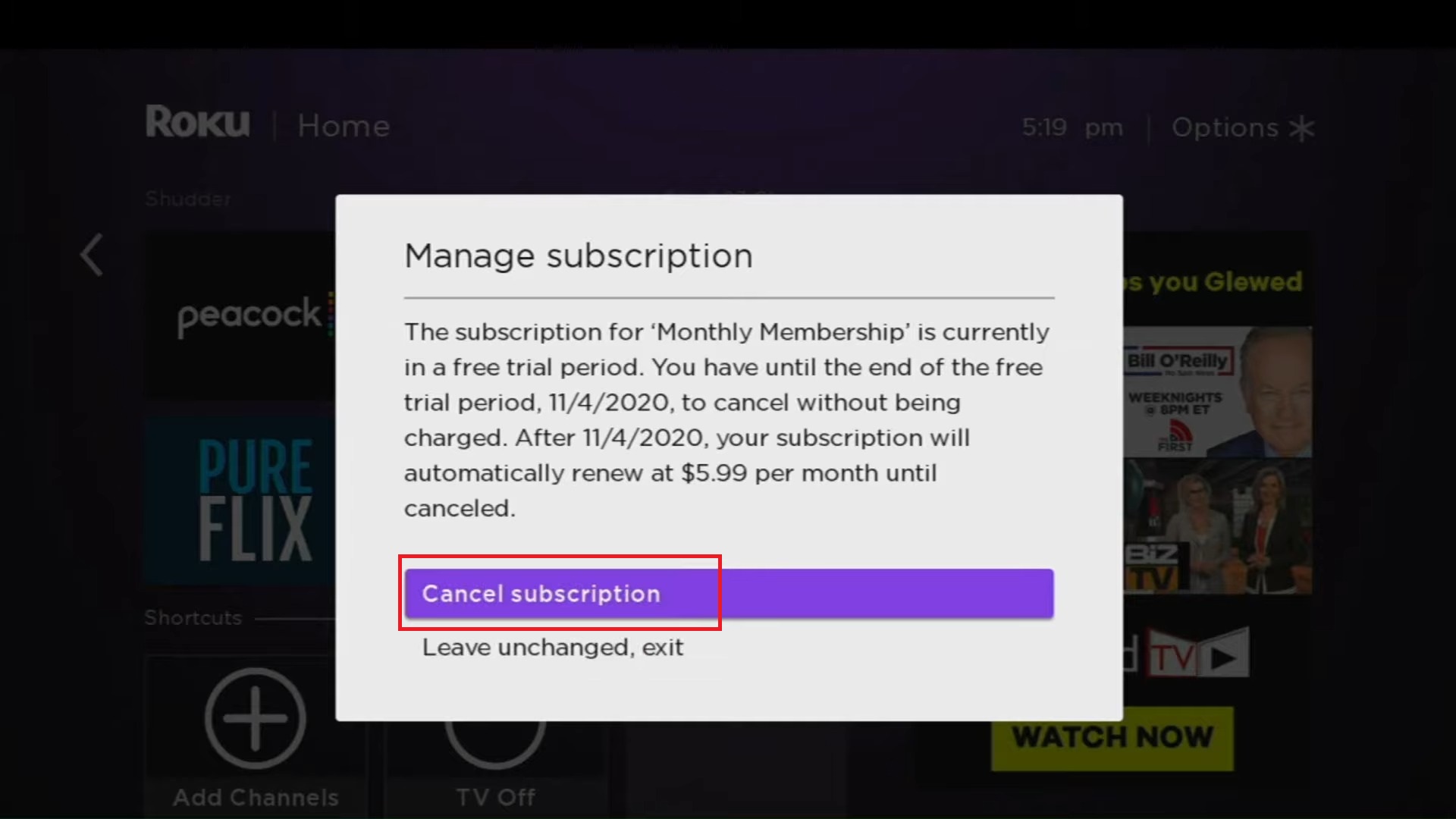
Click on Cancel Subscription
How long does it take to cancel your subscription?

Usually, your Paramount Plus subscription cancel request gets acted upon right away. However, during high-demand times, it might take a tad longer. After calling it quits, expect a notification or an email detailing the account changes.
Remember, you can typically continue enjoying Paramount Plus content until your payment cycle’s conclusion since it’s prepaid.
 Reviewed by
Reviewed by 




