How to Backup an iPhone Without Wi-Fi or a Computer
The most popular and convenient method to back up an iPhone is via Apple’s native service, iCloud. With iCloud, users can upload all documents, media, and files from their iOS device to online storage, then download them onto another device. The service also enables the transfer of passwords and personal settings, effectively enabling the replication of their device.
To do this, a user needs to use Wi-Fi services. Although Apple has not officially explained why the service is not available for cellular users, this prevents people from accruing substantial cellular charges for performing a full backup.
While a full backup isn’t possible, backing up some files and media is feasible.
iCloud Drive
iCloud Drive is Apple’s online storage service that enables access to files from all Apple devices. Although it cannot execute a complete iCloud backup, it allows users to upload certain files and media from their device without a Wi-Fi connection.
- First, enable iCloud Drive by launching Settings, selecting iCloud, then iCloud Drive. You’ll see a toggle there; switch it on. It will turn green when enabled. Also, enable the ‘Show on Home Screen‘ toggle to launch the app.
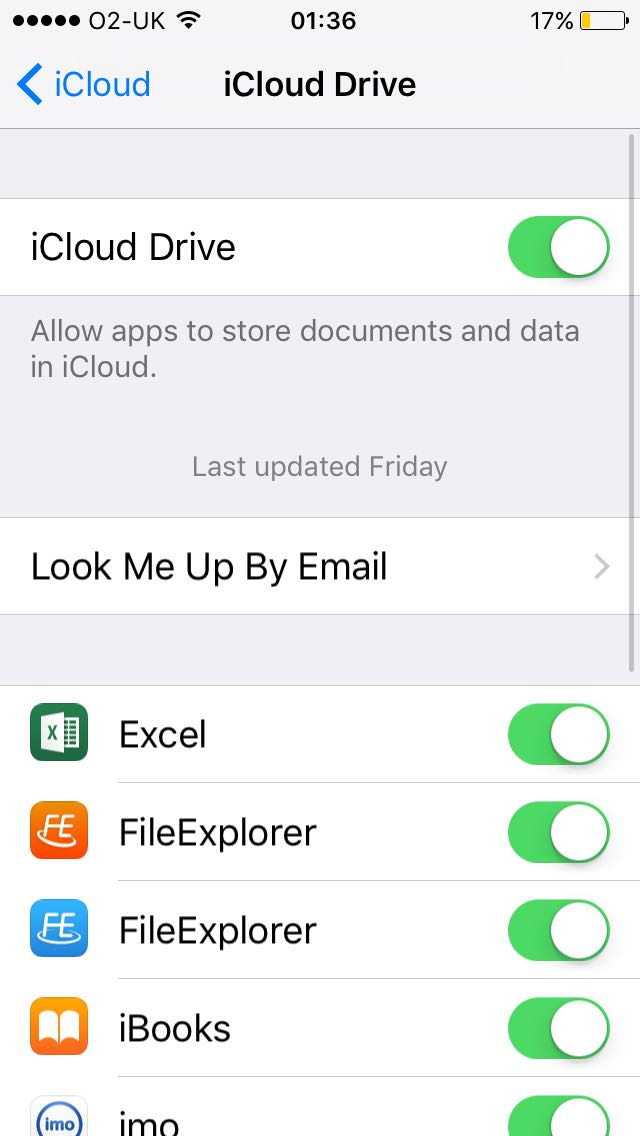
- You also need to enable cellular uploads. On the same settings page, you can find the ‘Use Cellular Data‘ toggle toward the bottom of your screen.
- If you didn’t enable iCloud Drive on iOS 9 before updating to iOS 10, you’ll need to download the app from the App Store. Simply open the App Store from the home screen, search for iCloud Drive, click ‘Get‘, and the download will start.
- To upload files, open the iCloud Drive app from your home screen. You’ll see folders containing your files. Select the files you wish to move, click the ‘Move‘ button, then tap the desired destination folder.
All users receive 5GB of free storage, with additional space available through subscription fees.