BEST GUIDE: How to Add Reminders to Outlook 2013
Microsoft Outlook helps you organize your personal and professional life. With integrated appointments, contacts, tasks, and email messages, you are less likely to forget important things and more likely to be organized and efficient. Microsoft Outlook has a very useful feature to set reminders for different items. You can set reminders for appointments, tasks, and contacts.
Let’s see how you can easily add reminders to these items in Microsoft Outlook 2013.
Setting Default Reminder for New Calendar Appointments and Meetings
- Click the File tab in Microsoft Outlook.
- Click Options from the menu.
- Click Calendar from the left pane of the Outlook Options window.
- You can turn default reminders on or off by checking or unchecking the checkbox on the left of Default reminders.
- If you turn on the default reminder, select how long before the appointment or meeting you want to see the reminder.
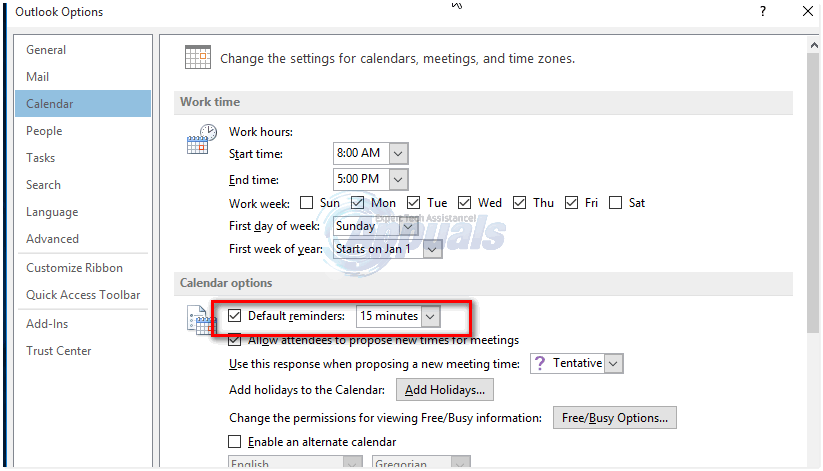
Setting Reminder for Existing Calendar Appointments and Meetings
- Open an existing appointment or meeting.
- You may see the Open Recurring Item dialog box. Choose Open this occurrence or Open the series. Otherwise, move to the next step.
- In Options group, on the Appointment tab, go to Reminder drop-down list and select how long before the meeting or appointment you want to see the reminder. To turn off the reminder, select None.
Note: The default reminder time for all-day events is 12 hours in advance. However, you can change the time for each appointment.
Setting Reminder for Contacts in Outlook 2013
- Go to the Home tab in the Tags group and select the desired item.
- Click Follow Up and choose Add Reminder from the menu.
- In the Custom dialog box, check or uncheck the Reminder checkbox. Enter the date and time when you want to see the reminder.
- Click OK.
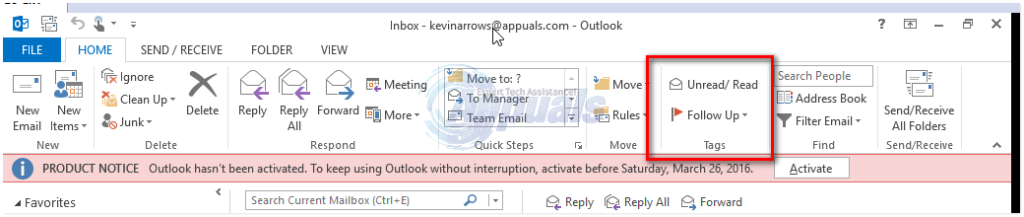
Setting Reminder for Tasks in Outlook 2013
- Go to To-Do List in Outlook 2013 and right-click the task for which you want to set a reminder.
- Point to Follow-up and click Add Reminder in the resulting menu.
- Set the reminder date, time, and sound.
- Click OK when done.