Fix: Hotmail/Outlook showing wrong time on e-mails
Hotmail is a mail service by Microsoft that has been one of the best email clients worldwide. In fact, it was the world’s first free webmail service. Hotmail was changed to Outlook by Microsoft in 2012, but it was embedded with many new features and offered unlimited free storage to its users.
A majority of users have reported an issue while using their email accounts on Hotmail; that is, Hotmail is displaying incorrect timestamps on sent and received emails. Certainly, no one appreciates having an incorrect time on their emails, as it becomes rather challenging to maintain records effectively. Thus, this issue must be resolved as soon as possible
Reason behind the problem: Hotmail is showing incorrect time stamps on emails.
This is not a bug or an error within the Hotmail email client. This problem is related to the time zone settings of your email account. Therefore, it can be resolved comfortably.
Solution to Fix the Problem: ‘Hotmail is Showing Incorrect Time Stamps on Emails.’
As I mentioned above, the issue is not with the Hotmail service itself, but rather with the settings of your account, which can be easily modified. Therefore, please follow the instructions below to resolve the issue.
1. Open Hotmail and sign in using your account credentials.
2. Inside your email panel, click on the circular settings icon located at the top right of the window, just before your name. This will display a list of options. Near the bottom, click on ‘Options‘ to navigate to the Options panel.
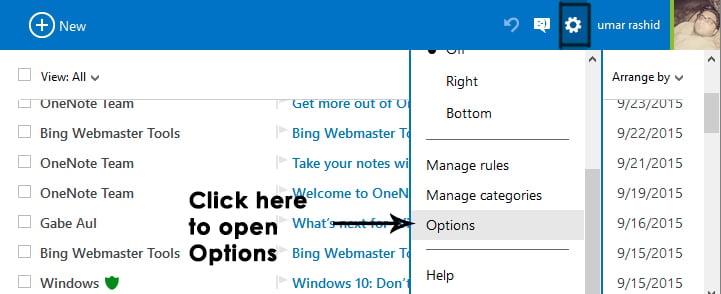
3. Within the Options menu, click on the first option, i.e., Account Details (password, addresses, time zone), which is located under “Managing Your Account.
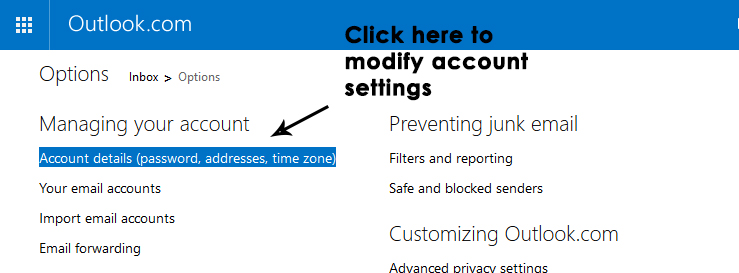
4. On the next page, navigate to the “Personal Info” section and click on the “Edit” link in order to change your Time Zone settings.
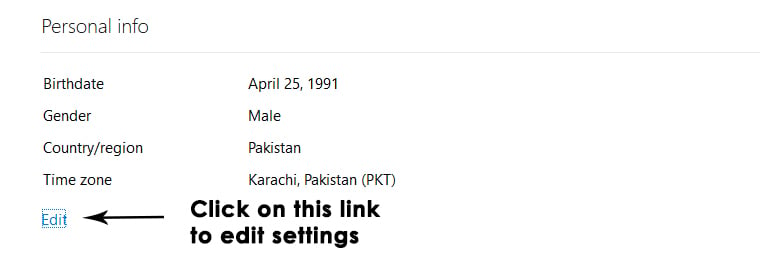
5. After clicking on the Edit link, you will be able to edit your account information as well as the time zone. Scroll down the page and select the appropriate country and city. After they have been selected correctly, scroll down a bit more and choose the relevant time zone from the drop-down menu. Click the Save button afterward to save the settings.
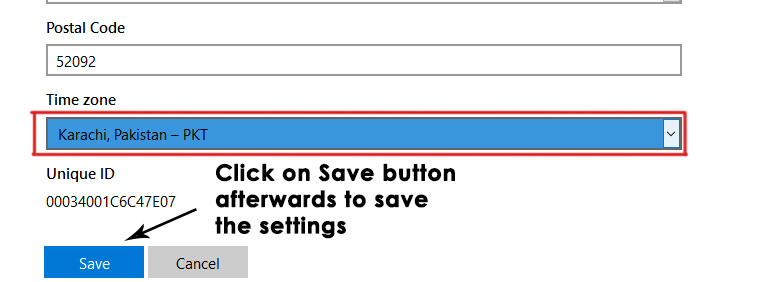
6. Now, send an email to your account using another account to see if this problem is resolved.